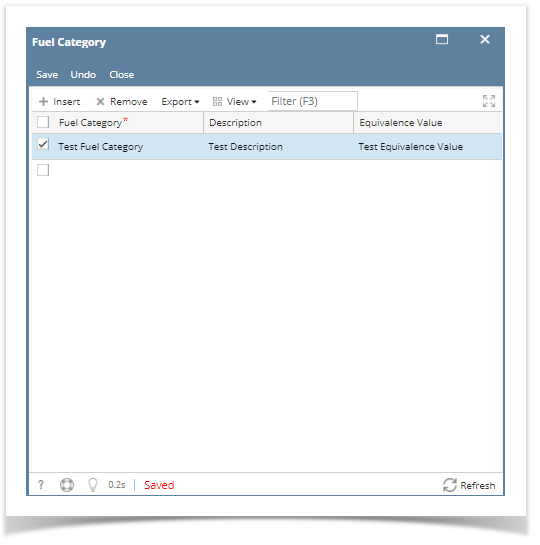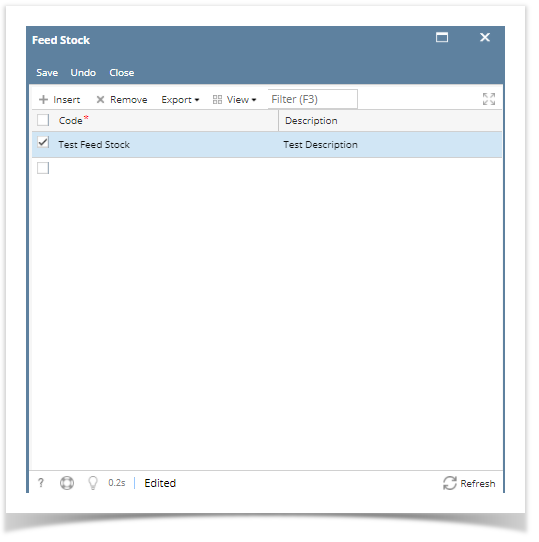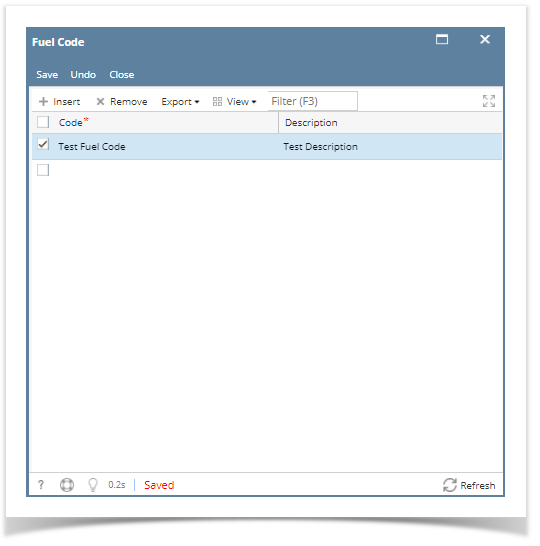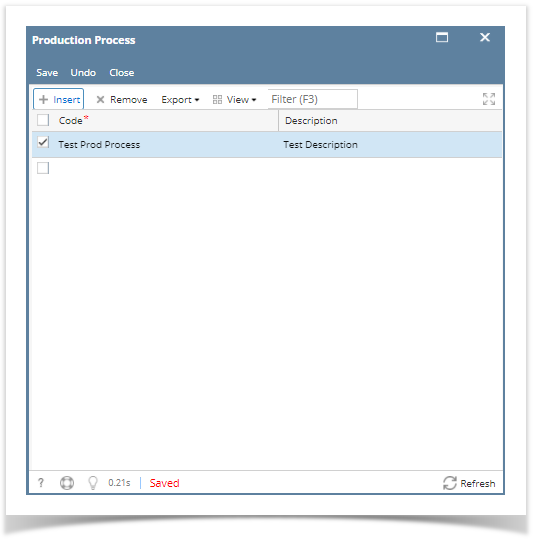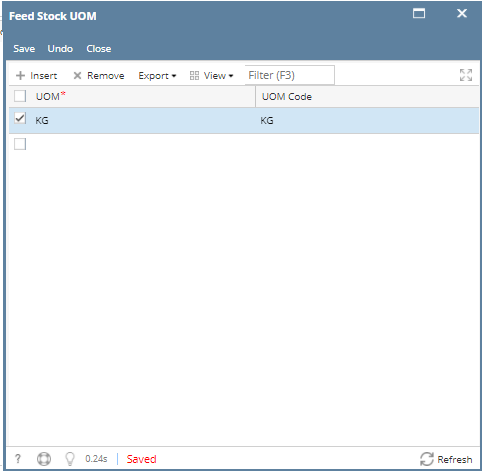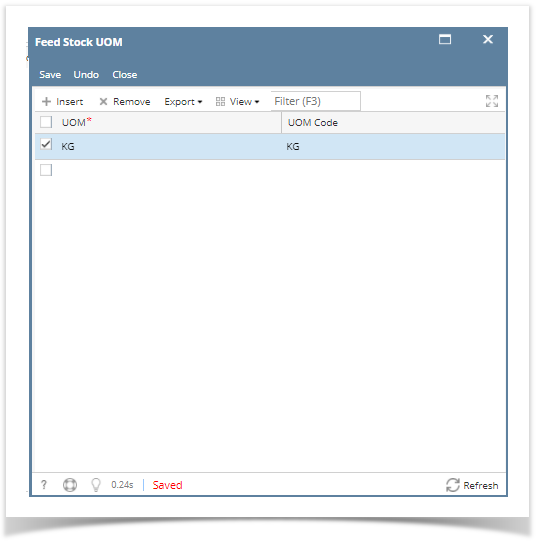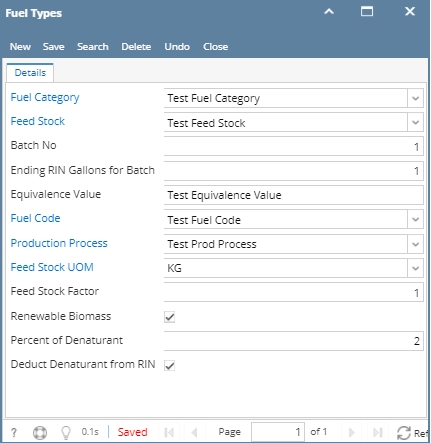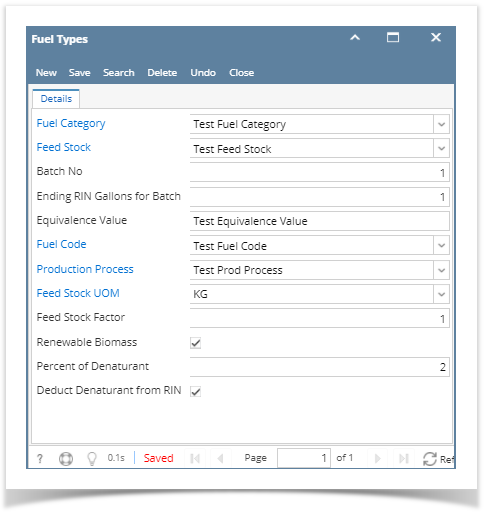Page History
- From Inventory Module go to Fuel Typesmenu.
The Search screen for Fuel Types will be shown.
Click Fuel Category Button to open Fuel Category Screen.
- Enter values to the following fields:
- Fuel Category
- Description
- Equivalence Value
- Click save button to save the record. In case you miss to click this button and you click the Close toolbar button or the x button at the top right corner of the screen, i21 will prompt you if you would like to save it before closing the screen.
- Click close button.User will be redirected to Fuel types search screen.
- Click Feed Stock Button to open Feed Stock Screen.
- Enter values to the following fields:
- Code
- Description
- Click save button to save the record. In case you miss to click this button and you click the Close toolbar button or the x button at the top right corner of the screen, i21 will prompt you if you would like to save it before closing the screen.
- Click close button.User will be redirected to Fuel types search screen.
- Click Fuel Code Button to open Fuel Code screen.
- Enter values to the following fields:
- Code
- Description
- Click save button to save the record. In case you miss to click this button and you click the Close toolbar button or the x button at the top right corner of the screen, i21 will prompt you if you would like to save it before closing the screen.
- Click close button.User will be redirected to Fuel types search screen.
- Click Production Process Button to open Production Process screen.
- Enter values to the following fields:
- Code
- Description
- Click save button to save the record. In case you miss to click this button and you click the Close toolbar button or the x button at the top right corner of the screen, i21 will prompt you if you would like to save it before closing the screen.
- Click close button.User will be redirected to Fuel types search screen.
- Click Feed Stock UOM Button to open Feed Stock UOM screen.
- Enter/Select values to the following fields:
- UOM
- UOM Code
- Click save button to save the record. In case you miss to click this button and you click the Close toolbar button or the x button at the top right corner of the screen, i21 will prompt you if you would like to save it before closing the screen.
- Click close button.User will be redirected to Fuel types search screen.
- Go back to Fuel Types Search Screen and click New.
- Enter/Select values to the following fields:
- Fuel Category
- Fee Stock
- Batch No.
- Ending RIN Gallons for Batch
- Equivalence Value
- Fuel Code
- Production PRocess
- Feed Stock UOM
- Feed Stock Factor
- Renewable Biomass: Truee/False
- Percent of Denaturant
- Deduct Denaturant from RIN: True/False
- Click save button to save the record. In case you miss to click this button and you click the Close toolbar button or the x button at the top right corner of the screen, i21 will prompt you if you would like to save it before closing the screen.
...
Overview
Content Tools