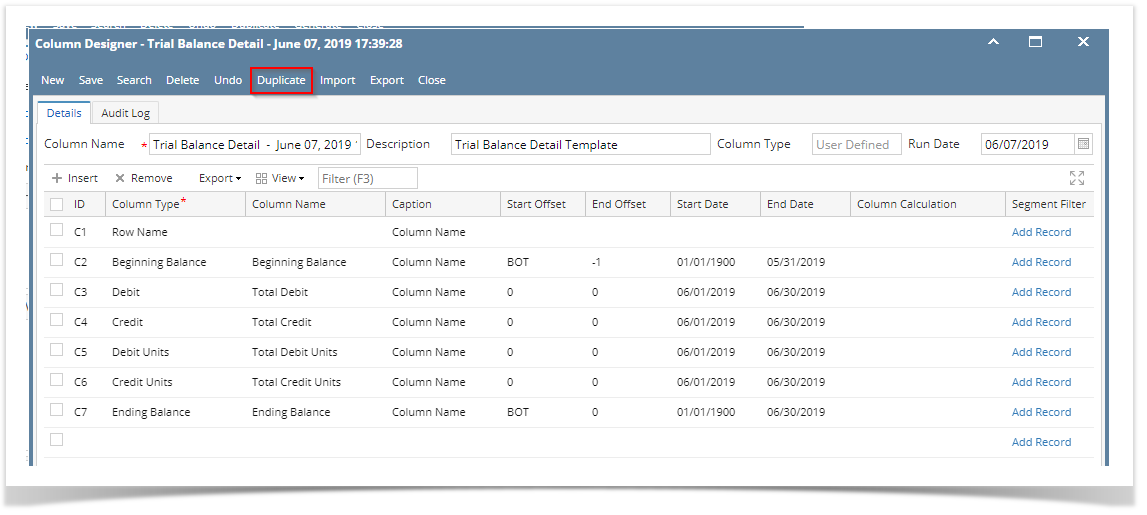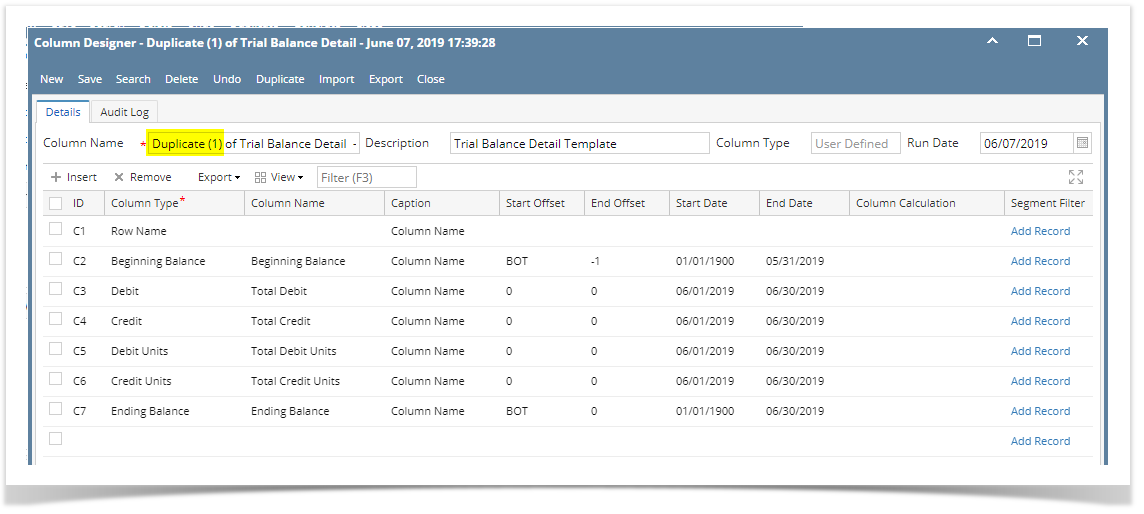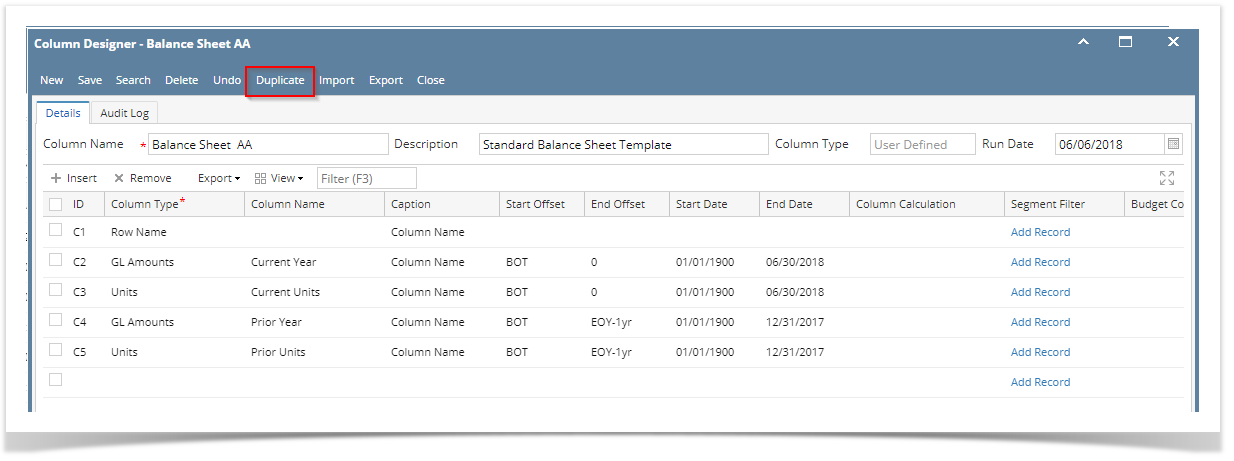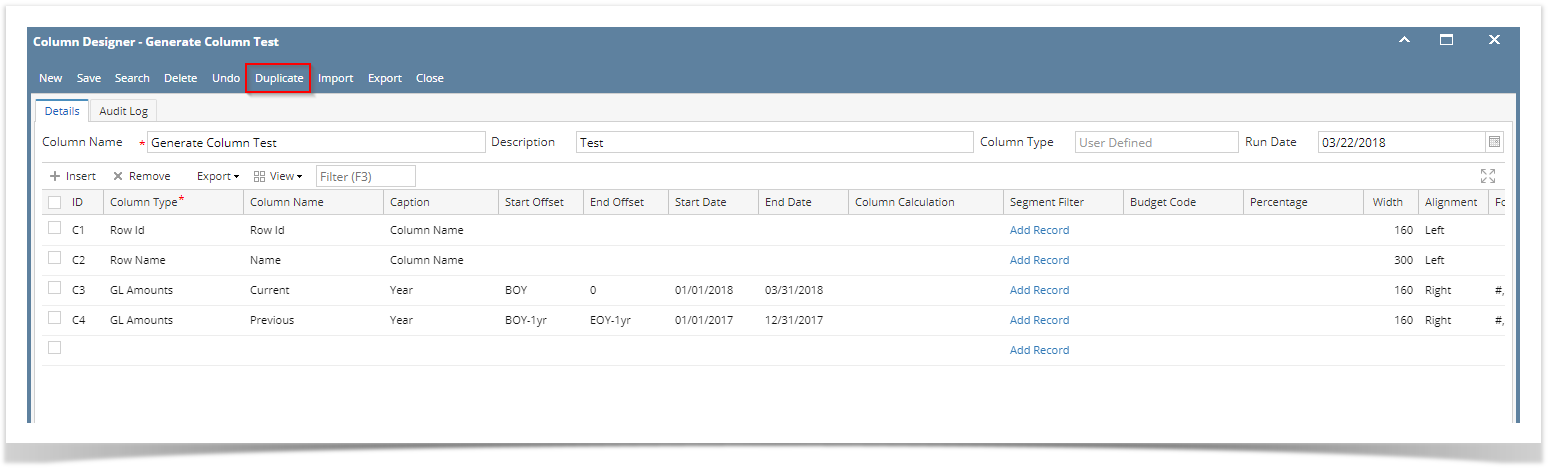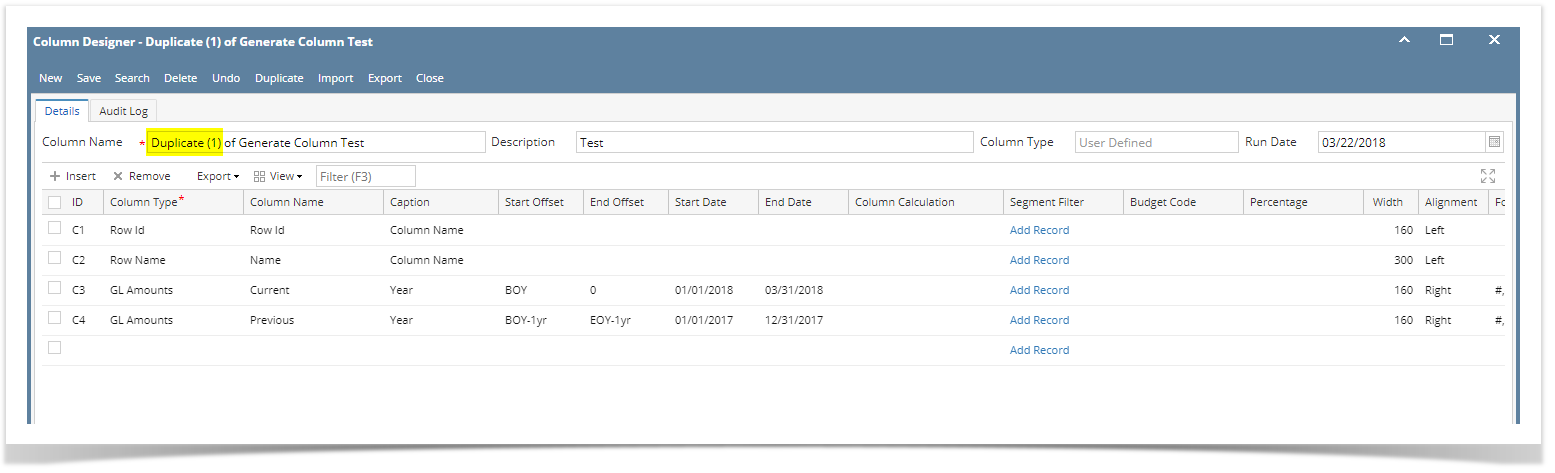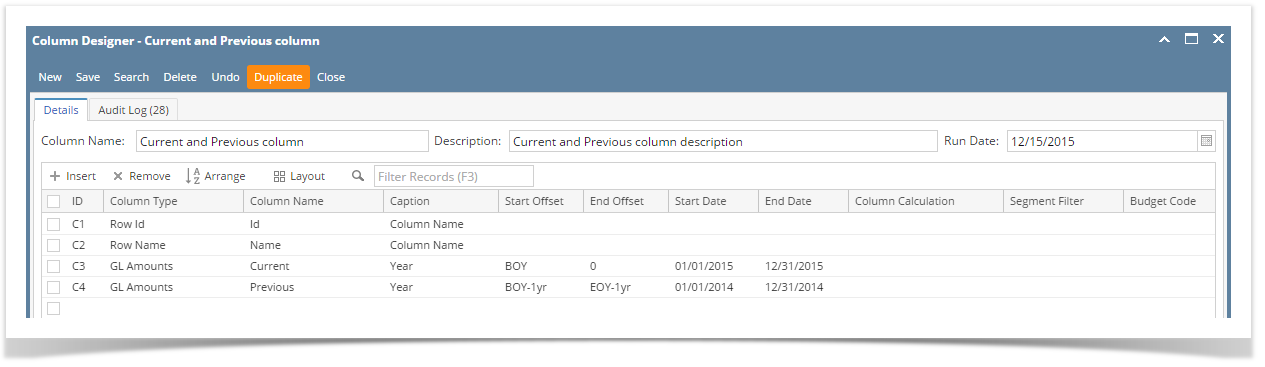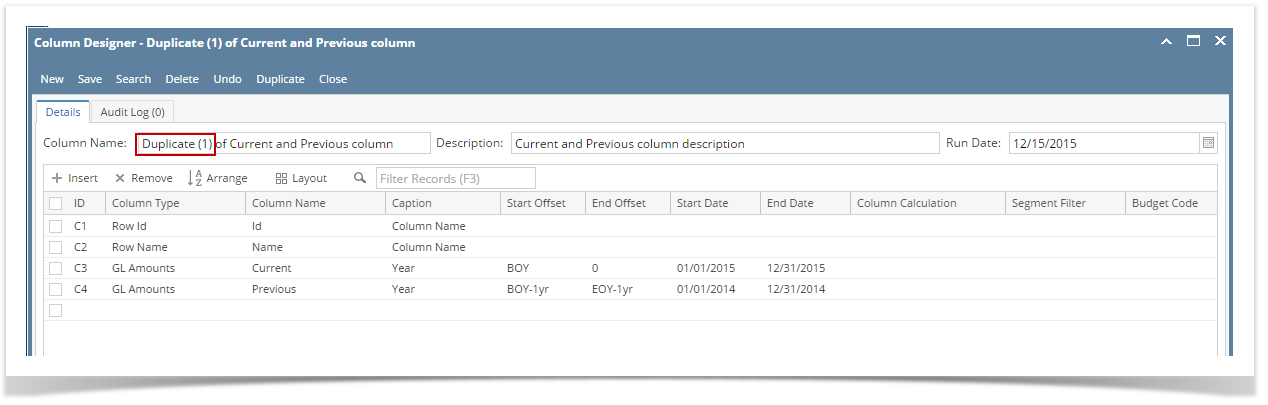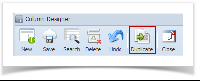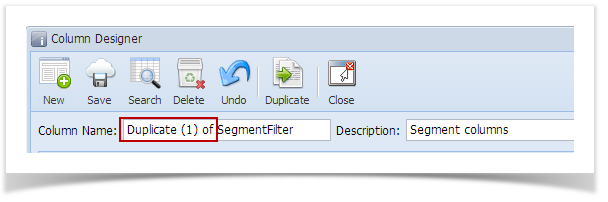- Click Duplicate toolbar button to duplicate a column designer record.
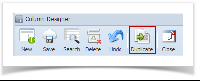 - Column Name should be unique that is why the new duplicated copy will have the prefix 'Duplicate (1) of' added to the Column Name of the original record. The number in this prefix is incremented by one based on the number of times the record had been duplicated.
This also tells that duplicating of record was successful and that you are on the new duplicated copy. You can save this new record as is or you may change the Column Name with a new name.
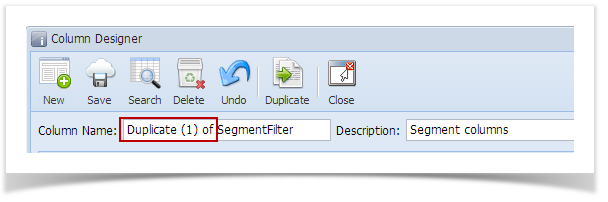
|