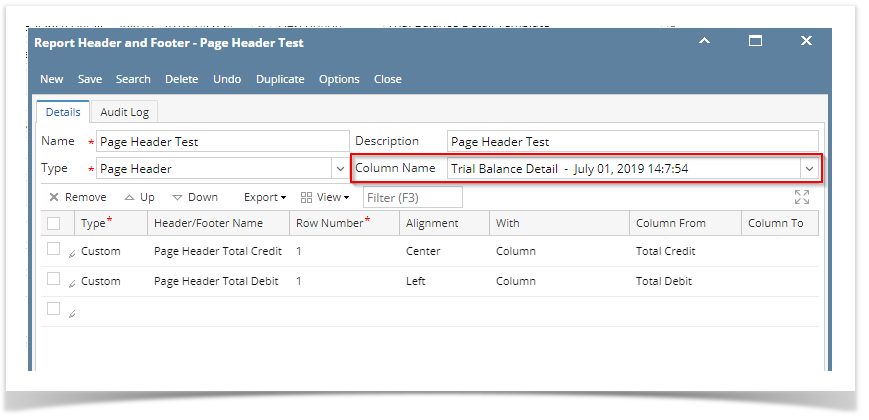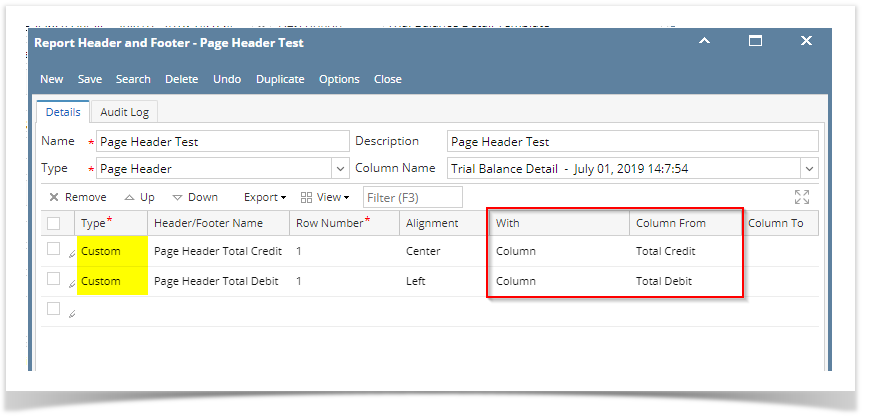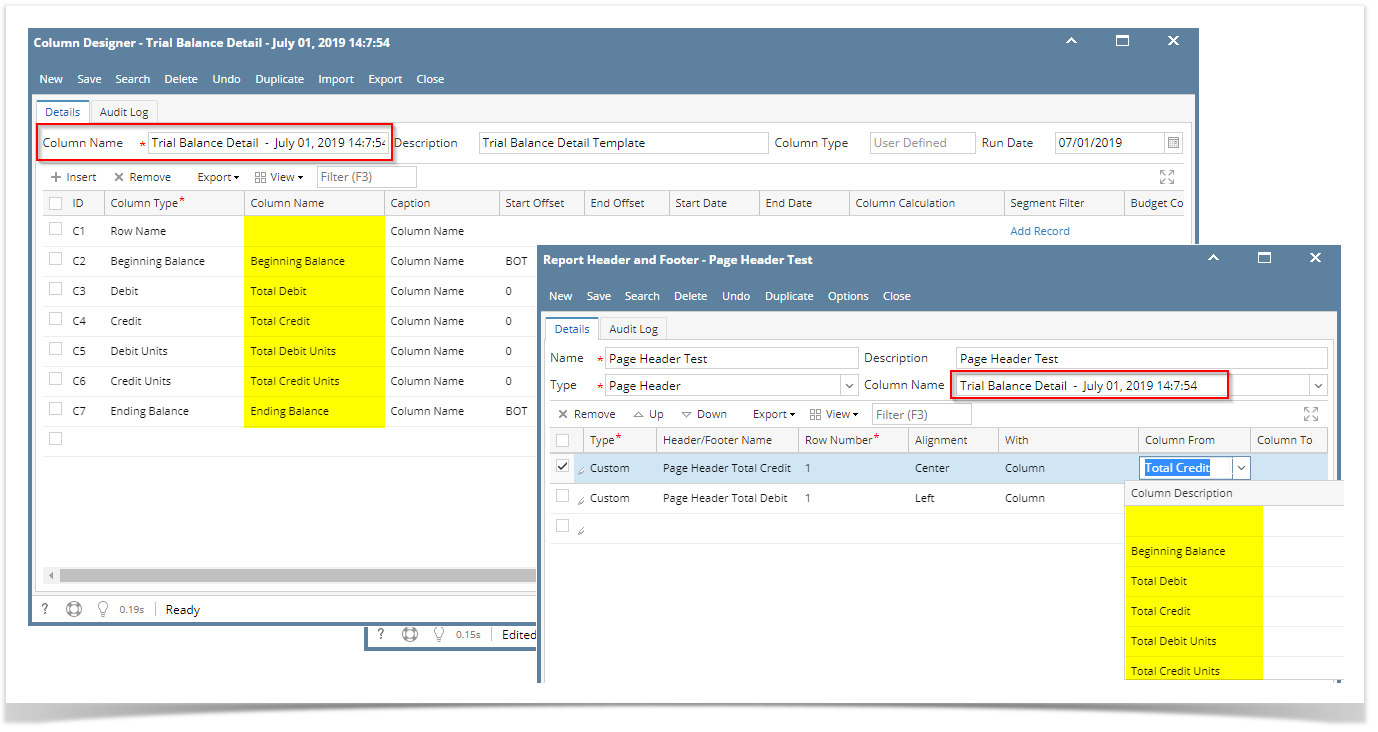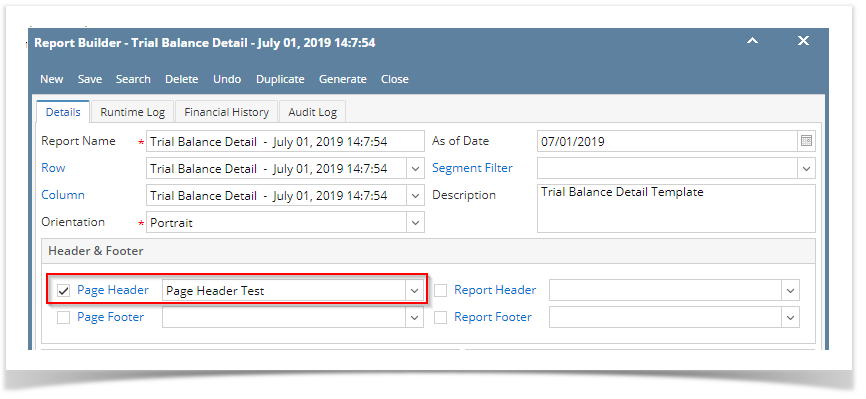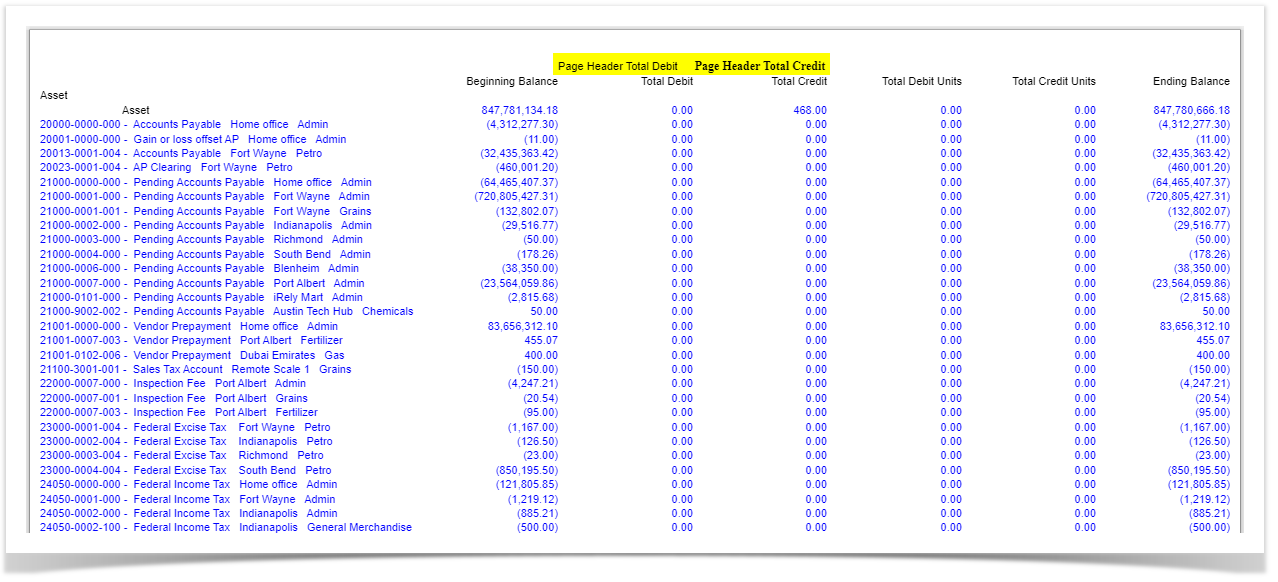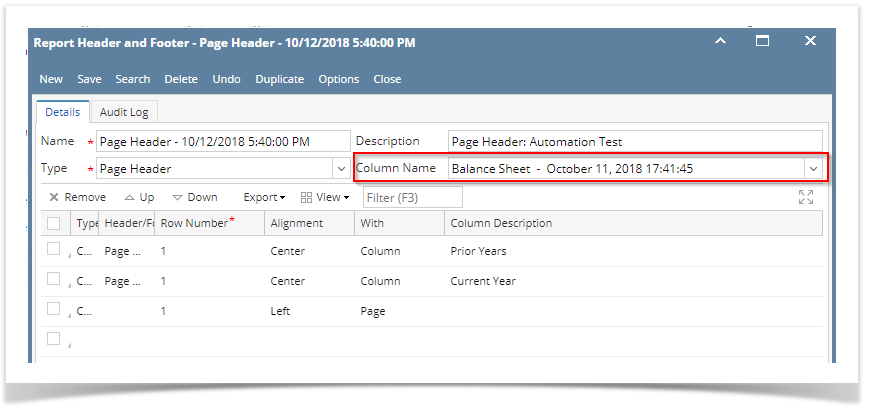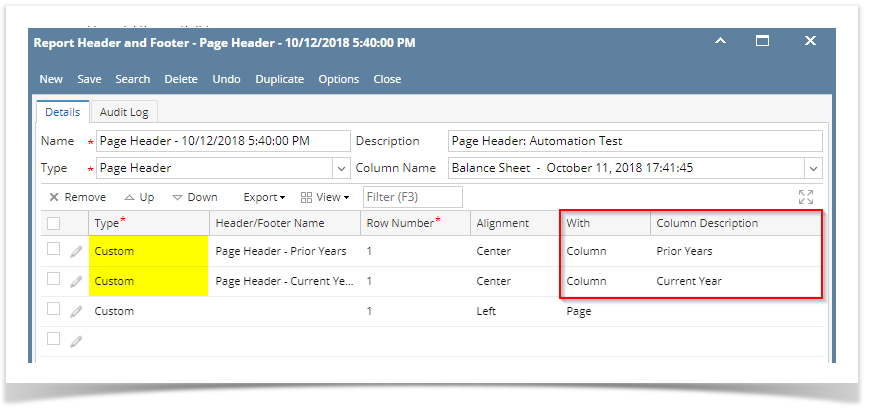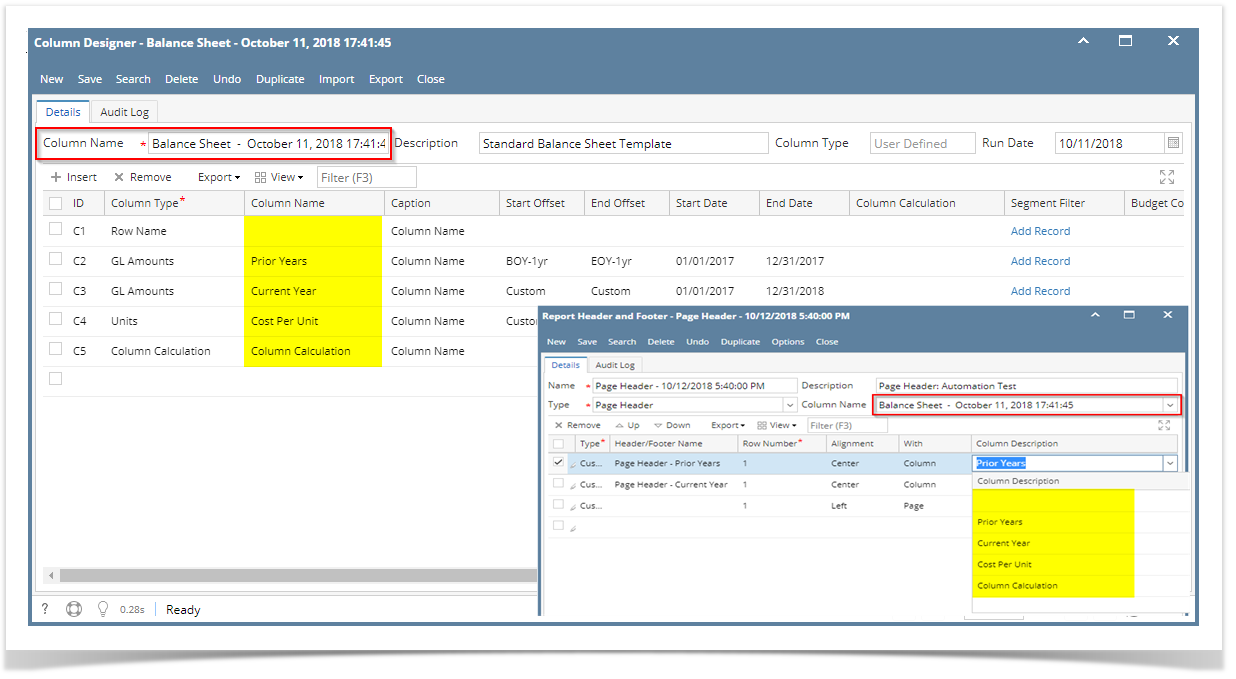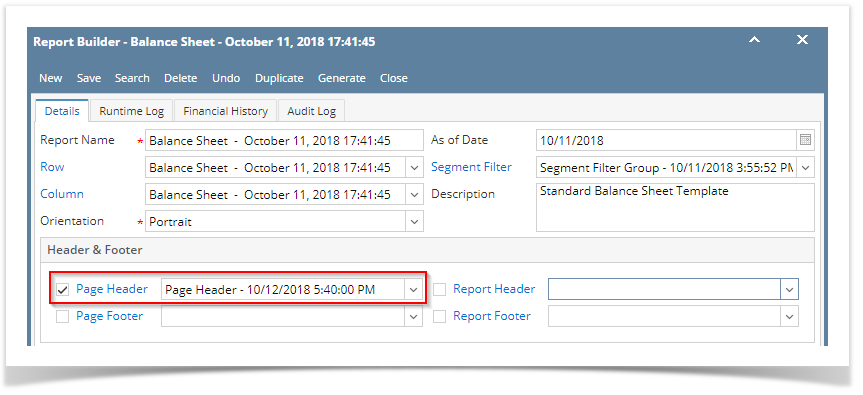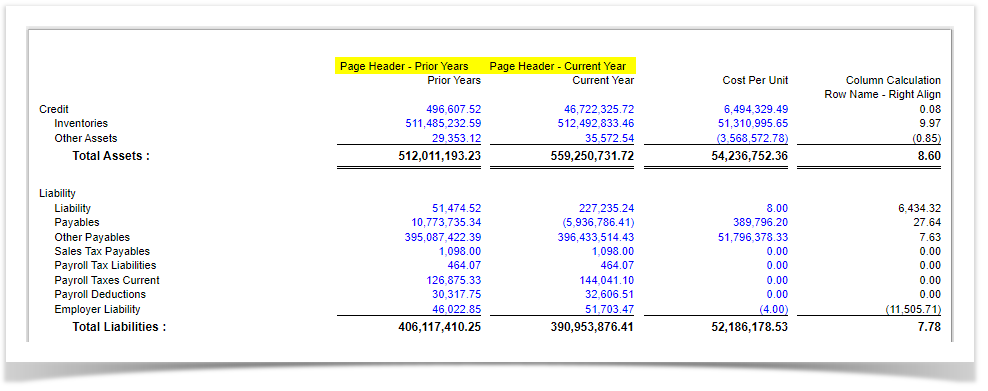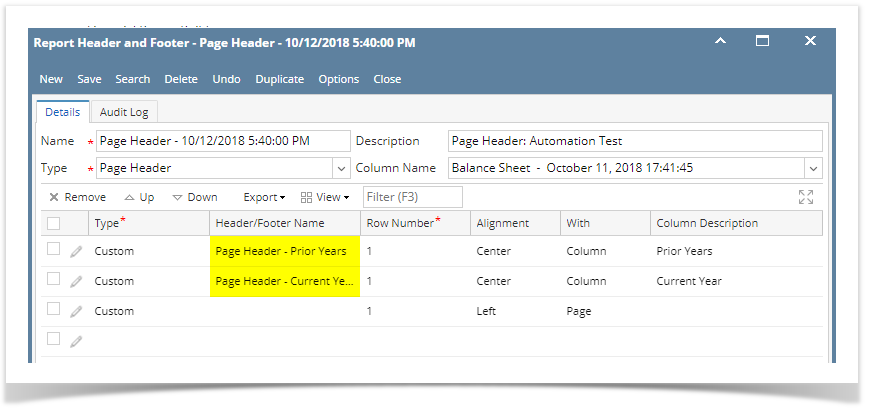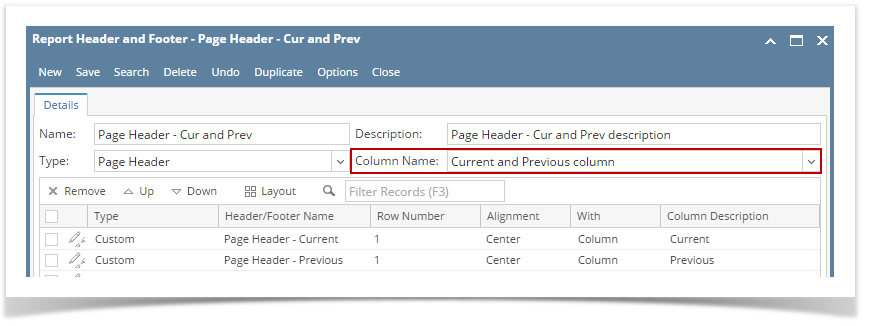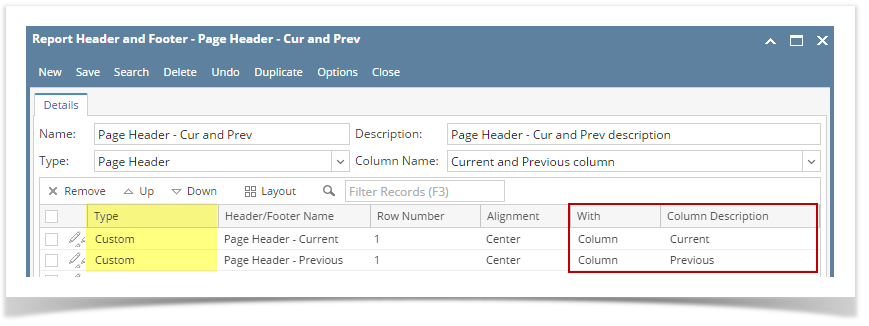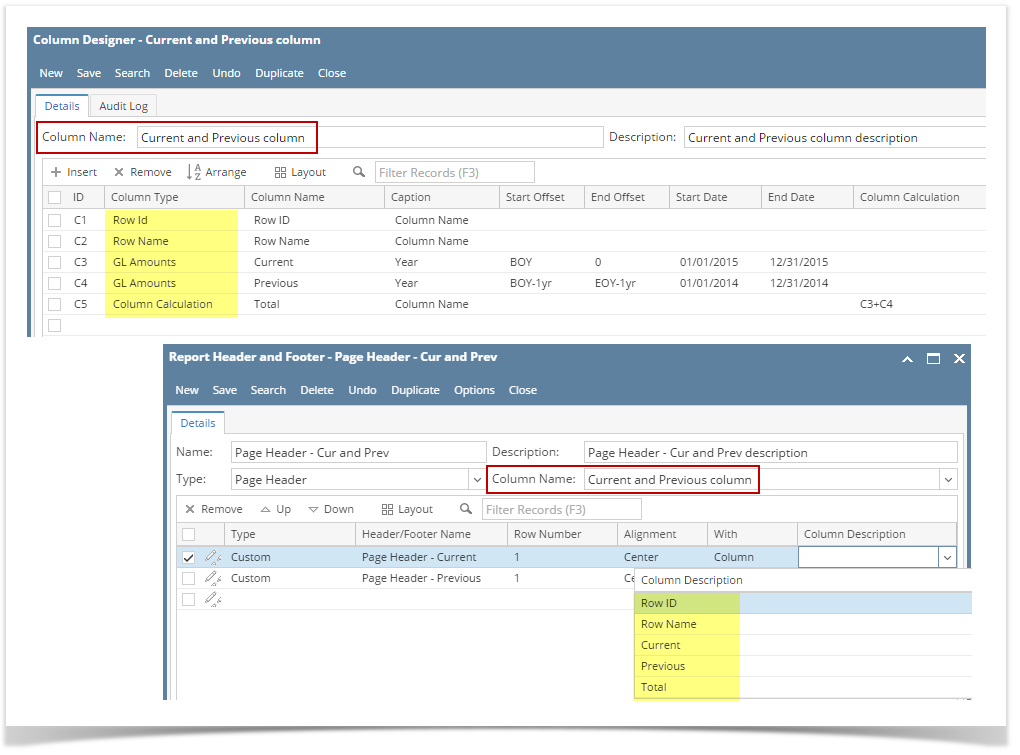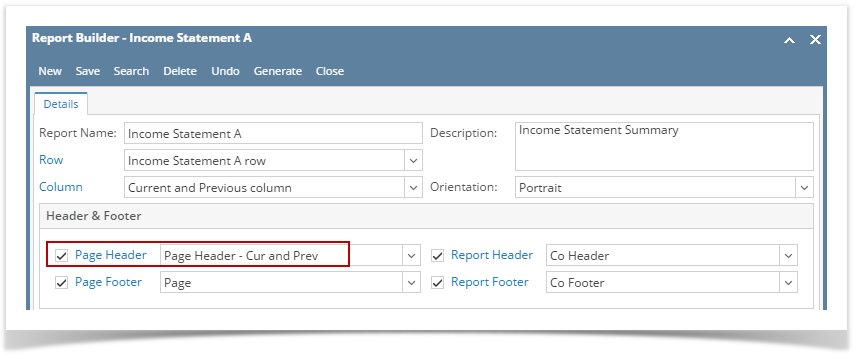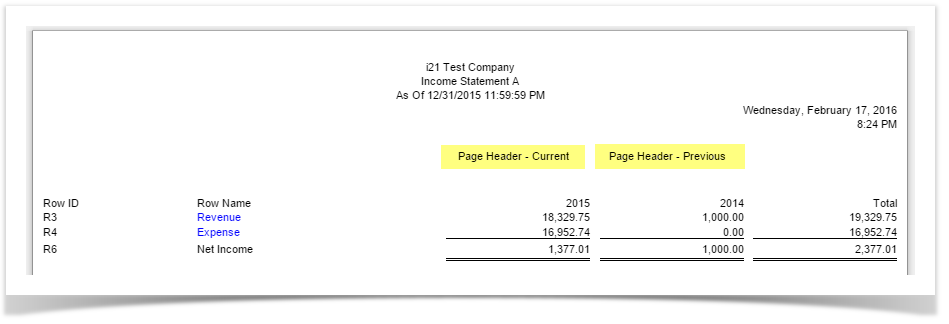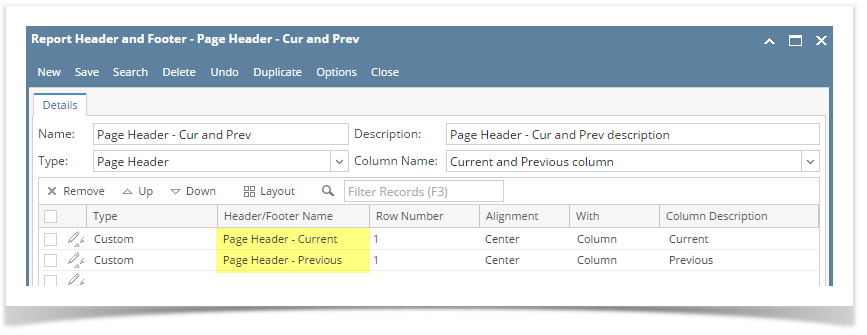- Select a column in the Column Name field.
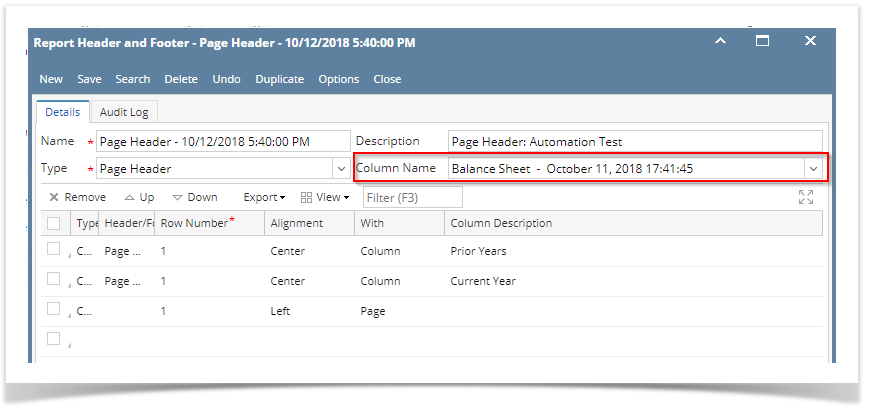 Image Modified Image Modified - Add custom type header/footer. See How to Add Custom header/footer. In the With field select Column. Click the dropdown button in the Column Description field to show all the columns available for column designer record selected in Step 1. Then select the Column Description you want the page header be placed to.
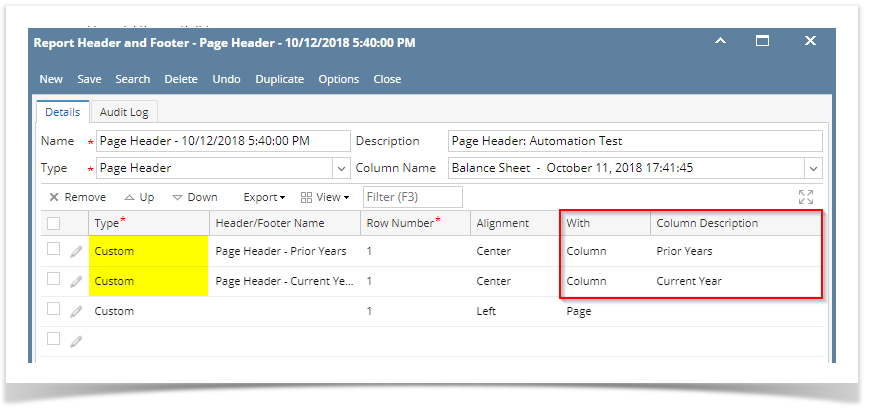 Image Modified Image Modified
See here, the columns added (highlighted in yellow in the Column Designer screen) for the selected column name in the Column Name field of Report Header and Footer, are the same columns shown when Column Description dropdown combo box is shown (grid section, highlighted in yellow in the Report Header screen).
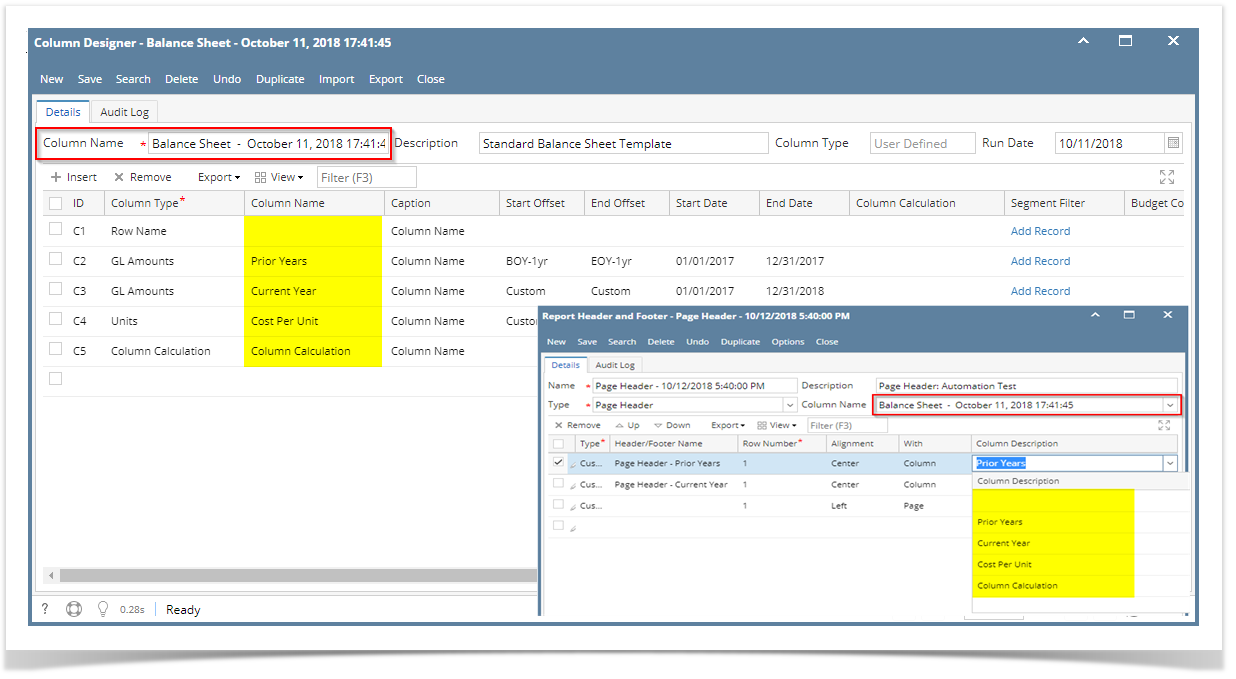 Image Modified Image Modified - Print a financial report with the selected Page Header and Page Header checkbox is checked.
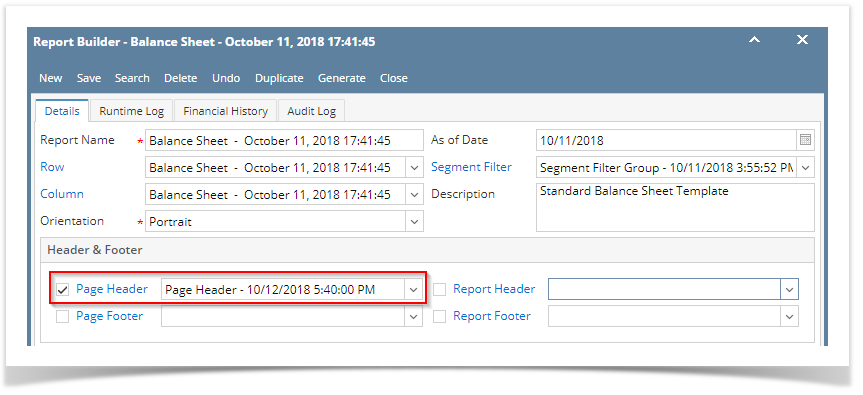 Image Modified Image Modified - This is how it will look like when printed.
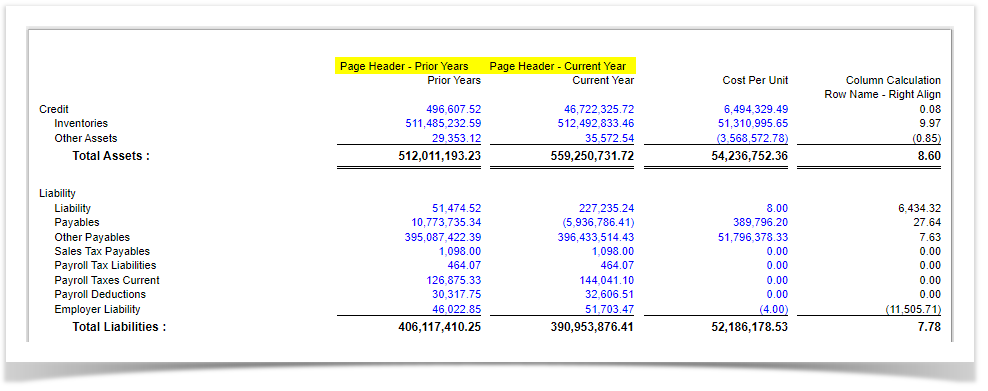 Image Modified Image Modified
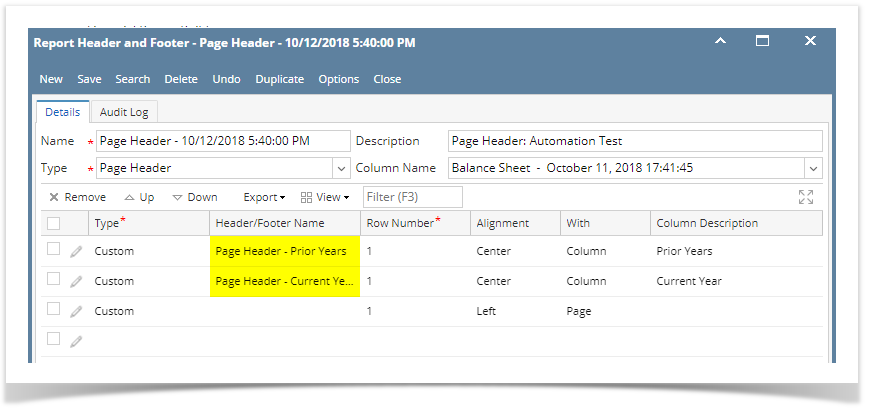 Image Modified Image Modified
|