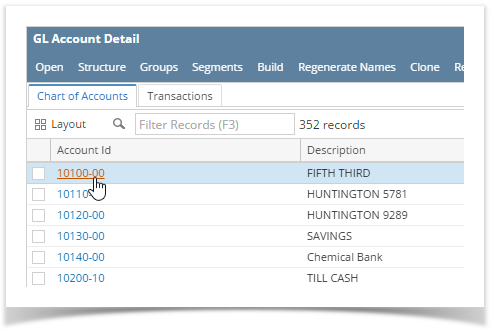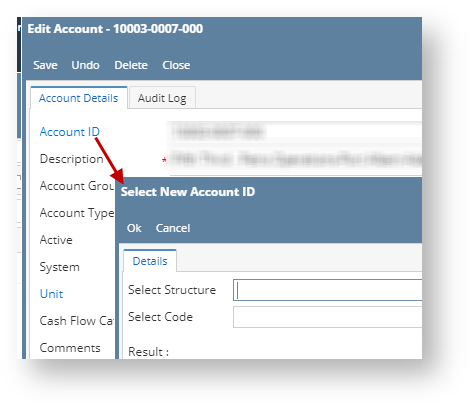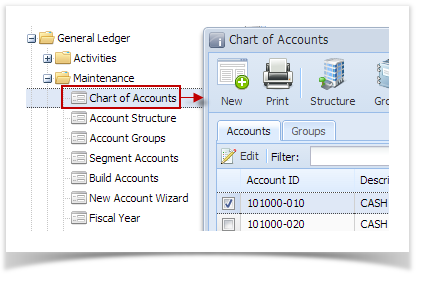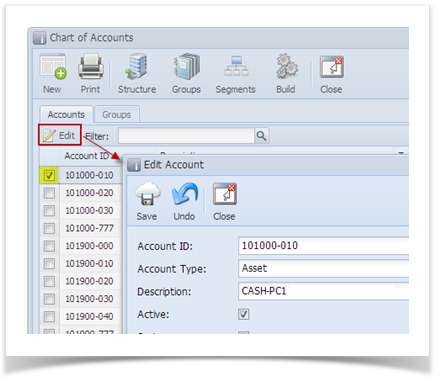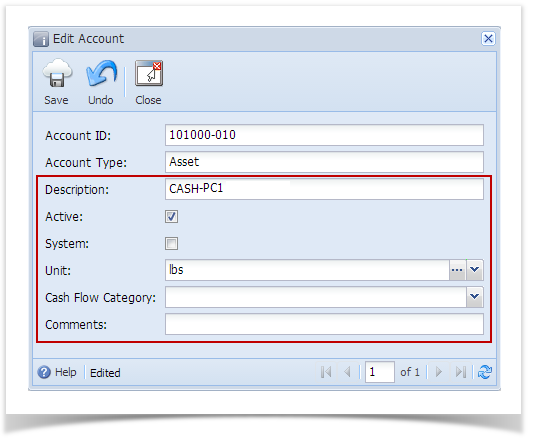Page History
...
- 1.From GL Account Detail menu | Chart of Accounts Tab, click on Account Id hyperlink to open Edit Account screen.
...
In the Edit account screen, user can now start editing the account. The fields that
...
be edited are the following: Description,
...
Account Group (as long as Account type will not change), Active, System, Unit, Cash Flow Category,
...
Comments, Functional Currency, Currency Exchange Rate and Should be Revalued.
...
Note For used accounts, Functional Currency is no longer editable
...
.
- Click Save toolbar button to save the changes.
- To edit account ID, click the Account ID hyperlink in edit account screen.
- Select Structure to edit
- Select available code to be use.
- Results can be seen below the screen.
- Click Save toolbar button to save the changes.
...
| Expand | ||
|---|---|---|
| ||
Here are the steps on how to edit your existing accounts:
|
Overview
Content Tools