Here are the steps on how to add reallocation on your Recurring Journal screen. But before this, be sure that you already have reallocation record (see How To Create New Reallocation): - Click Recurring Journal from General Ledger > Maintenance menu. If there's an existing record, Search Recurring Journal screen will open. Otherwise. Recurring Journal screen will open automatically.
- If Search Recurring Journal screen opens, click New toolbar button to open the blank Recurring Journal screen.
- Fill in required fields.
 Image Modified Image Modified - Click on Reallocation toolbar button to open Select Reallocation screen.
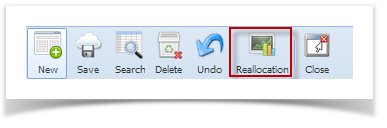 Image Modified Image Modified - Click on the Name combo box button and select Reallocation Name from the list.
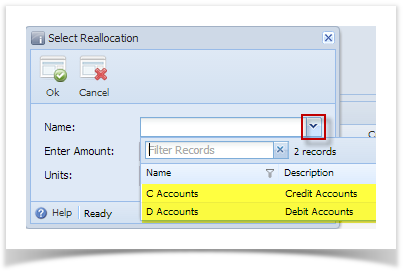 Image Modified Image Modified - Enter amount and units.
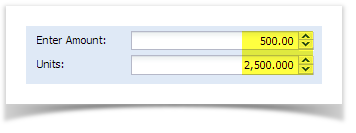 Image Modified Image Modified - Click OK button to start adding the accounts from the Reallocation record to Recurring Journal.
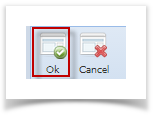 Image Modified Image Modified - Once Select Reallocation form closes, accounts for the selected Reallocation record are now displayed on the grid. Entered amount and units from the Select Reallocation screen will be allocated to the accounts included in the selected Reallocation record based on the percentage set for each account.
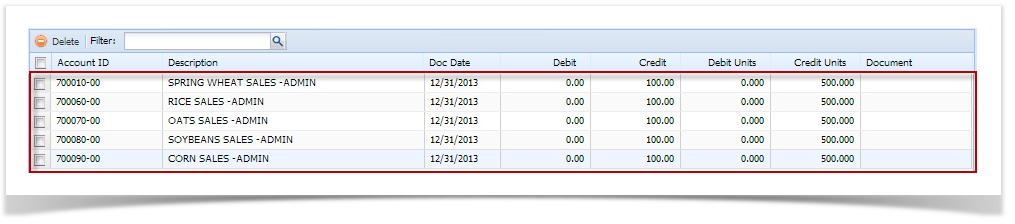 Image Modified Image Modified
|