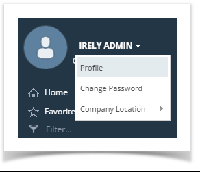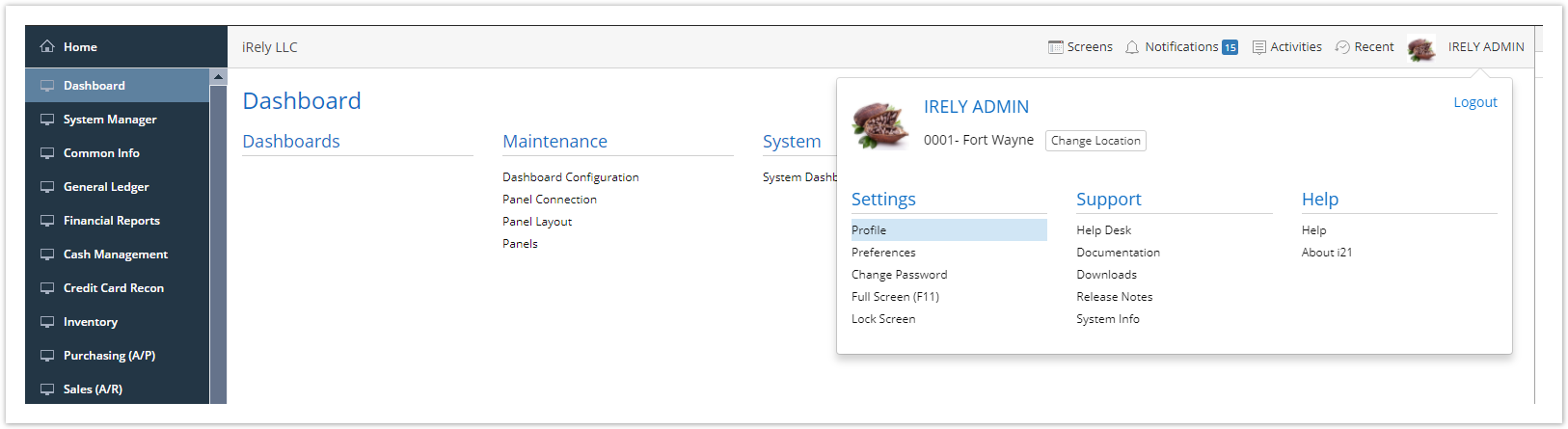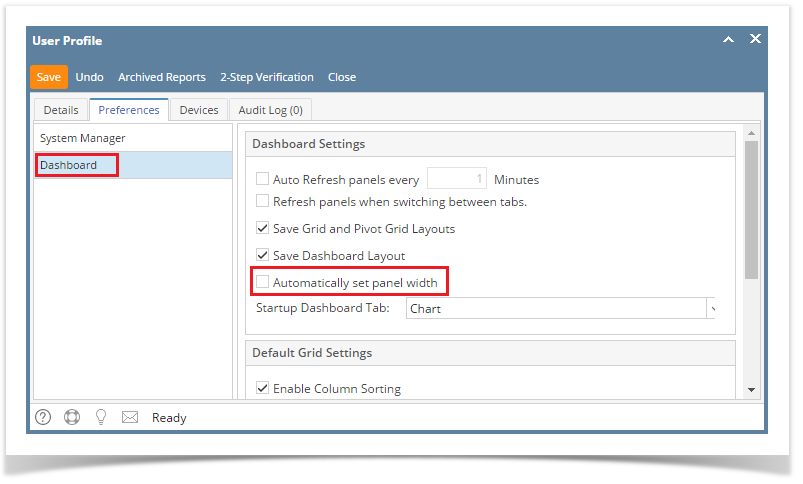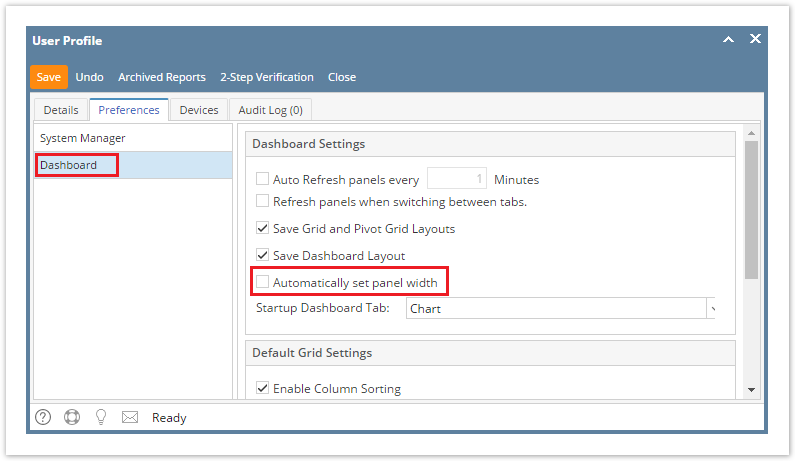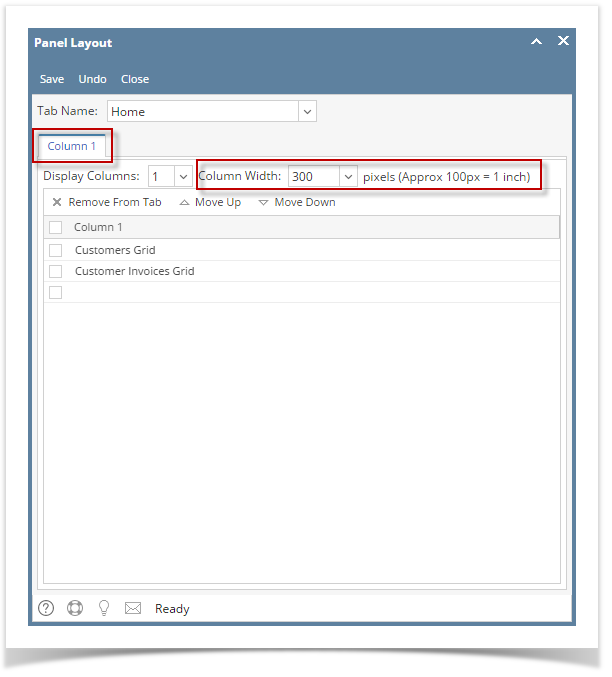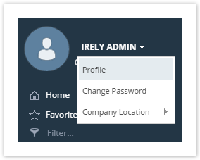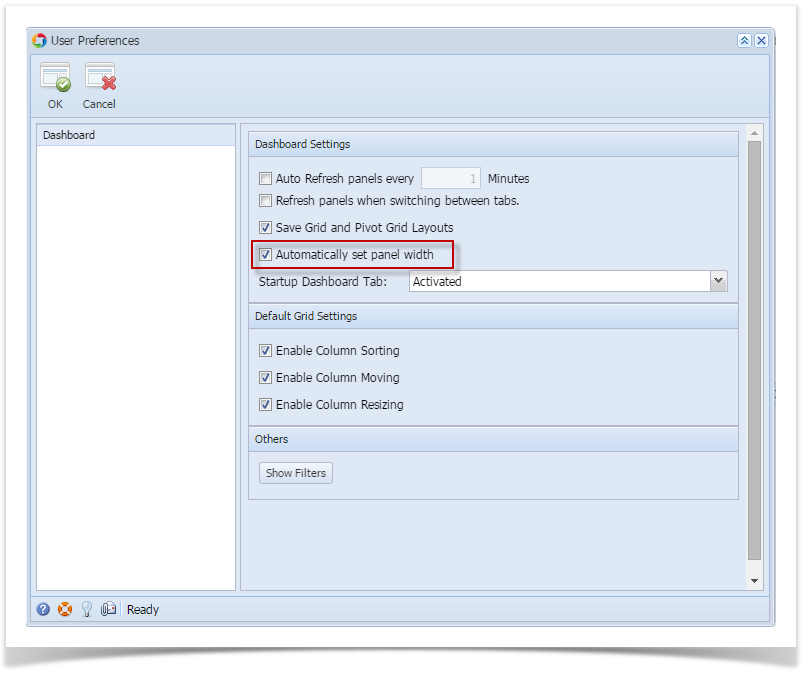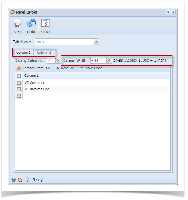Page History
...
- From User drop down menu, select Profile to open User Profile screen.
- Navigate to Preferences Tab > Dashboard and make sure that 'Automatically set panel width' option is unchecked then hit Save toolbar button.
- There are two (2) different ways of manually setting the panel size.
- The first one is by setting the desired panel size on Panel Layout menu.
- Open the Panel Layout screen by clicking the Panel Layout menu from the Dashboard main Menu.
- Select the column you want to modify, and then change the Column Width to your desired size.
- Finish by clicking the Save then Close toolbar button. Changes will automatically cascade on dashboard.
- The second one is to drag and drop the panel border to your desired size. (Applicable for changing panel height)
- Open the Dashboard screen by clicking the Display Dashboard menu from the Dashboard main Menu.
- Navigate to the panel you want to resize and click on the border then drop it to your desired size.
- The first one is by setting the desired panel size on Panel Layout menu.
| Expand | ||
|---|---|---|
| ||
Are your panels squeezed too close together? Resizing your panel width can be done within the dashboard for each column of panels.
|
Overview
Content Tools