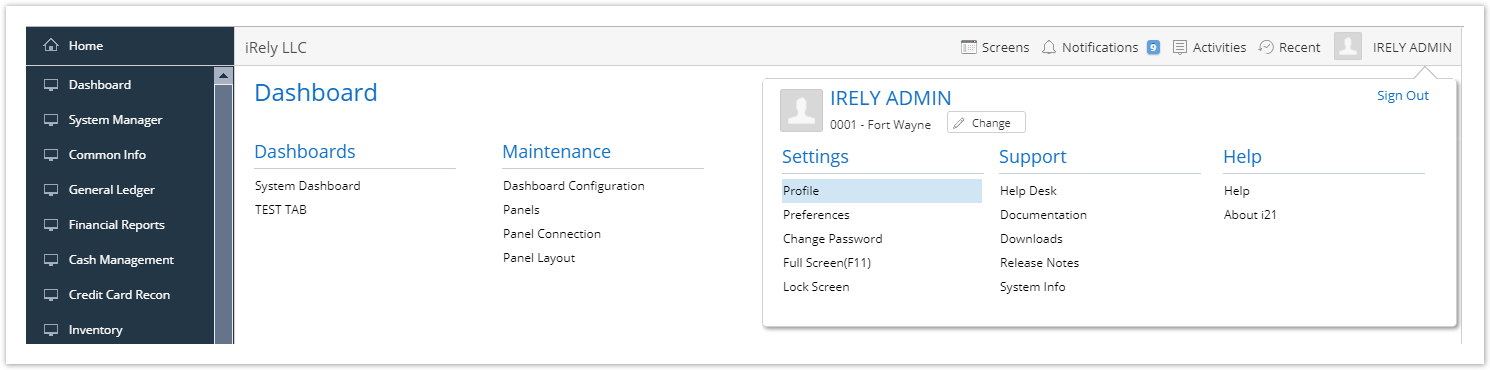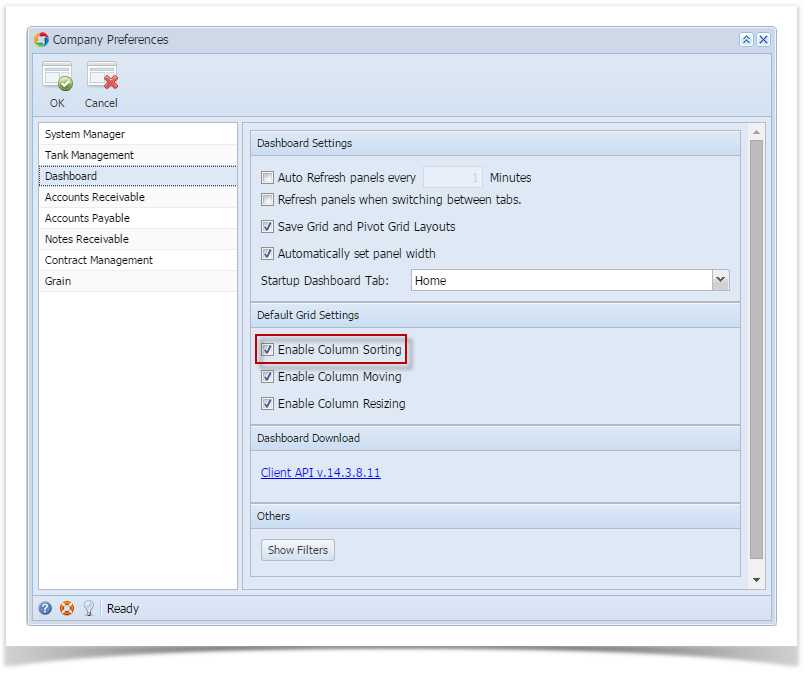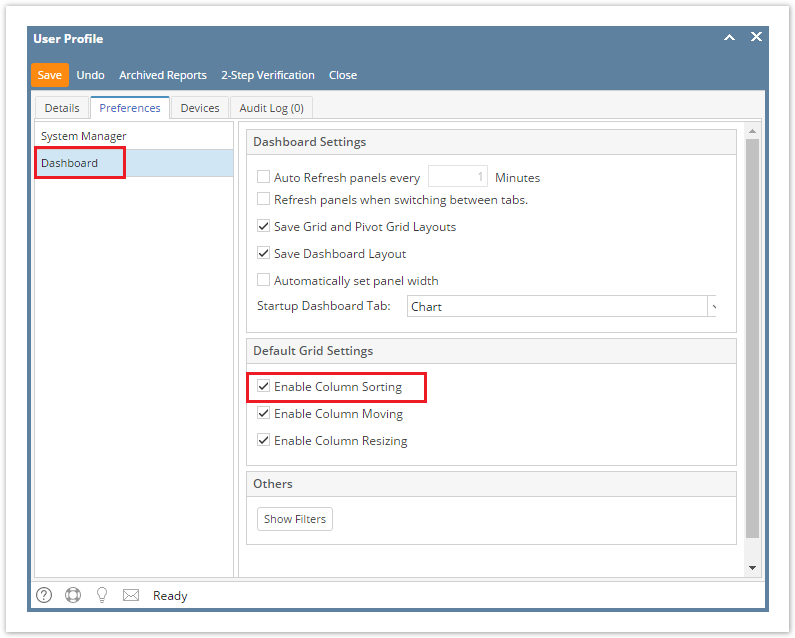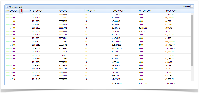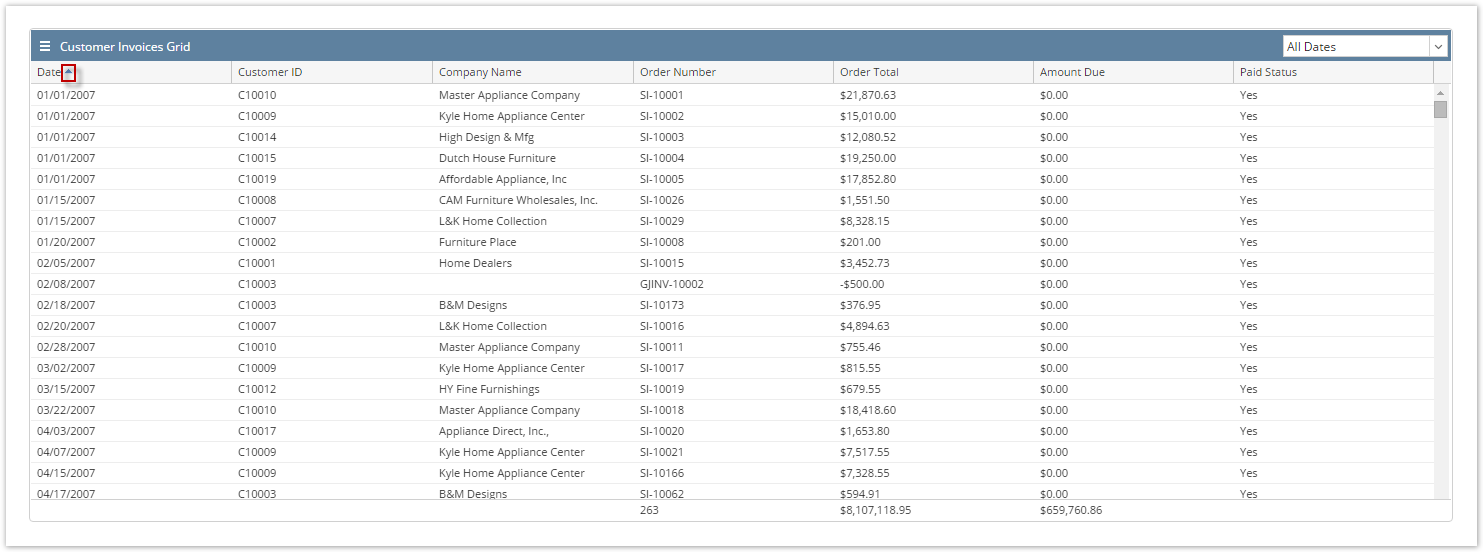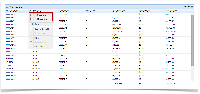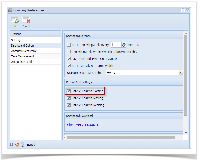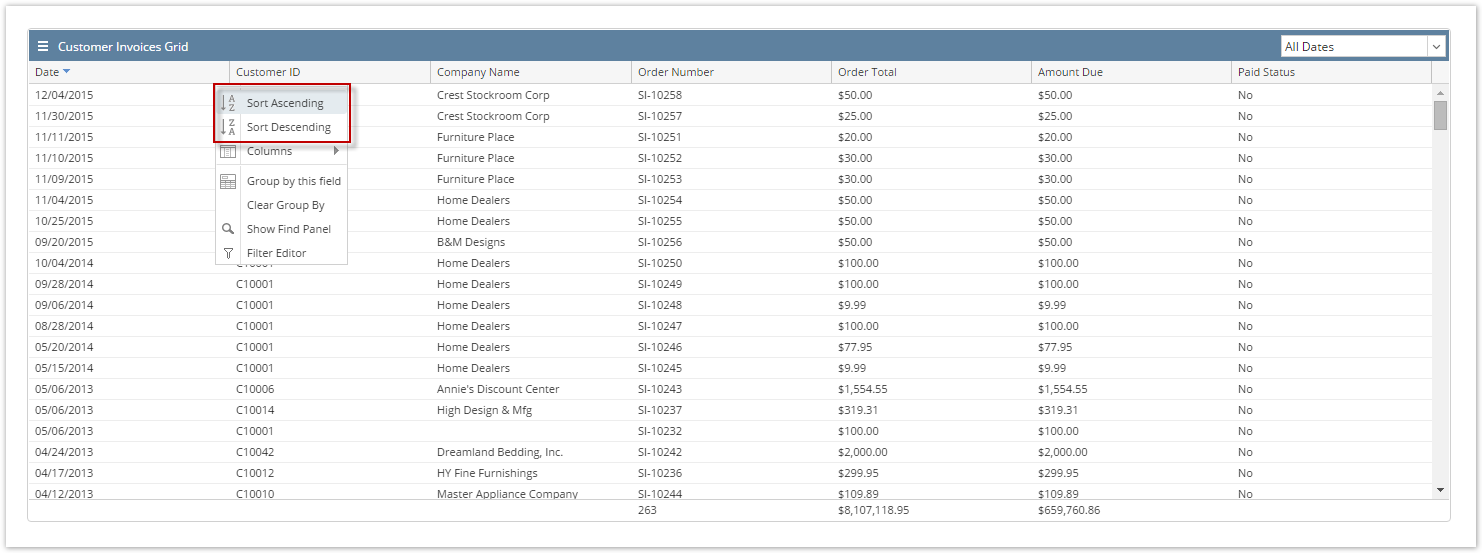Page History
Sorting allows you to place the data within that column in an ascending and descending order.
- From User drop down menu, select Profile to open User Profile screen.
- Navigate to Preferences Tab > Dashboard and enable the
- On System Manager menu, click the Company Preferences menu to open the Company Preferences screen.
- Navigate to Dashboard.
- Enable the 'Enable Column Sorting' option, then click the OK Save toolbar button.
- Click the column header:
On the main Dashboard, simply click once on any column header to sort by ascending and click twice to sort by descending. - Use the Column Header Menu:
Click the Column Header Menu button, and then select either the Sort Ascending or Sort Descending button.
...
| title | 15.1 |
|---|
Sorting allows you to place the data within that column in an ascending and descending order.
- On Admin menu, double click the Company Preferences menu to open the Company Preferences screen.
- Navigate to Dashboard Option.
- Enable the 'Enable Column Sorting' option, then click the OK toolbar button.
...
...
Overview
Content Tools