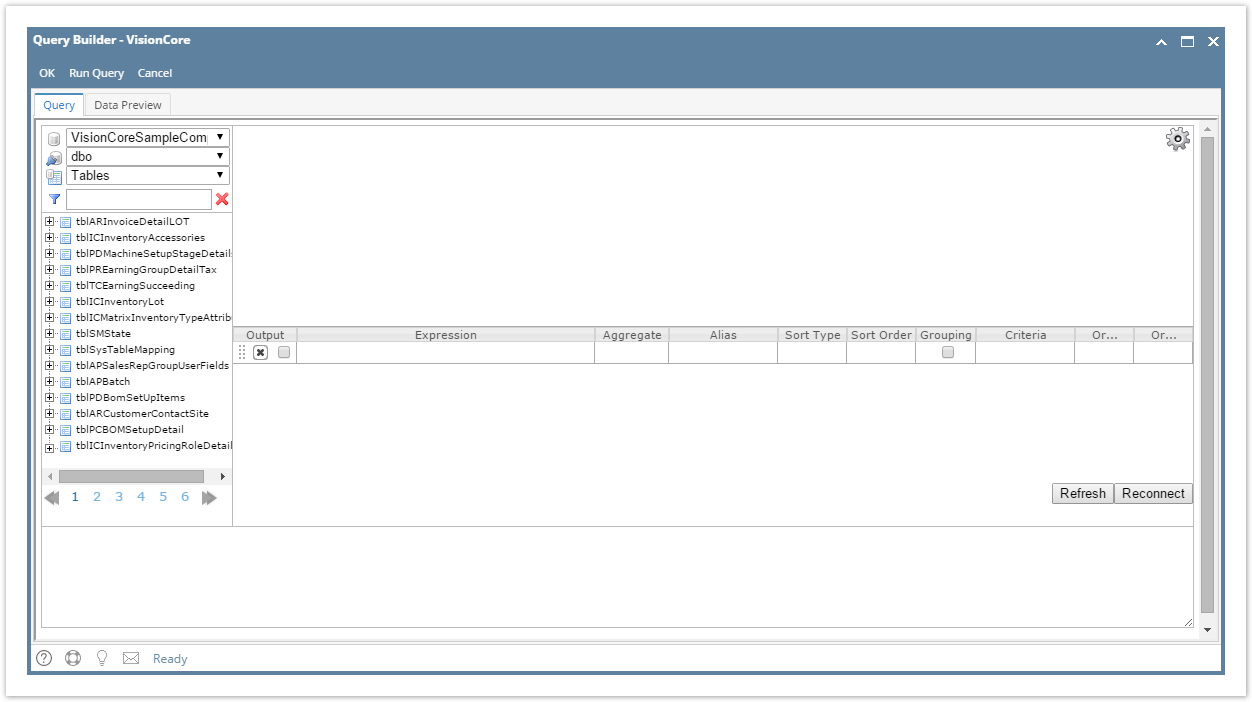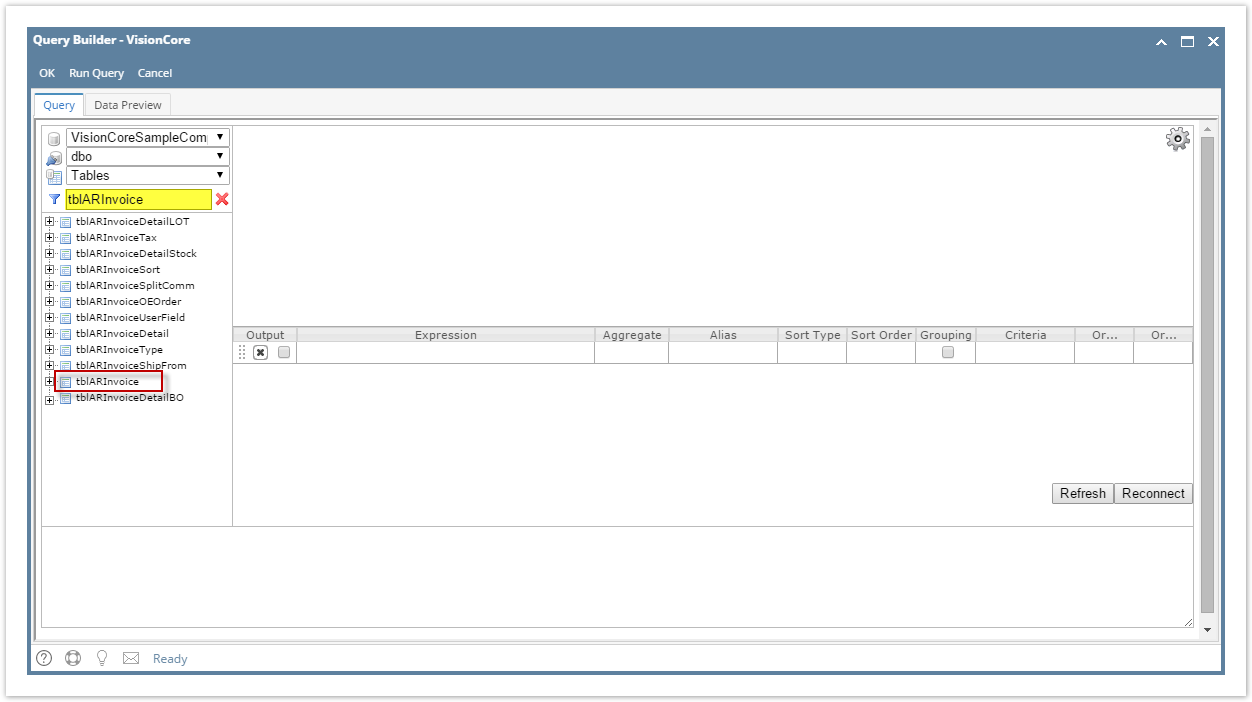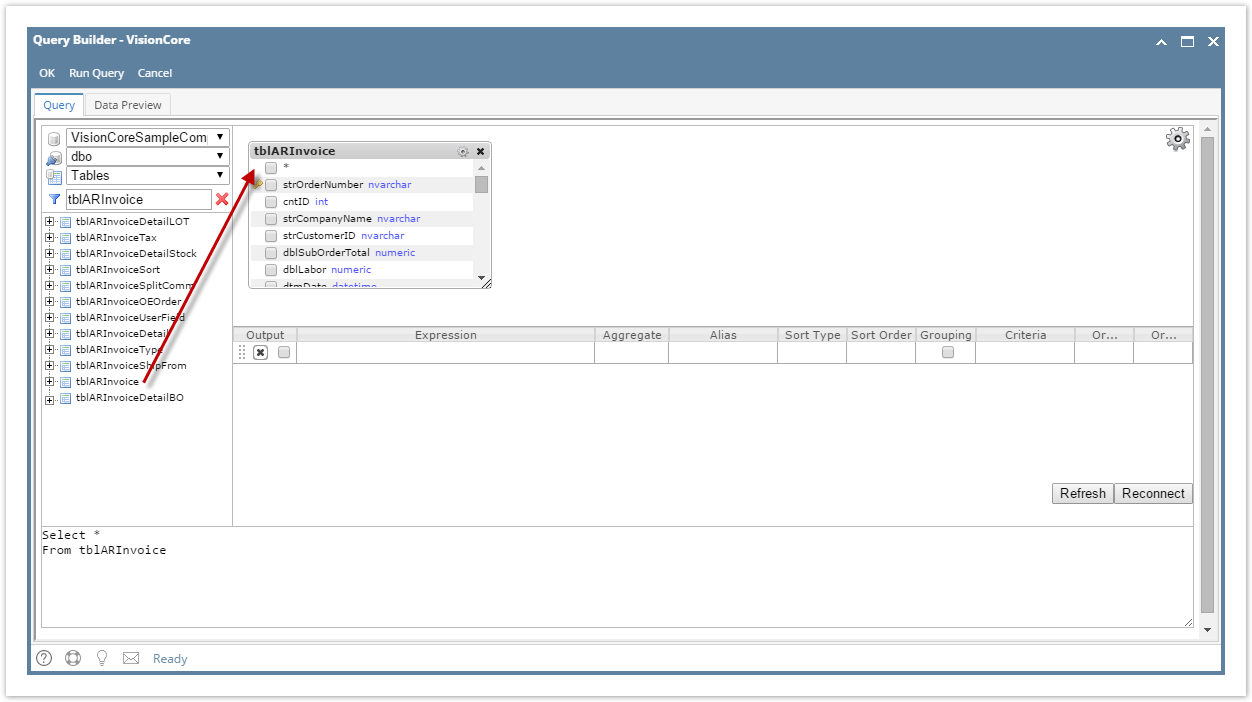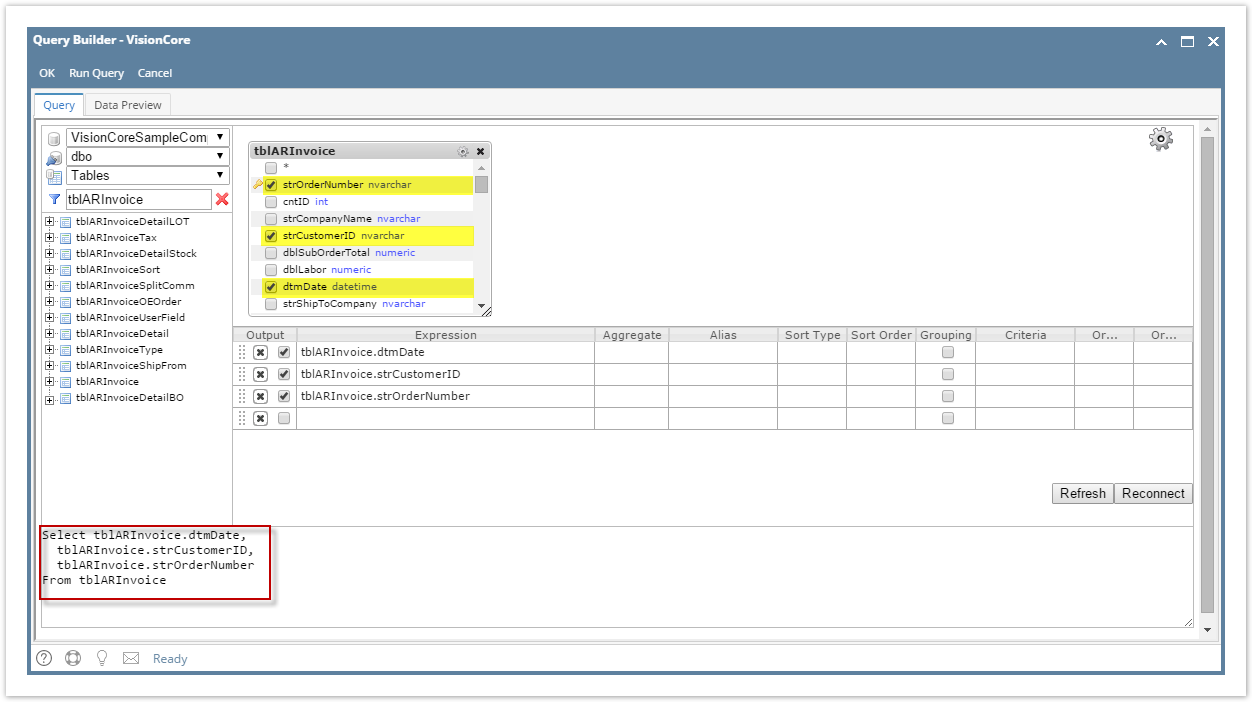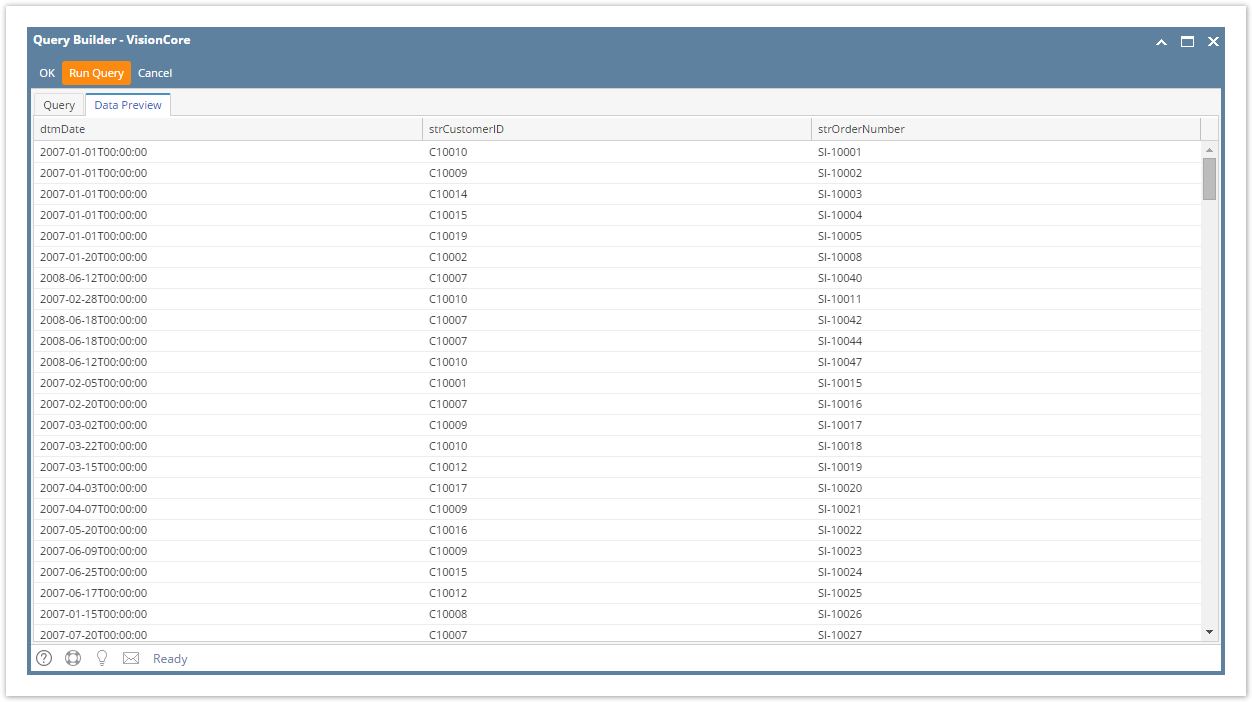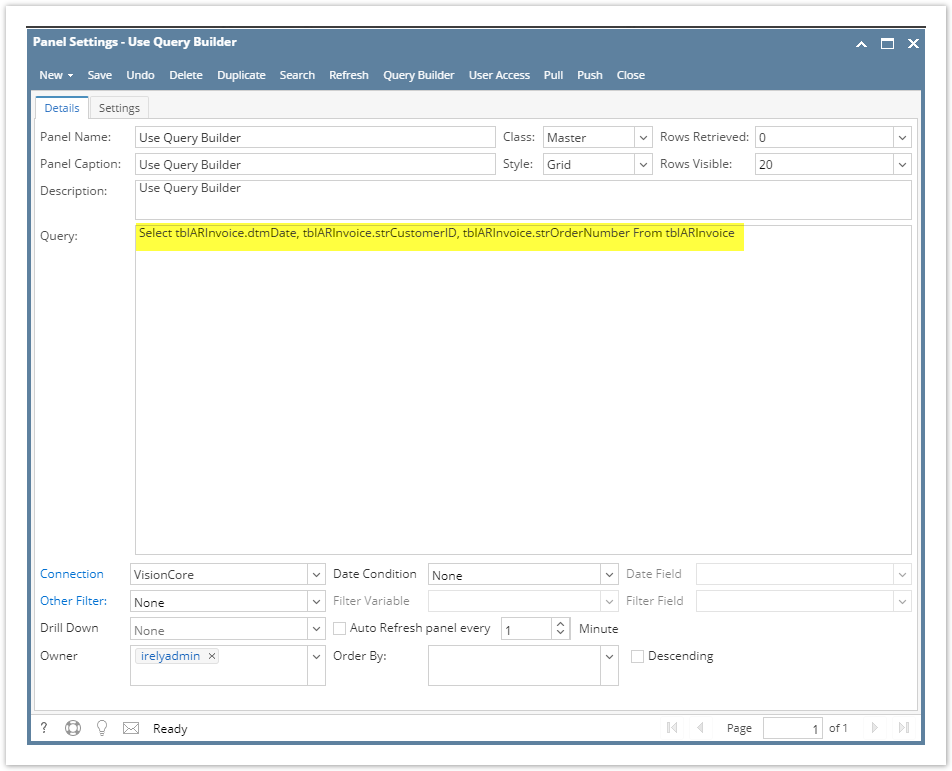Page History
Dashboard users can build panel data source by using the Query Builder.
Here is a guide how to use it:
- Make sure that valid Connection is selected on Panel Settings screen. Click the Query Builder toolbar button to open the Query Builder screen.
2. Select the table from where you would like your panel to pull data from. You may also type in the table from the search field and tables will be filtered.
3. Double click or drag the table you selected.
4. Tick the checkbox of the fields you would like to show on your panel. Ticking the fields will automatically built the panel's data source at the bottom part. You may edit the Alias, Sort Type, Sort Order, Grouping, and Criteria.
5. Click the Run Query toolbar button or go to the Data Preview tab to see the preview of the records that will be shown in the dashboard.
6. Click the OK toolbar button to carry over the data source on the Panel Settings > Query field.