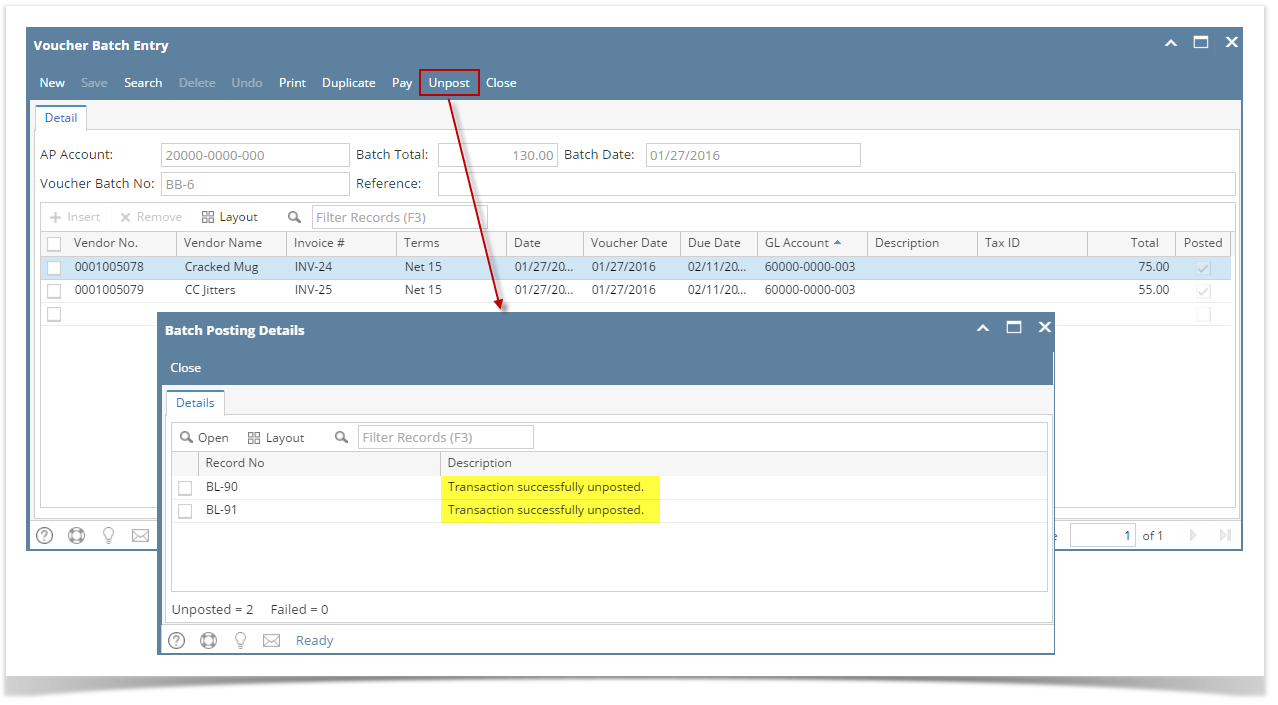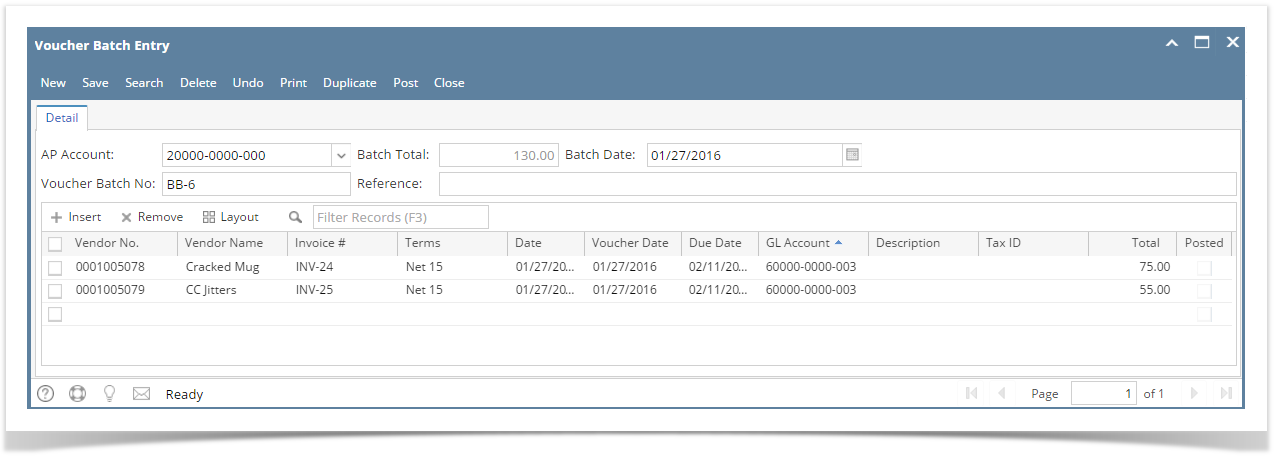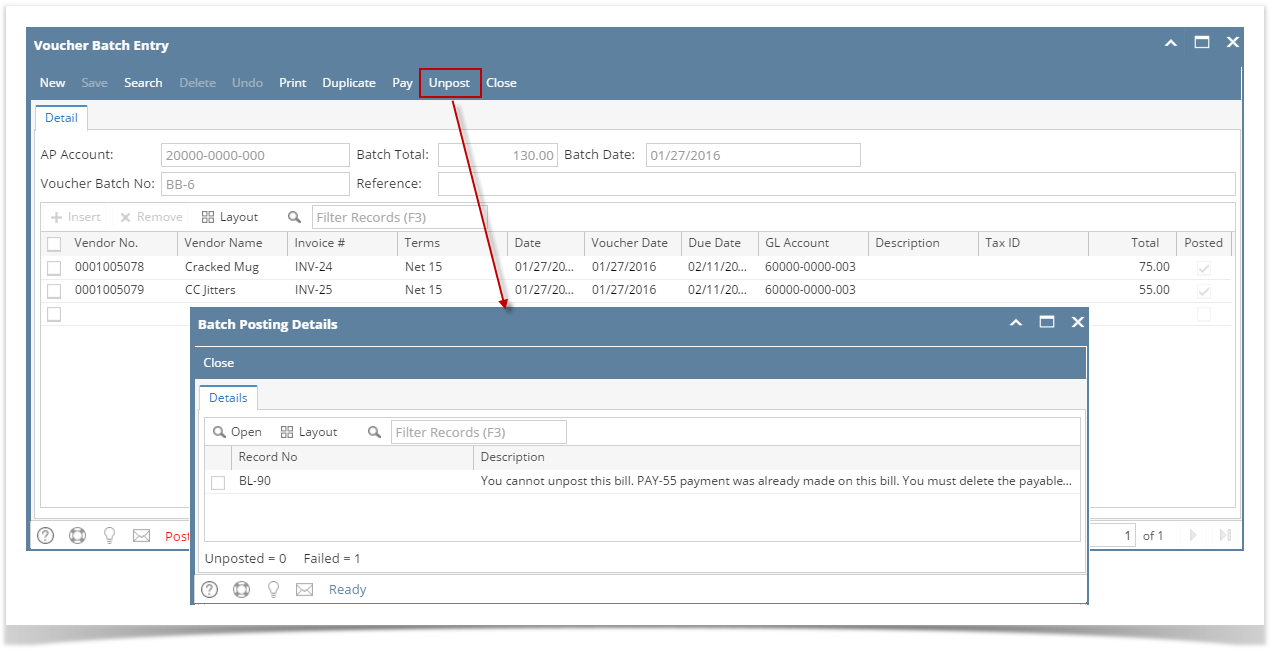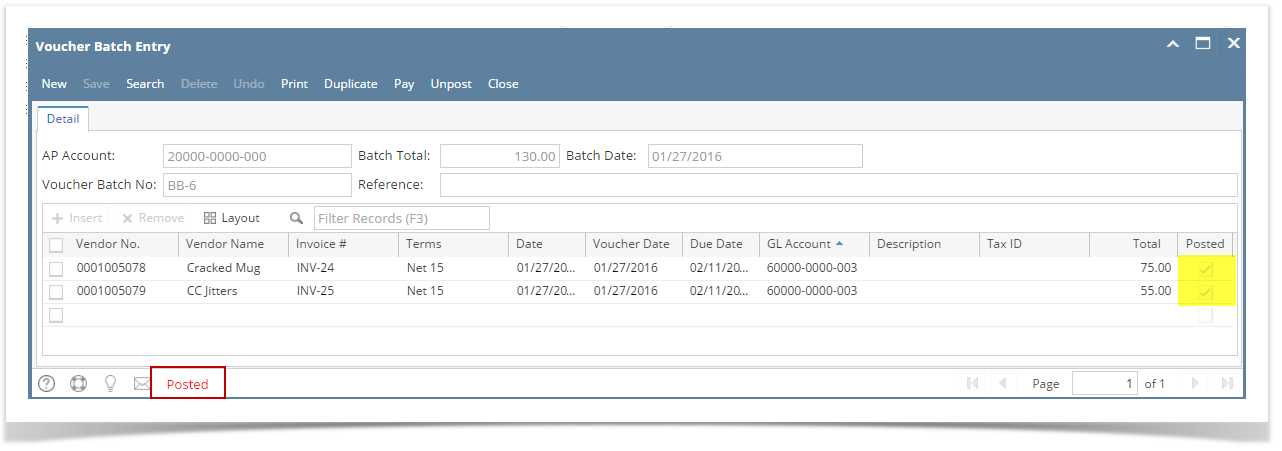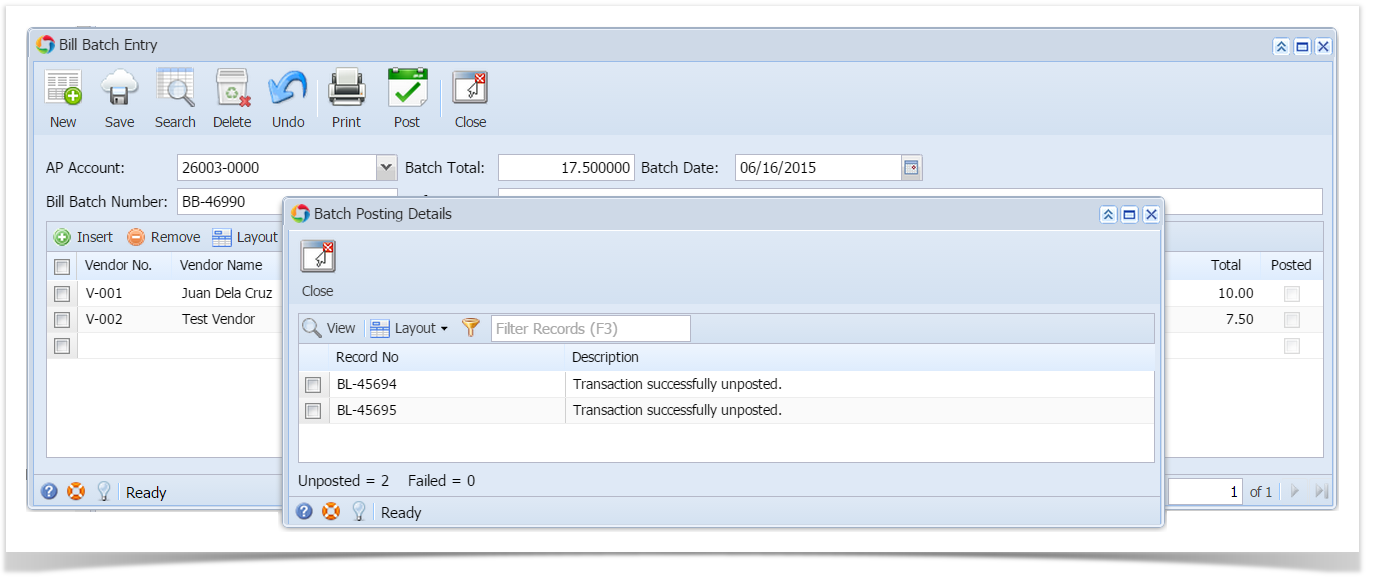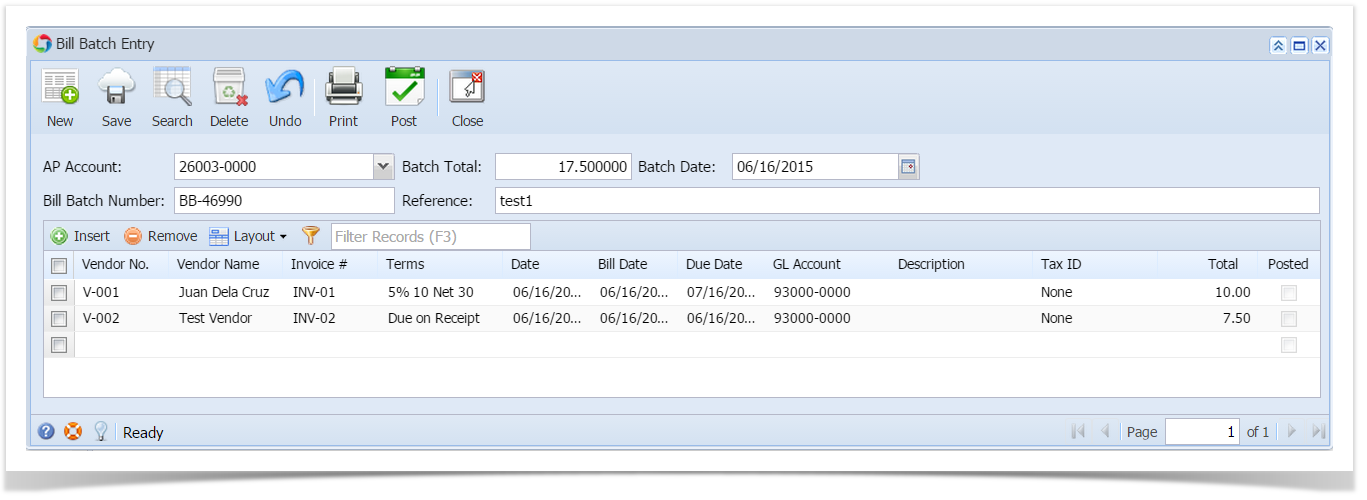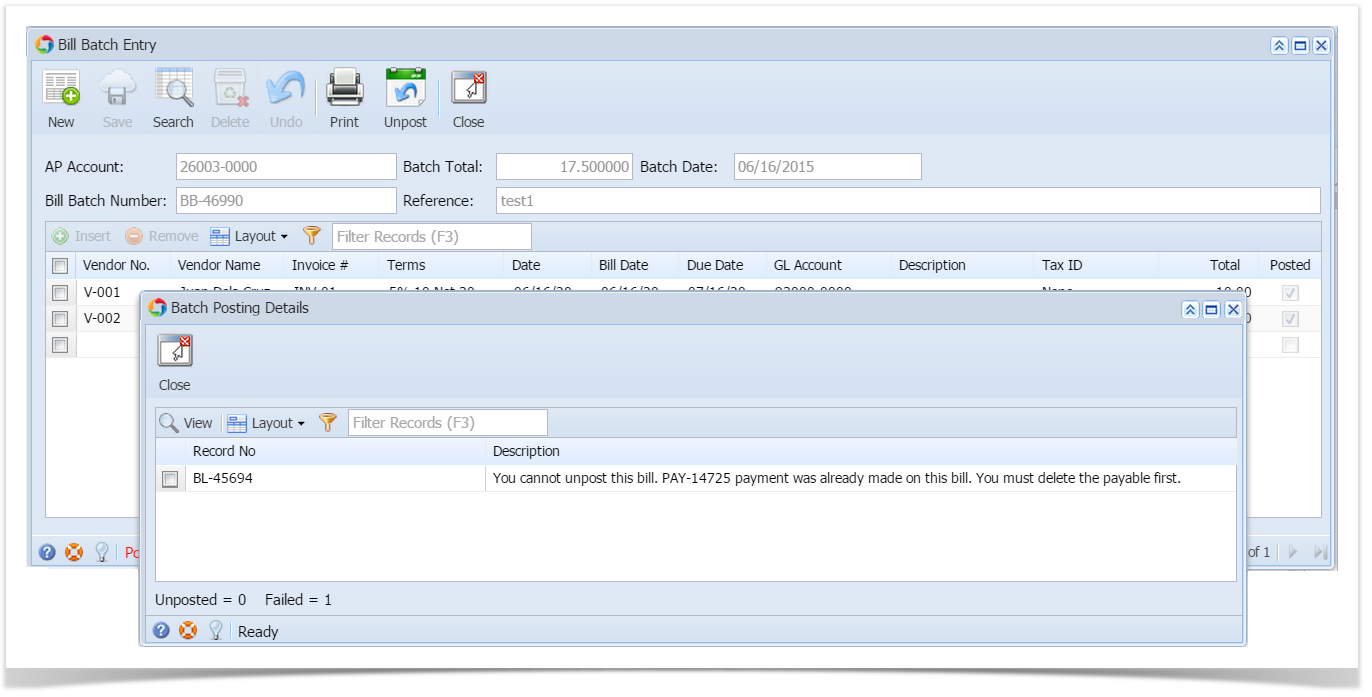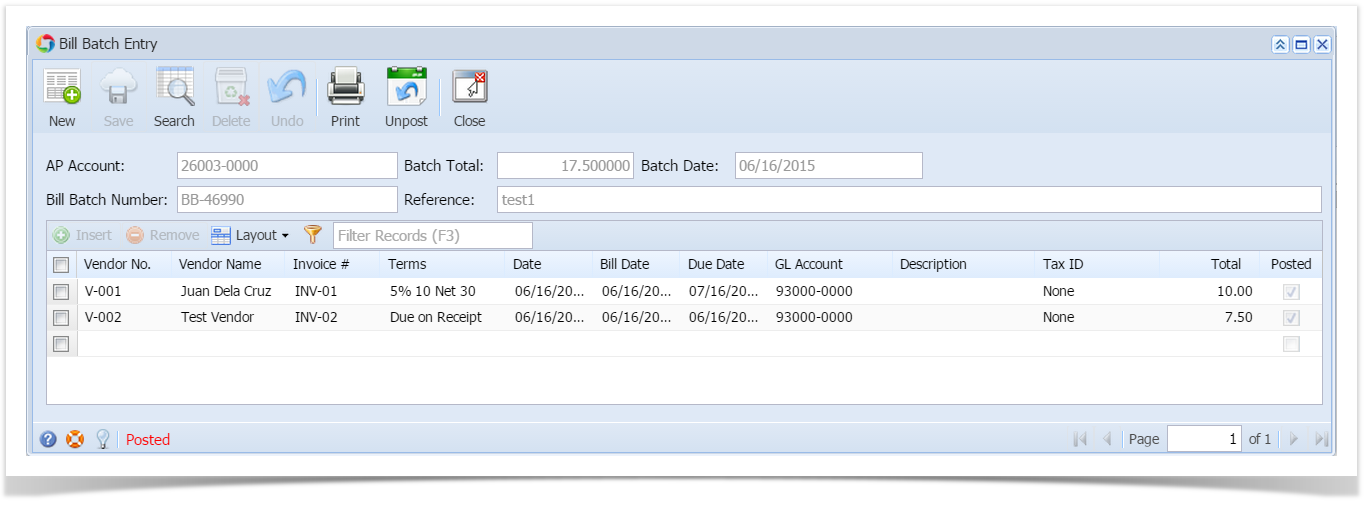Page History
...
- After posting Voucher Batch Entry (see How To Post Voucher Batch Entry) , click Unpost button from the toolbar.
- If vouchers included in the batch are not yet paid:
- Batch Posting Detail screen will open showing that all vouchers were unposted.
- Close Batch Posting Detail screen. Voucher Batch Entry record will be unposted. Posted status is removed from the screen. All toolbar buttons and editable fields are again enabled.
- If payment were already made on one or all of the posted vouchers:
- Batch Posting Detail screen will open showing the vouchers that cannot be unposted.
- Close Batch Posting Detail screen. Posted status will remain displayed from the screen. All toolbar buttons and editable fields will still be disabled.
| Expand | ||
|---|---|---|
| ||
Here are the steps on how to unpost vouchers by batch via Vouchers Batch Entry screen:
|
| Expand | ||
|---|---|---|
| ||
Here are the steps on how to unpost bills by batch via Bill Batch Entry screen:
|
...
Overview
Content Tools