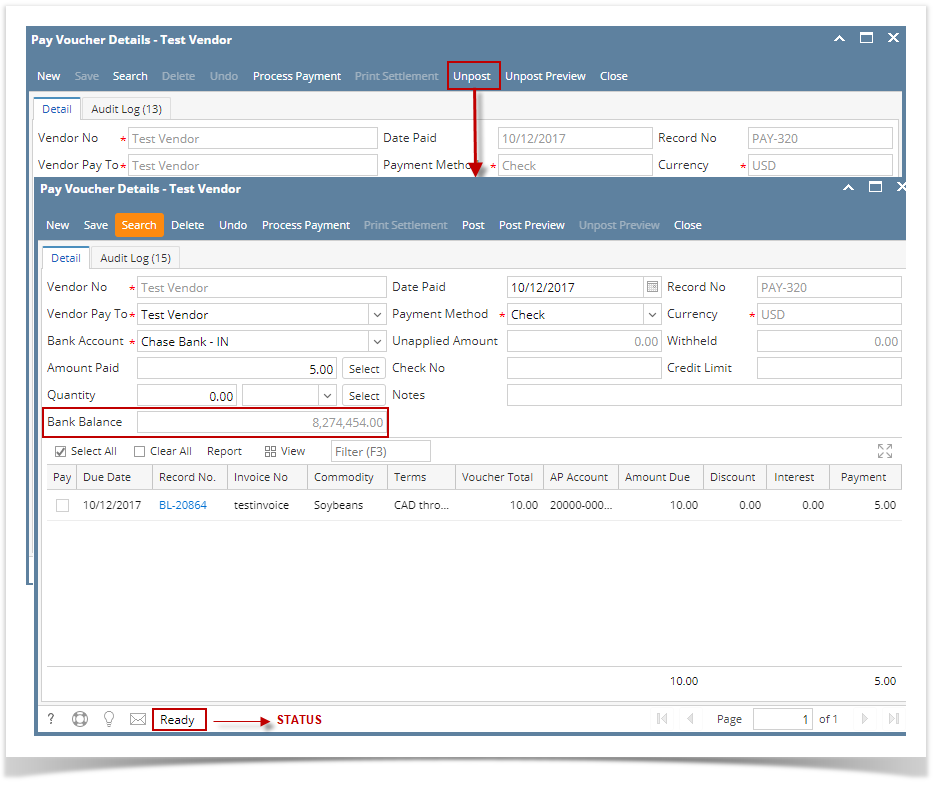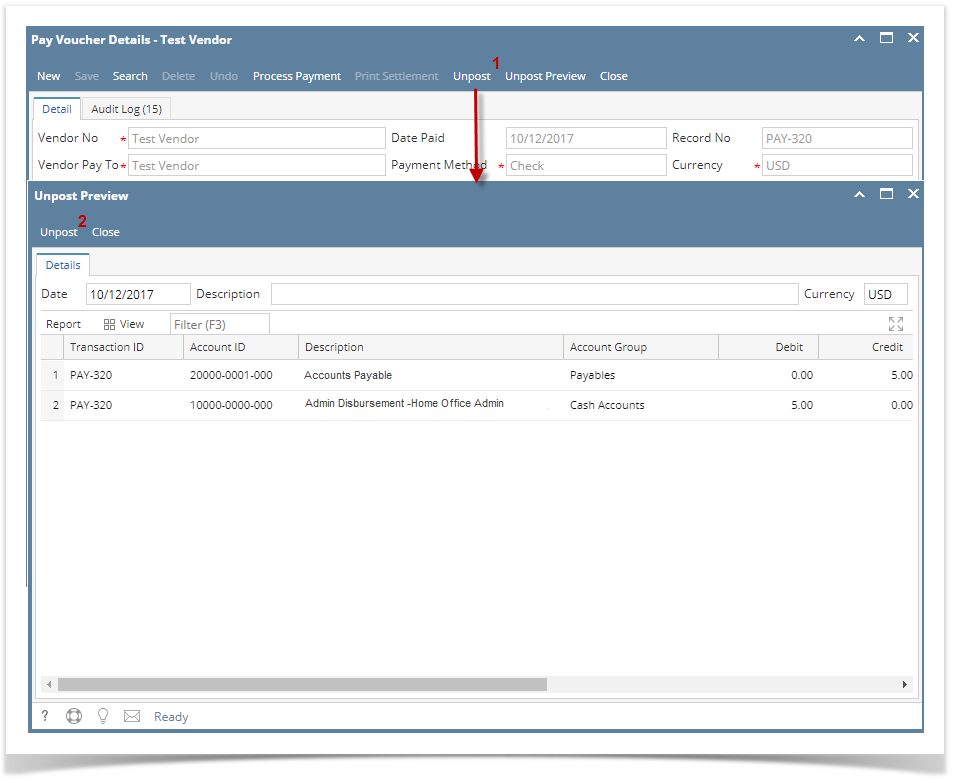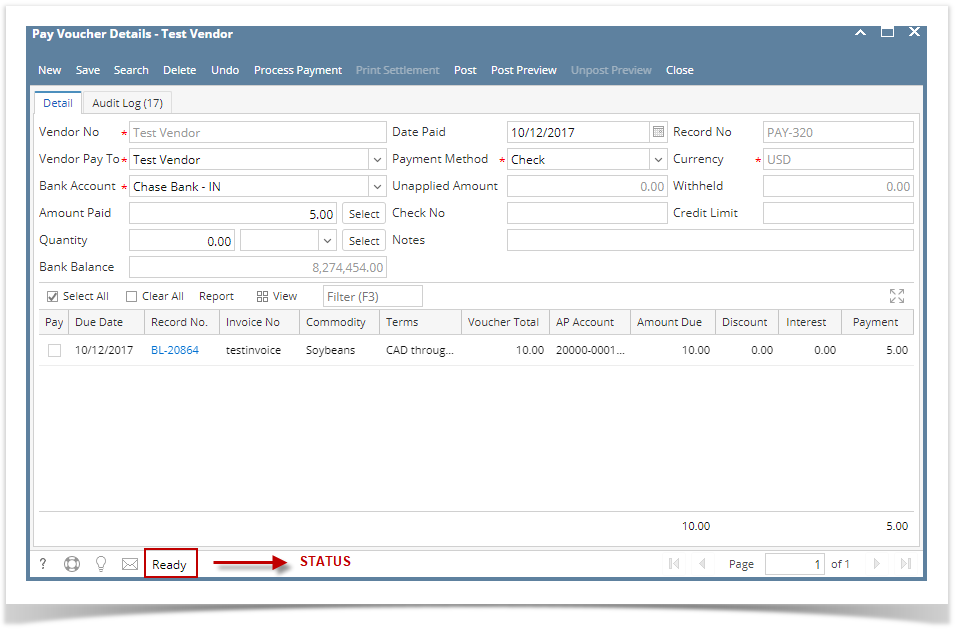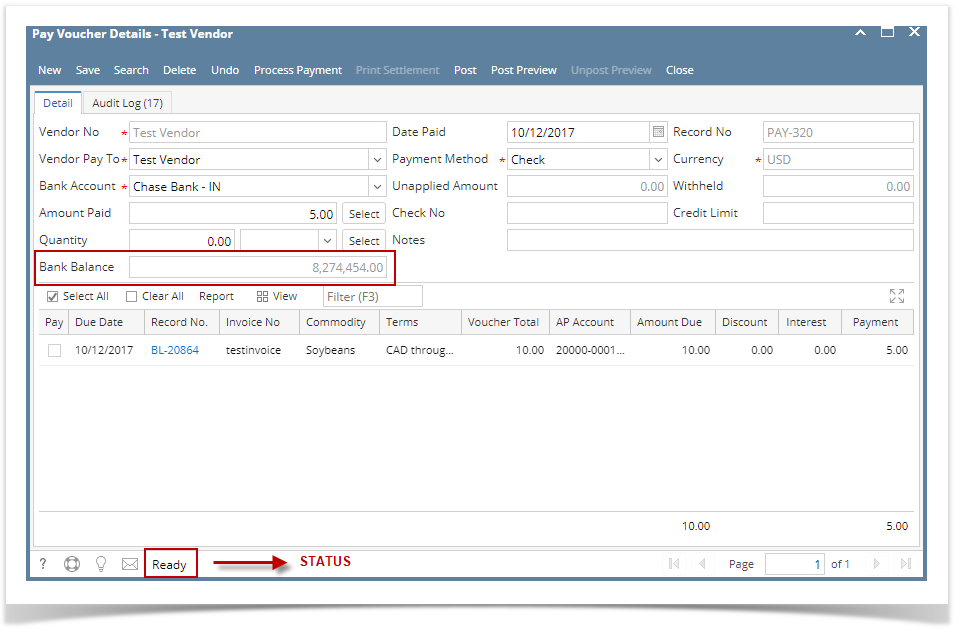Page History
Unposting via Pay Voucher Details screen
Here are the steps on how to unpost payable. This is applicable on all payables even if payment method selected is Check as long as Check No. is not yet assigned or payable is not yet printed.
- After posting payable (see How To Post Payments), click Unpost button from the toolbar.
- Payable will be unposted, Posted status shown in the Status Bar will be removedreturn to Ready. All toolbar buttons and editable fields are again enabled.
- The Bank Balance field will add back the amount that was taken out from the fund when payable is posted.
- You are now ready to make changes to your payable.
Unposting via Recap screen
Here are the steps on how to unpost payable via Recap screen.
- After posting payable (see How To Post Payments), click RecapPost Preview toolbar button to open Recap screen.
- Click Unpost toolbar button to start the unposting process.
- Recap Unpost Preview screen will close automatically and payable will be unposted. Posted status shown in the Status Bar will be removed andreturn to Ready andall toolbar buttons and editable fields are again enabled.
- The Bank Balance field will add back the amount that was taken out from the fund when payable is posted.
- You are now ready to make changes to your payable.
...
Overview
Content Tools