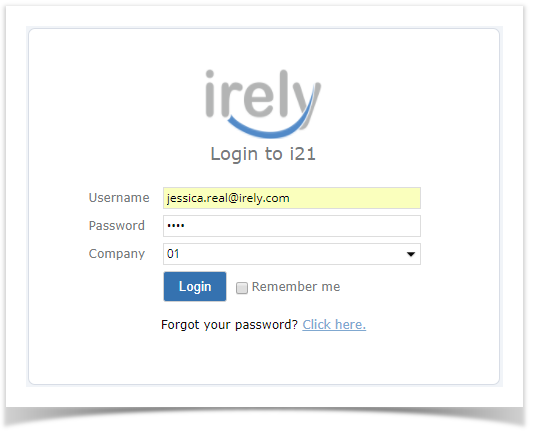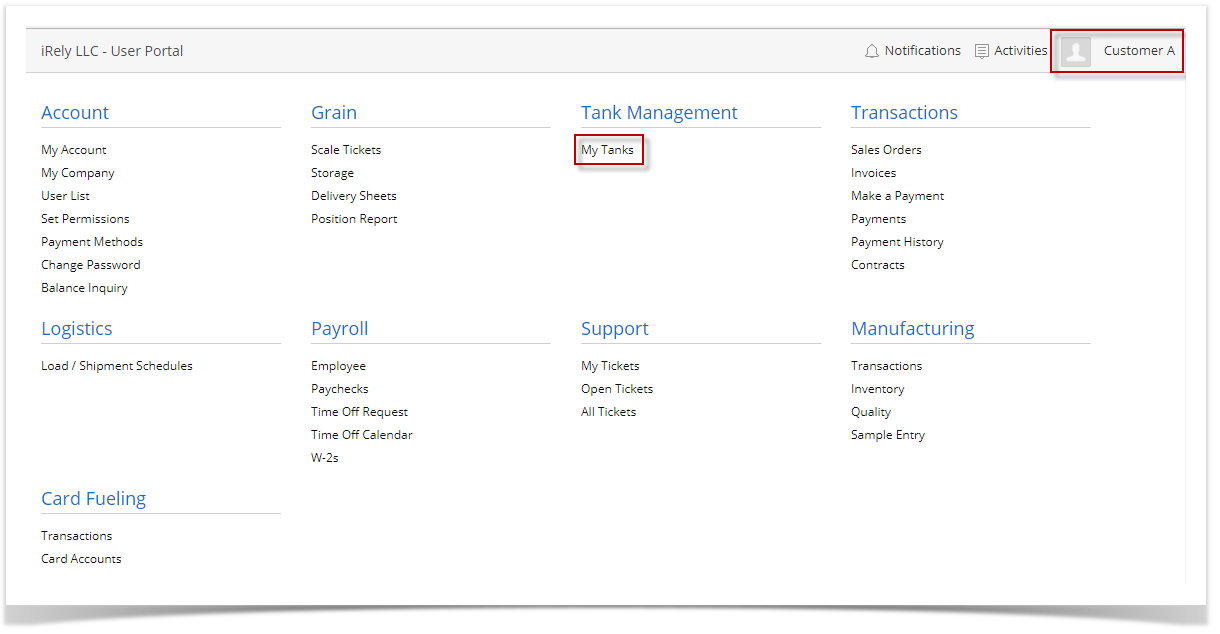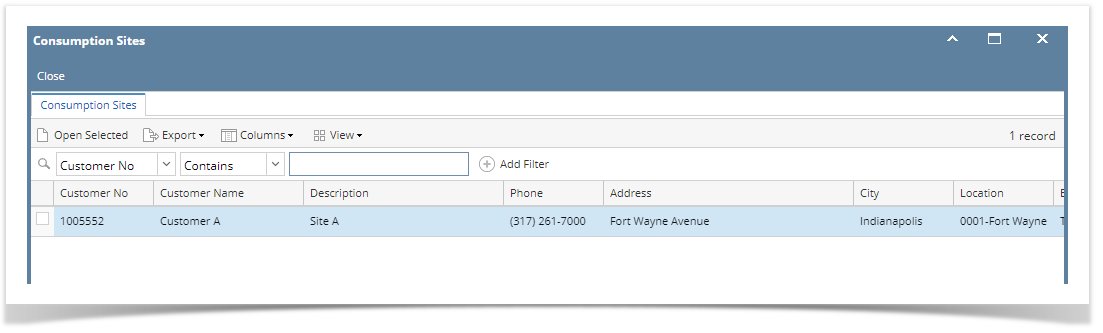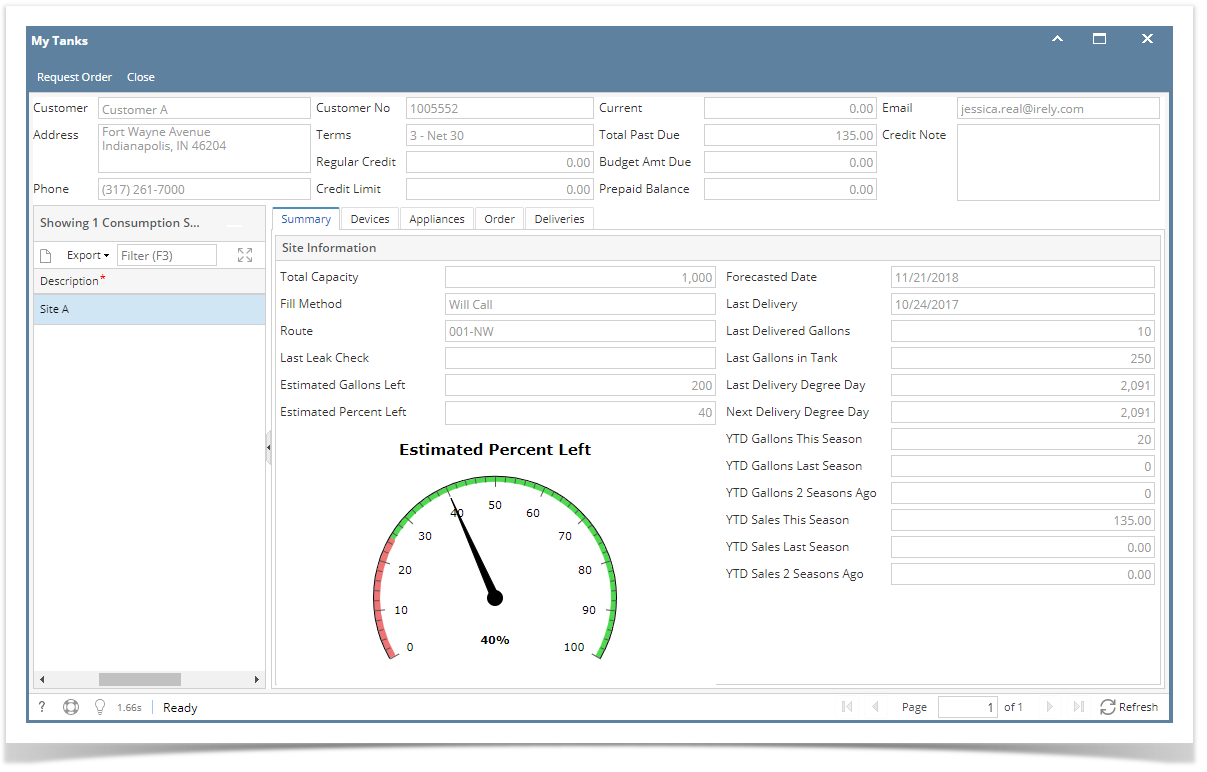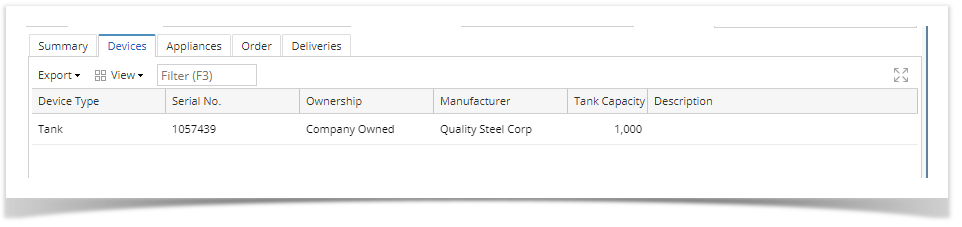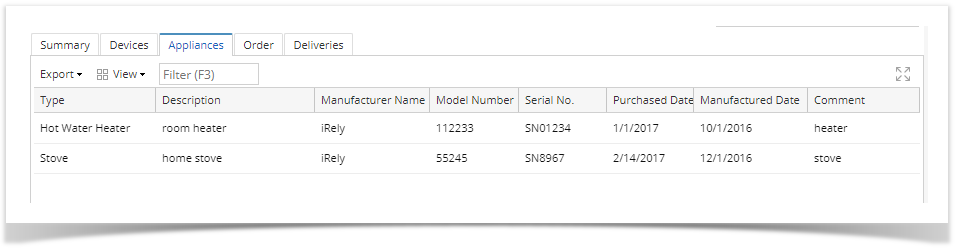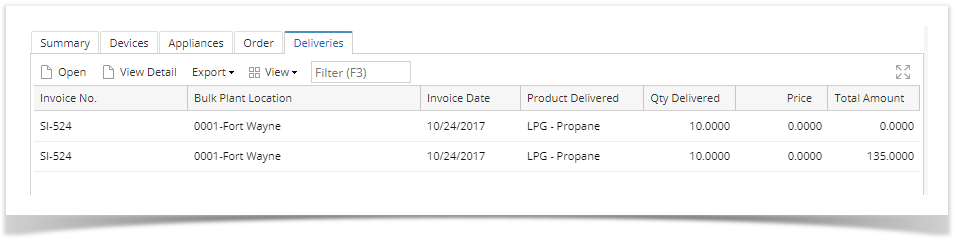Page History
- On login screen, enter the customer email and password. Click the Login button.
- Customer Portal available menus will display. Select and open My Tanks under Tank Management.
- Consumption Site search screen will display all the site assigned to the customer.
- Select and open the site by clicking Open Selected button.
- My Tanks screen will display. This contains the customer account information on specific tabs:
- Summary - This tab displays the site information and delivery details. A gauge is also displayed reflecting the value of Estimated Percent Left.
- Devices - This displays the tanks attached to the site.
- Appliances - This displays the appliances available in site.
- Order - This displays the existing order created for the site. When an order is created through the portal, approval will be automatically assigned to the approval list by default. Orders created by the regular users will not go through the approval process. See How to Create a Portal Order.
- Deliveries - This tab displays the list of deliveries for the site.
- Summary - This tab displays the site information and delivery details. A gauge is also displayed reflecting the value of Estimated Percent Left.
Overview
Content Tools