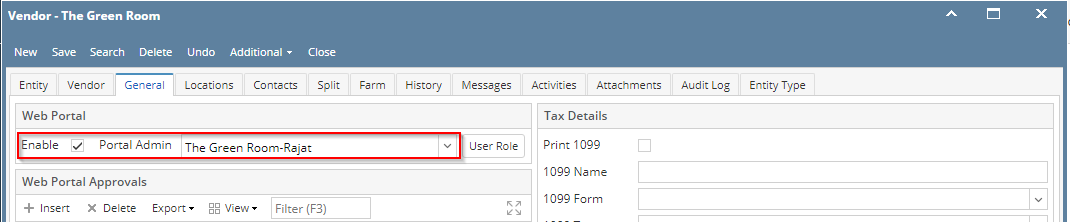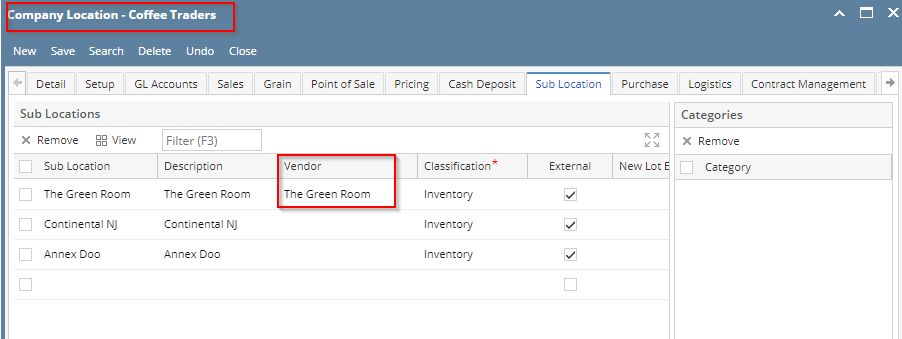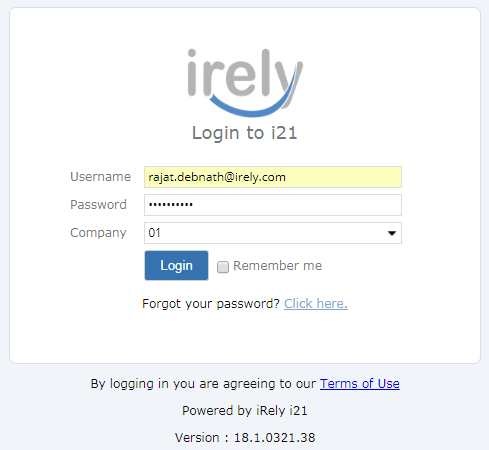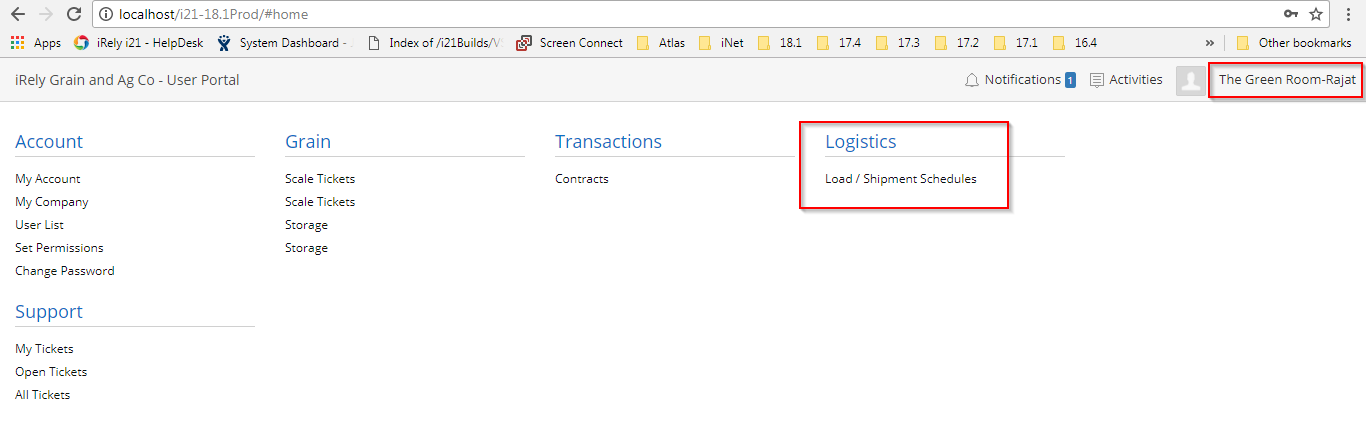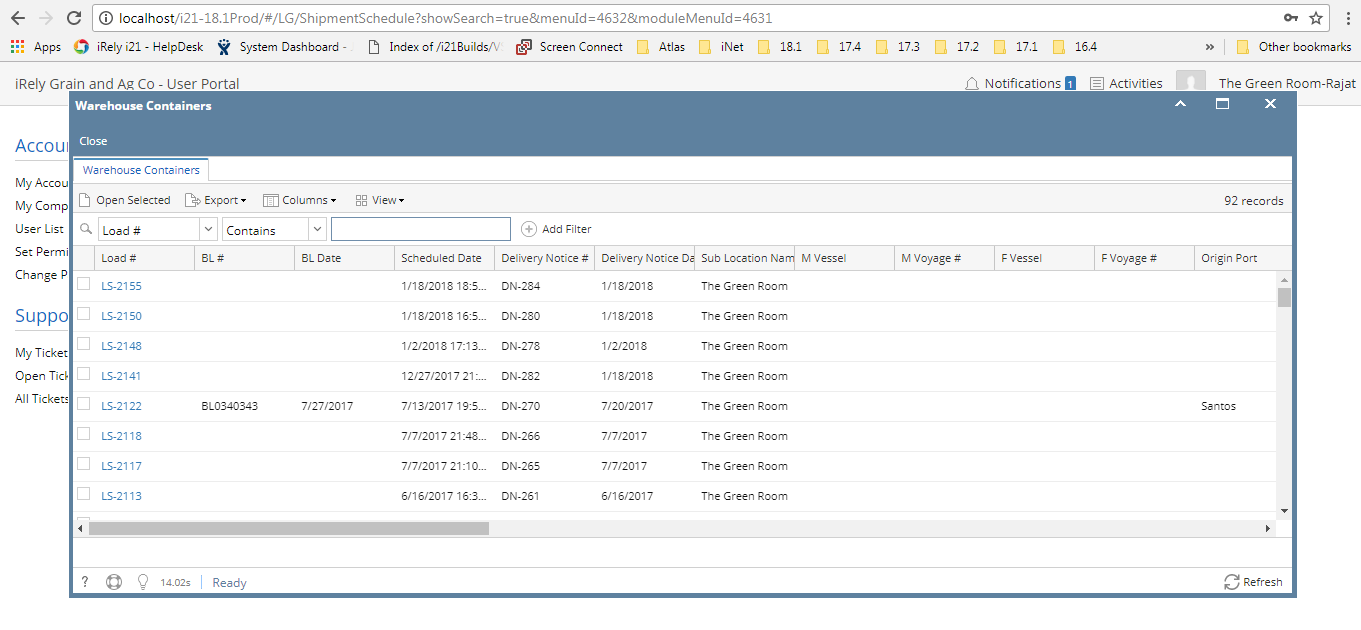Page History
A. How to set an Entity as web portal admin:
1. Open any Vendor/Entity to whom you want to give portal access, E.g. The Green Room (TGR) entity.
...
7. Set a password for this portal admin.
8. Check on Portal Access check box will be ticked in Contacts tab.
9. Save entity.
10. Now, the Vendor Entity 'TGR' is ready for accessing the web portal for the defined Contact Person.
B. How to link the above Entity against the Company Locations Sub location section:
1. Go to Common Info
2. Open Company Locations screen
3. Go to Sub Location tab.
4. Enter the above Vendor 'TGR' in Vendor column on the any Sublocation.
5. Save Company Location.
6. Now, Company Location - Sub-location is linked with the above vendor where web portal is configured.
C. How to open the application using this web portal admin user id:
1. Open the application URL.
2. Enter the Contact email id of the portal admin as user id.
3. Enter the previously set password.
4. Enter the Company Prefix and log into the application.
5. i21 Portal will get enabled for this contact person of the entity TGR.
5. Go To Logistics.
6. Open Load Shipment Screen.
7. It will show all the Loads of the same sublocation TGR in disabled mode.