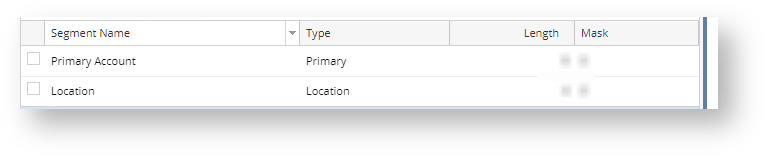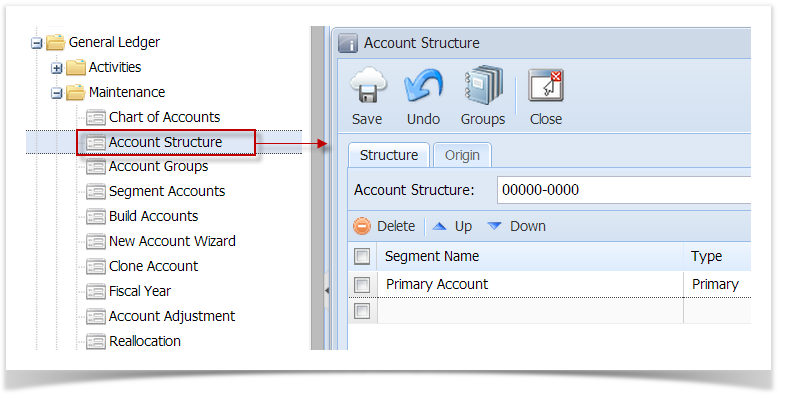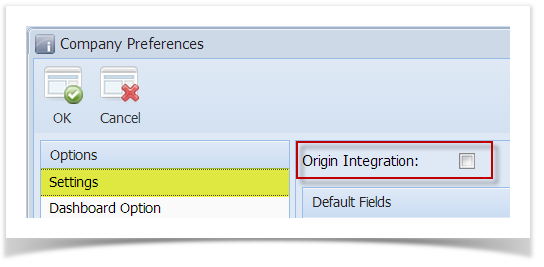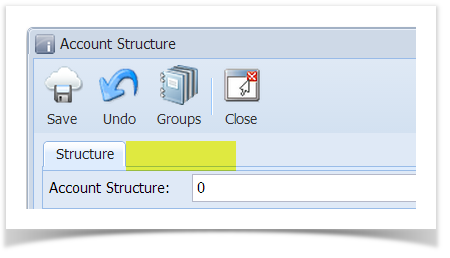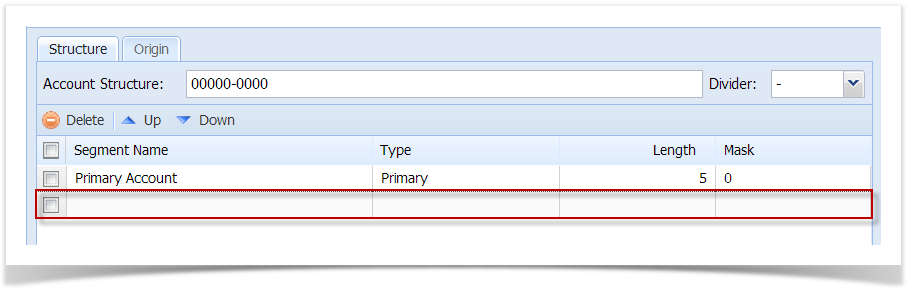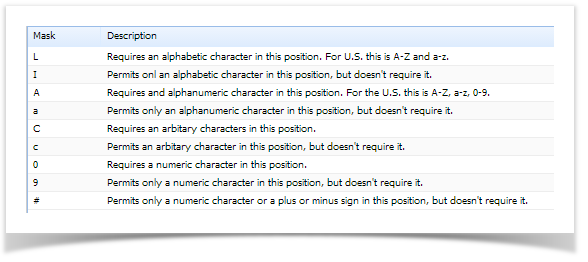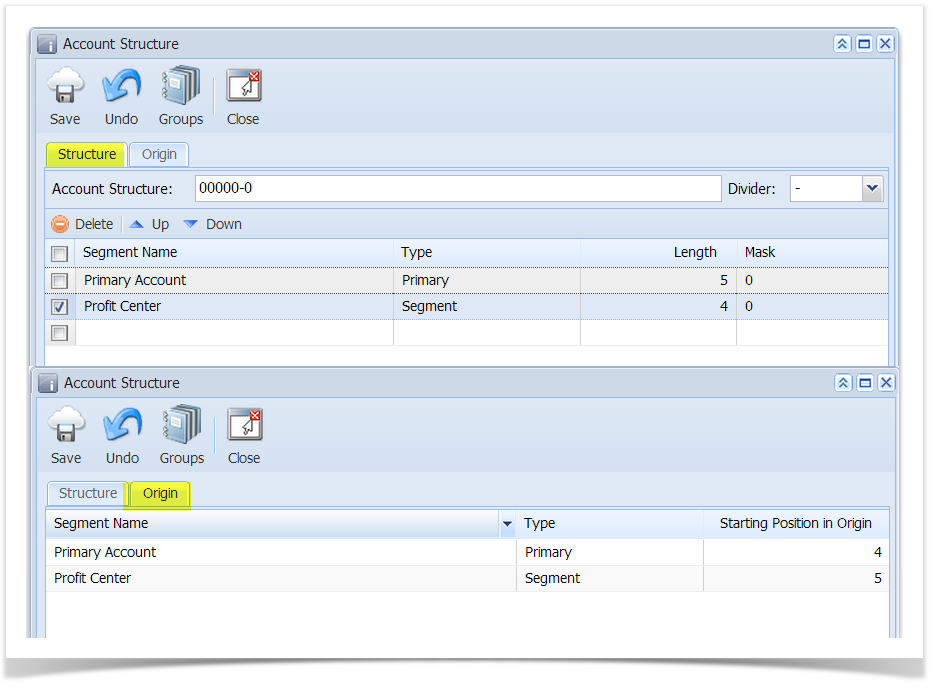Page History
From General Ledger, click on Account Structure menu.The Account Structure screen will open.
Structure tab, will show the Account structure that should be use in building account
Segment Name, Type and its Length, will show the required length each segment should have
Info Account Structure is only editable for the new company without any GL account setup.
The List of segment name and hierarchy should be follow in building account.
| Expand | ||||||||||||
|---|---|---|---|---|---|---|---|---|---|---|---|---|
| ||||||||||||
Here's how to set up your account structure:
|