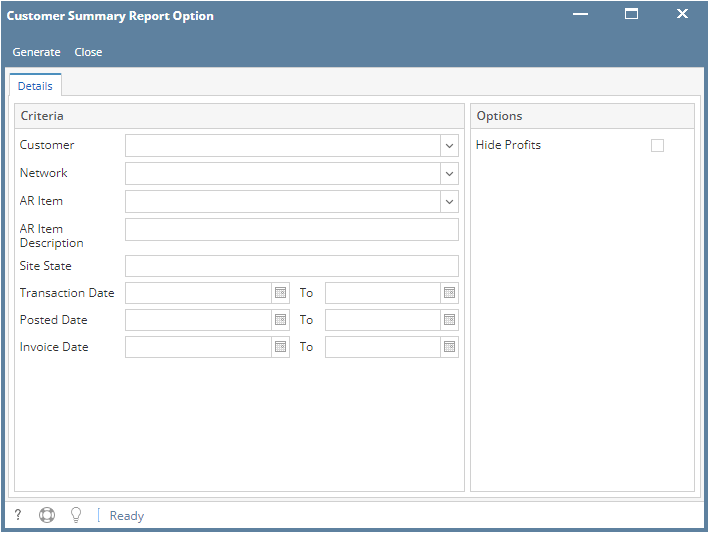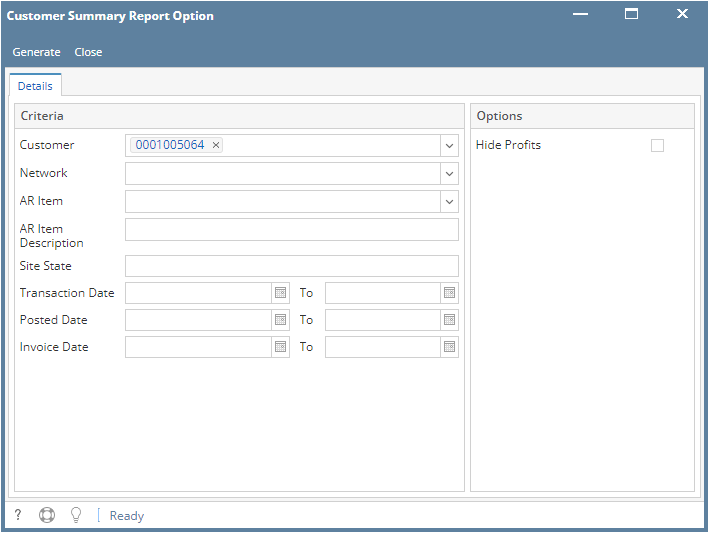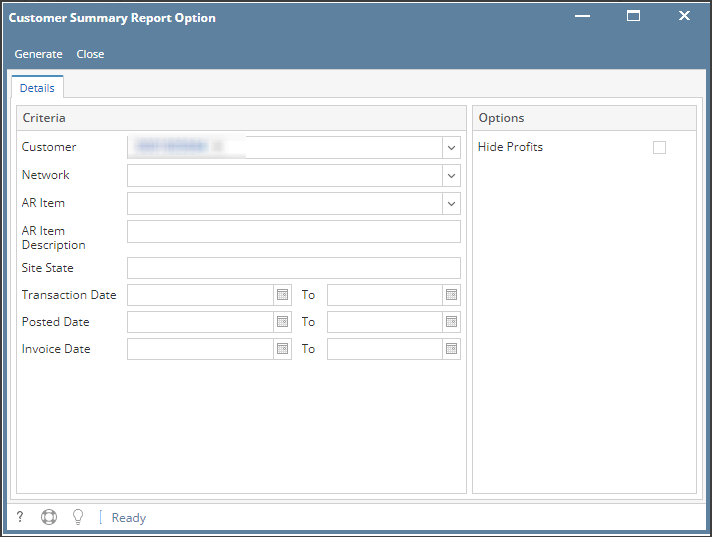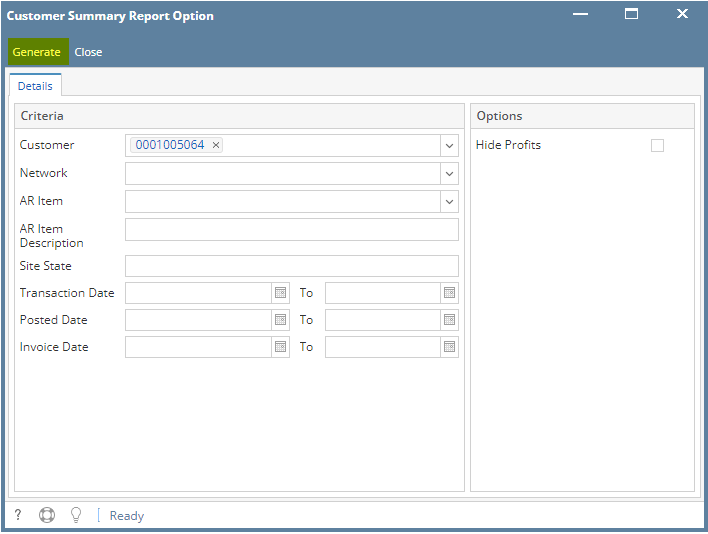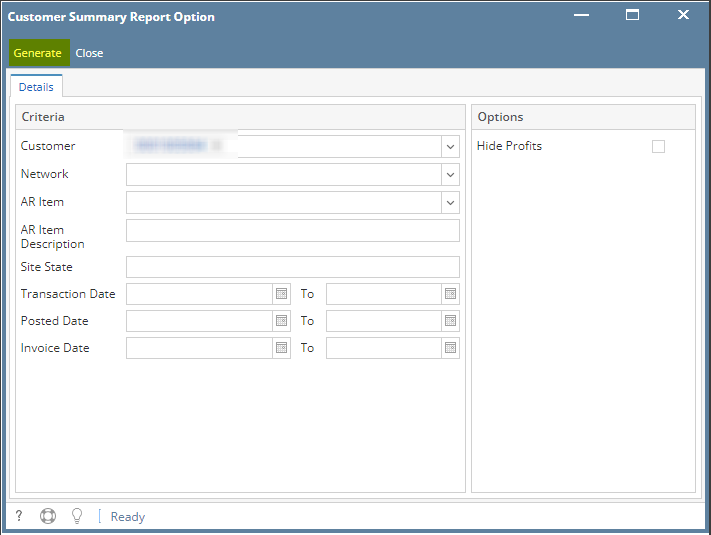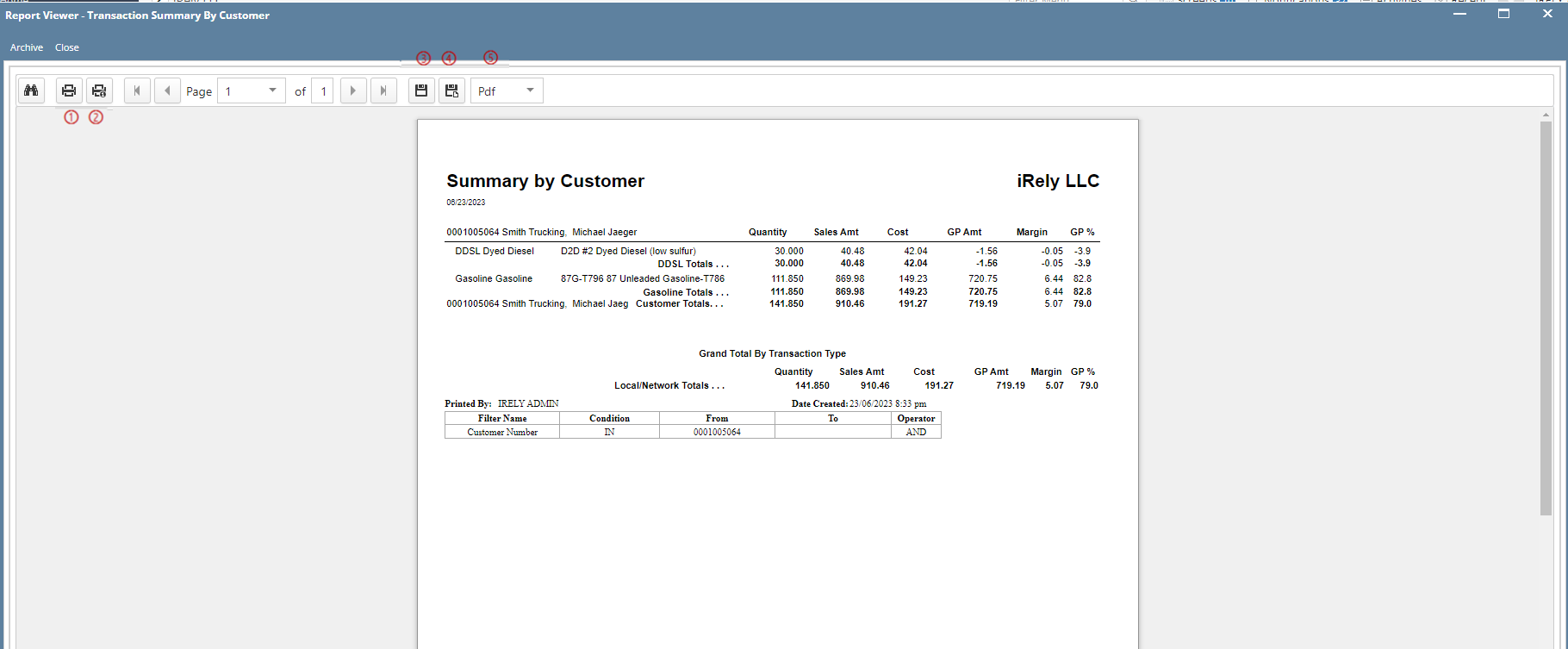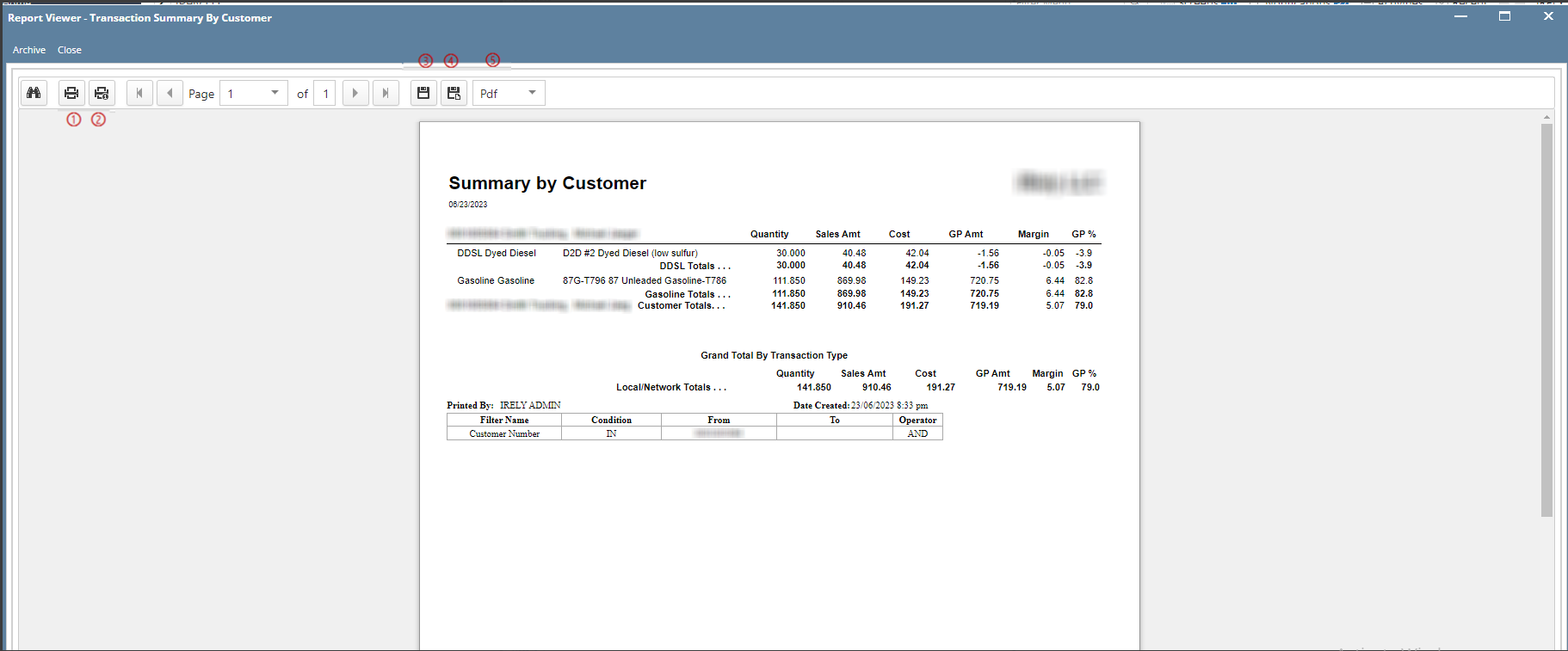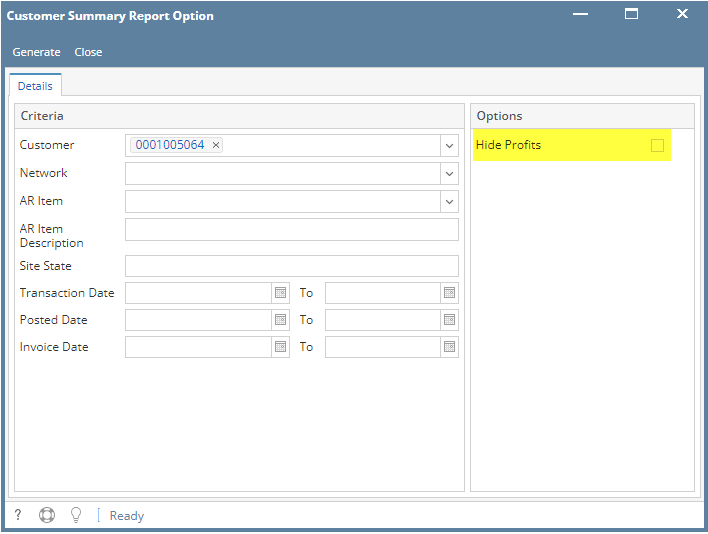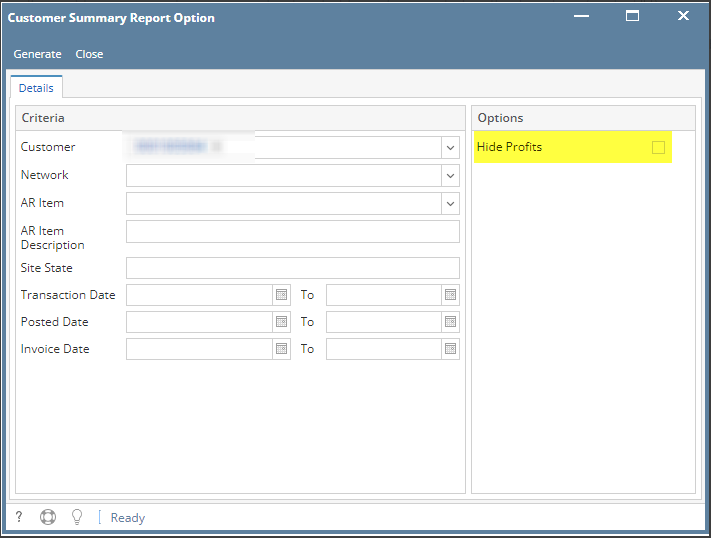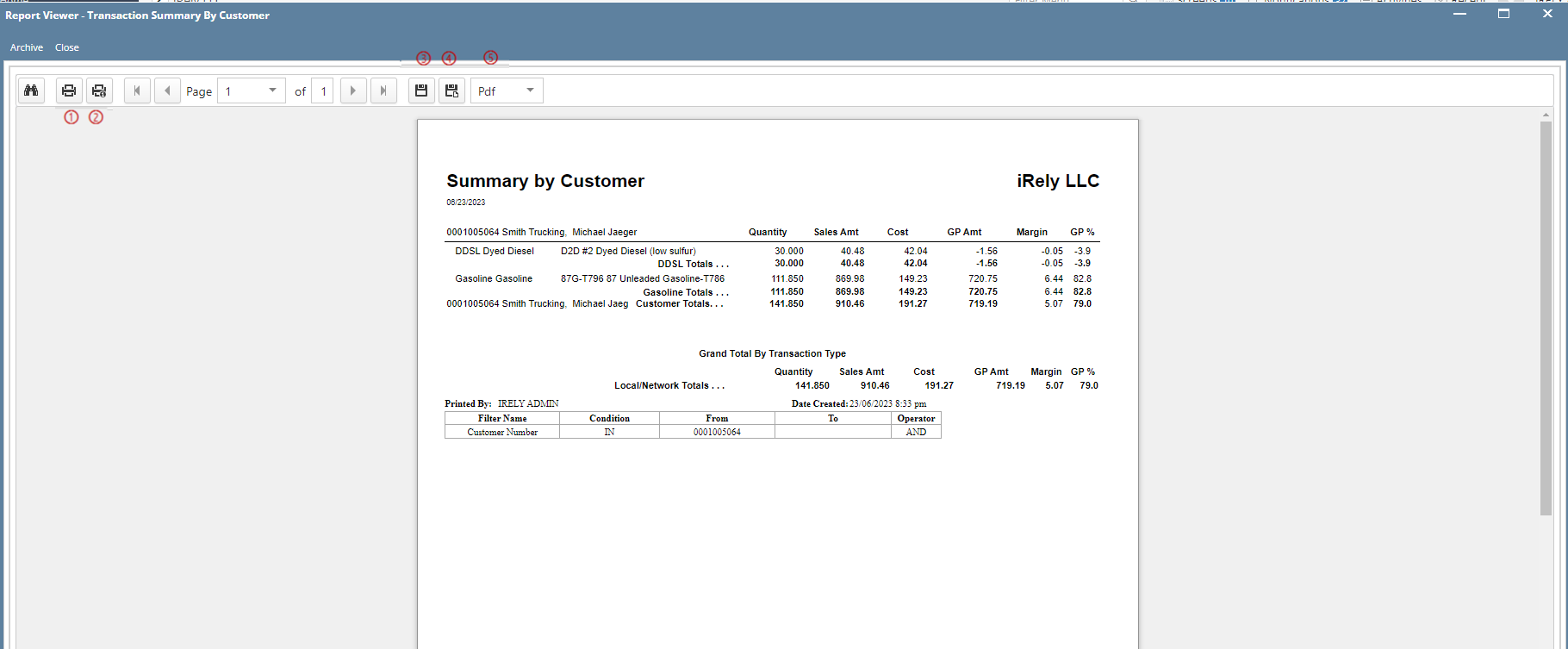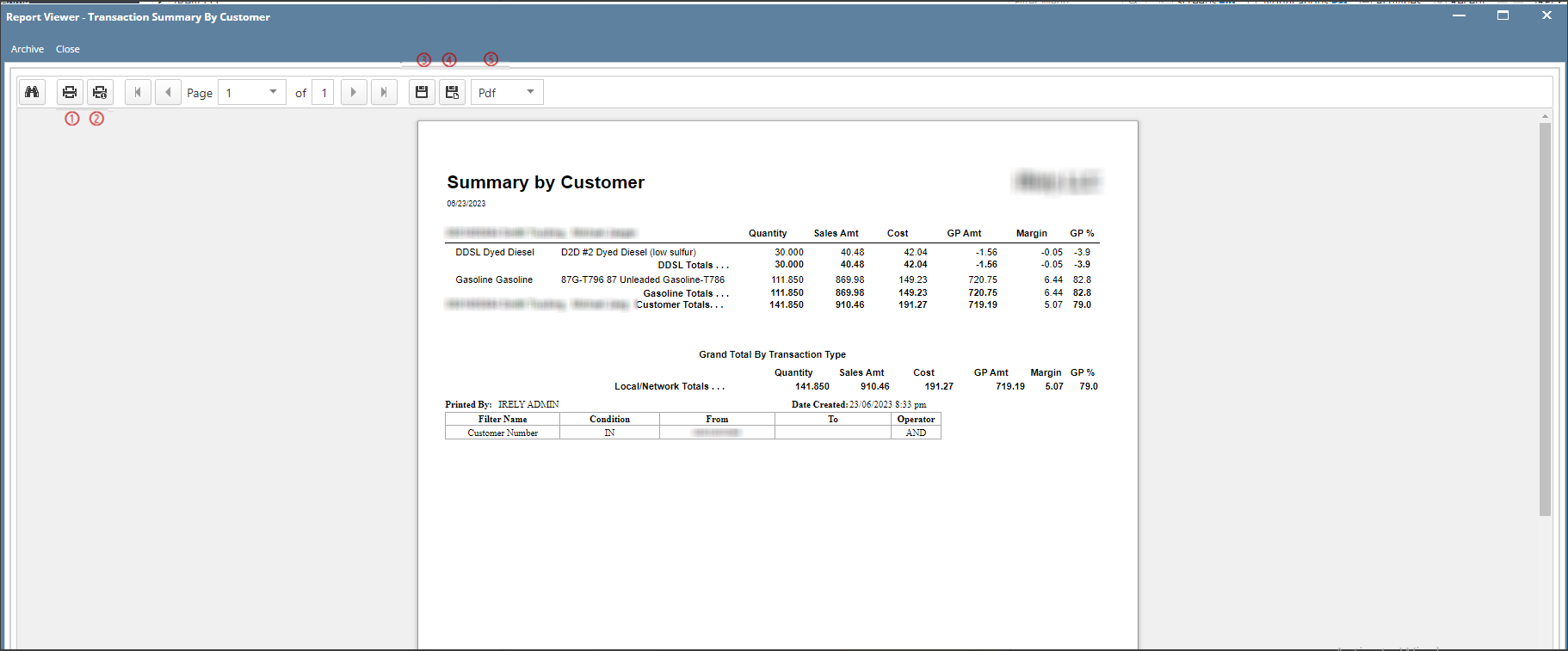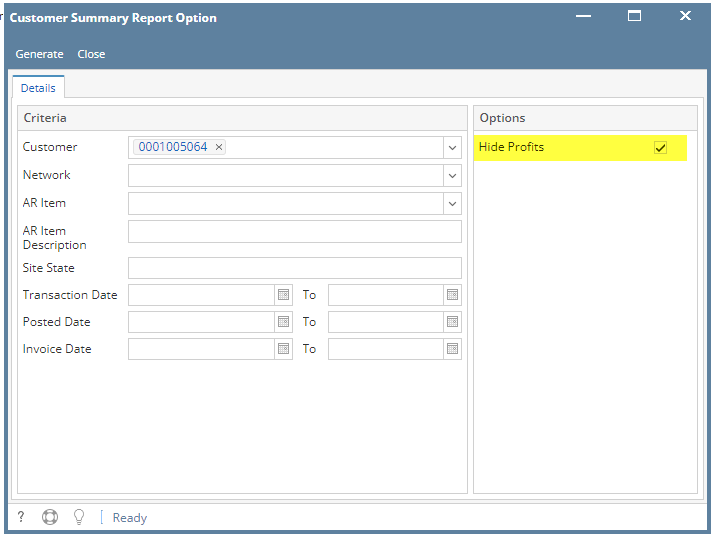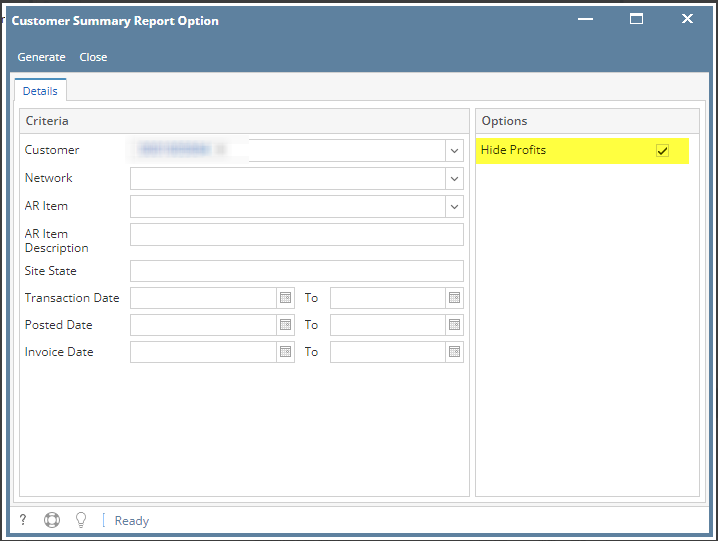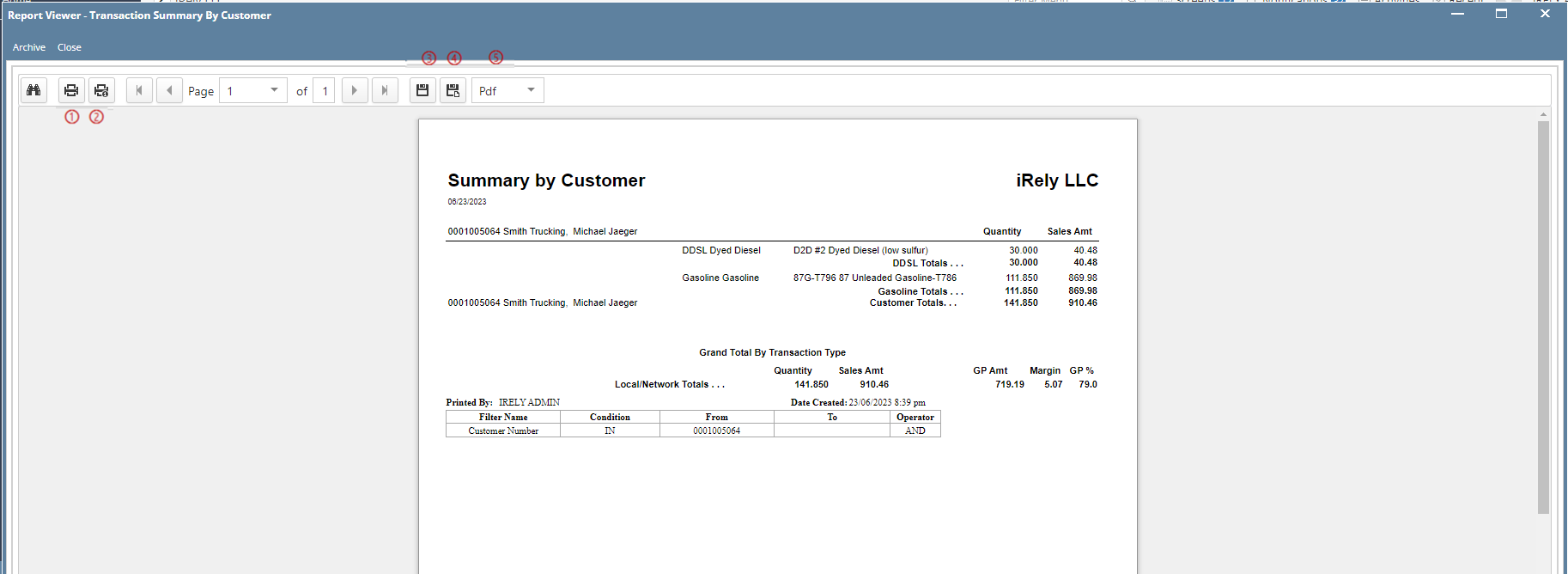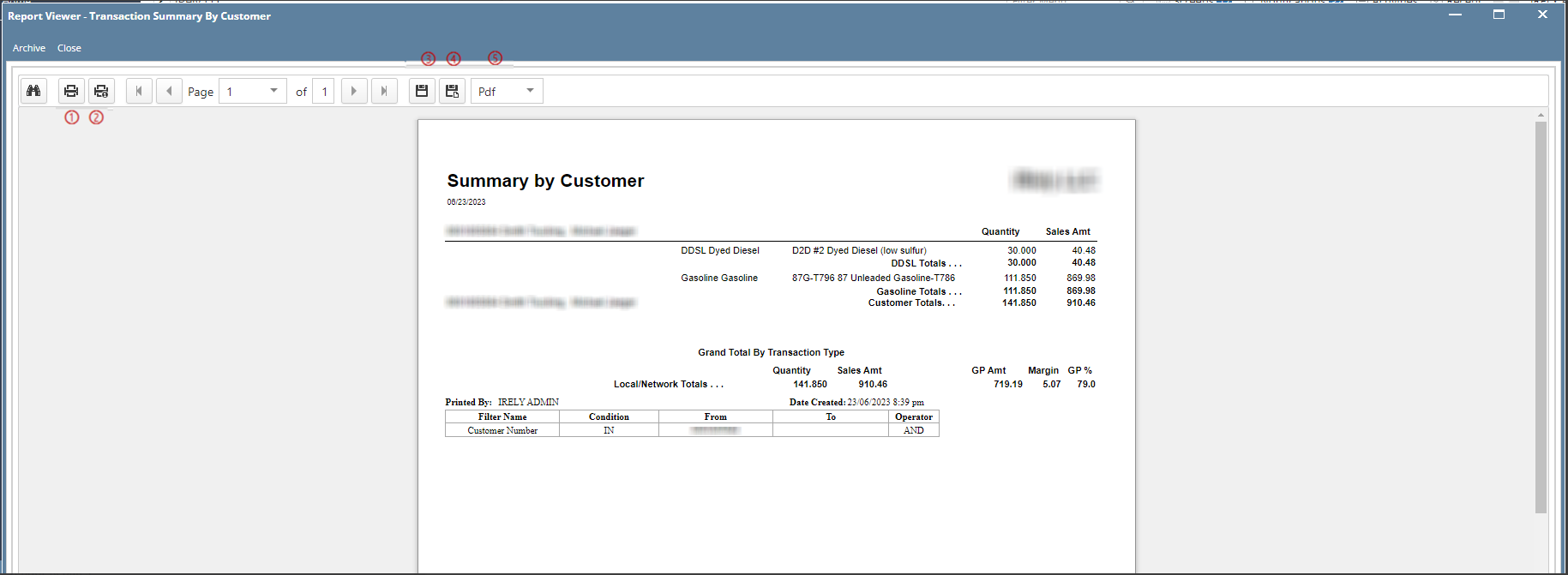Page History
- From Card Fueling module, click the Summary By Customer. It will open the Customer Summary Report Option screen.
- Set the details based on how the user wants to print the Customer Summary Report.
- Click the Generate button. Report will be generated.
On Report Viewer screen, click Print icons (① for printing current page and ② for all pages) to produce a hard copy of customer invoices. Click Save icons (③ for exporting the current page and ④ for all pages) to save a copy to your computer. To select type of copy, select on the drop down (marked ⑤). - There is an additional option in printing this report. The user may checked or unchecked the Hide Profits checkbox.
If the user will not check it, Profits will be visible in the report.
If the user will check it, Profits will be NOT visible in the report.
Overview
Content Tools