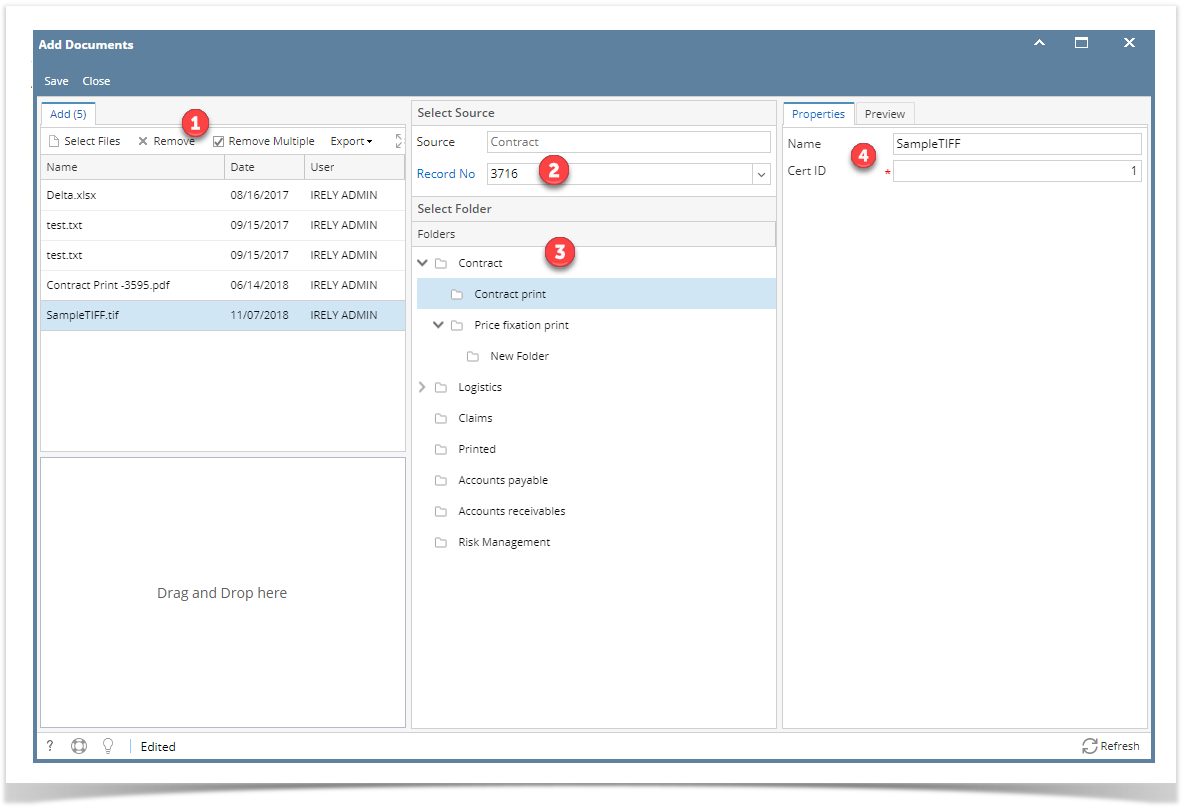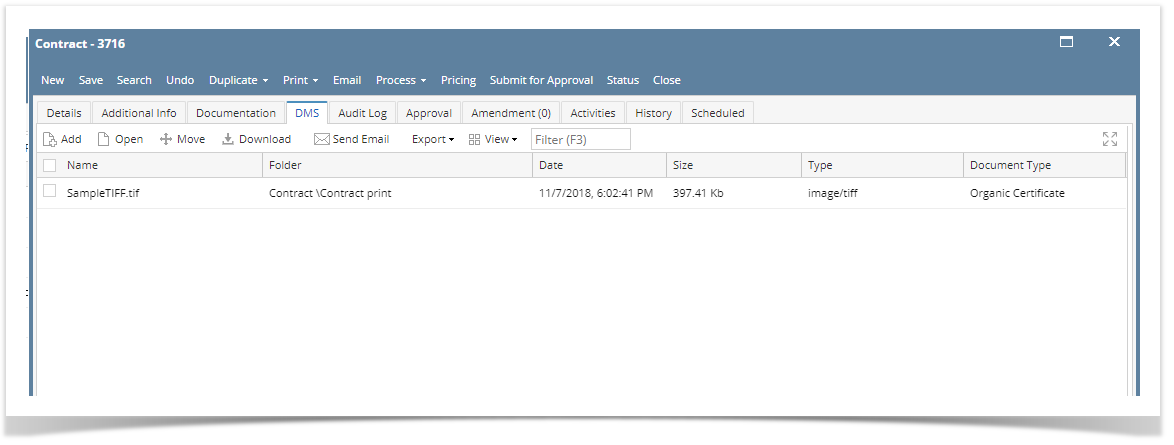Page History
...
- On the user's menu panel, click Document Management menu
- Open Add Documents screen
- Click the Select Files button to start uploading documents
- Select the document and proceed with uploading
- Select the document, Record No. and Folder
- If the folder is associated with Document Type, required fields should also be filled.
- Click the Save button once done. The document will be attached to the selected transaction under the DMS tab.
- To preview how the file looks, open the Preview tab
Overview
Content Tools