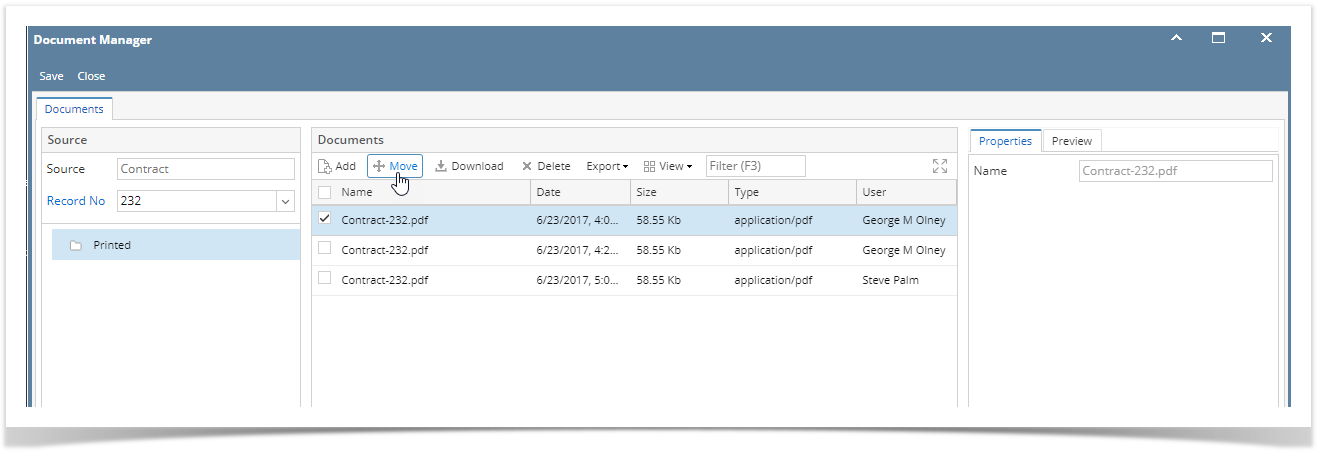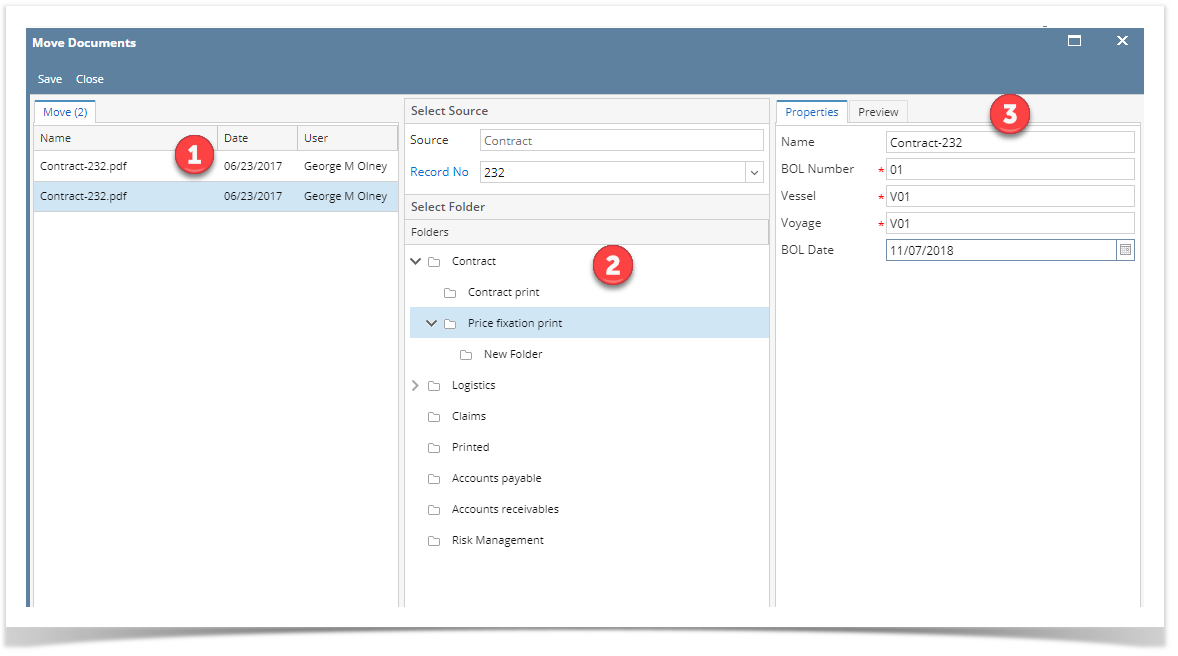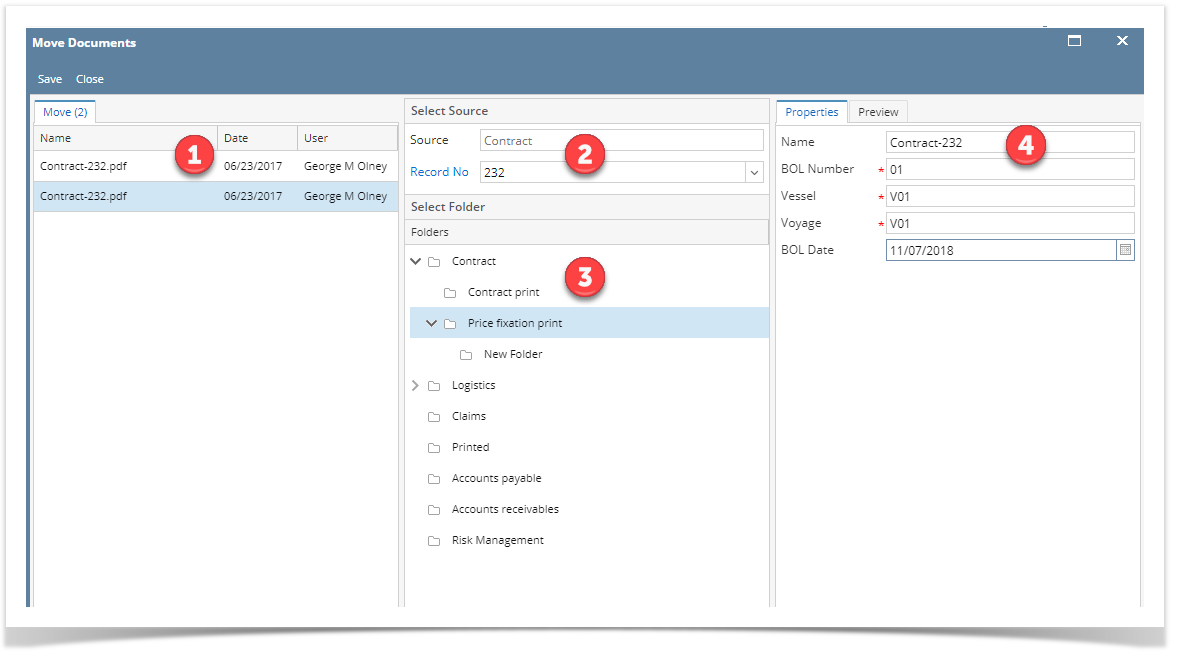Page History
Folder to Folder:
- On the user's menu panel, click the Document Management
- Open Document Manager
- Select and open an existing document
- Select the document/s, then click the Move button. Move Documents screen will open.
- Select the document, then select a different folder
- If the folder is associated with Document Type, required fields should also be filled.
- Click the Save button once done.
Record to Record:
- On the user's menu panel, click the Document Management
- Open Document Manager
- Select and open an existing document
- Select the document/s, then click the Move button. Move Documents screen will open.
- Select the document, then select a different Record No. and folder
- If the folder is associated with Document Type, required fields should also be filled.
- Click the Save button once done.
Overview
Content Tools