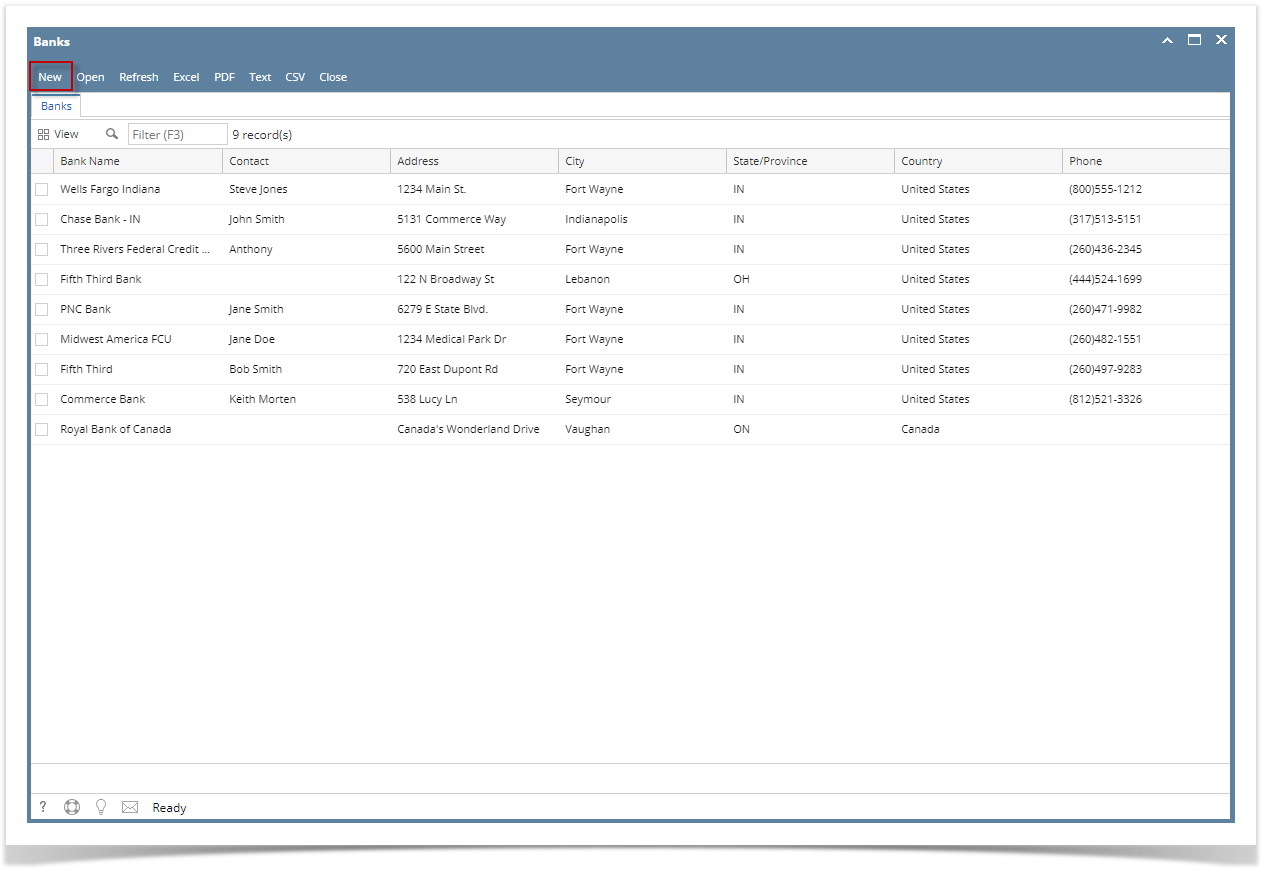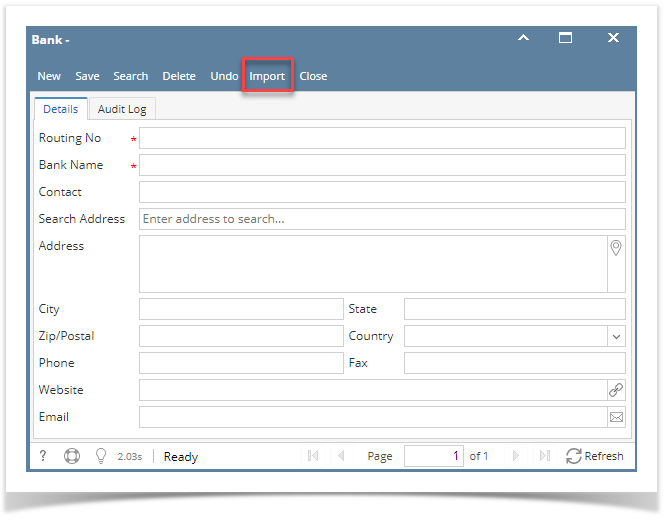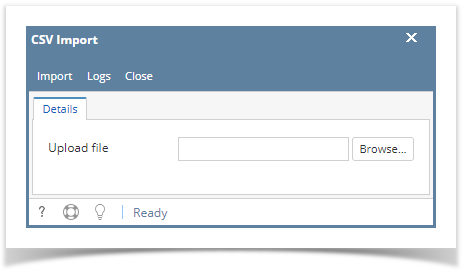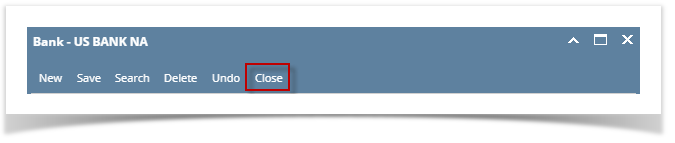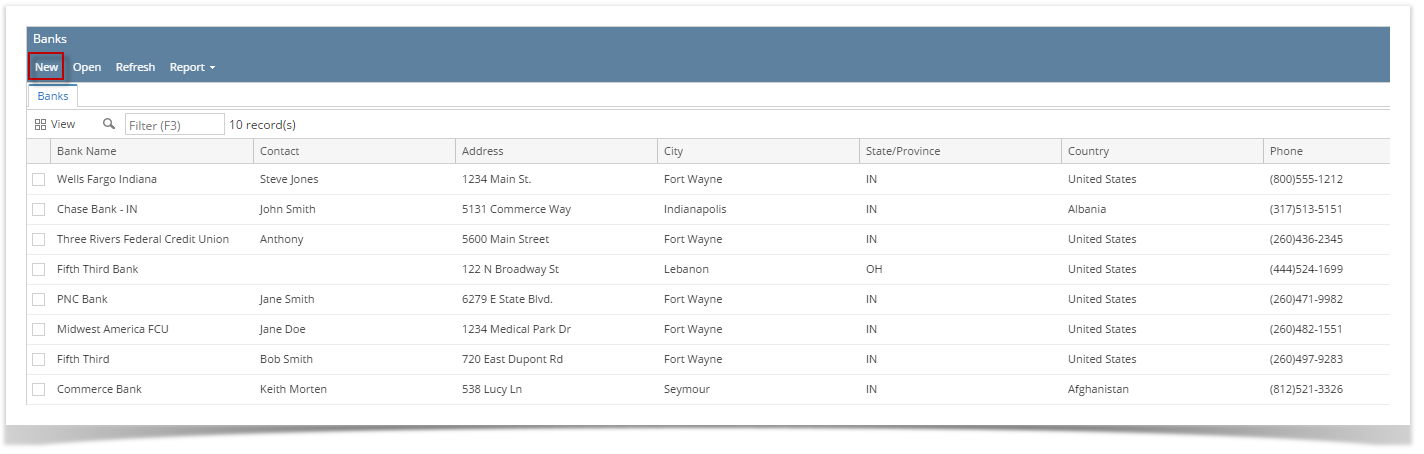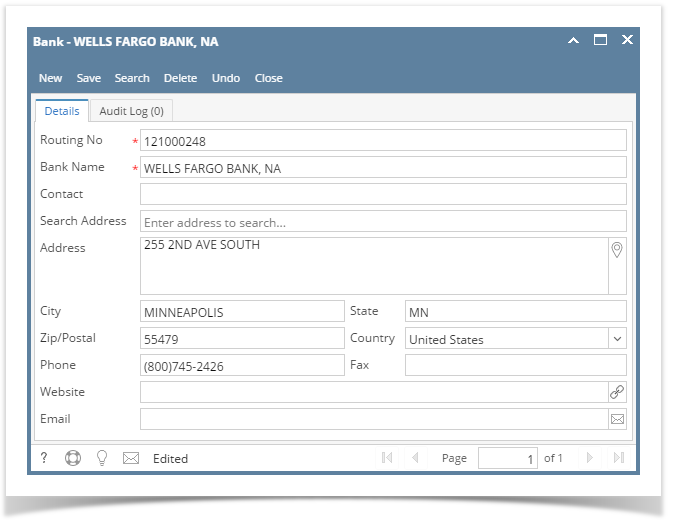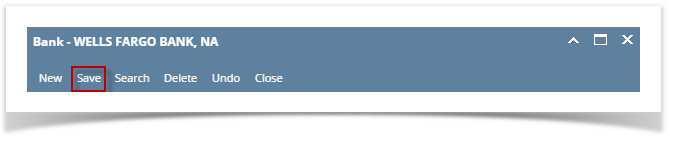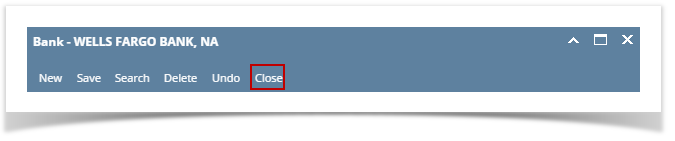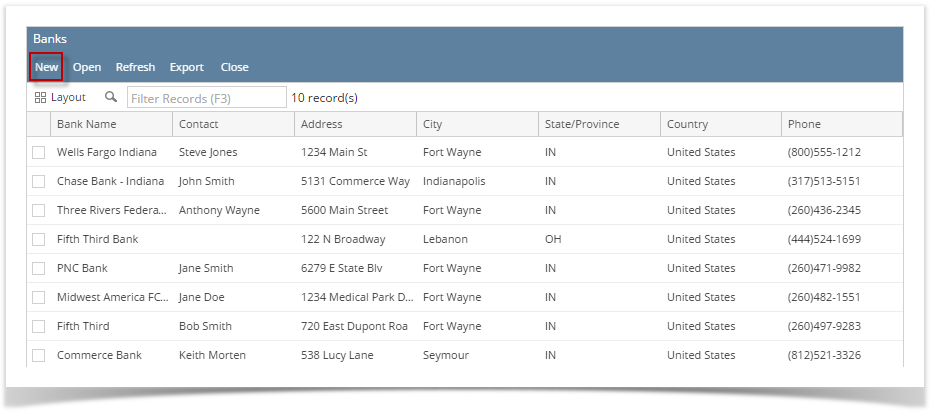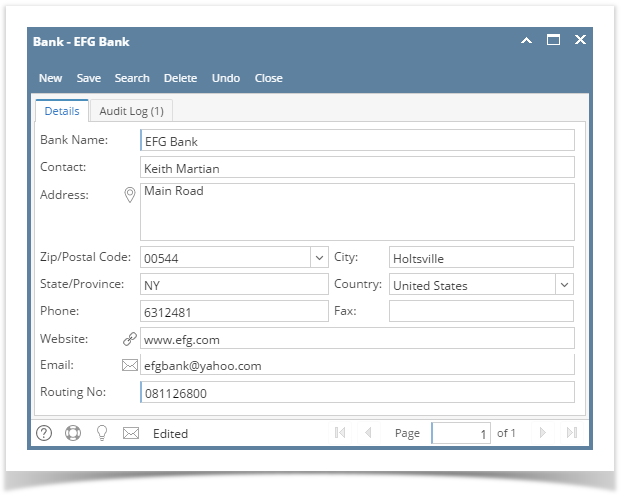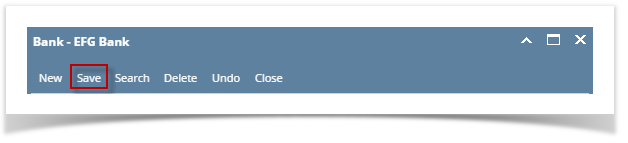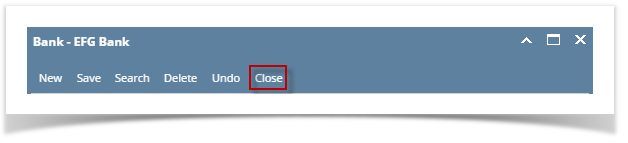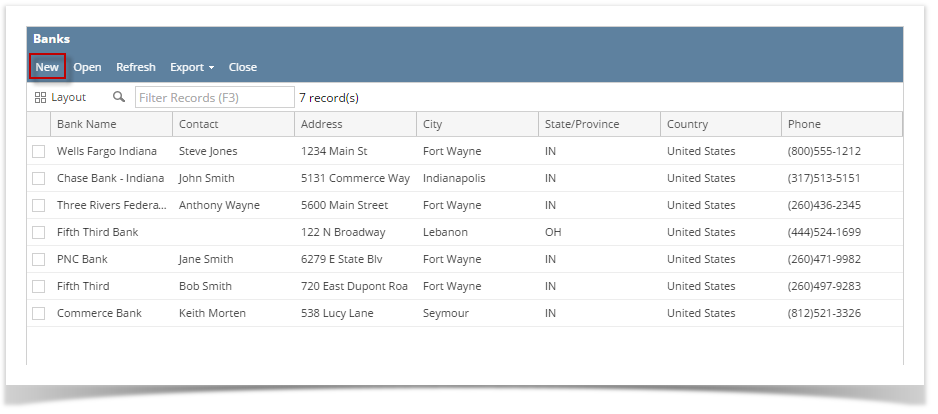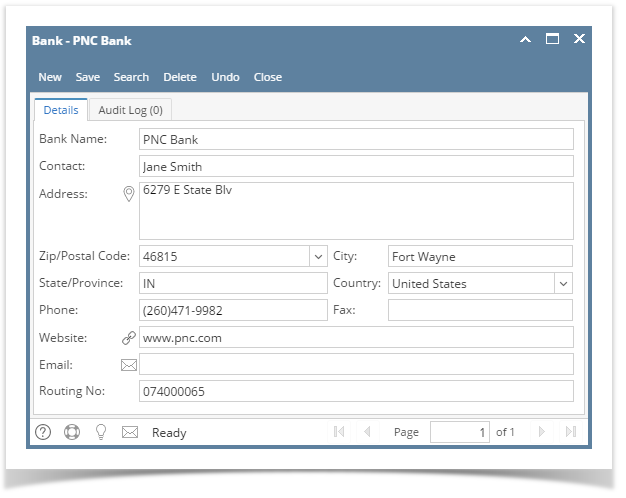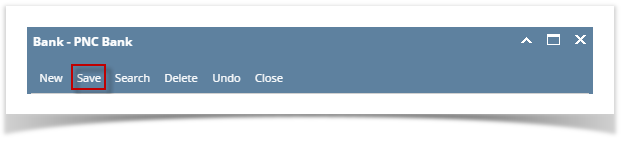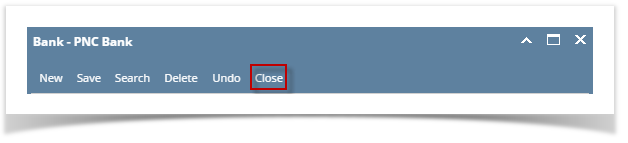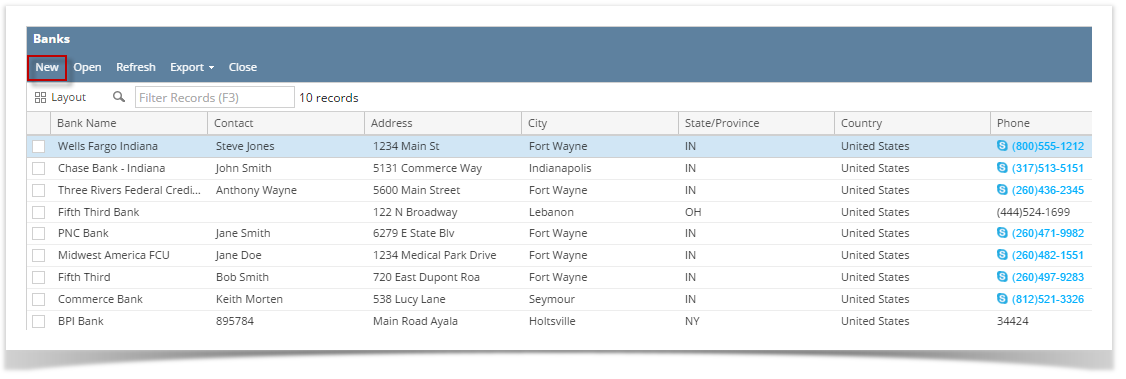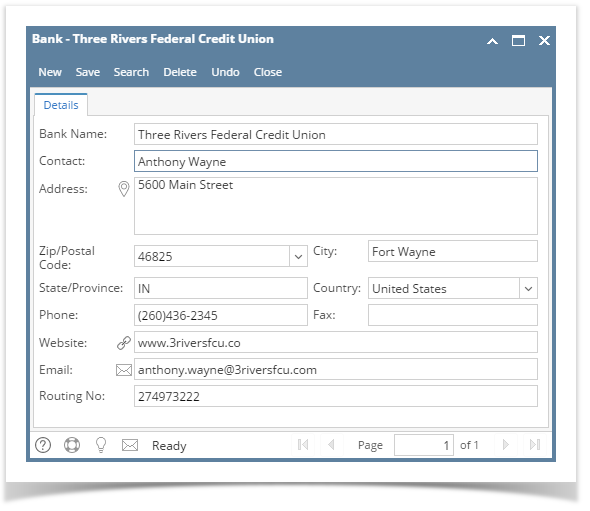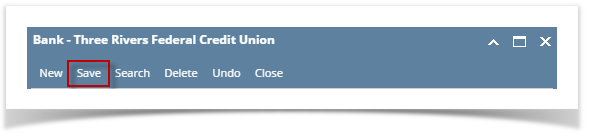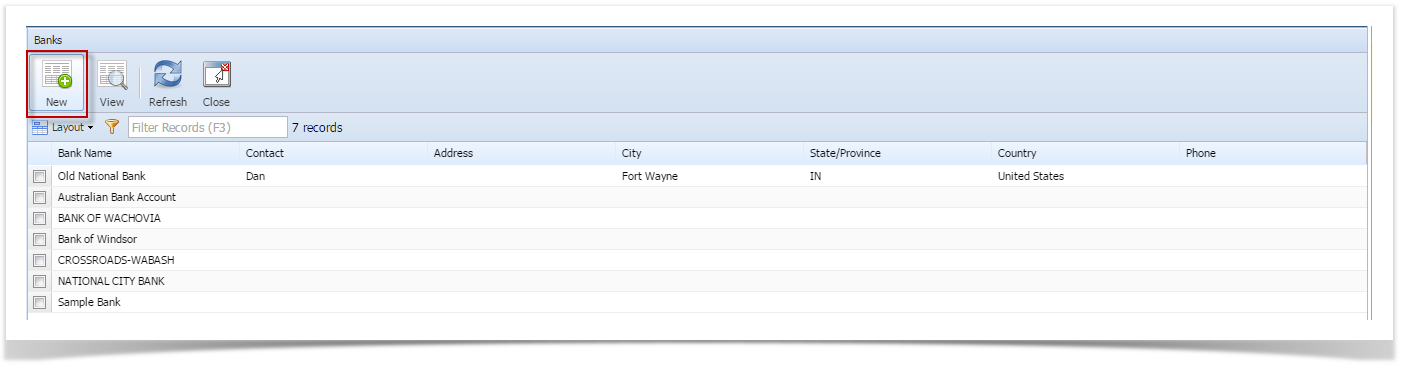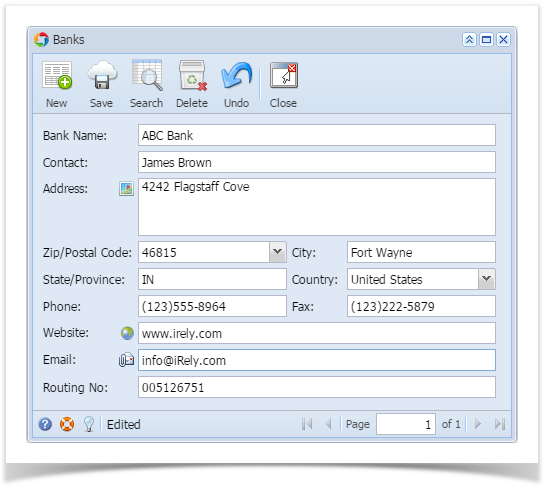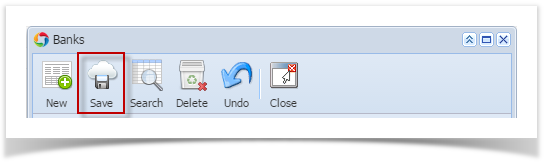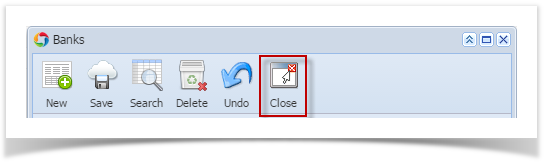The following will guide you on how to import CSV file of Bank.
From Cash Management module click Banks.
- If this is the first record you are to create, it will open directly on new Banks screen where you can then add the bank information. Otherwise, it will open the Search Banks screen where existing bank records are displayed. Click the New toolbar button to open the new Banks screen.
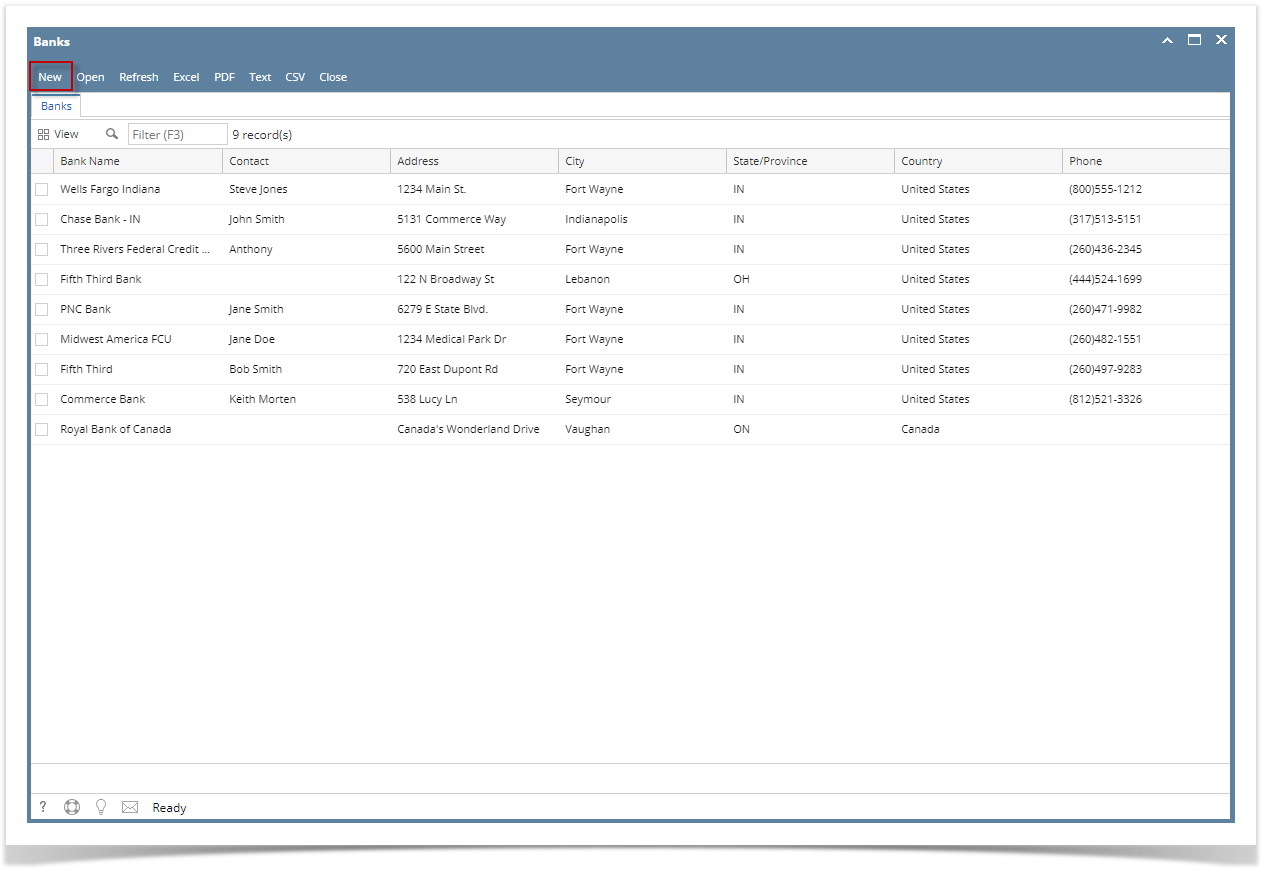
- In the Banks screen, click import toolbar button
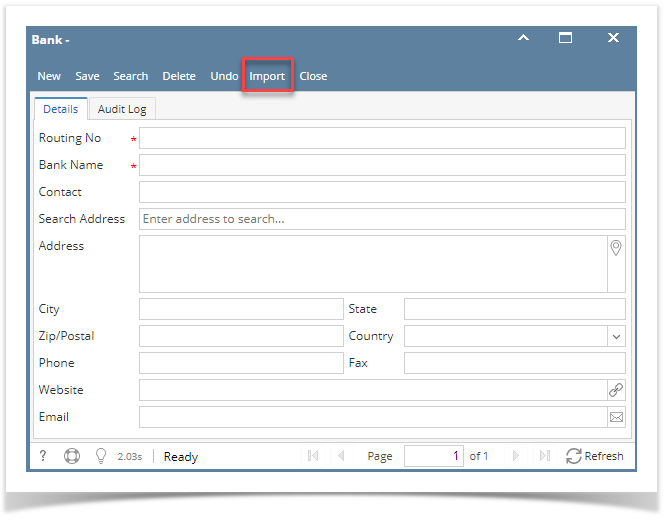 Image Added
Image Added - The CSV import screen will open to allow user to import bank transaction.
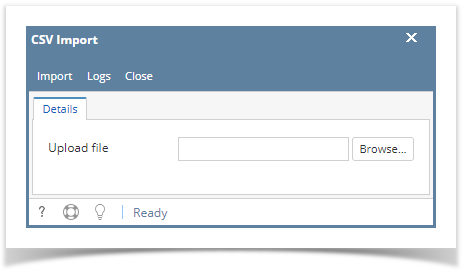 Image Added
Image Added - Click the browser button. Select a valid and complete csv file to import.
- Click import. In the grid area, transaction in the csv file should be added correctly. add the bank routing number for and i21 will perform a web search of US Banks to find the bank information for you.
- Bank Routing number for different country will not display details
...
5. Click Close toolbar button to close the screen.
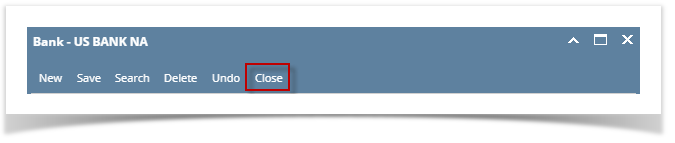
| Expand |
|---|
|
From Cash Management module click Banks. - If this is the first record you are to create, it will open directly on new Banks screen where you can then add the bank information. Otherwise, it will open the Search Banks screen where existing bank records are displayed. Click the New toolbar button to open the new Banks screen.
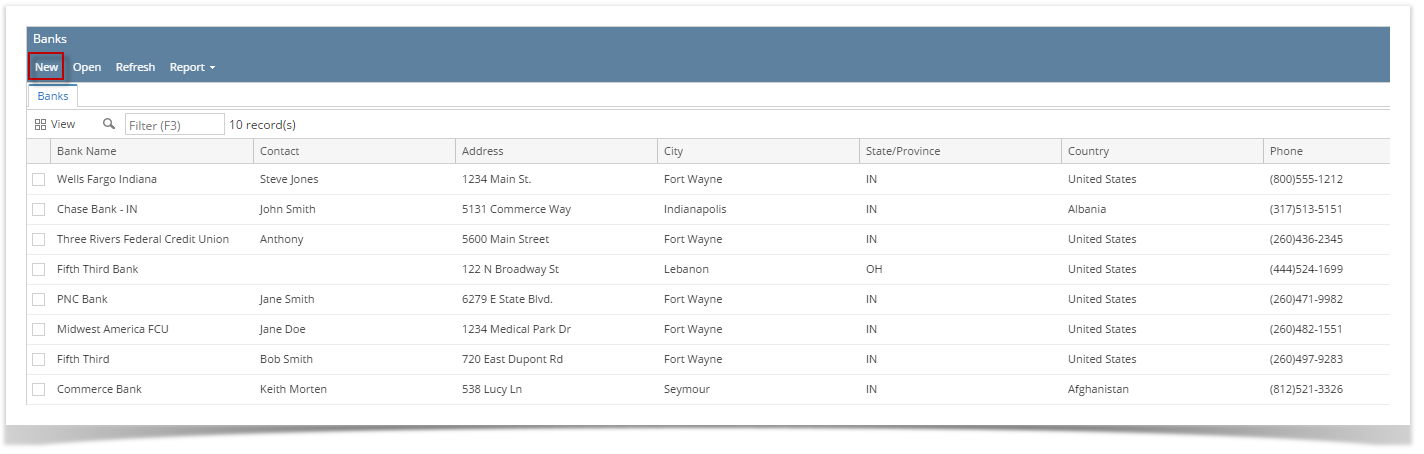 Image Removed Image Removed- In the Banks screen, add the bank routing number and system will display details if Country is United States
- Bank Routing number for different country will not display details
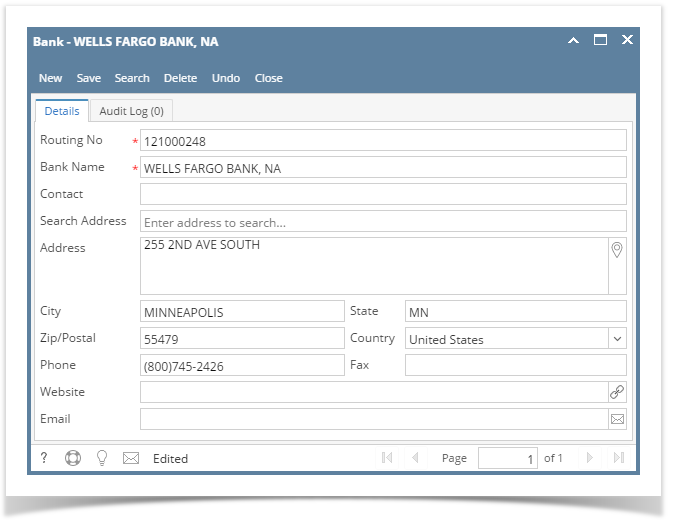 Image Removed Image Removed There are some cool features that you can use. 4. Once the information has been entered, click Save toolbar button to save the bank record. 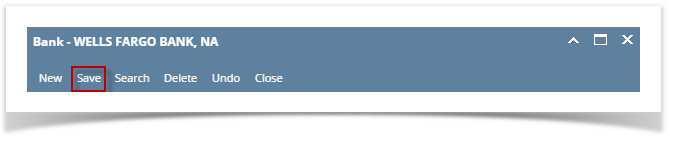 Image Removed Image Removed
5. Click Close toolbar button to close the screen. 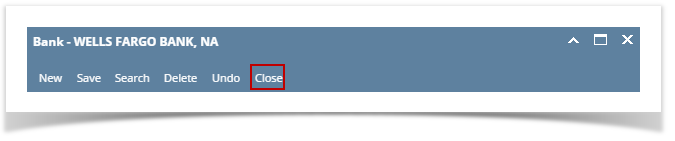 Image Removed Image Removed
|
| Expand |
|---|
|
From Cash Management module click Banks. - If this is the first record you are to create, it will open directly on new Banks screen where you can then add the bank information. Otherwise, it will open the Search Banks screen where existing bank records are displayed. Click the New toolbar button to open the new Banks screen.
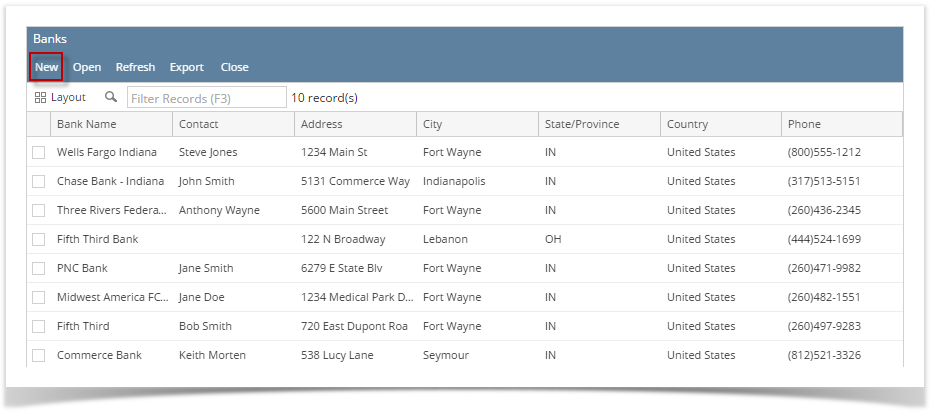 Image Removed Image Removed- In the Banks screen, add the bank information.
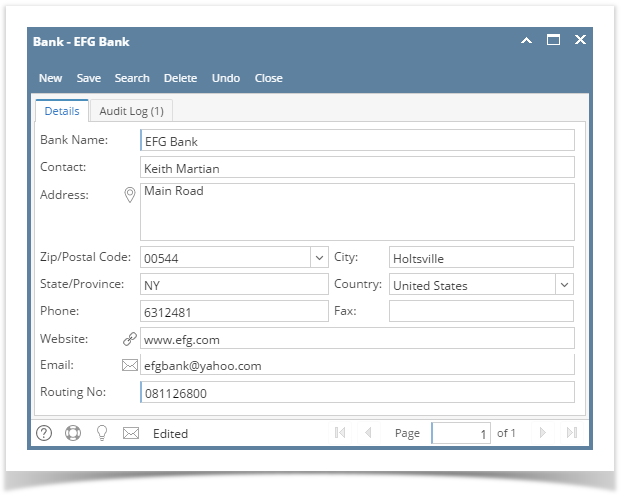 Image Removed Image Removed There are some cool features that you can use. 4. Once the information has been entered, click Save toolbar button to save the bank record. 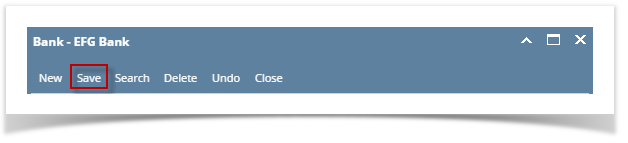 Image Removed Image Removed
5. Click Close toolbar button to close the screen. 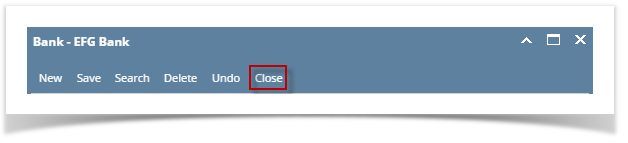 Image Removed Image Removed
|
| Expand |
|---|
|
From Cash Management module click Banks. - If this is the first record you are to create, it will open directly on new Banks screen where you can then add the bank information. Otherwise, it will open the Search Banks screen where existing bank records are displayed. Click the New toolbar button to open the new Banks screen.
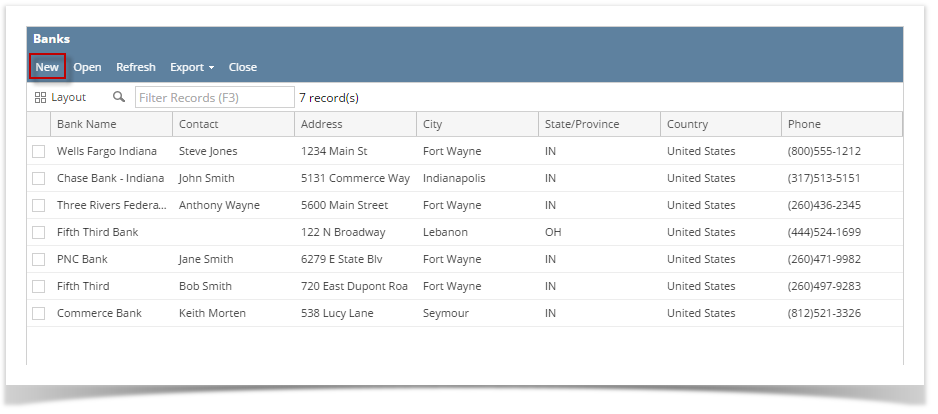 Image Removed Image Removed- In the Banks screen, add the bank information.
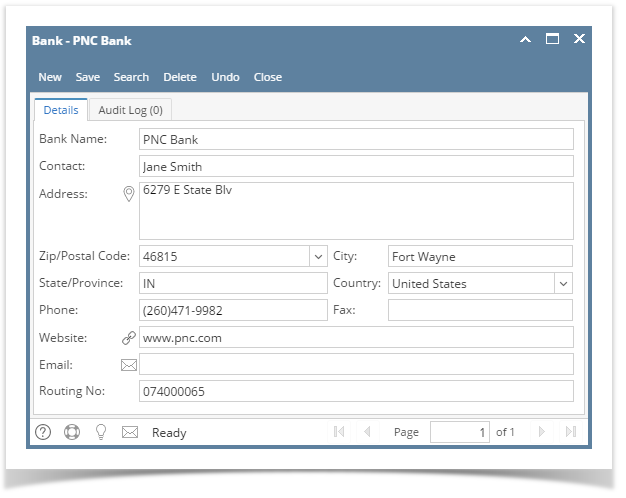 Image Removed Image Removed There are some cool features that you can use. 4. Once the information has been entered, click Save toolbar button to save the bank record. 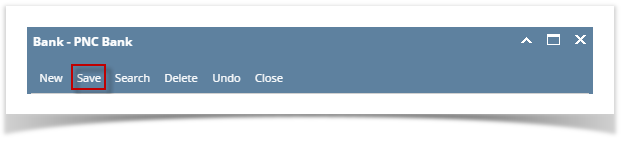 Image Removed Image Removed
5. Click Close toolbar button to close the screen. 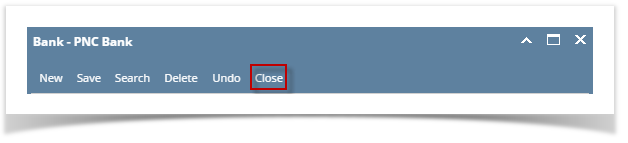 Image Removed Image Removed
|
| Expand |
|---|
|
From Cash Management module click Banks. - If this is the first record you are to create, it will open directly on new Banks screen where you can then add the bank information. Otherwise, it will open the Search Banks screen where existing bank records are displayed. Click the New toolbar button to open the new Banks screen.
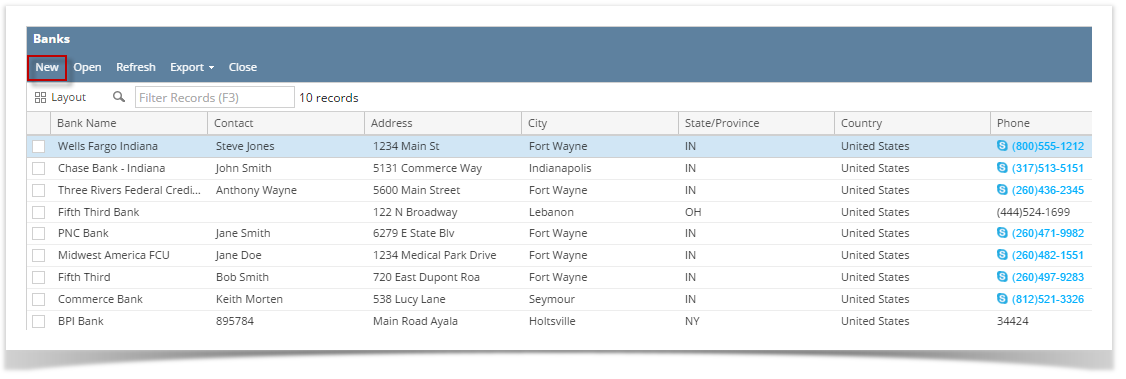 Image Removed Image Removed - In the Banks screen, add the bank information.
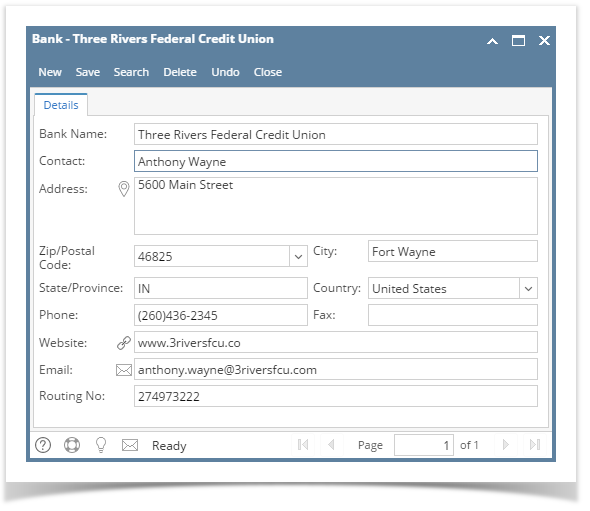 Image Removed Image Removed There are some cool features that you can use. 4. Once the information has been entered, click Save toolbar button to save the bank record. 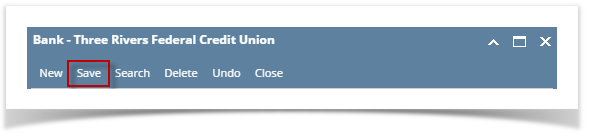 Image Removed Image Removed
5. Click Close toolbar button to close the screen.  Image Removed Image Removed
|
...
...
...