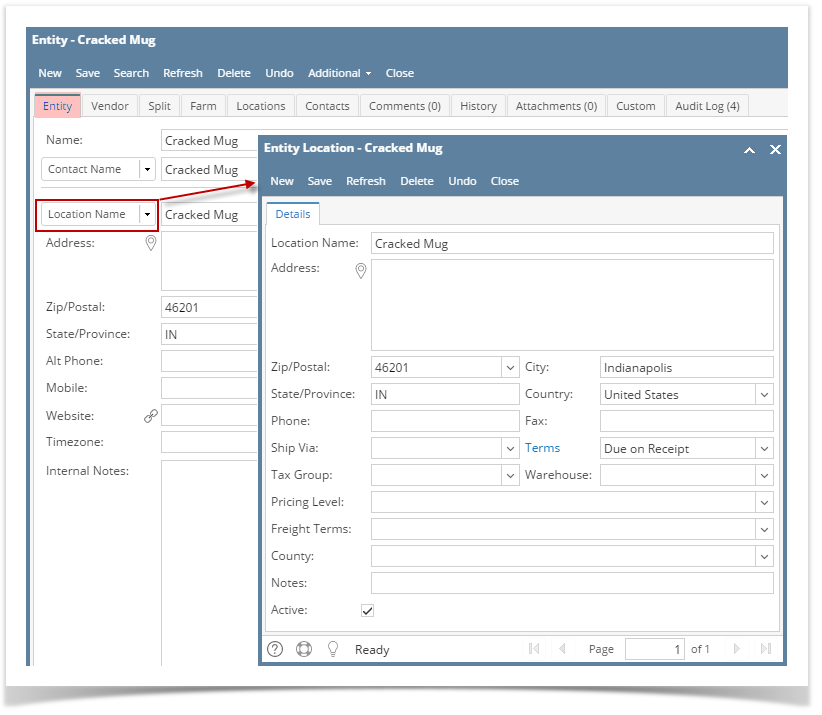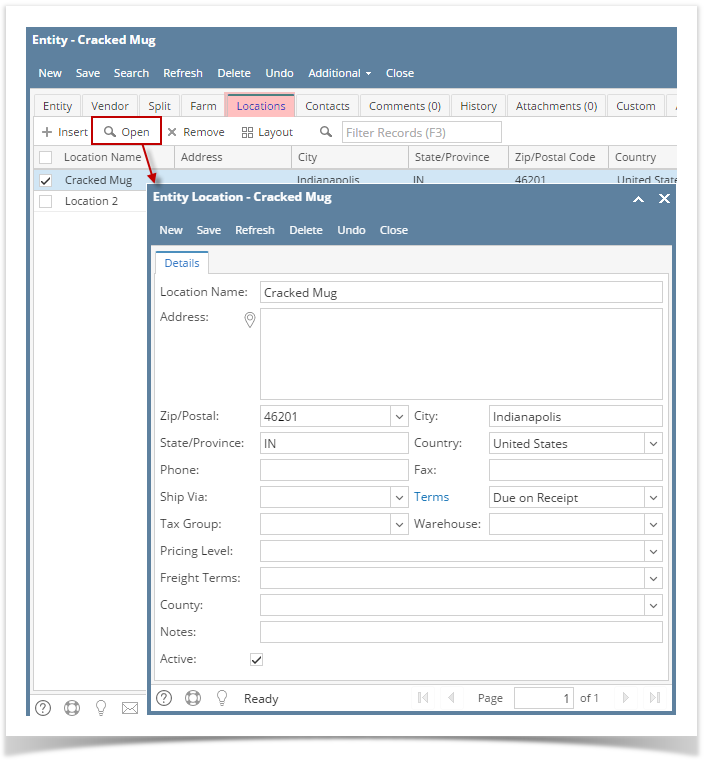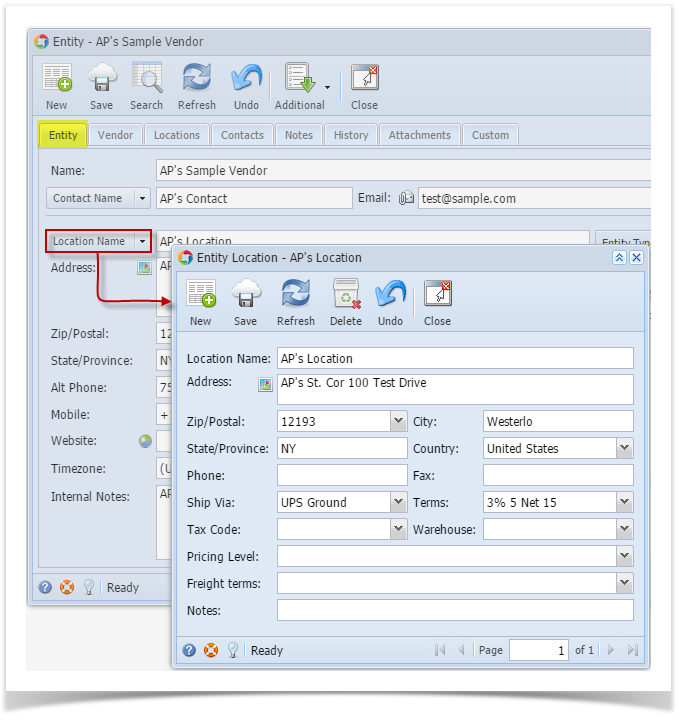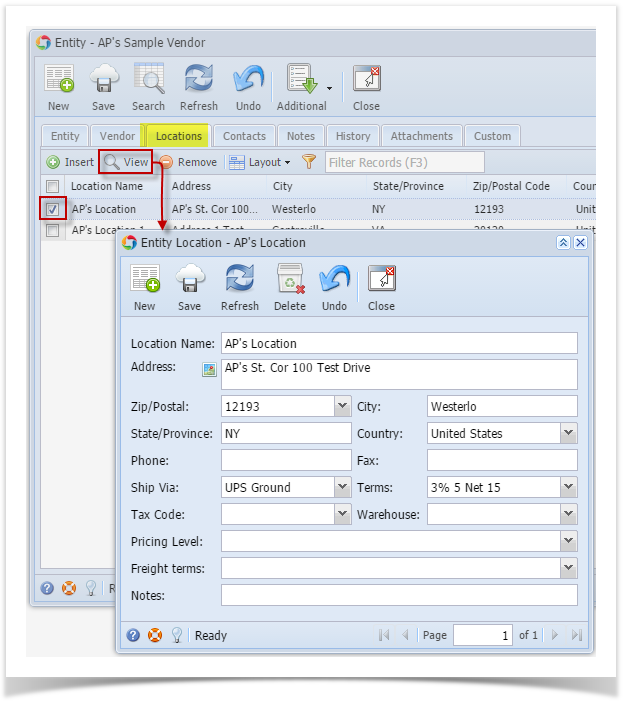Page History
...
- Click on Location Name button from Entity Tab.
- Entity Location screen for the existing vendor will open.
- You are now ready to edit existing detail or add more details for this location.
via Locations Tab
- Navigate to Locations Tab.
- Select the locations you wish to modify and click View Open button.
- Entity Locations screen for the existing vendor will open.
- You are now ready to edit existing detail or add more details for this contact.
| Expand | ||
|---|---|---|
| ||
During the vendor creation (see How To Add Vendors) you already created a vendor location. If you wish to edit this vendor location or any other location that is already added, here are the steps: via Details tab
via Locations tab
|
...
Overview
Content Tools