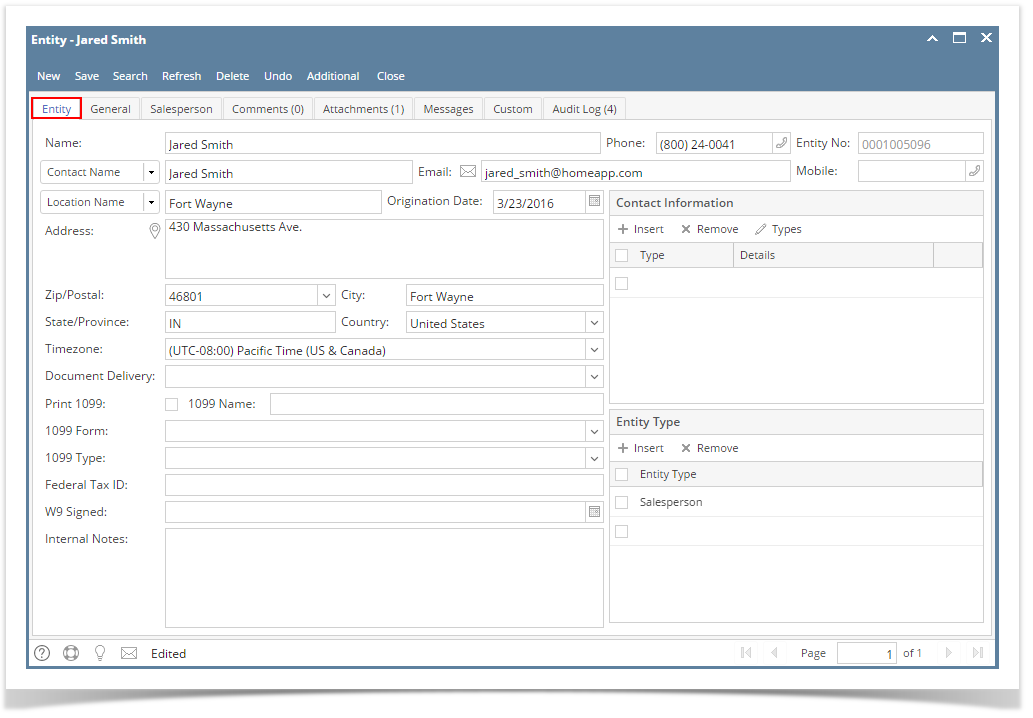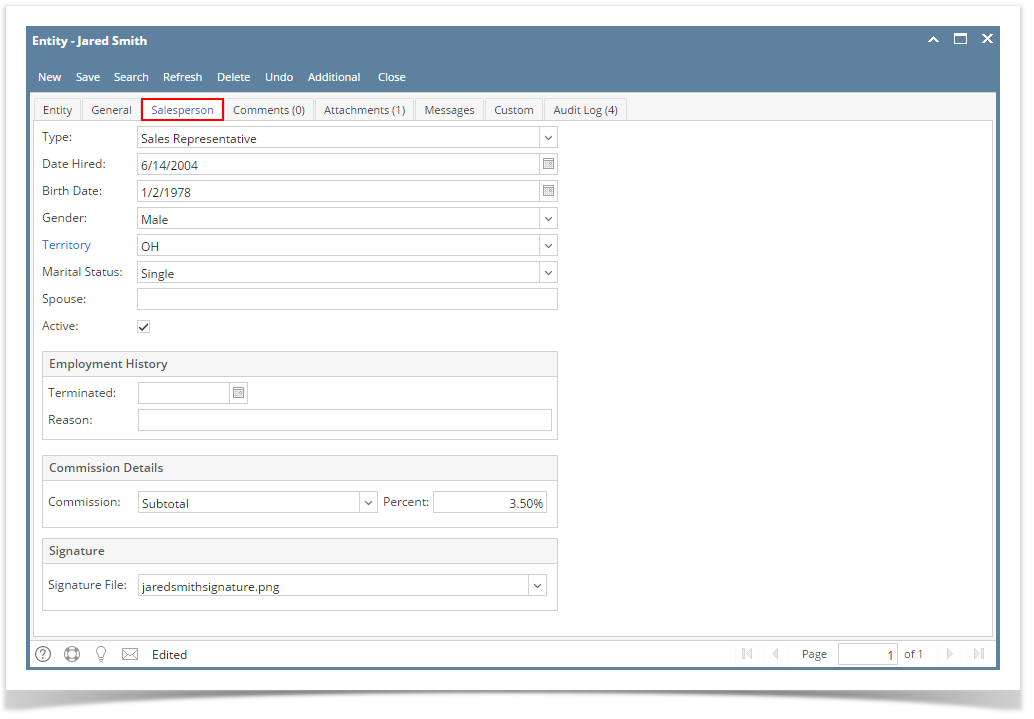Page History
- Open a new Salesperson screen. There are four ways to do this. Note that the New button will open the Create New Entity screen. You can either fill out this screen, or simply close it and proceed with the succeeding steps.
- Via Menu: On Sales folder, click the Sales Reps menu. When the Salesperson Entity search grid is displayed, click the New button.
- Via Entity screen | New button: On Entity (Salesperson) screen, click the New button.
Via Entity screen | Search button: On Entity (Salesperson) screen, click the Search button. When the Search Salesperson Entity screen is displayed, click the New button.
Via Entity tab | Customer tab: On Entity (Customer) screen, navigate to Customer tab | Detail tab. Click the Salesperson hyperlink. If the field is blank, the link will open a new Salesperson screen, else it will open the record of the salesperson assigned to the customer.
Fill out the Entity tab fields.
Enter the Name, Contact Name, Location Name, and Timezone. These are the required details in saving the record.
- You can either enter the Entity No or let the system generate it for you upon saving the record.
- Make sure that the Entity Type is set to Salesperson.
- Fill out other details on Entity tab. You can be as detailed as you see necessary. Below is a sample record.
Navigate to Salesperson tab and fill out the fields.
Set Type to Sales Representative.
Enter other necessary details. Refer to Salesperson | Field Description to help you in filling out the fields.
Save the record once done.
...