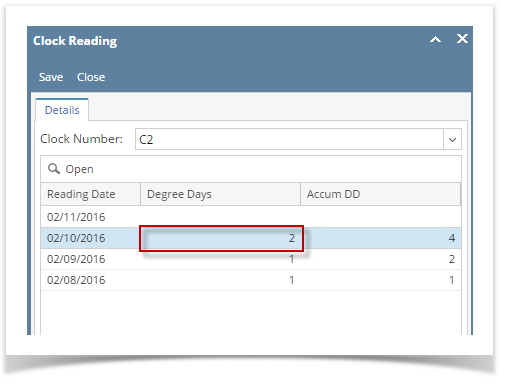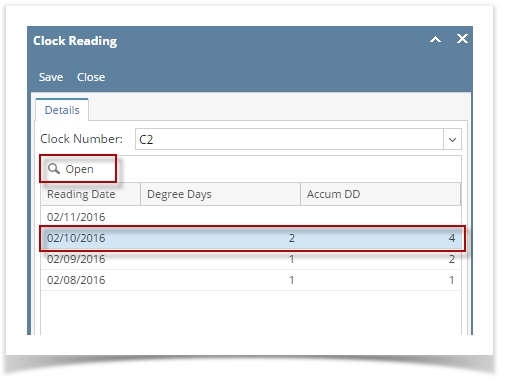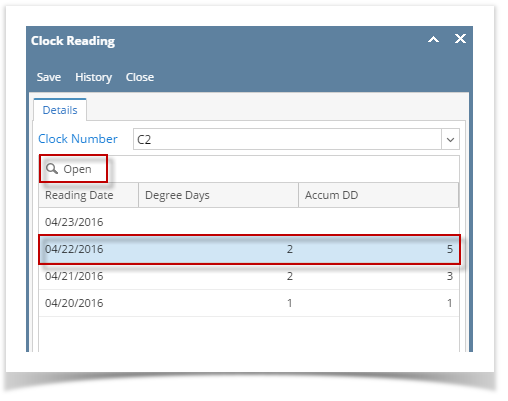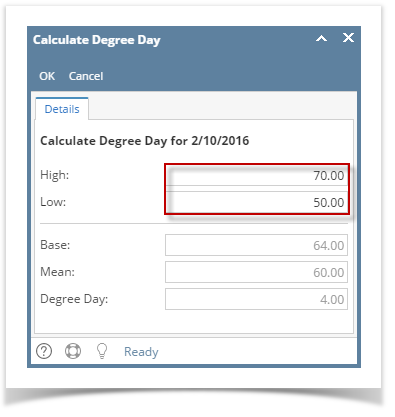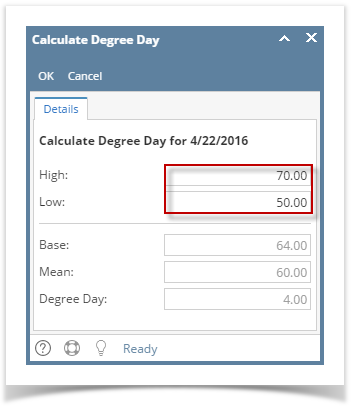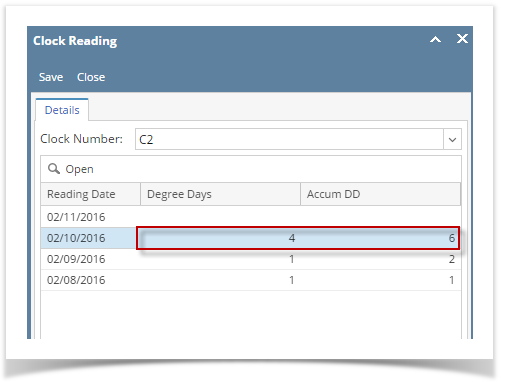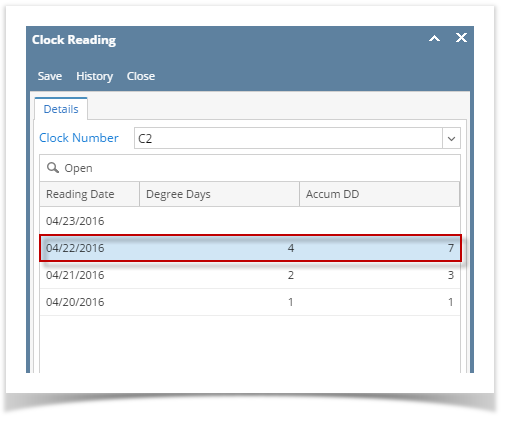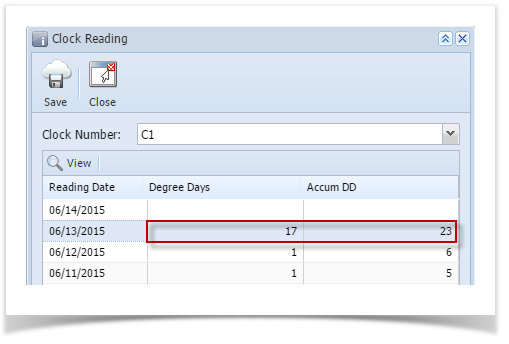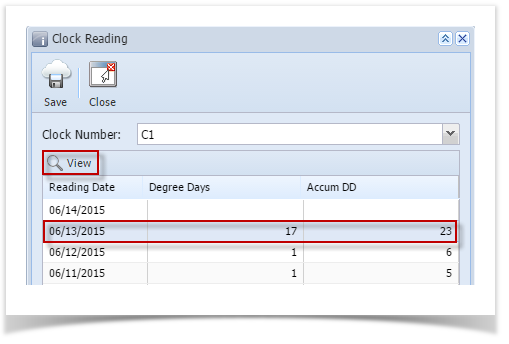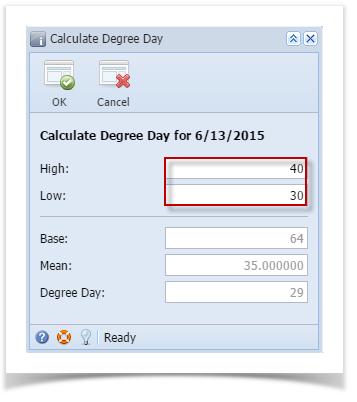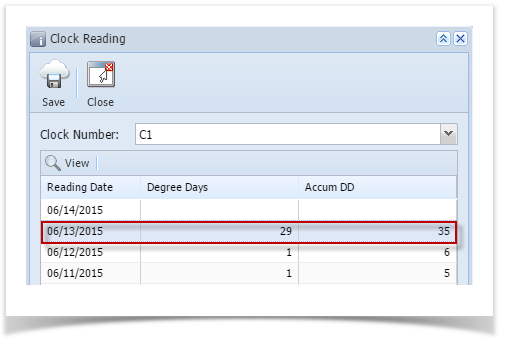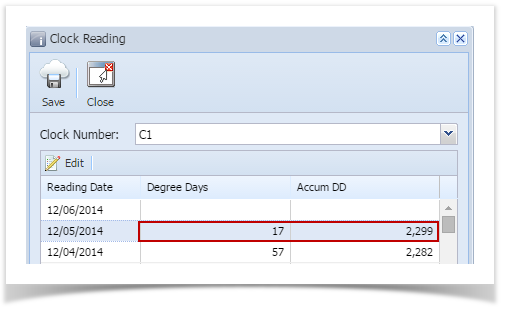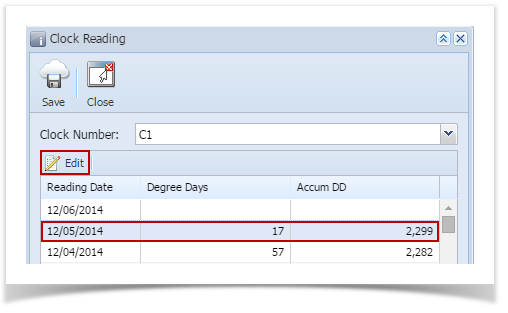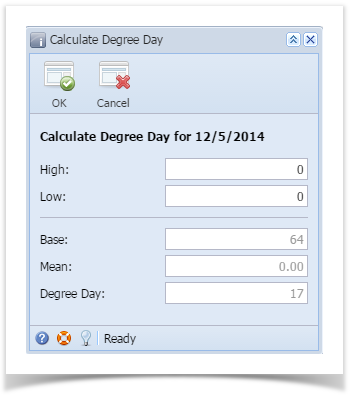Page History
...
- Via Clock Reading grid area
- Open the Clock Reading record.
- Click either in the Degree Days or Accum DD field on the latest reading date. Enter the new value.
- Save then Close the screen.
- Via Calculate Degree Day screen
- Select the latest row in the grid, and then click the View Open button.
- Enter the new High and Low reading.
- Click the OK button. The Degree Days field on Clock Reading screen will be updated.
- Save then Close the Clock Reading screen.
Expand title 15.4 You are allowed to edit the last degree day reading only. Here are the step on how to do this.
- Via Clock Reading grid area
- Open the Clock Reading record.
- Click either in the Degree Days or Accum DD field on the latest reading date. Enter the new value.
- Save then Close the screen.
- Via Calculate Degree Day screen
- Select the latest row in the grid, and then click the View button.
- Enter the new High and Low reading.
- Click the OK button. The Degree Days field on Clock Reading screen will be updated.
- Save then Close the Clock Reading screen.
- Select the latest row in the grid, and then click the View button.
Expand title 15.2 You are allowed to edit the last degree day reading only. Here are the step on how to do this.
- Via Clock Reading grid area
- Open the Clock Reading record.
- Click either in the Degree Days or Accum DD field on the latest reading date. Enter the new value.
- Save then Close the screen.
- Via Calculate Degree Day screen
- Select the latest row in the grid, and then click the View button.
- Enter the new High and Low reading.
- Click the OK toolbar button. The Degree Days field on Clock Reading screen will be updated.
- Save then Close the Clock Reading screen.
- Select the latest row in the grid, and then click the View button.
Expand title 15.1 You are allowed to edit the last degree day reading only. Here are the step on how to do this.
- Via Clock Reading grid area
- Open the Clock Reading record.
- Double click either in the Degree Days or Accum DD field on the latest reading date. Enter the new value.
- Save then Close the screen.
- Via Calculate Degree Day screen
- Select the latest row in the grid, and then click the Edit button.
- Enter the new High and Low reading.
- Click the OK toolbar button. The Degree Days field on Clock Reading screen will be updated.
- Save then Close the Clock Reading screen.
- Select the latest row in the grid, and then click the Edit button.
- Select the latest row in the grid, and then click the View Open button.
Overview
Content Tools