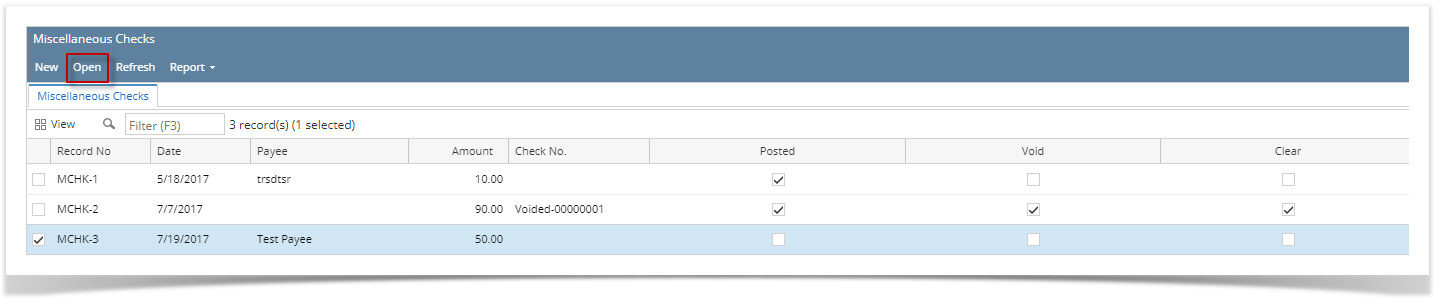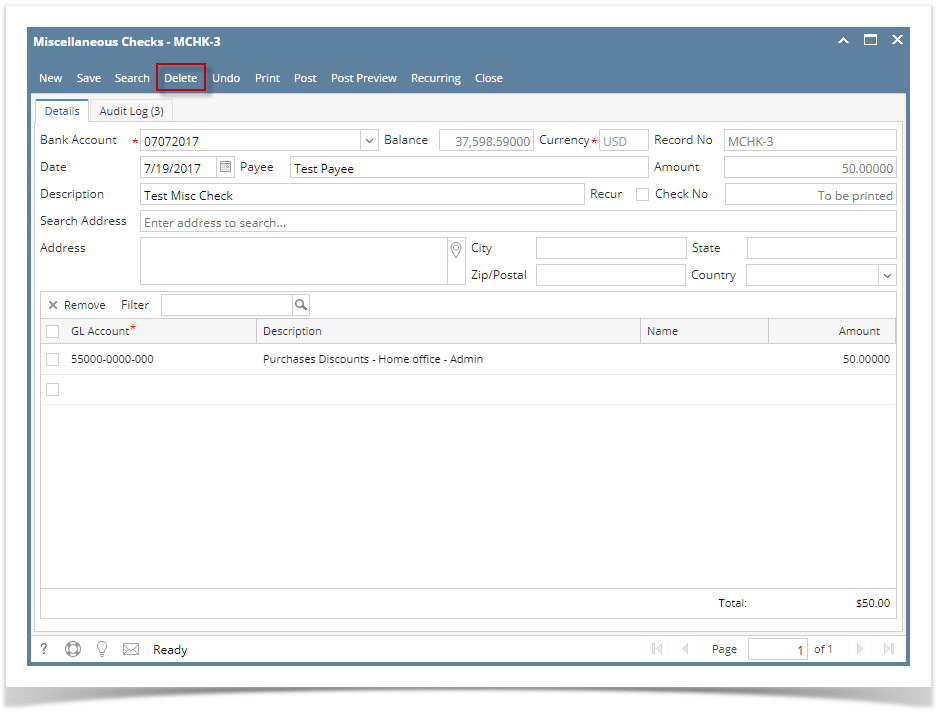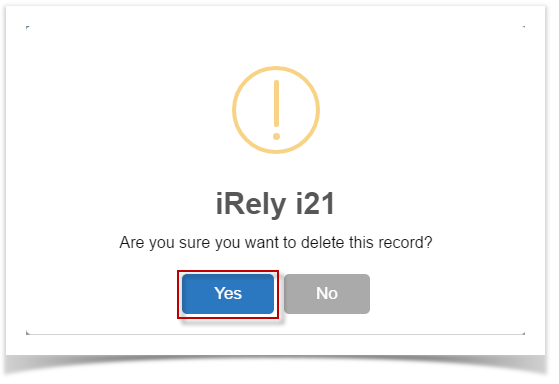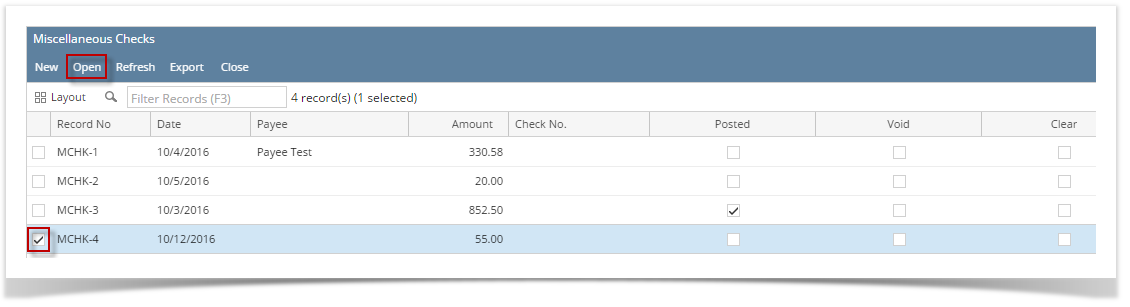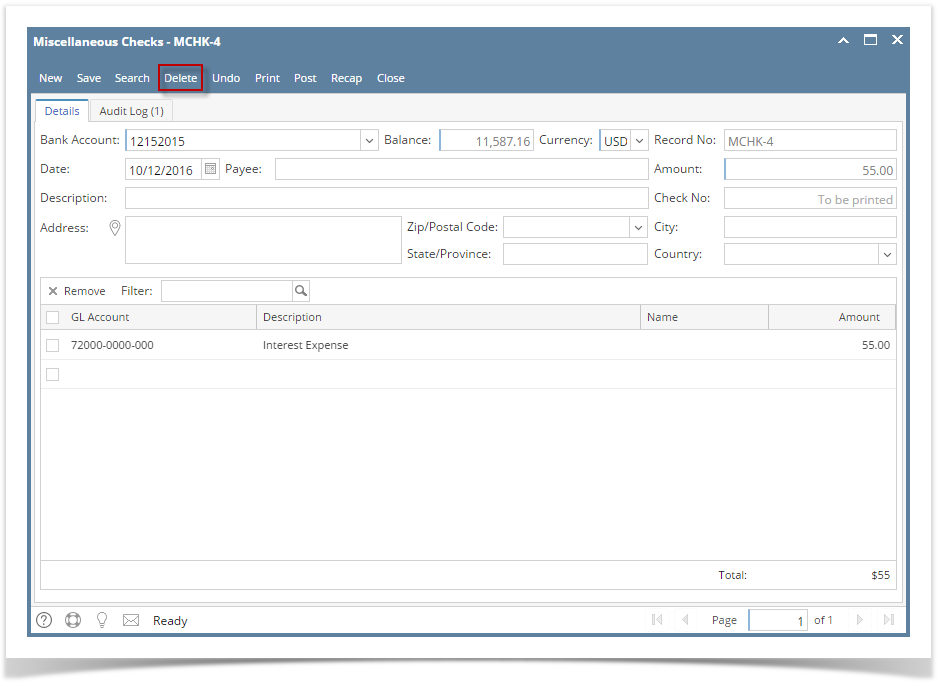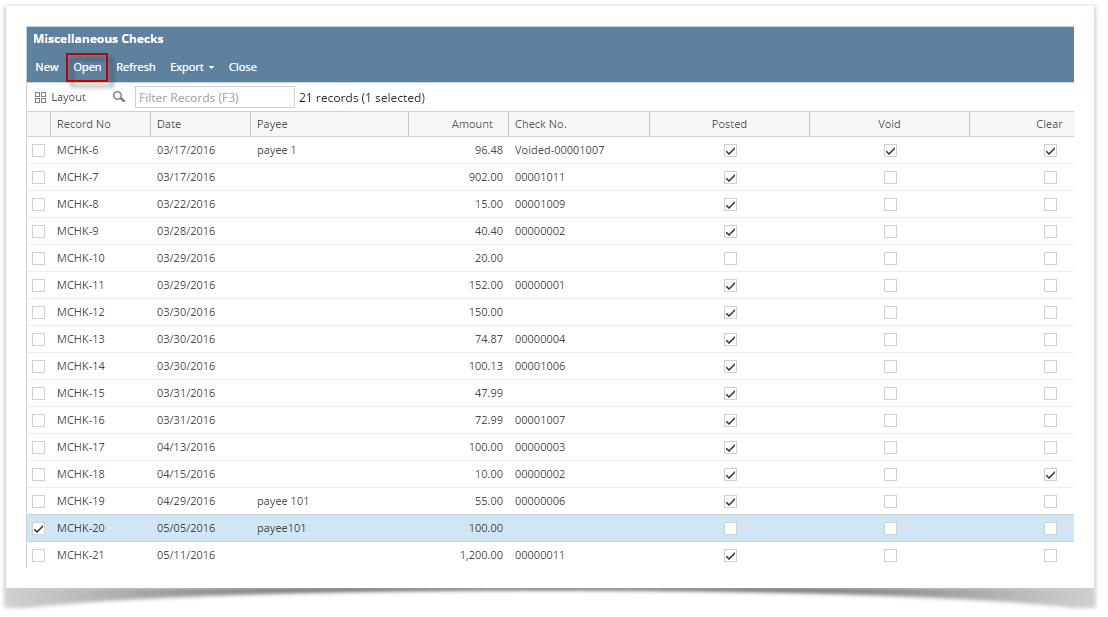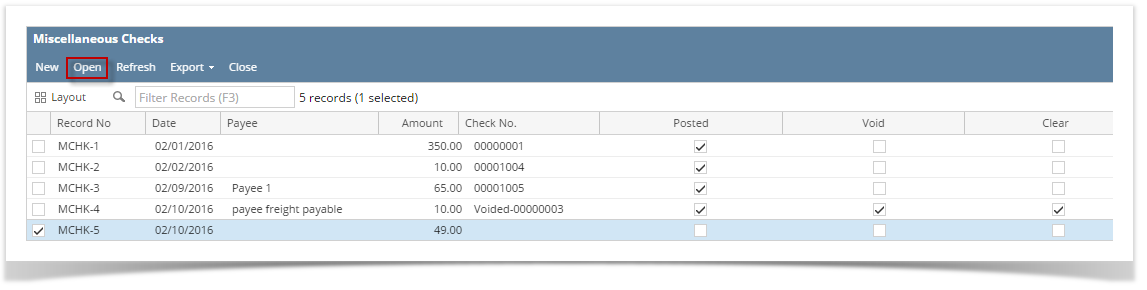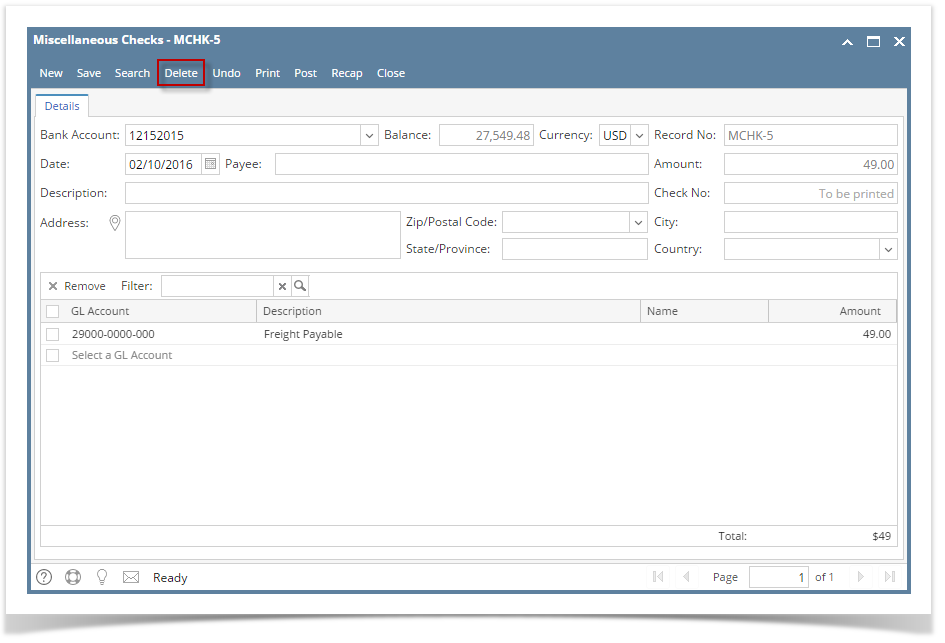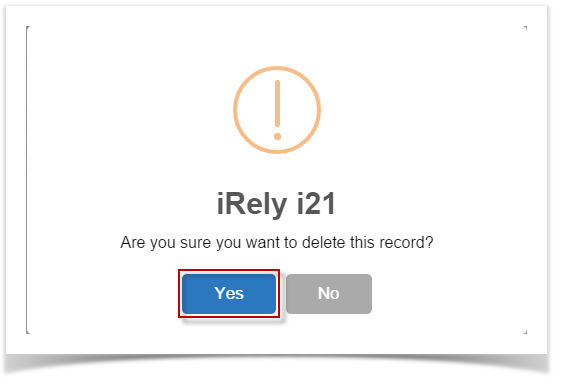Page History
- Select an unposted Miscellaneous Check you want to delete and click View Open toolbar button.
- When Miscellaneous Checks screen opens showing the selected transaction, click Delete toolbar button.
- This message will be shown. Click Yes button to delete the transaction and then close the Miscellaneous Checks screen.
| Expand | ||
|---|---|---|
| ||
|
| Expand | ||
|---|---|---|
| ||
|
| Expand | ||
|---|---|---|
| ||
|
...
Overview
Content Tools