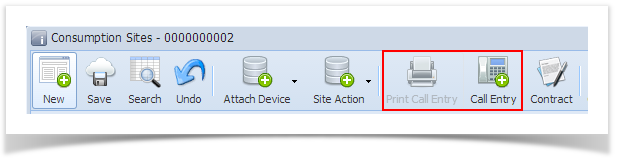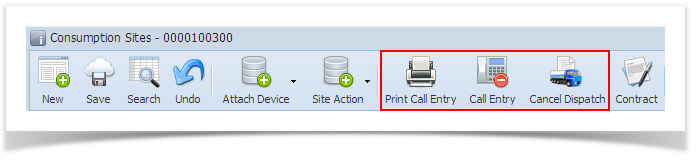Page History
...
When a customer has no active Call Entry, the Call Entry toolbar button will show Add Call Entry, the fields on Call Entry tab and Print Call Entry toolbar button are disabled, and the Dispatch toolbar button is hidden. When in this state, the user can create a new call entry for the consumption site. See also How to Create a Call Order
When the customer has an active Call Entry, the Call Entry toolbar button will show Remove Call Entry, the fields (upper part) on Call Entry tab, and Print Call Entry toolbar button are enabled, and the Dispatch toolbar button will be visible. When in this state, the user can print the call entry (See How to Print a Call Order), cancel it if the customer requested for the cancellation (See How to Cancel a Call Order), or dispatch the delivery (See Dispatch Deliveries).
| Expand | ||
|---|---|---|
| ||
A Call Entry is created when a customer calls in to request a delivery. This feature is usually used when the Fill Method of a consumption site is Will Call, though other fill methods are also allowed to use this feature. When a customer has no active Call Entry, the Call Entry toolbar button will show a green plus (+) sign, the fields on Call Entry tab and Print Call Entry toolbar button are disabled, and the Dispatch toolbar button is hidden. When in this state, the user can create a new call entry for the consumption site. See also How to Create a Call |
When the customer has an active Call Entry, the Call Entry toolbar button will show a red minus (-) sign, the fields (upper part) on Call Entry tab, and Print Call Entry toolbar button are enabled, and the Dispatch toolbar button will be visible. When in this state, the user can print the call entry ( |
Pages
| Children Display | ||||||
|---|---|---|---|---|---|---|
|