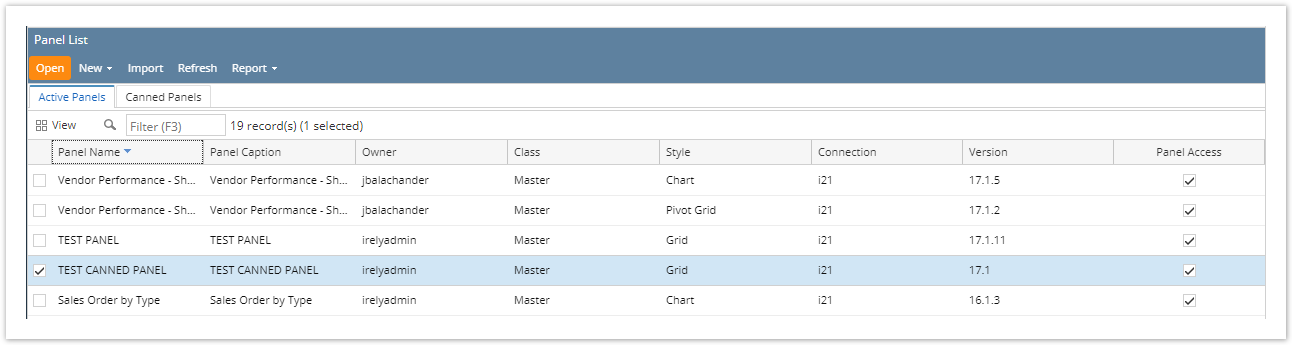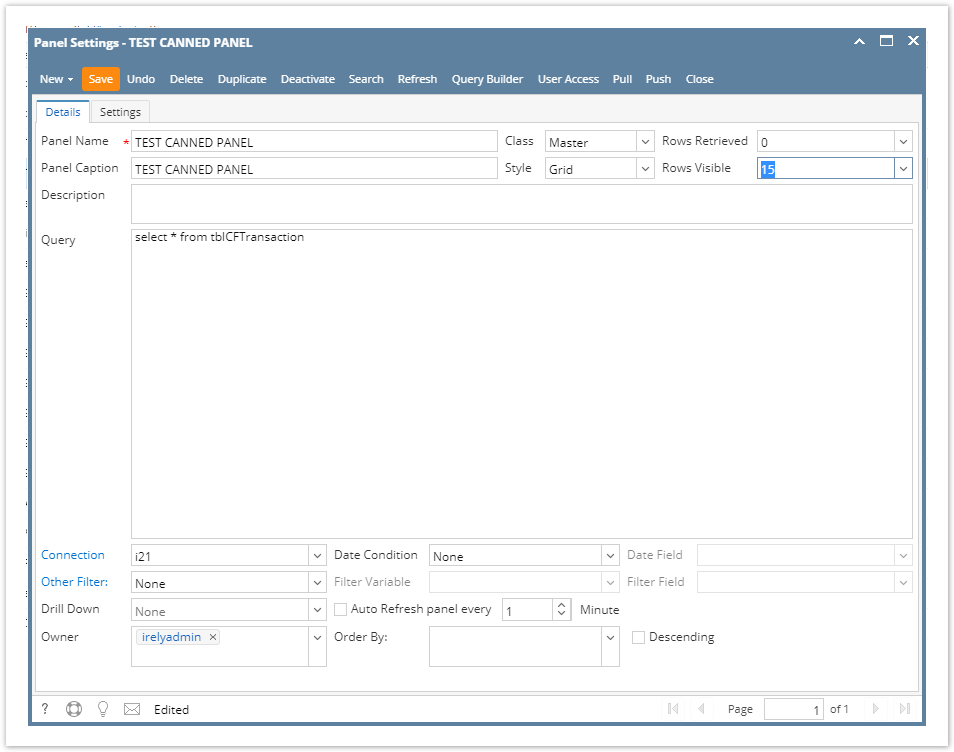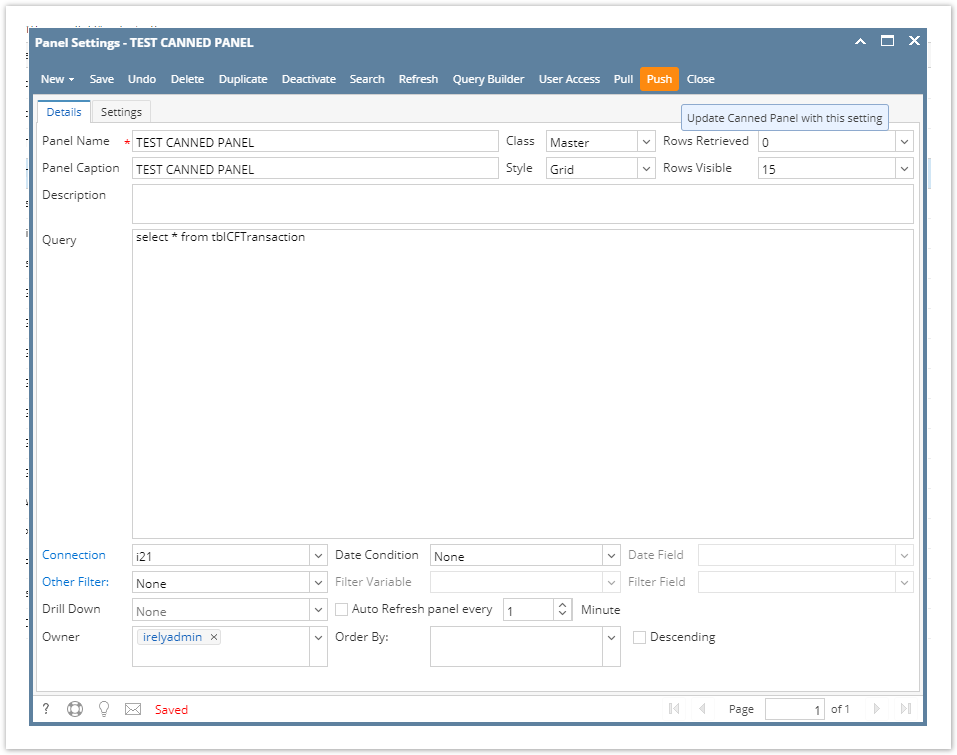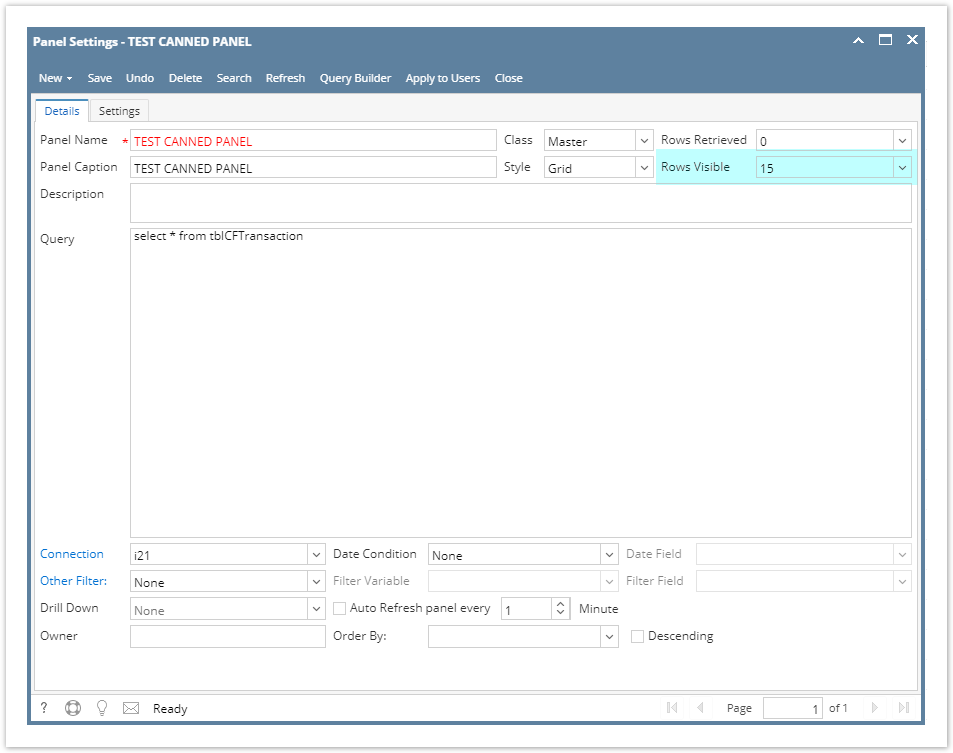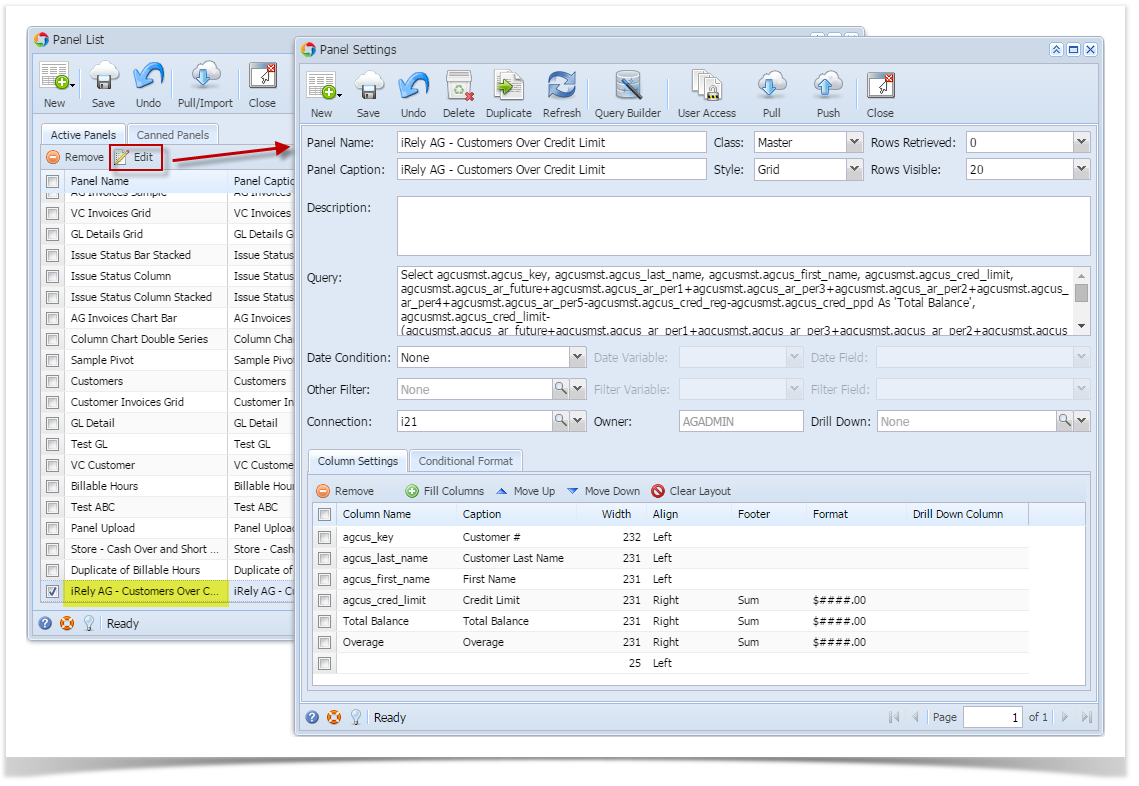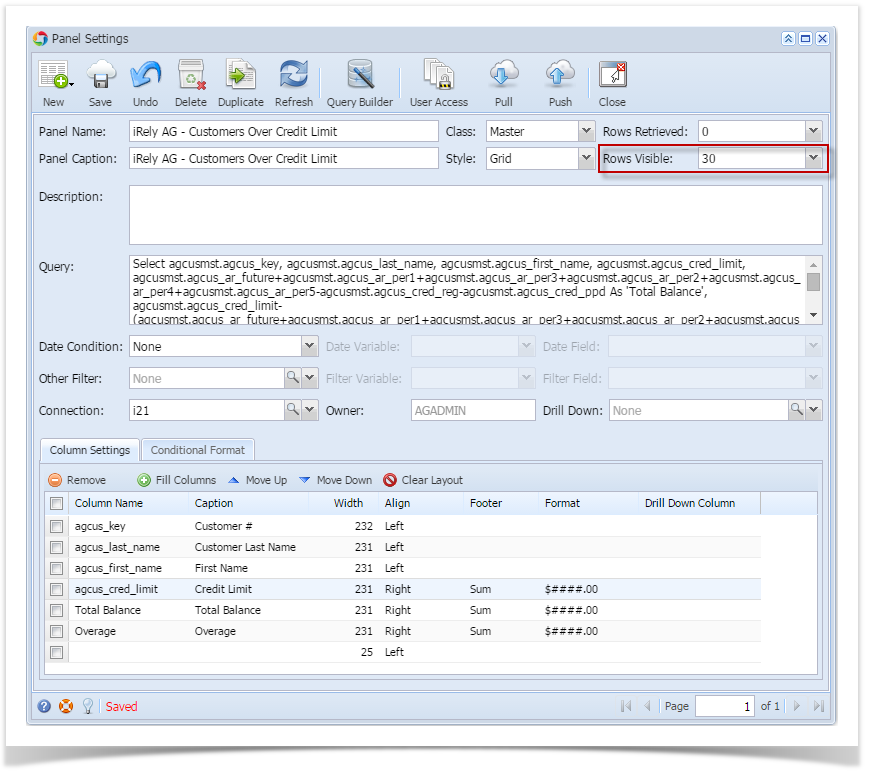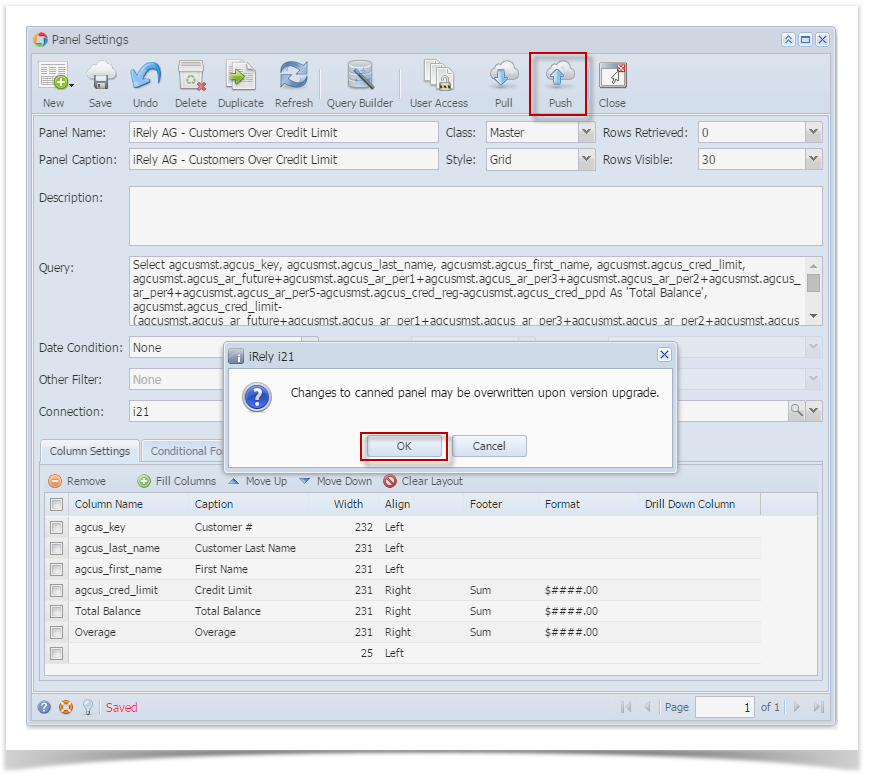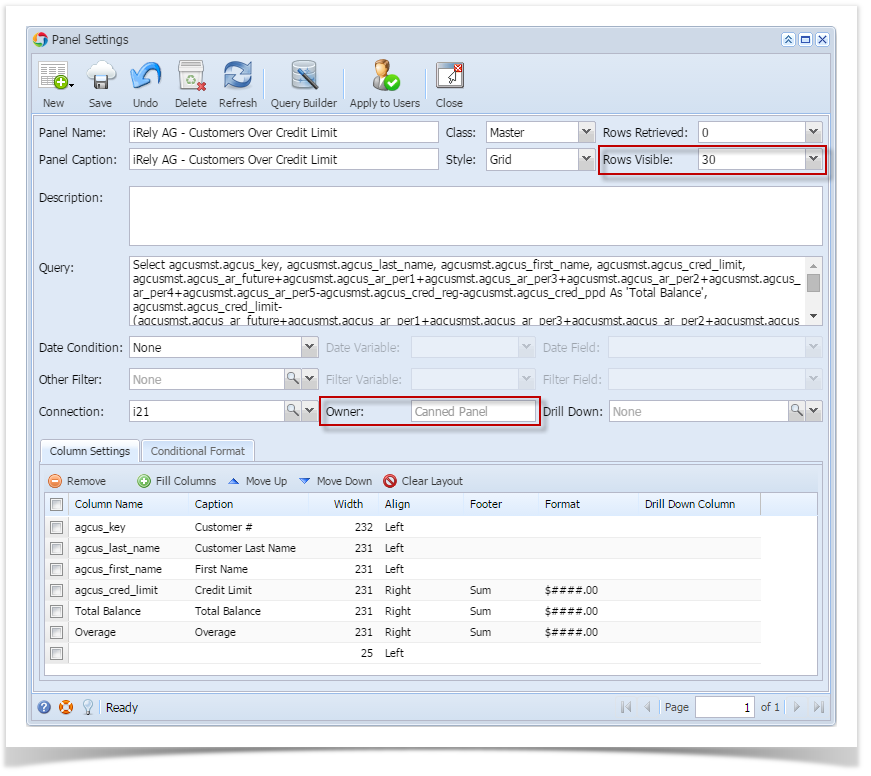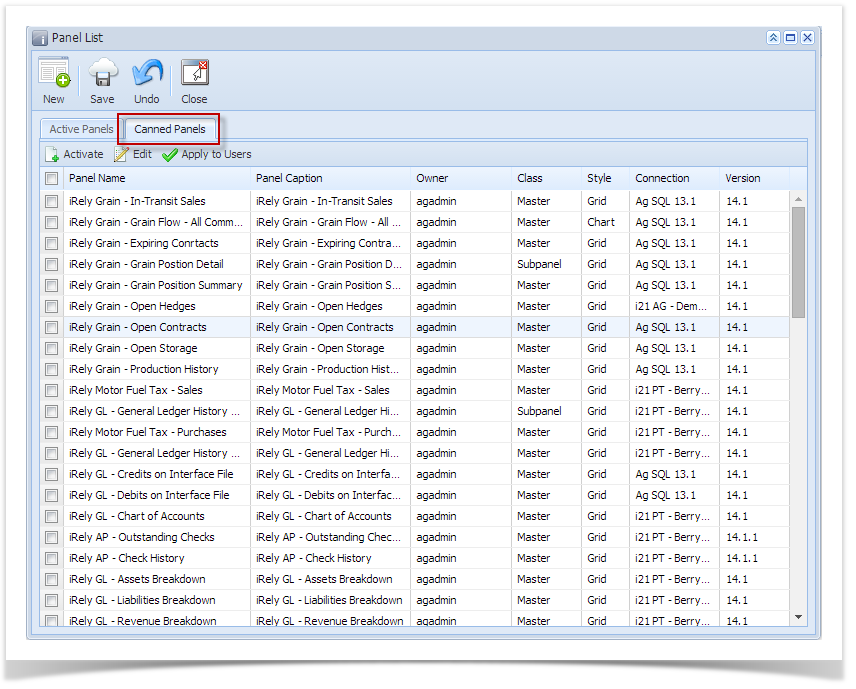Page History
- Activate a Canned Panel.
- Open the activated canned panel copy on Panel List > Active Panels by hitting Open button.
- Modify any field and hit Save button (ie. Rows Visible).
- Hit Push button and select OK on warning message to cascade the changes on the canned panel.
- The changes can be verified by opening the canned panel.
| Note |
|---|
Any changes to canned panel may be overwritten upon version upgrade. |
| Expand | ||
|---|---|---|
| ||
|
Canned Panel can only be viewed by Administrator Dashboard Role users. This can be access through Panel List screen, under the Canned Panels Tab.
To modify, here are the steps to follow:
...
|
Overview
Content Tools