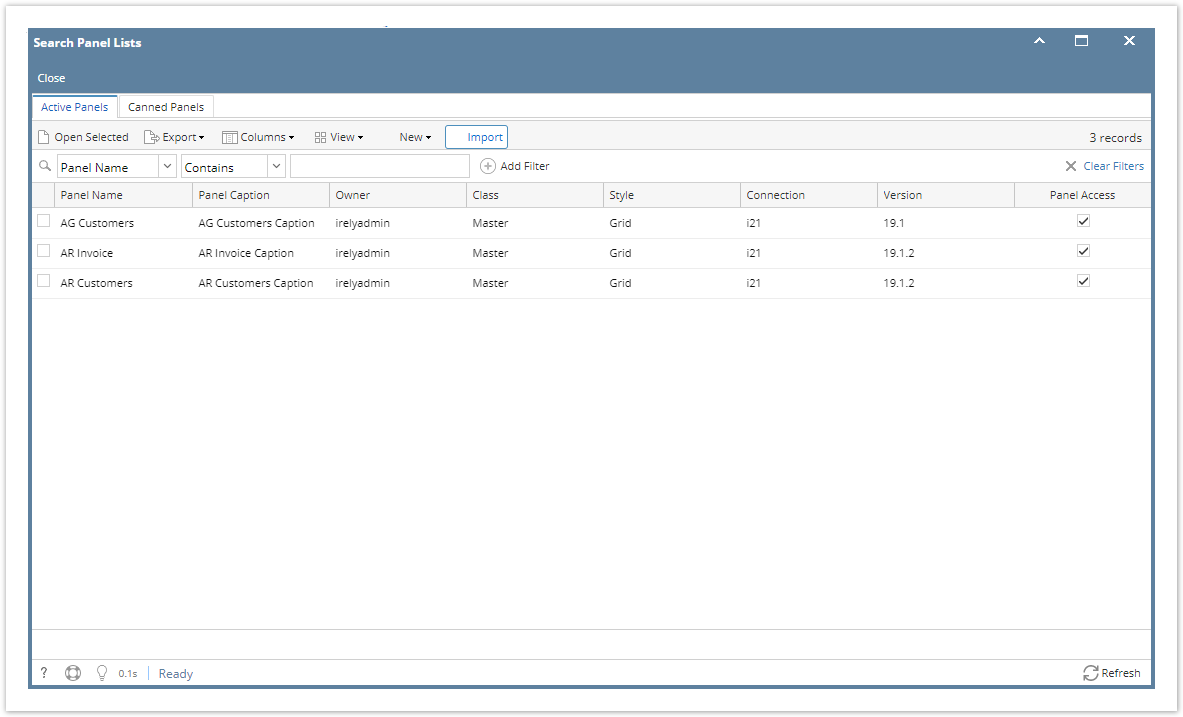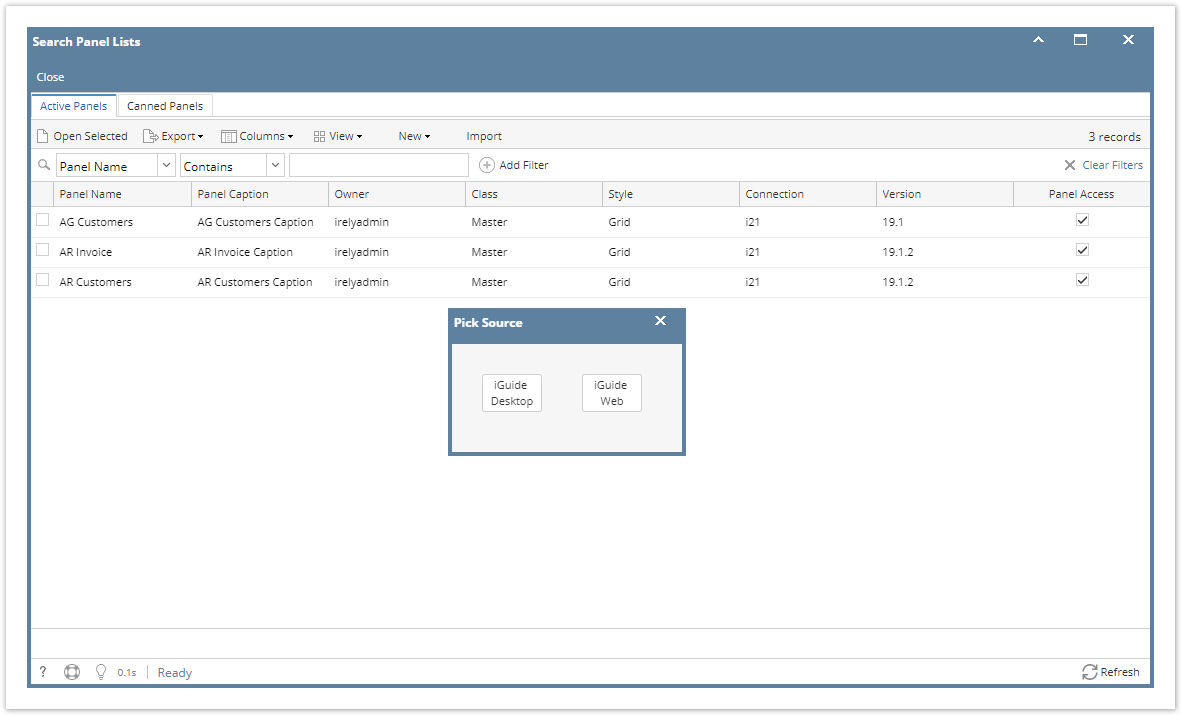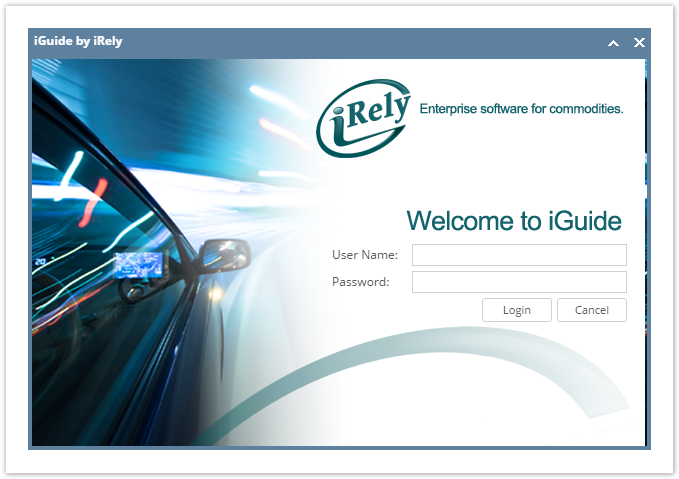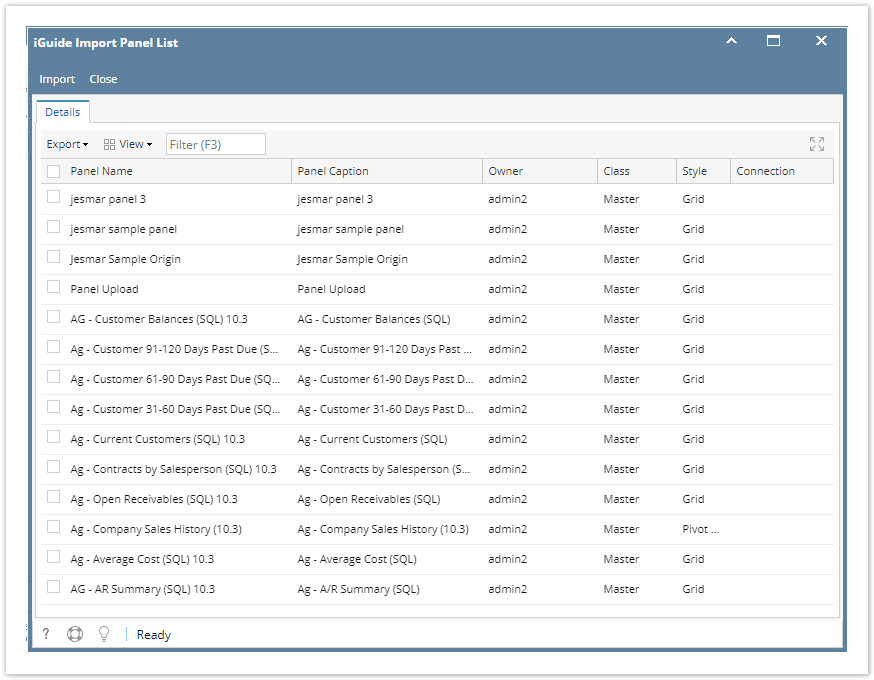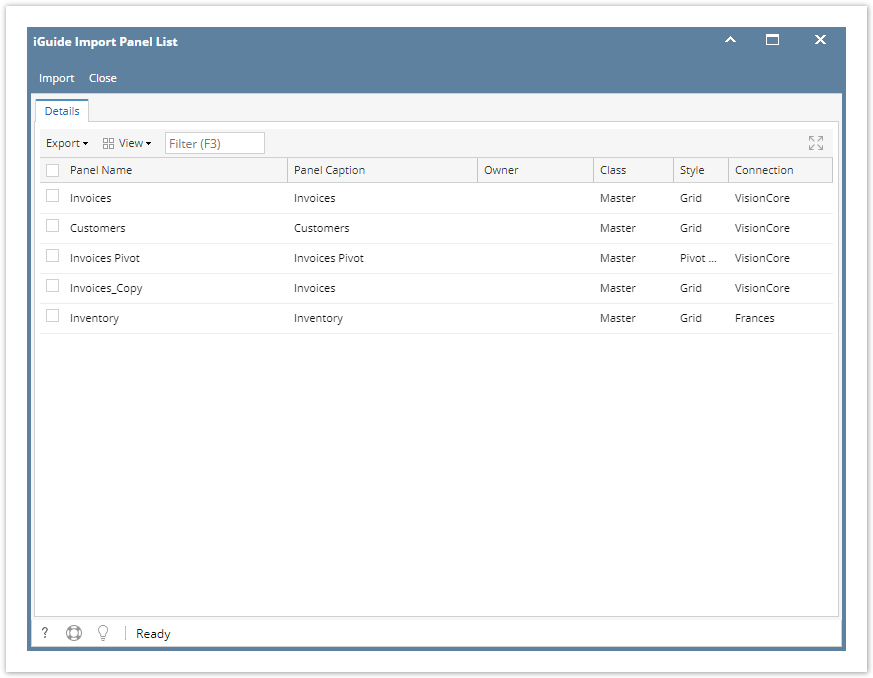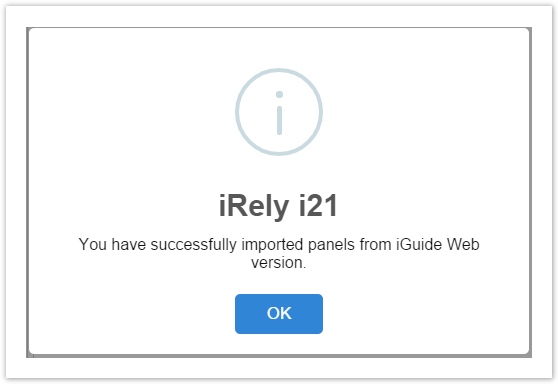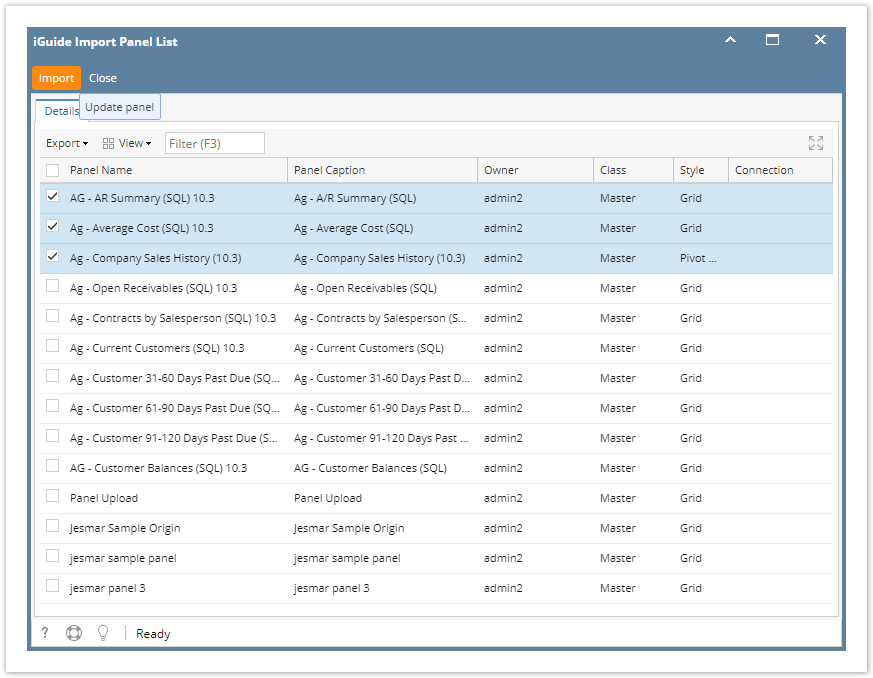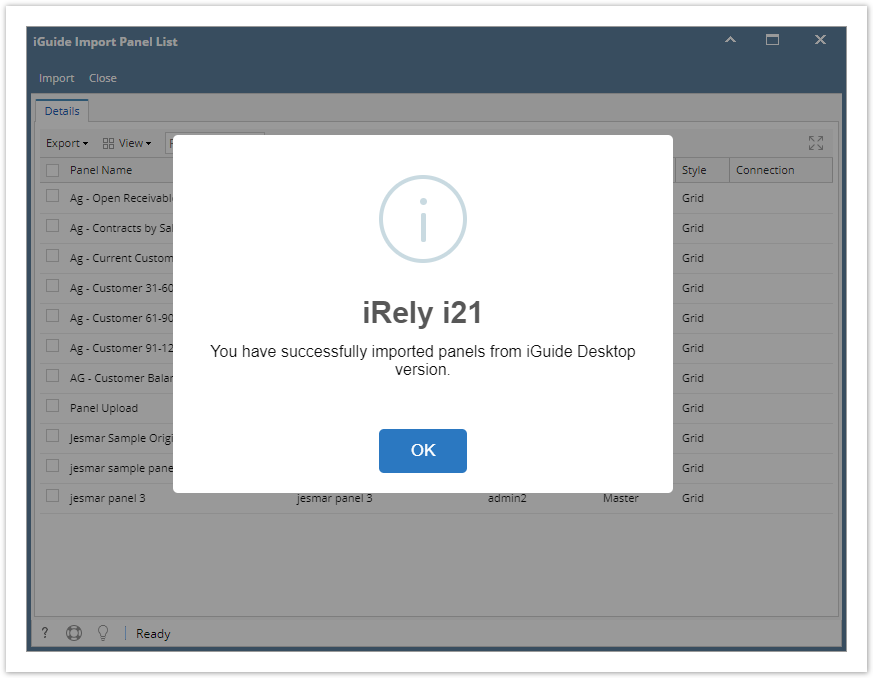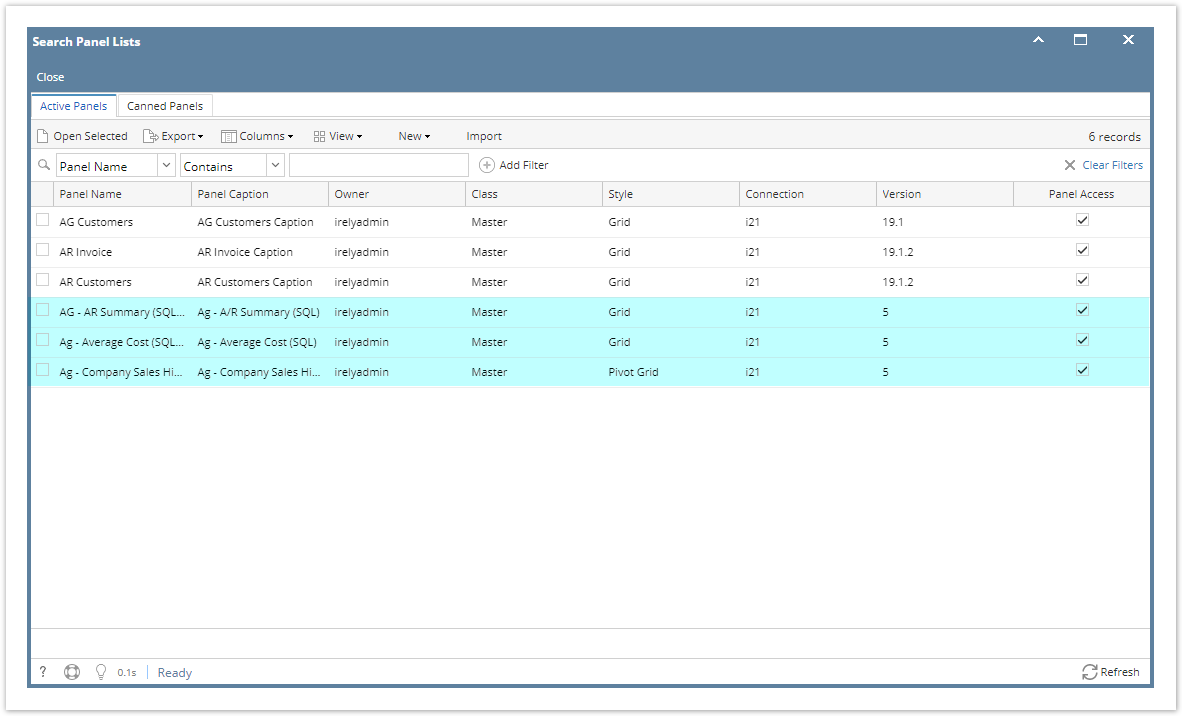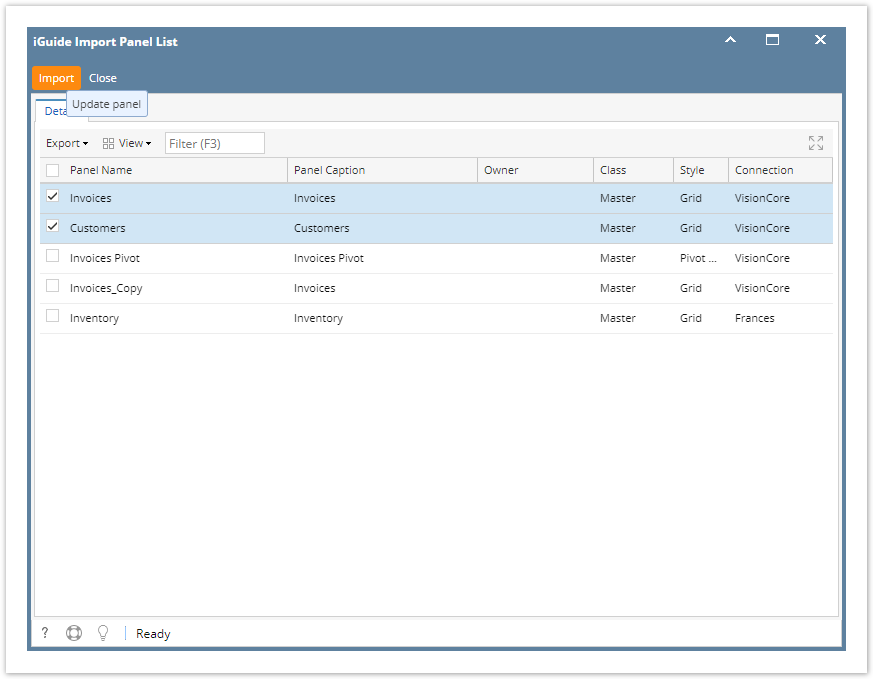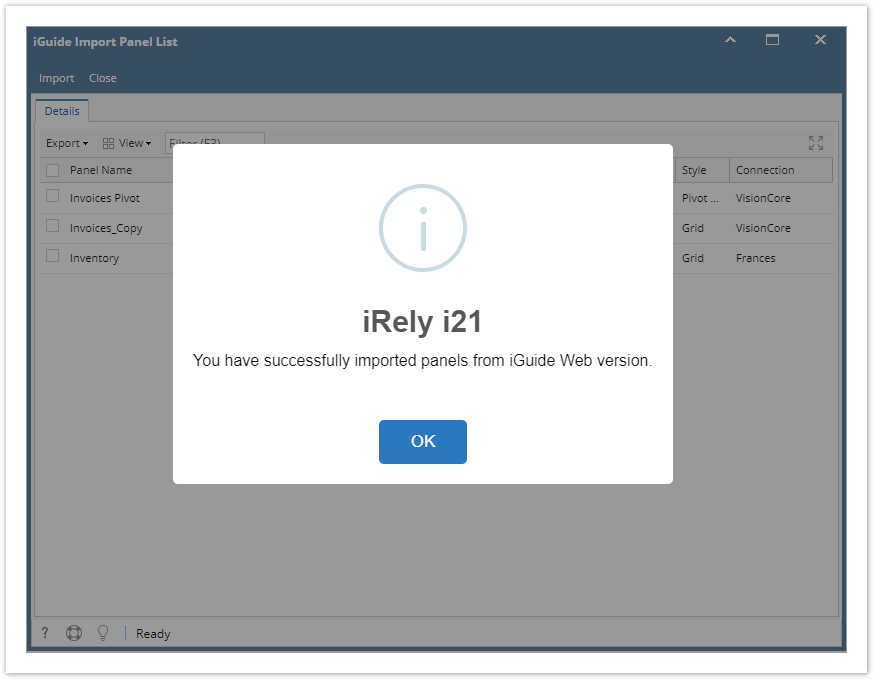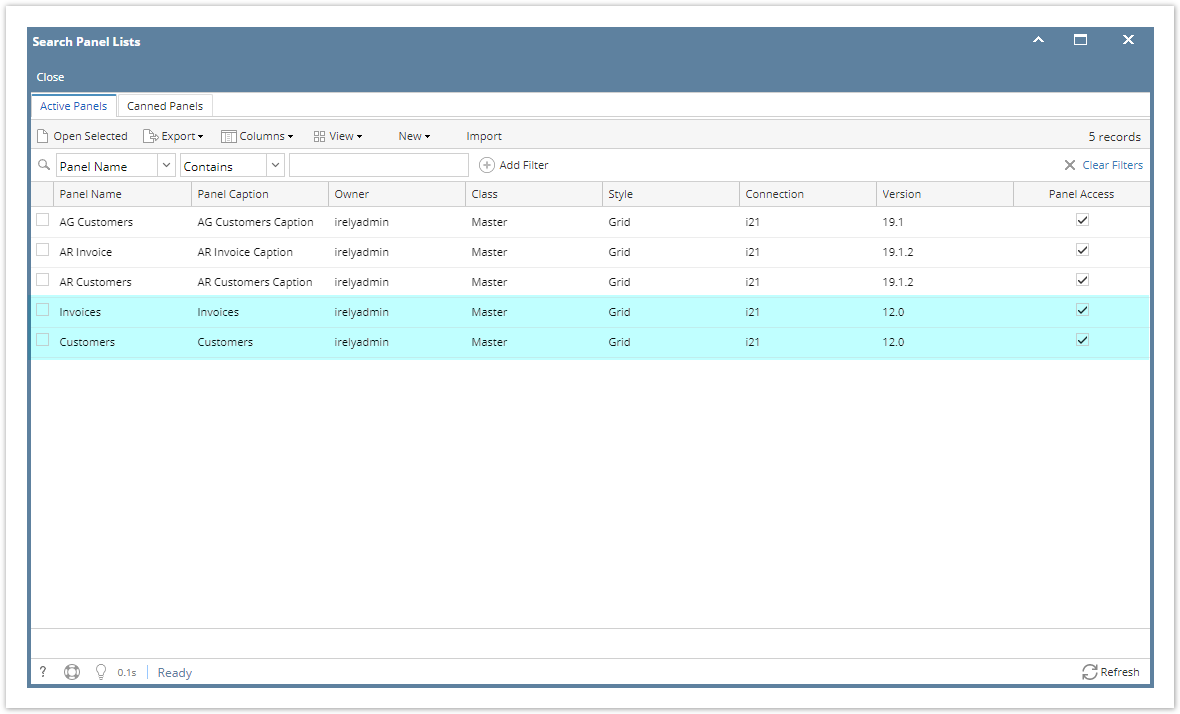Page History
...
- Open Search Panel List screen.
- Click Import grid button to load Pick Source screen.
- On Pick Source screen select either iGuide Desktop or iGuide Web. Log in screen will pop up as soon as the button is clicked. The user will need to enter the credentials they use to log on iGuide Desktop or iGuide Web.
- Once the user was able to log, Panels from screenshots above ( a or b) will appear on iGuide Import Panel List screen.
a. From iGuide Desktop:
b. From iGuide Web: - Select desired Panel/s to import then click Import toolbar button. Once importing is successful, a message will pop up.
- Click OK and close the iGuide Import Panel List screen.
- Importes Panel/s will appear at the bottom part of the Search Panel List screen > Active Panels tab.
a. Imported from iGuide Desktop:
b. Imported from iGuide Web:
Overview
Content Tools