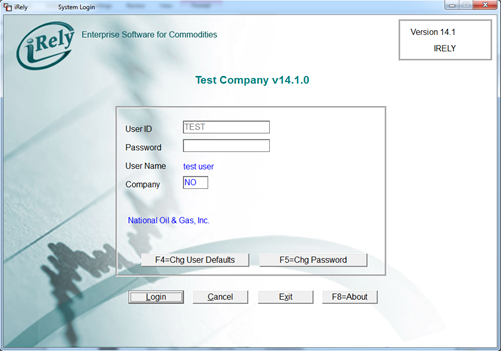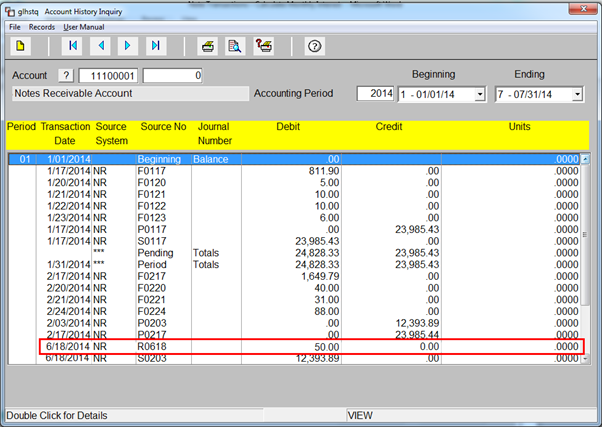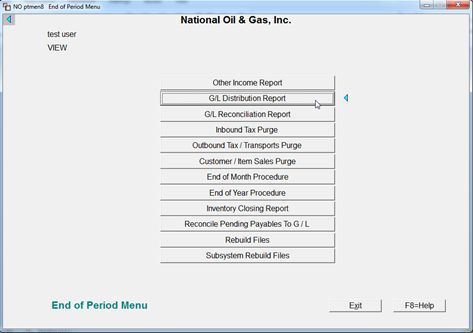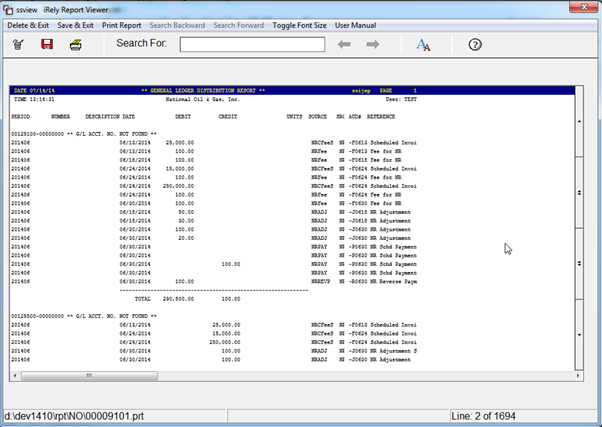Page History
...
Customer No: This field is non editable and used to view the customer number for the selected note.
Note Number: This field is non editable and used to view the selected Note number.
Note Type: This field is non editable and used to view the Note type of Selected note.
Notes Payoff Balance: This field is non-editable and used to view the latest Payoff Balance for the selected note.
...
Payment: This field is used to select the payment which user is trying to reverse
...
.
...
Date: This field contains payment dates which are made for the note.
Check Number: This field contains check number which is entered in the Receive payment screen. The payment will be reversed based on the check number.
Payment amount: This field contains payment amount which is entered in the receive payment screen.
Batch Number: This field contains batch number which is entered in the receive payment screen.
Location: This field contains Location number which is entered in the receive payment screen.
To reverse the Payment for a note, user has to double click on the required payment in the above screen. After selecting the payment, the check number of selected payment will be displayed in the “Select Payment “field
...
.
...
...
Amount: This field is non-editable and it will contain the payment amount which user trying to reverse.
...
Comments: User can enter his/her comments for reversing the payments. It’s not a mandatory field. It will accept maximum of 250 characters.
...
Integration with General Ledger
...
| title | Integration with GL |
|---|
Integration with General Ledger: Payment amount will be credited to Principal/Interest. Interest will be calculated and added to Payoff Balance. When user makes the reverse payment then two entries will be inserted into
...
(Journal Entries) with a reverse payment amount.
...
Debit - GL Notes Receivable account (which is configured in the
...
- Login to summit application
- Select /Click General Ledger Menu
- Select Report and Inquiry Menu
- Select View Account History
- Enter Account number, Accounting Year, Period (Beginning and ending)
Below report will give the required details
- To view Note creation details, select the record and double click.
- Example: Below account Number: 11200010 is Cash Account, so payment amount will debit to this account.
Double click on the record.
- Below account number: 11100099 is “Cash Account”, so payment amount will be credit to this account.
Double click on the record
- Example: Below account Number: 11200010 is Cash Account, so payment amount will debit to this account.
OR
- Login to summit application
- Select /Click Petrolac Menu
- Petrolac Dates screen will appear. Click OK.
- Select End of Period Menu on Petrolac Main Menu screen.
- Select G/L Distribution Report Menu on End of Period Menu screen.
- Enter Transaction Date (Beginning and ending) and click on View Report button.
- Below report will give the required details
Company Configuration)
Credit - General Ledger cash Account