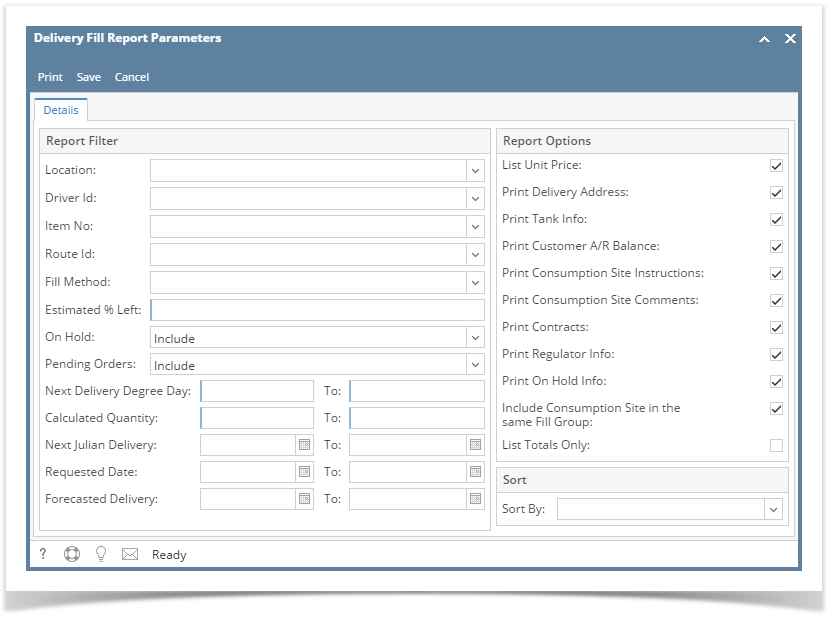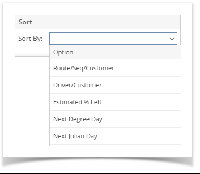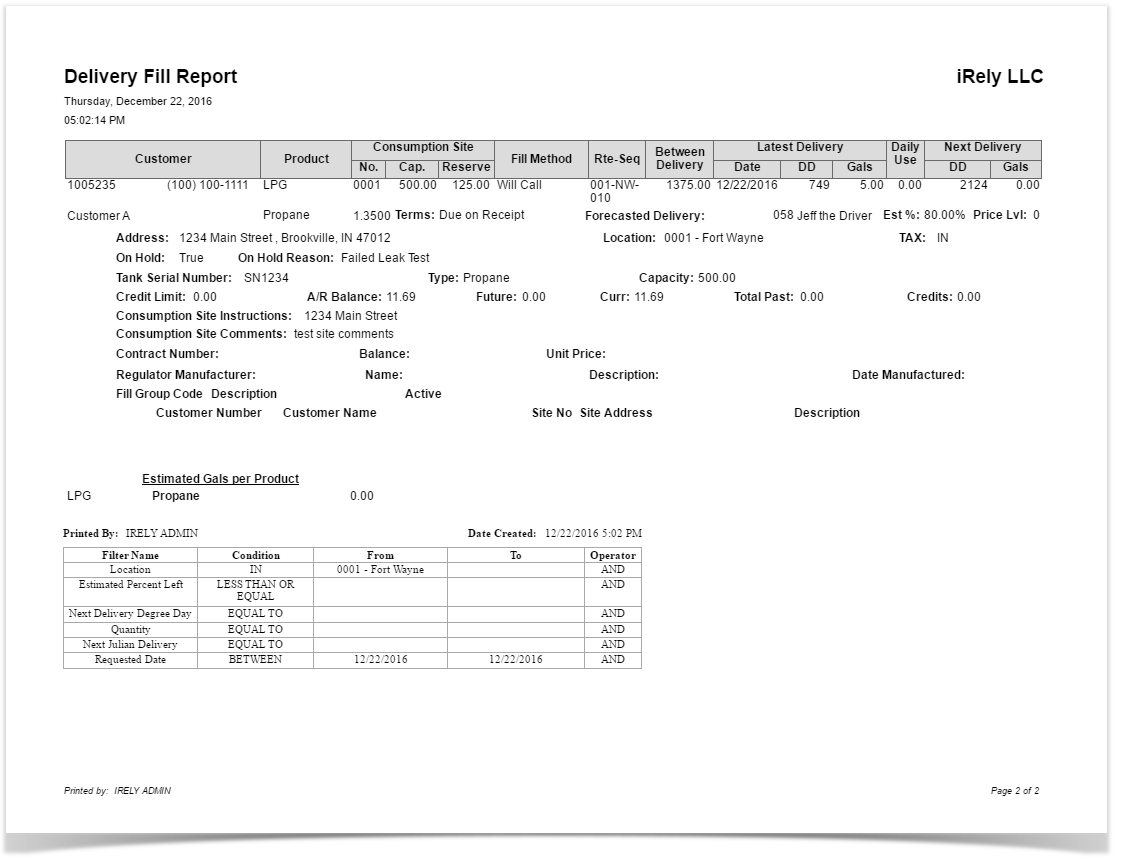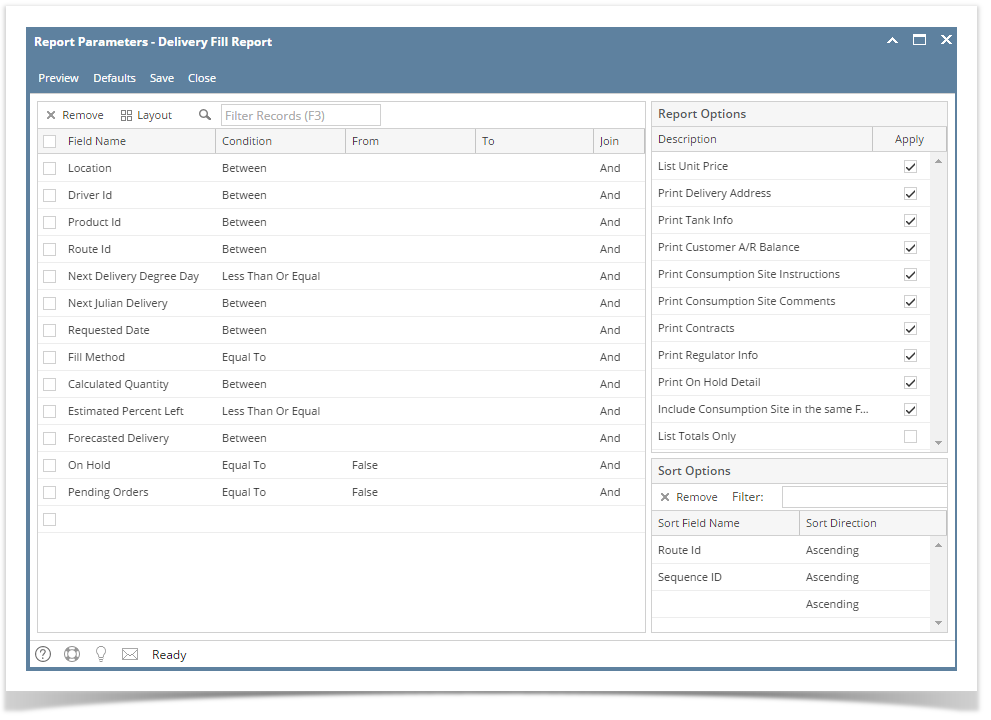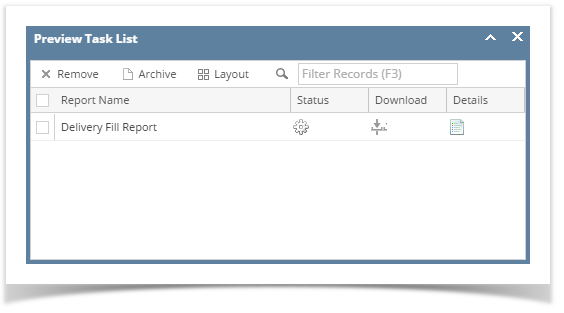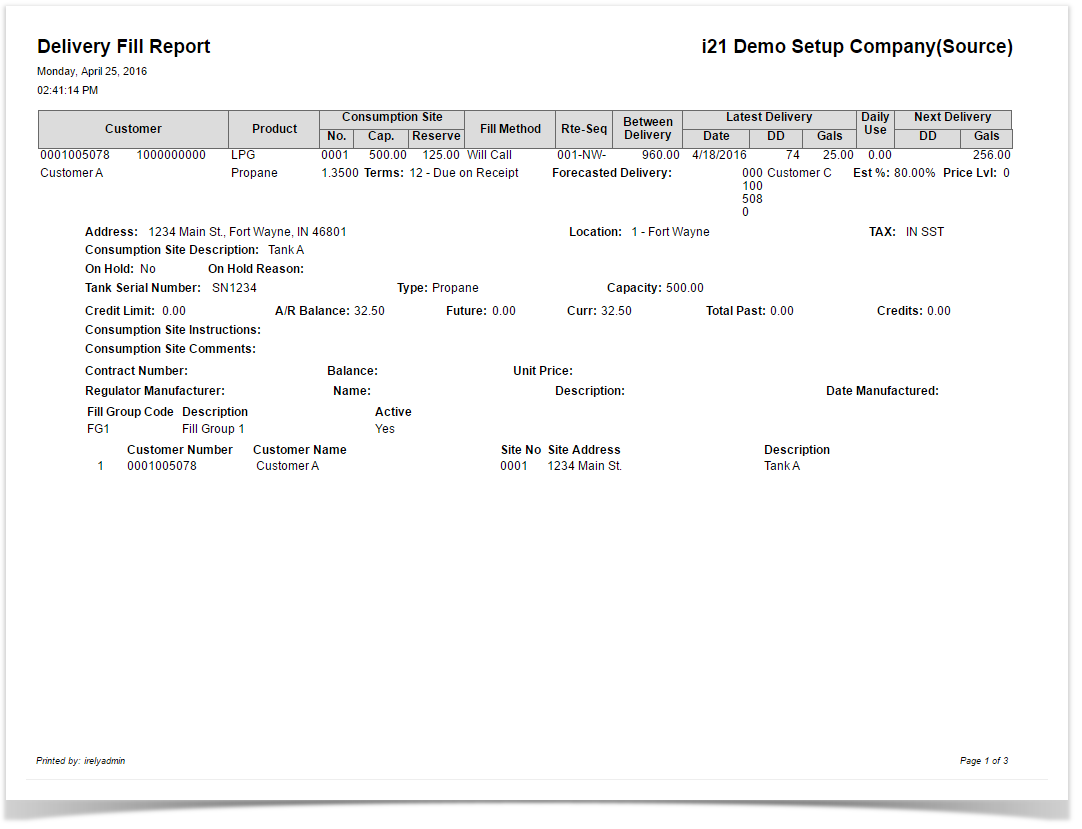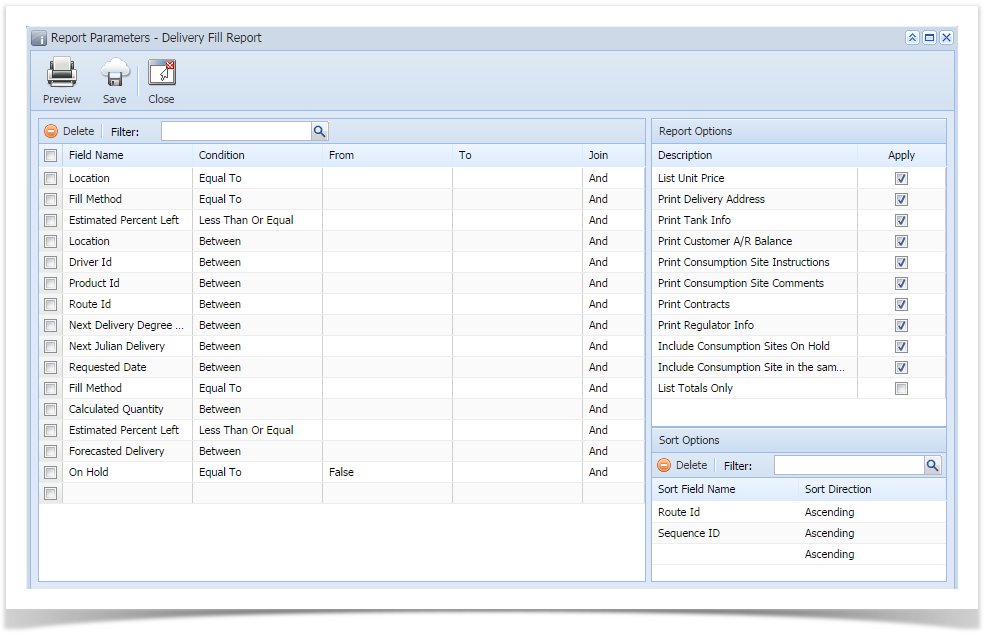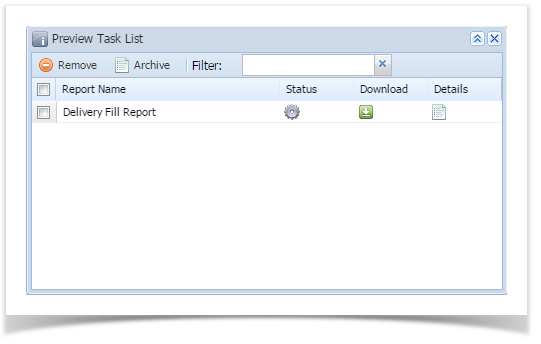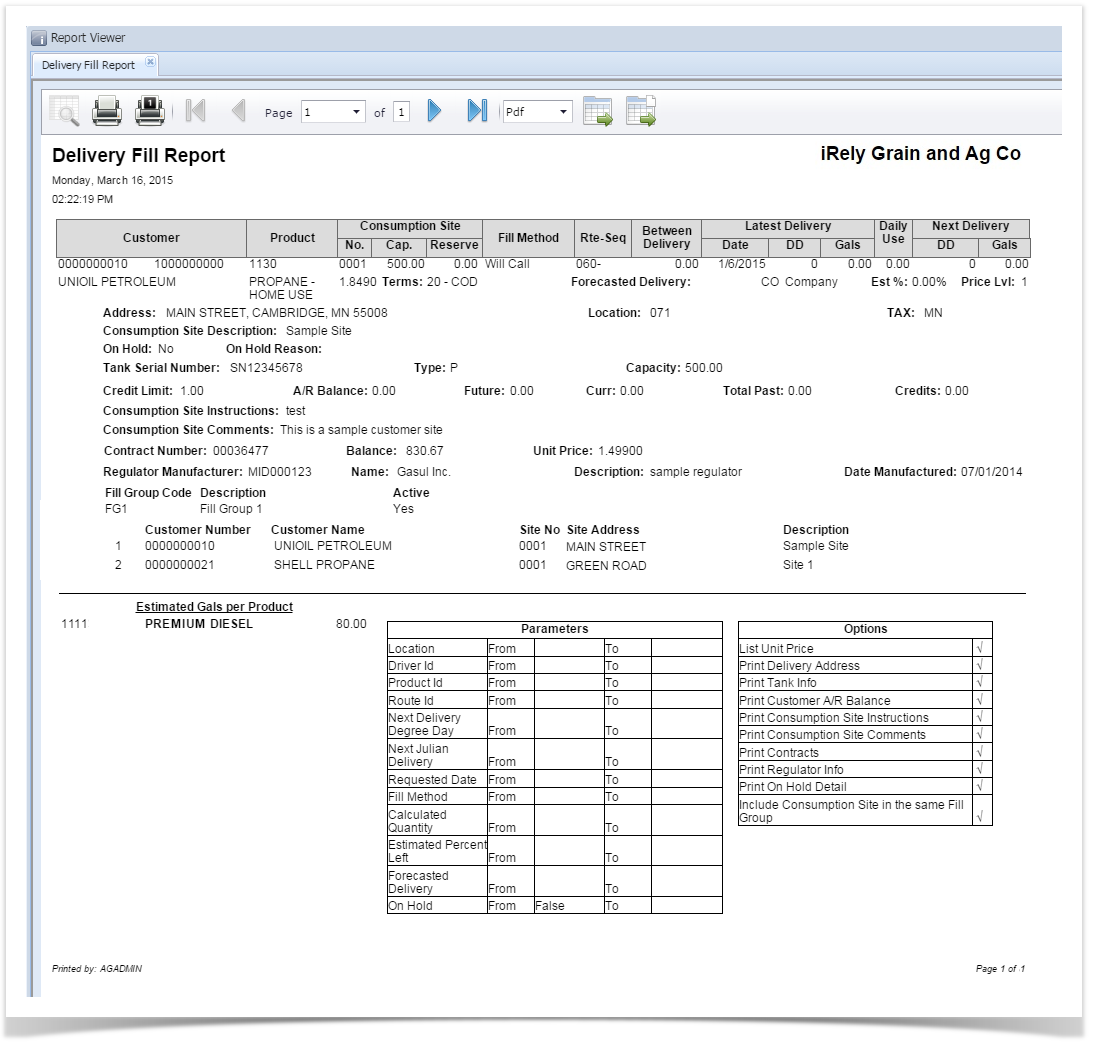...
- Open the Report Parameters of Delivery Fill Report.
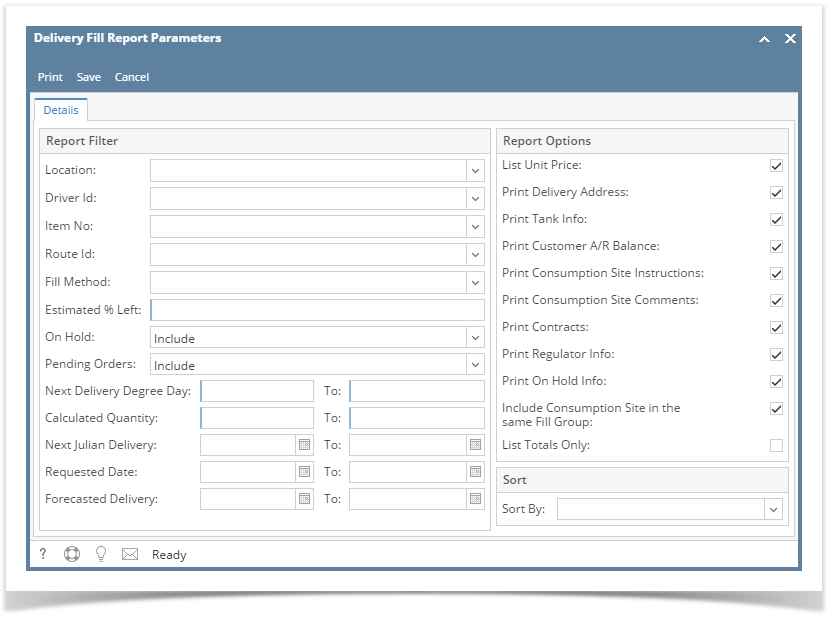 Image Added
Image Added - Fill out the report's parameter. On Hold and Pending Orders field is default to 'Include' which means the report will display all customer's site regardless if its On Hold/With Pending Orders or not.
- Select the data that will be displayed on the report. The Report Options panel will give the flexibility to choose what information will be included in the report. Each report option corresponds to a specific section of the report, or to a specific behavior. Thus, when a report option is checked or unchecked the data associated with it will be respectively included or excluded from the report. Refer below for the report option list.
- Select a value in Sort By field. The records on the report will be sorted based on the selected option in the combo box.
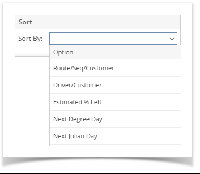 Image Added
Image Added - Click Save toolbar button to save the paramaters, options or sort you have entered.
- Click Print toolbar button. Report Viewer for Delivery Fill will display.
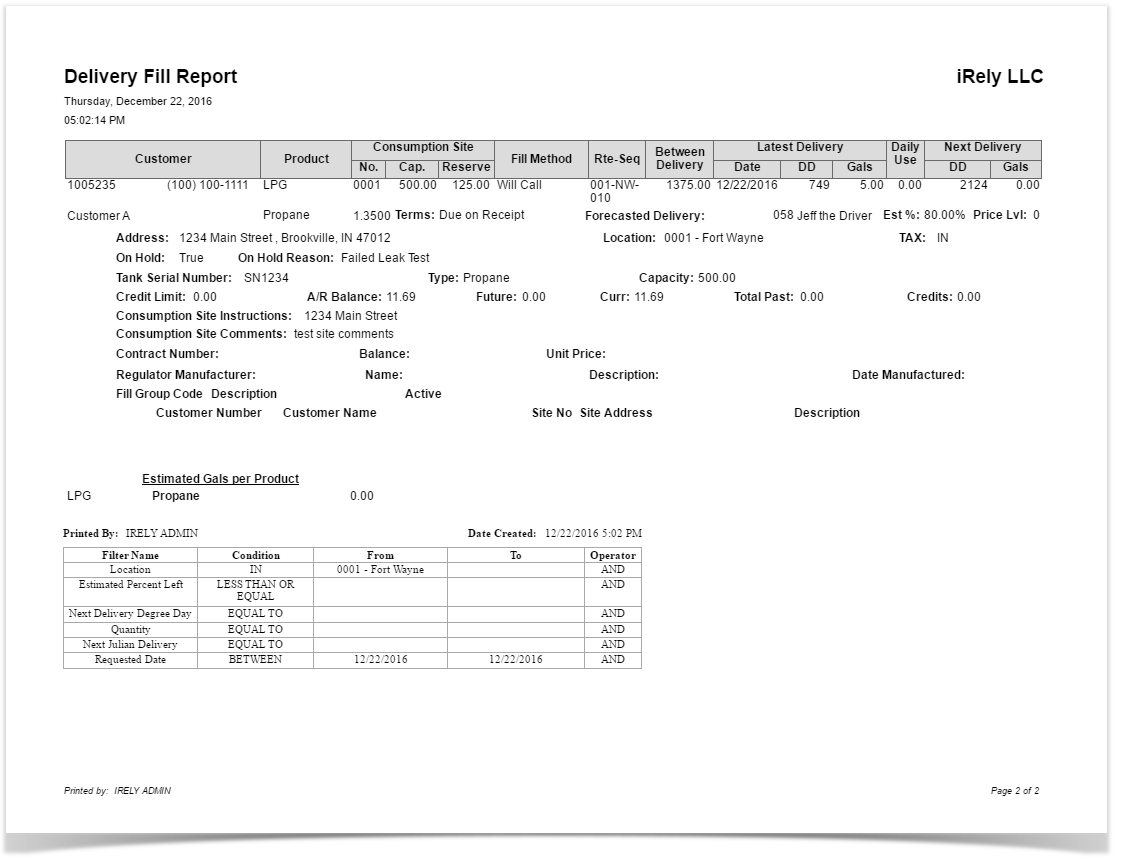 Image Added
Image Added
The Report Parameters section of the report will display all the criteria and report options.
Report Options of Delivery Fill Report
- List Totals Only is deselected by default. Checking this option will automatically unchecked all the other options. This option is associated with Estimated Gals per Product section of the report, which summarizes the estimate gallons included on the report.
- List Unit Price section includes the unit price of the product. This field is displayed or hidden when its option is checked or unchecked respectively.
- Print Delivery Address section includes the site Address, Consumption Site Description, Location, and Tax structure. These fields are displayed or hidden when its option is checked or unchecked respectively.
- Print Tank Info section includes tank details like Tank Serial Number, tank Type, and tank Capacity. If there are multiple tanks, each is printed on a separate line. These fields are displayed or hidden when its option is checked or unchecked respectively.
- Print Customer A/R Balance section includes customer’s basic accounting information, like Credit Limit, A/R Balance, Future, Curr, Total Past, and Credits. These fields are displayed or hidden when its option is checked or unchecked respectively.
- Print Consumption Site Instructions section includes Instructions found in the Detail tab of a site. This field is displayed or hidden when its option is checked or unchecked respectively.
- Print Consumption Site Comments section includes Comments found in the Detail tab of a site. This field is displayed or hidden when its option is checked or unchecked respectively.
- Print Contracts section includes the contact details applicable to the customer. These fields are displayed or hidden when its option is checked or unchecked respectively. If there are multiple contracts, each is printed on a separate line.
- Print Regulator Info section includes the regulator details like Regulator Manufacturer, manufacturer Name, Description, and Date Manufactured. These fields are displayed or hidden when its option is checked or unchecked respectively. If there are multiple regulators, each is printed on a separate line.
- Print On Hold Details option will include or exclude a consumption site from the report whether the site is On Hold or not. This is connected to On Hold criteria that will show or hide the On Hold and On Hold Reason fields when set to True or False.
- Include Consumption Site in the same Fill Group option will either show or hide the Fill Group details of the consumption site when checked or unchecked respectively. The lower portion of this section will list all the consumption sites belonging to the same fill group.
| Expand |
|---|
|
Here's how to use and preview Delivery Fill Report. - Open the Report Parameters of Delivery Fill Report.
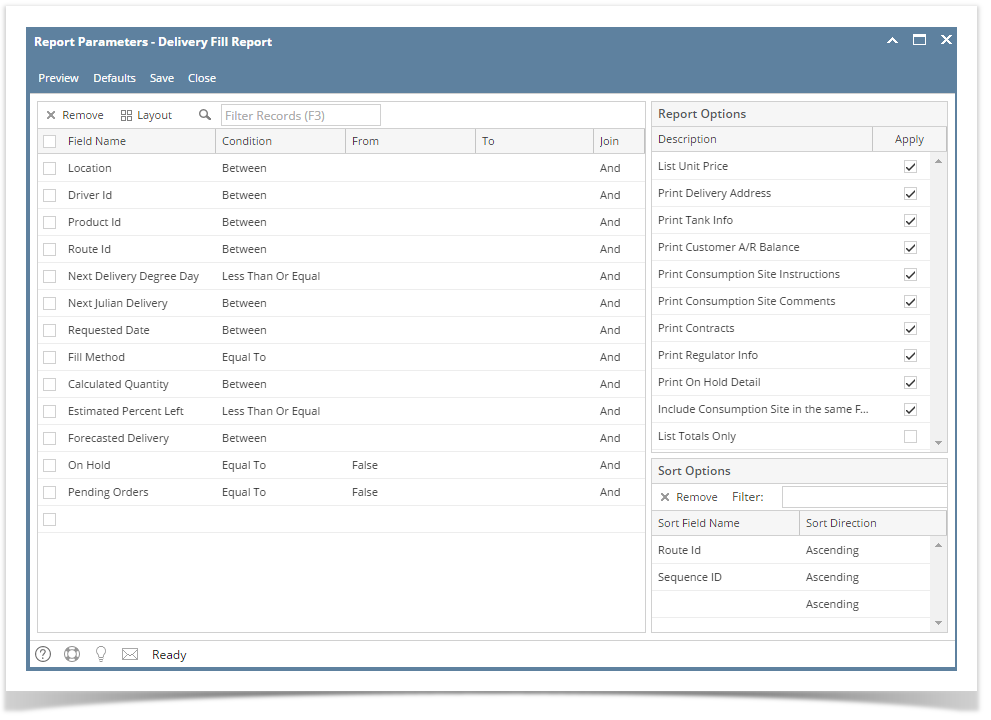 Image Modified Image Modified - Fill out the report's parameter. On Hold field is default to False which means the report will NOT display all customer's site that is currently On Hold.
- Select the data that will be displayed on the report.
|
...
...
- will give the flexibility to choose what information will be included in the report. Each report option corresponds to a specific section of the report, or to a specific behavior. Thus, when a report option is checked or unchecked the data associated with it will be respectively included or excluded from the report. Refer below for the report option list.
|
...
...
- toolbar button.
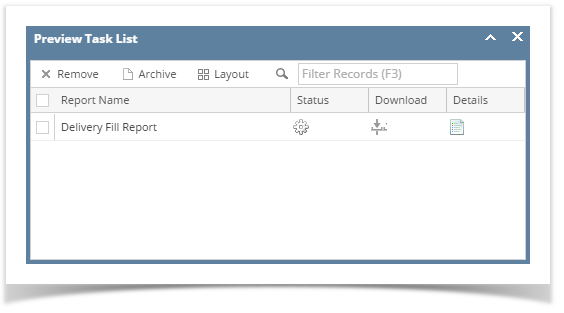 Image Modified Image Modified
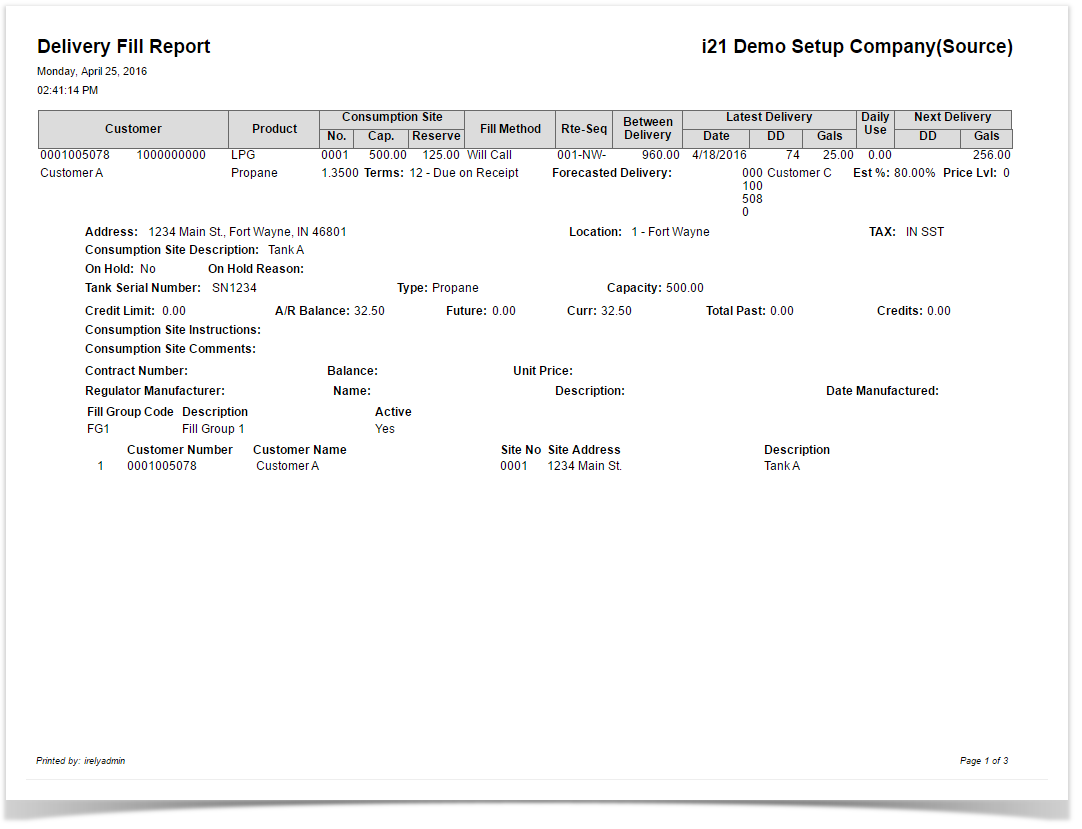 Image Modified Image Modified
|
...
...
section of the report will display all the criteria and report options. Report Options of Delivery Fill Report - List Totals Only is deselected by default. Checking this option will automatically unchecked all the other options. This option is associated withEstimated Gals per Product section of the report, which summarizes the estimate gallons included on the report.
- List Unit Price section includes the unit price of the product. This field is displayed or hidden when its option is checked or unchecked respectively.
- Print Delivery Address section includes the site Address, Consumption Site Description, Location, and Tax structure. These fields are displayed or hidden when its option is checked or unchecked respectively.
- Print Tank Info section includes tank details like Tank Serial Number, tank Type, and tank Capacity. If there are multiple tanks, each is printed on a separate line. These fields are displayed or hidden when its option is checked or unchecked respectively.
- Print Customer A/R Balance section includes customer’s basic accounting information, like Credit Limit, A/R Balance, Future, Curr, Total Past, and Credits. These fields are displayed or hidden when its option is checked or unchecked respectively.
- Print Consumption Site Instructions section includes Instructions found in the Detail tab of a site. This field is displayed or hidden when its option is checked or unchecked respectively.
- Print Consumption Site Comments section includes Comments found in the Detail tab of a site. This field is displayed or hidden when its option is checked or unchecked respectively.
- Print Contracts section includes the contact details applicable to the customer. These fields are displayed or hidden when its option is checked or unchecked respectively. If there are multiple contracts, each is printed on a separate line.
- Print Regulator Info section includes the regulator details like Regulator Manufacturer, manufacturer Name, Description, and Date Manufactured. These fields are displayed or hidden when its option is checked or unchecked respectively. If there are multiple regulators, each is printed on a separate line.
- Print On Hold Details option will include or exclude a consumption site from the report whether the site is On Hold or not. This is connected
|
...
...
- criteria that will show or hide the On Hold and On Hold Reason fields when set to True or False.
- Include Consumption Site in the same Fill Group option will either show or hide the Fill Group details of the consumption site when checked or unchecked respectively. The lower portion of this section will list all the consumption sites belonging to the same fill group.
|
| Expand |
|---|
|
Here's how to use and preview Delivery Fill Report. - Open the Report Parameters of Delivery Fill Report.
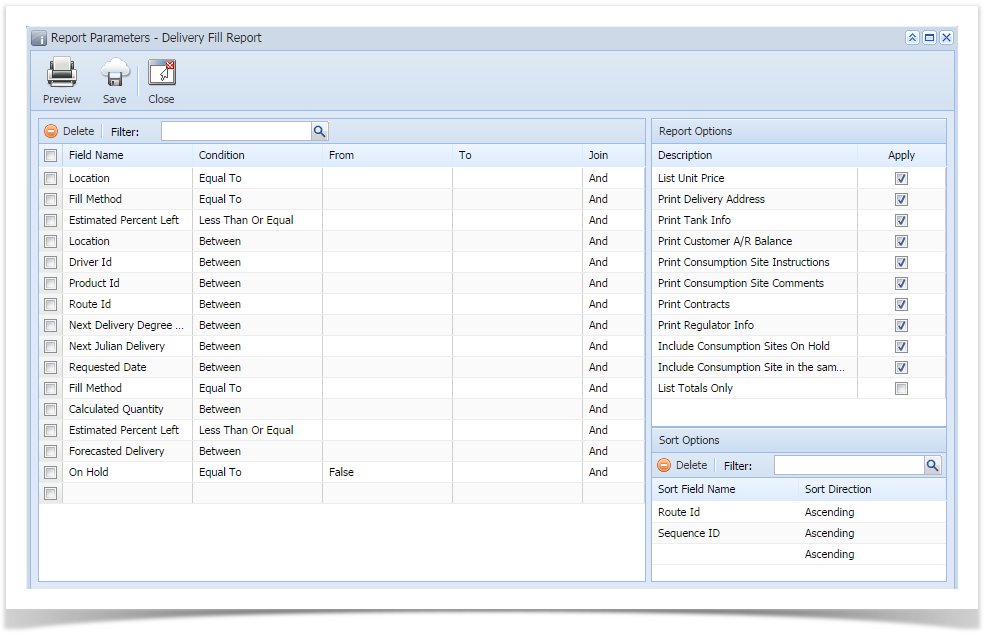 - Fill out the report's parameter. On Hold field is default to False which means the report will NOT display all customer's site that is currently On Hold.
- Select the data that will be displayed on the report. The Report Options panel will give the flexibility to choose what information will be included in the report. Each report option corresponds to a specific section of the report, or to a specific behavior. Thus, when a report option is checked or unchecked the data associated with it will be respectively included or excluded from the report. Refer below for the report option list.
- Click Preview toolbar button.
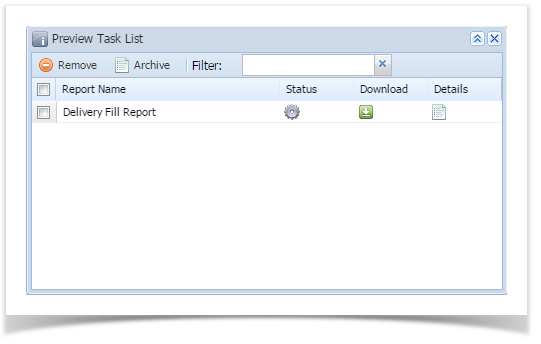
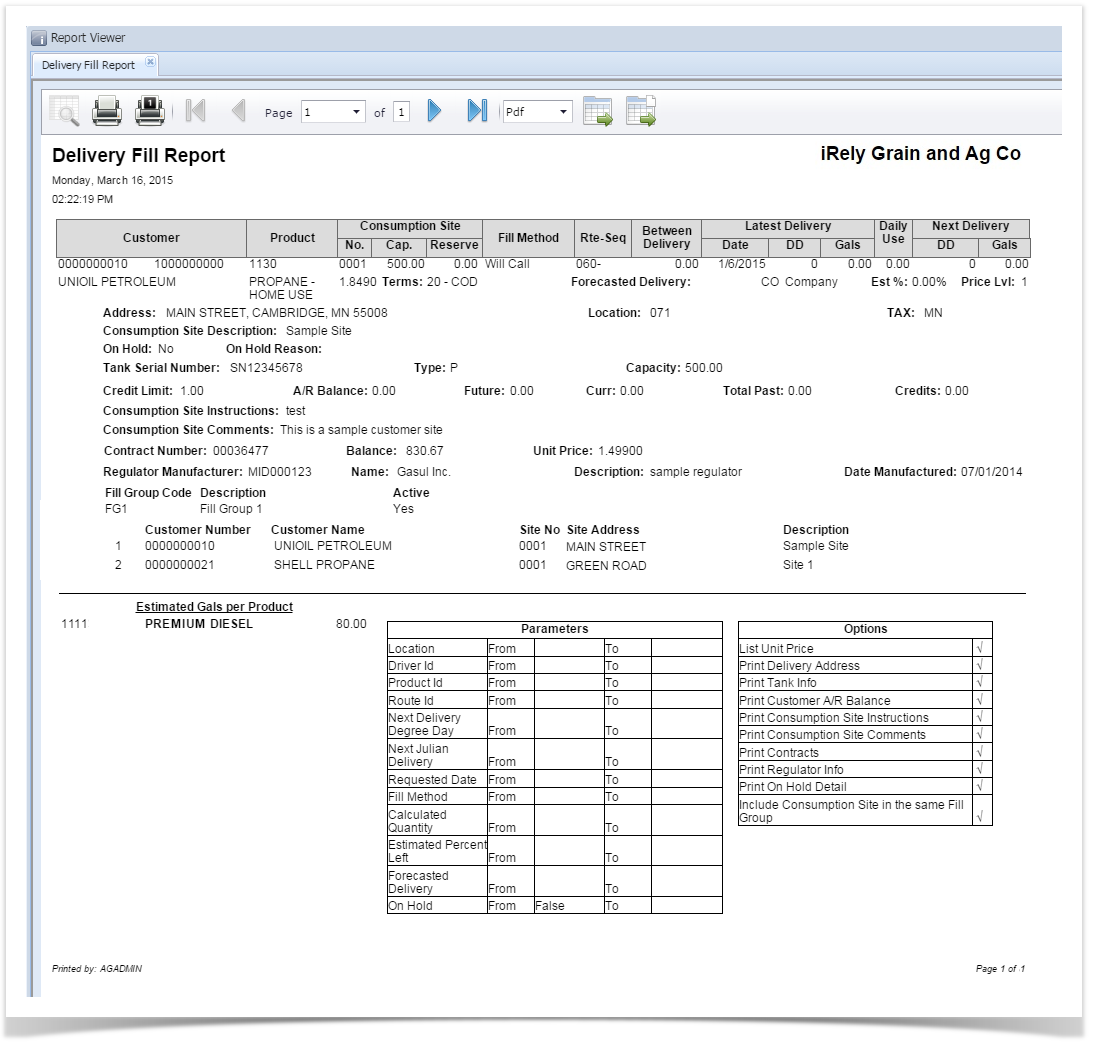
The Report Parameters section of the report will display all the criteria and report options. Report Options of Delivery Fill Report - List Totals Only is deselected by default. Checking this option will automatically unchecked all the other options. This option is associated withEstimated Gals per Product section of the report, which summarizes the estimate gallons included on the report.
- List Unit Price section includes the unit price of the product. This field is displayed or hidden when its option is checked or unchecked respectively.
- Print Delivery Address section includes the site Address, Consumption Site Description, Location, and Tax structure. These fields are displayed or hidden when its option is checked or unchecked respectively.
- Print Tank Info section includes tank details like Tank Serial Number, tank Type, and tank Capacity. If there are multiple tanks, each is printed on a separate line. These fields are displayed or hidden when its option is checked or unchecked respectively.
- Print Customer A/R Balance section includes customer’s basic accounting information, like Credit Limit, A/R Balance, Future, Curr, Total Past, and Credits. These fields are displayed or hidden when its option is checked or unchecked respectively.
- Print Consumption Site Instructions section includes Instructions found in the Detail tab of a site. This field is displayed or hidden when its option is checked or unchecked respectively.
- Print Consumption Site Comments section includes Comments found in the Detail tab of a site. This field is displayed or hidden when its option is checked or unchecked respectively.
- Print Contracts section includes the contact details applicable to the customer. These fields are displayed or hidden when its option is checked or unchecked respectively. If there are multiple contracts, each is printed on a separate line.
- Print Regulator Info section includes the regulator details like Regulator Manufacturer, manufacturer Name, Description, and Date Manufactured. These fields are displayed or hidden when its option is checked or unchecked respectively. If there are multiple regulators, each is printed on a separate line.
- Print On Hold Details option will include or exclude a consumption site from the report whether the site is On Hold or not. This is connected to On Hold criteria that will show or hide the On Hold and On Hold Reason fields when set to True or False.
- Include Consumption Site in the same Fill Group option will either show or hide the Fill Group details of the consumption site when checked or unchecked respectively. The lower portion of this section will list all the consumption sites belonging to the same fill group.
|
...