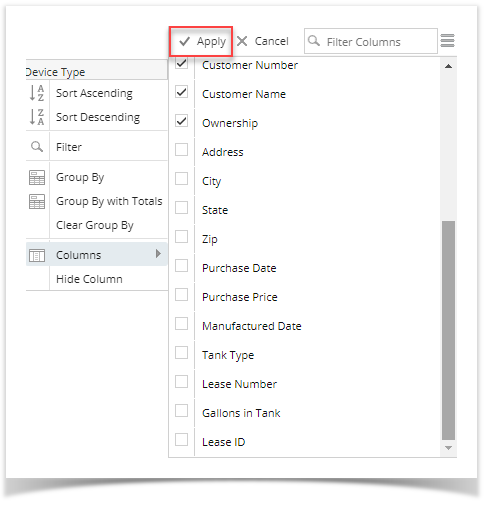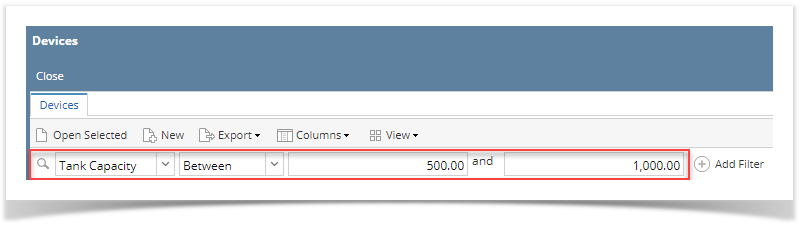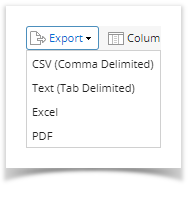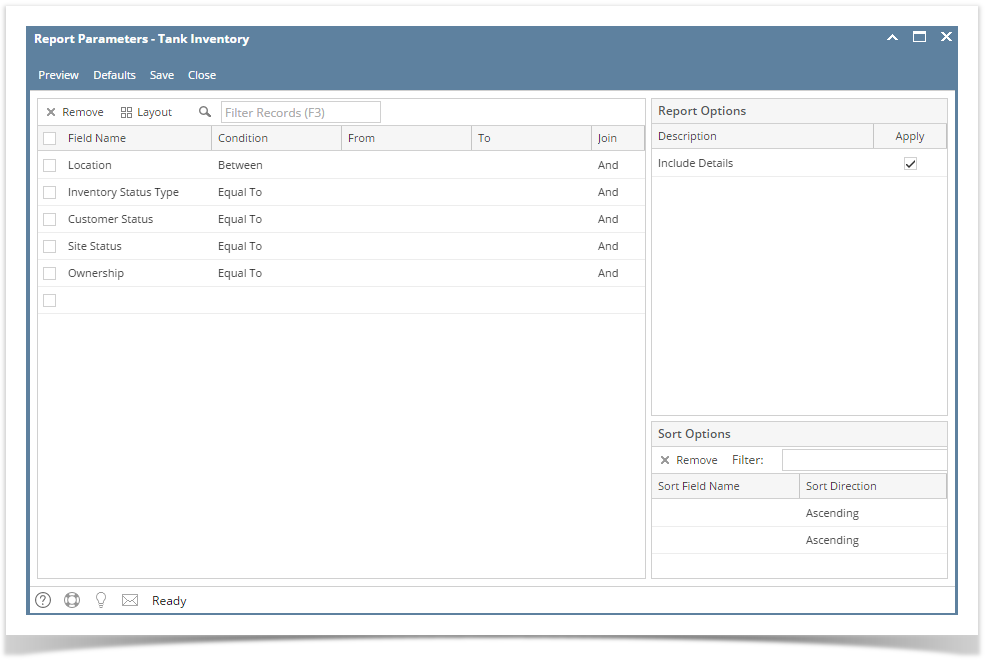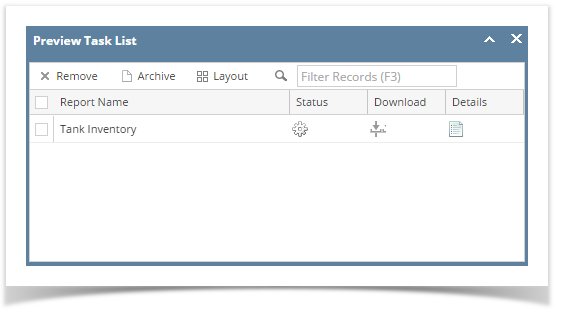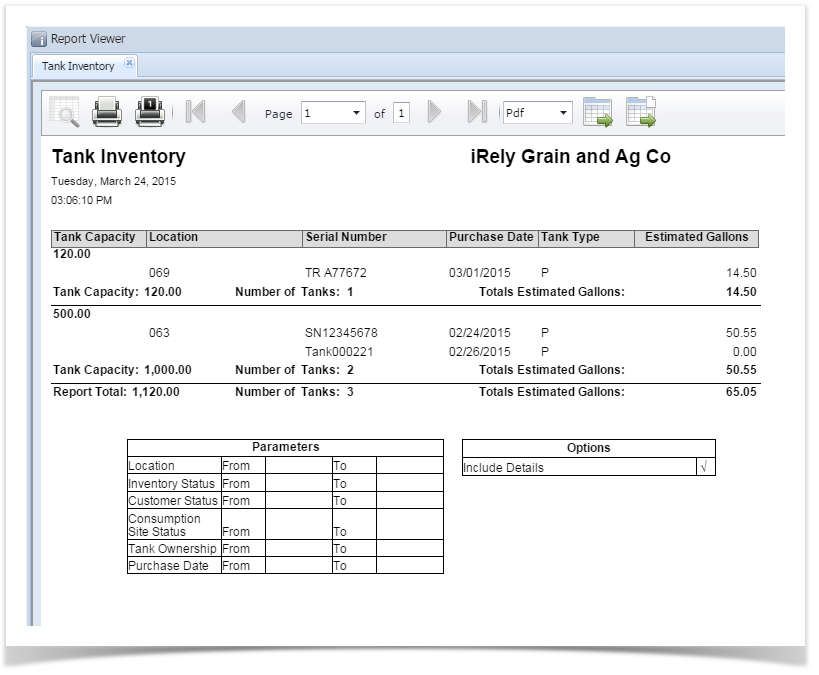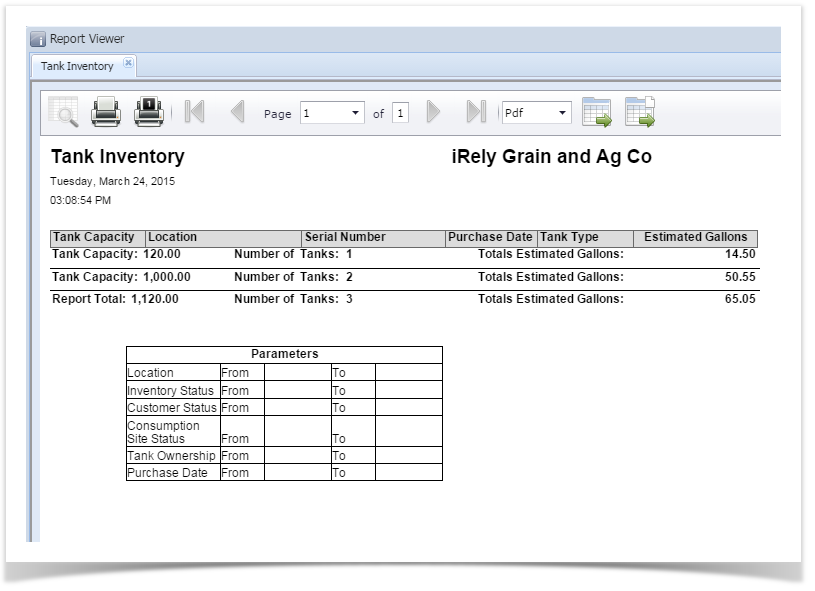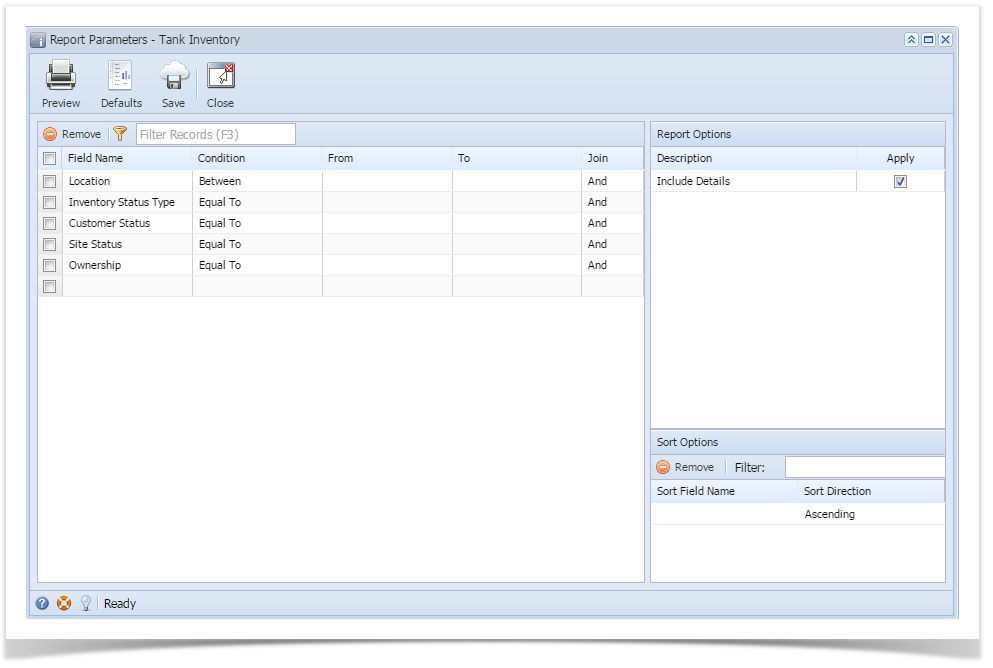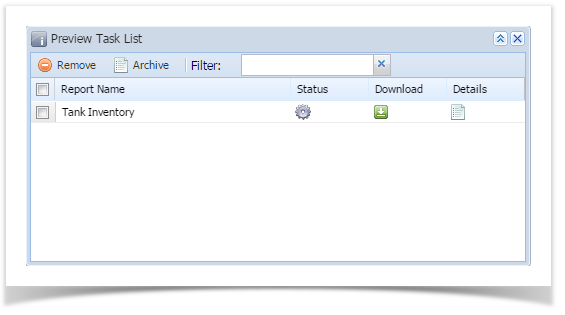Tank Inventory report has been removed in Reports menu and was included in Devices Search screen. The search screen can be used to view the current inventory of tank type devices. This will also include the device details such as tank's size and type, current location, purchase date, and estimated gallons.
Here is how to use and view this report.
- Open the Devices Search screen. Devices details will be listed on the grid.
 Image Added
Image Added - Right click on the column header and select specific column/details you want to display. Click Apply button.
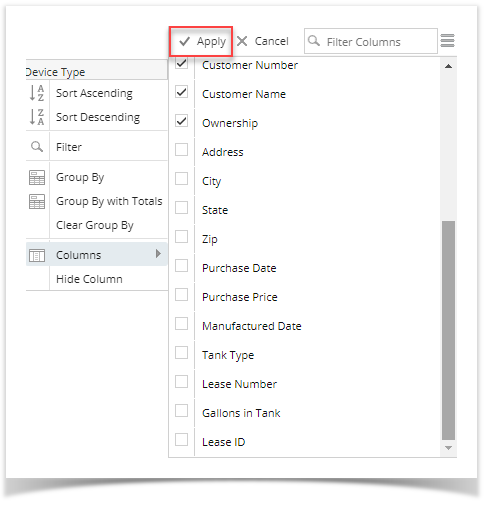 Image Added
Image Added - Filter specific records using the Advance Filter (magnifying glass icon) to list the records needed for the report. Additional parameters can be also done by clicking the + Add Filter button.
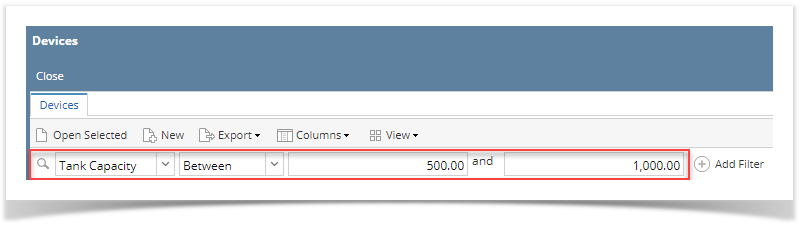 Image Added
Image Added - Click Export toolbar button and select a specific export file to preview and export the report.
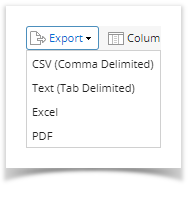 Image Added
Image Added - Below is the preview of the report as exported via PDF:
 Image Added
Image Added
| Expand |
|---|
|
Use this report to view the current inventory of tank type devices. This report will also tell you the tank's size and type, current location, purchase date, and estimated gallons.
Here is how to use and preview this report. - Open Report Parameters screen of Tank Inventory report.
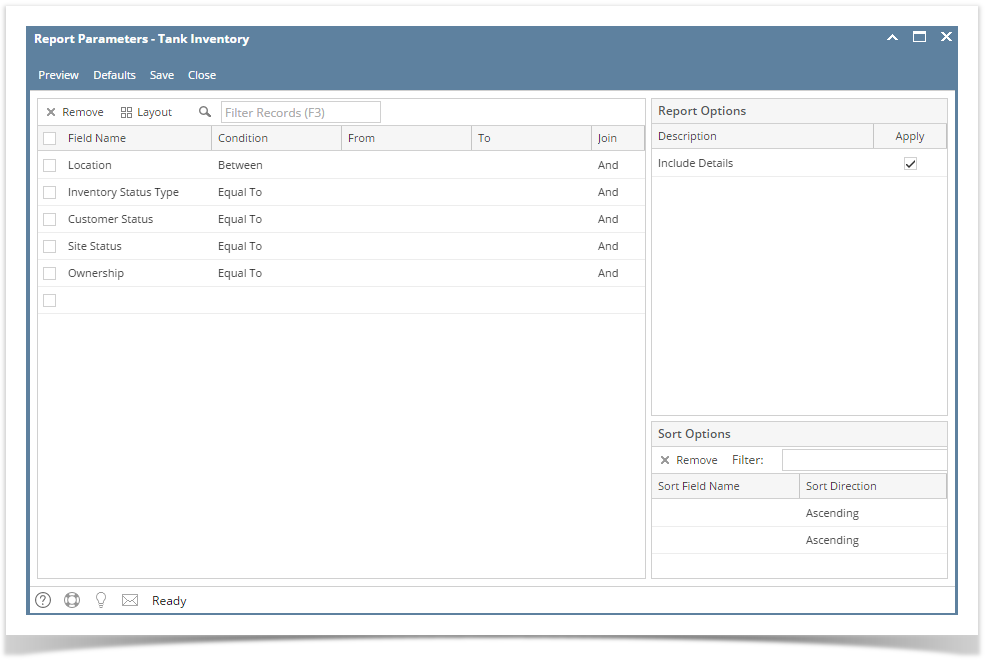 Image Modified Image Modified - Fill out the report's parameter section. Below are the available criteria that can be used to filter data.
- Location - Use this to filter the report by device's Bulk Plant Location. You can manually type a location, or select from the combo box list.
- Inventory StatusType - Use this to filter the report by Inventory Status specified on the device record.
- Customer Status - The available values are Active and Inactive. If left blank, the report will display both active and inactive Customer.
- Consumption Site Status - The available values are Active and Inactive. If left blank, the report will display both active and inactive sites.
- Tank Ownership - This is the Ownership specified in the device's record. You can manually type the device ownership, or select from the combo box list.
- Select or deselect option
|
...
...
- section.
- Include Details - If this option is selected, the report includes each Tank record, Tank Size Total Line, and the Report Total Line. Otherwise, it will only display the Tank Size Total Line and the Report Total Line.
|
...
...
- toolbar button. Tank Inventory Task List
|
...
- form will display.
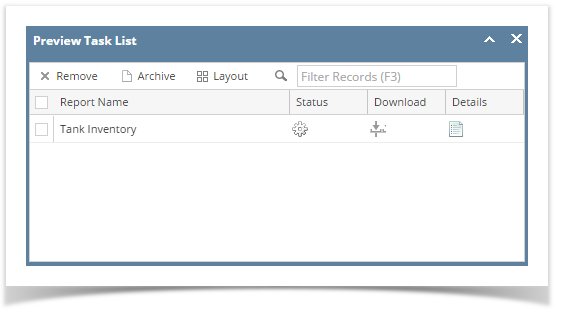 Image Modified Image Modified
- When Include Details option is selected.
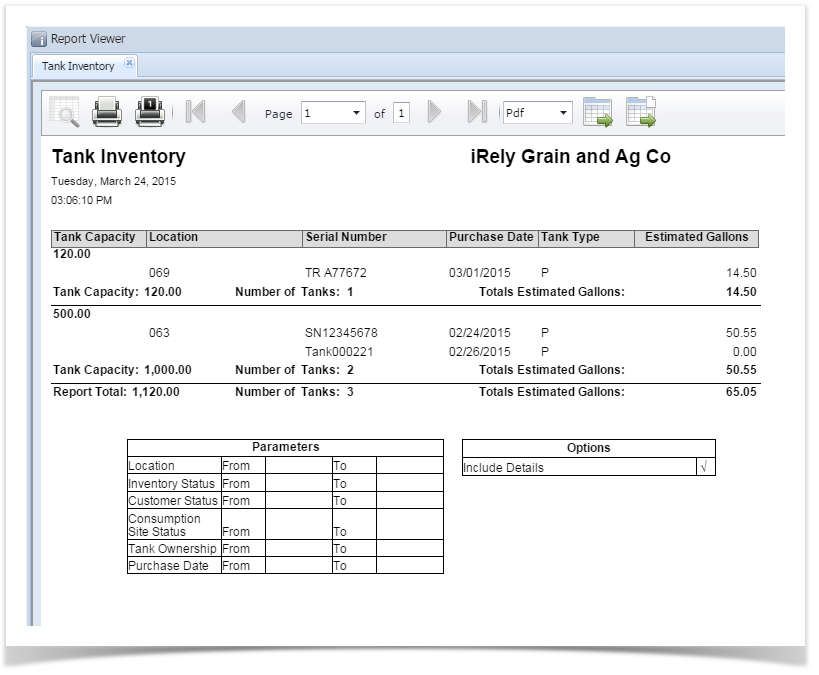 Image Modified Image Modified - When Include Details option is deselected.
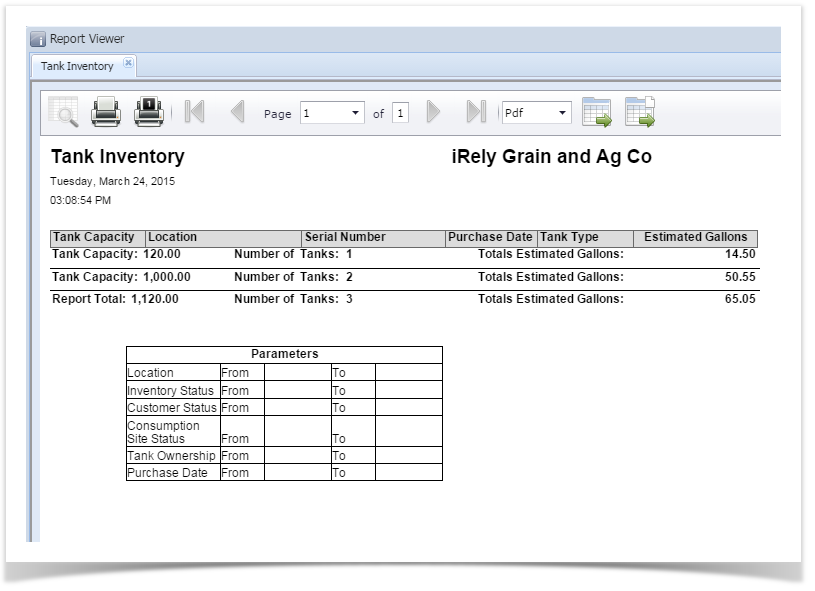 Image Modified Image Modified
|
| Expand |
|---|
|
Use this report to view the current inventory of tank type devices. This report will also tell you the tank's size and type, current location, purchase date, and estimated gallons.
Here is how to use and preview this report. - Open Report Parameters screen of Tank Inventory report.
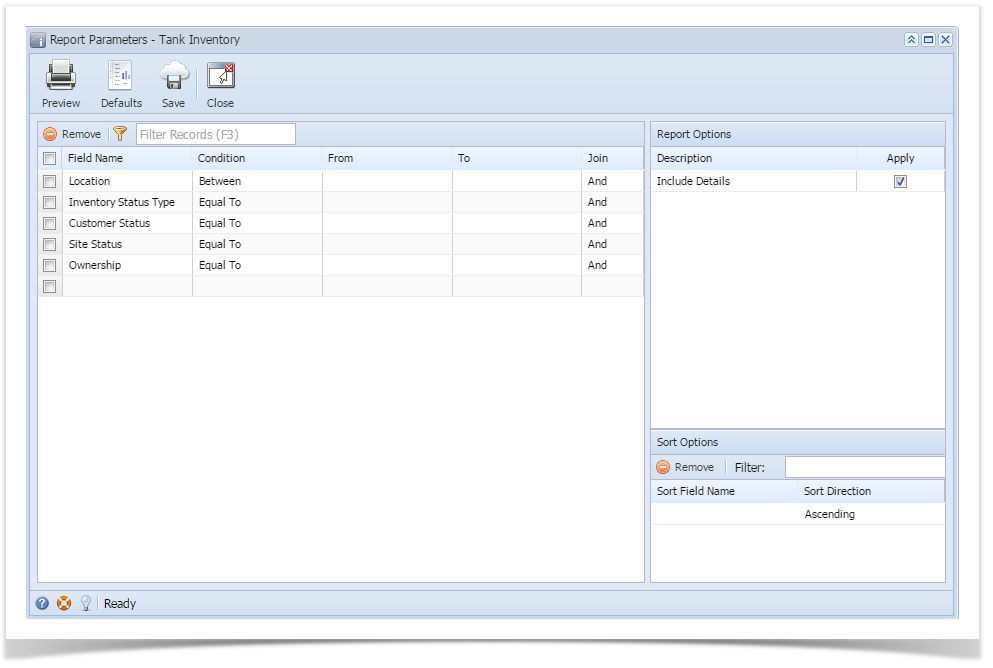 - Fill out the report's parameter section. Below are the available criteria that can be used to filter data.
- Location - Use this to filter the report by device's Bulk Plant Location. You can manually type a location, or select from the combo box list.
- Inventory StatusType - Use this to filter the report by Inventory Status specified on the device record.
- Customer Status - The available values are Active and Inactive. If left blank, the report will display both active and inactive Customer.
- Consumption Site Status - The available values are Active and Inactive. If left blank, the report will display both active and inactive sites.
- Tank Ownership - This is the Ownership specified in the device's record. You can manually type the device ownership, or select from the combo box list.
- Select or deselect option from Report Options section.
- Include Details - If this option is selected, the report includes each Tank record, Tank Size Total Line, and the Report Total Line. Otherwise, it will only display the Tank Size Total Line and the Report Total Line.
- Click Preview toolbar button. Tank Inventory Task List form will display.
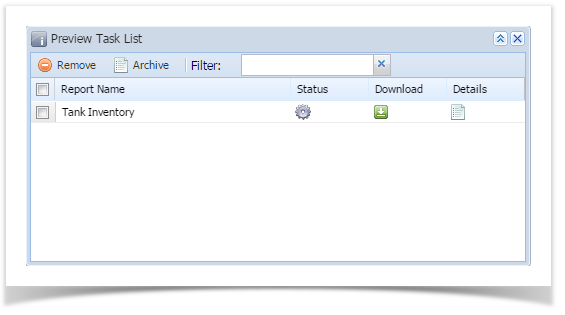
- When Include Details option is selected.
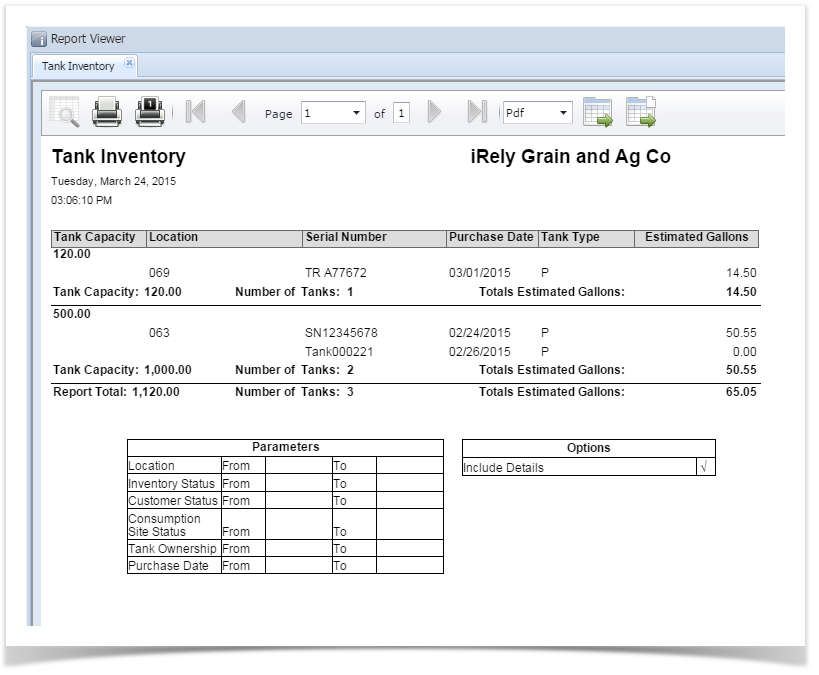 - When Include Details option is deselected.
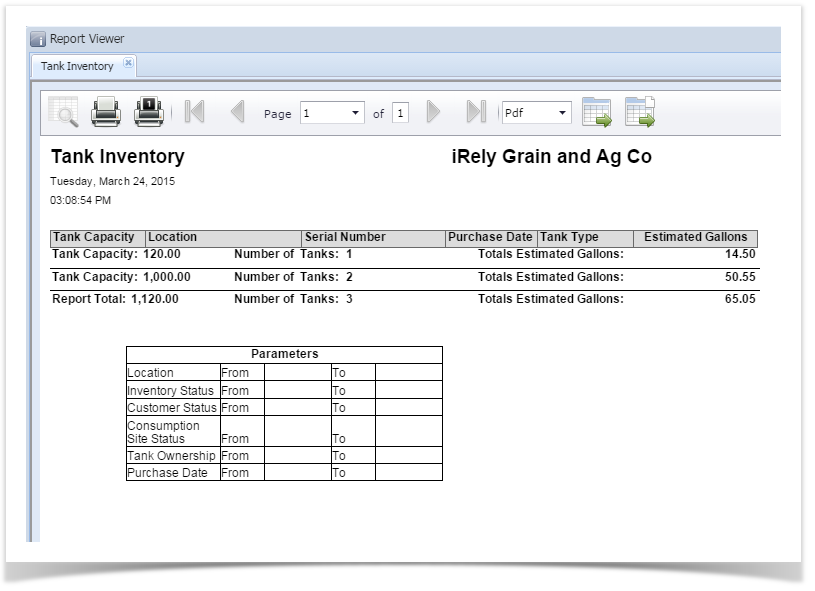
|
...