- Double click on Bag Off option under Manufacturing
- Bag off screen will be shown
- Select the Target Item No
- Select the Pull From location
- Select the Input Lot ID
- Available Qty will auto-populate
- Input Item and Description will auto-populate
- Enter the Input Qty
- Select Transfer To Location
- Enter Ticket number or if you wish the lot to auto-generate, leave it blank.
- Select a Container Type
- Select a Container ID
- Enter Vendor Lot ID
- Enter Tare weight of Bag
- Enter Gross Weight
- Net Weight will auto-calculate
- Select Unit UOM
- Tick the 'Print Label' checkbox if you want the label to be printed
- Click on Save
- Lot will get produced successfully.
Overview
Content Tools
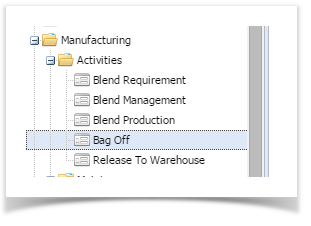
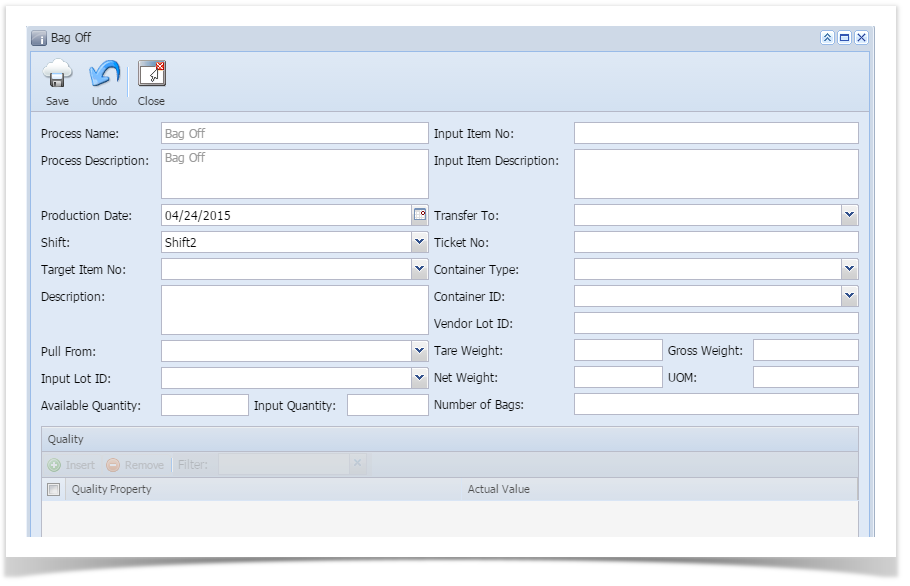
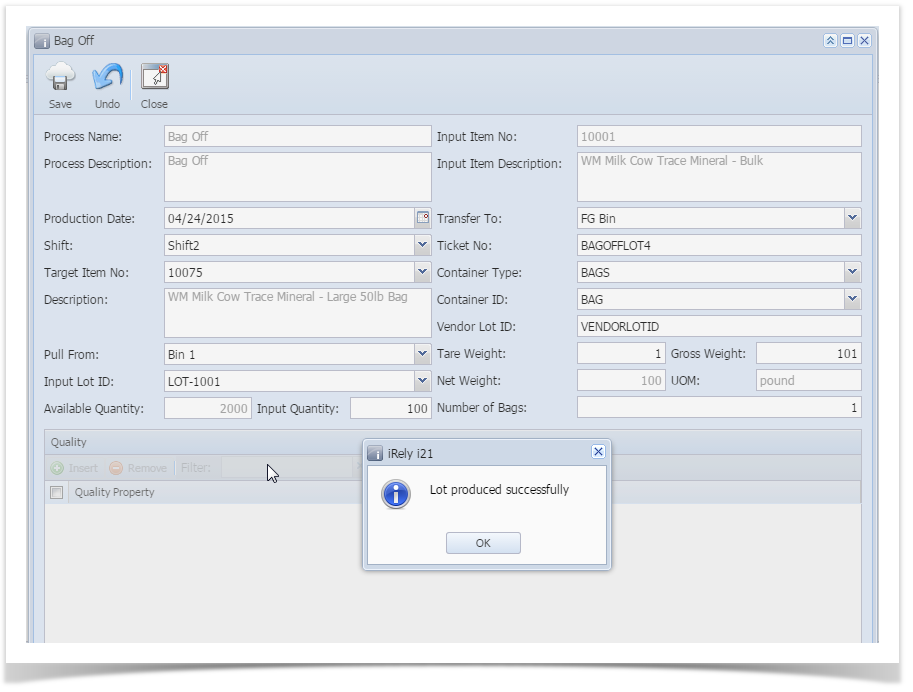
2 Comments
Sabyasachi Mohanty
KR, I have added the HDI document for Bag Off. Please let me know if you need any more information on linking the URL with the screen from me.
Sabyasachi Mohanty
Link : How do I produce a Bag Off Lot?