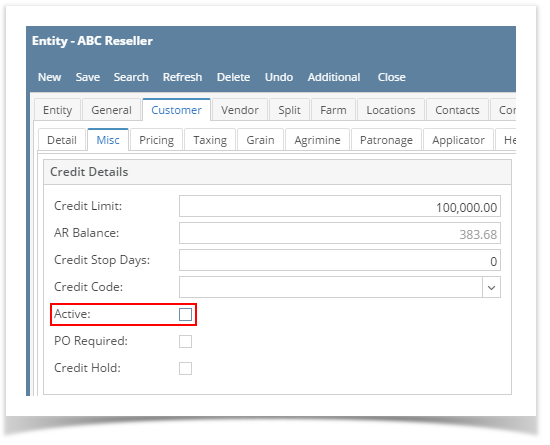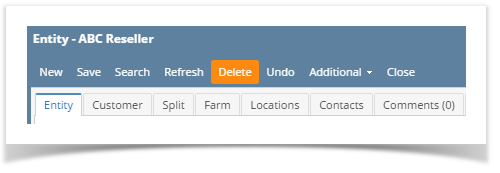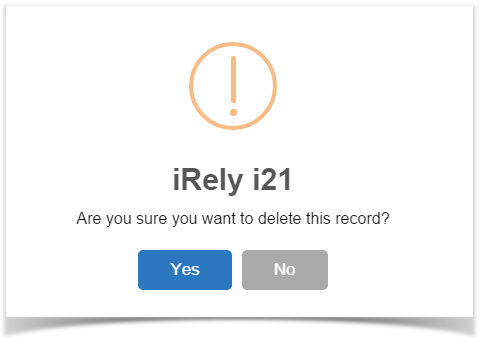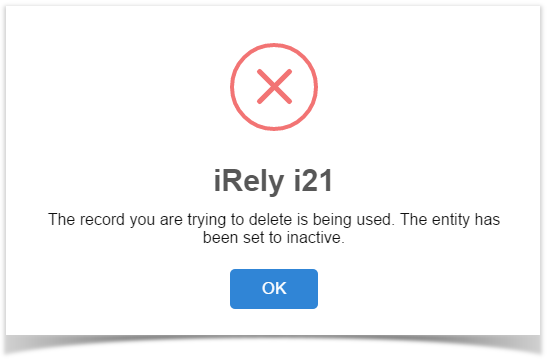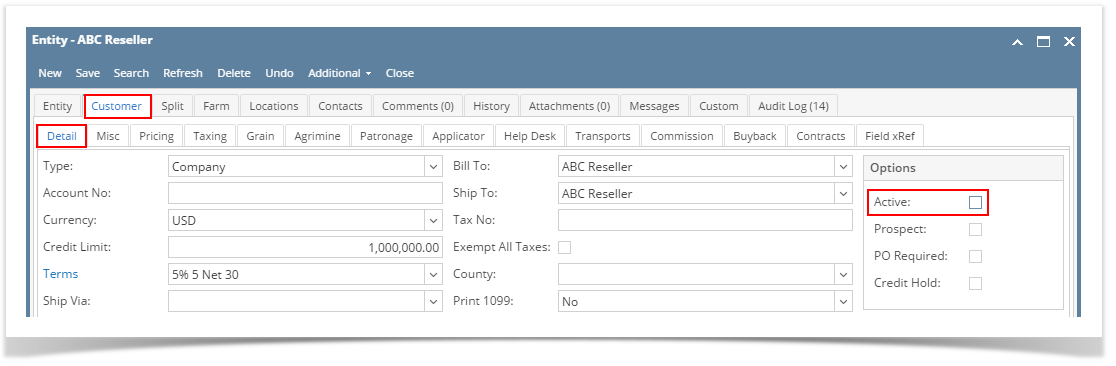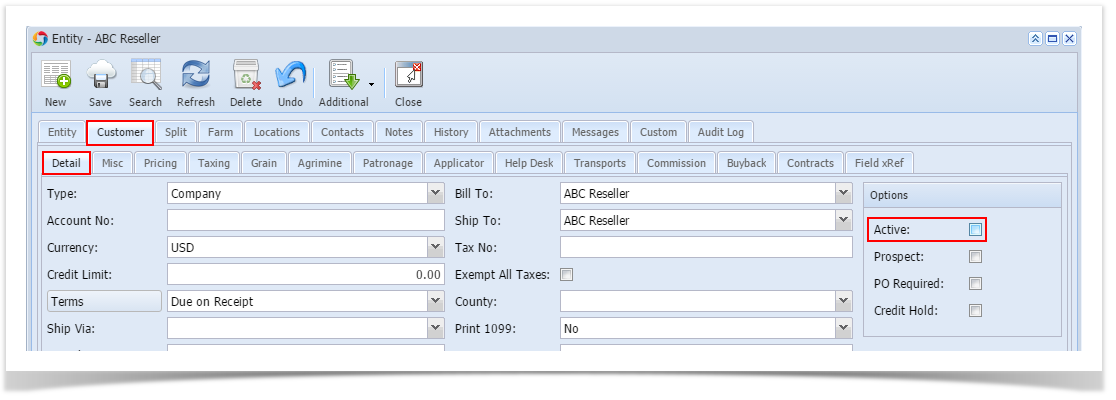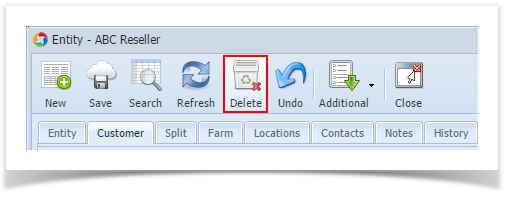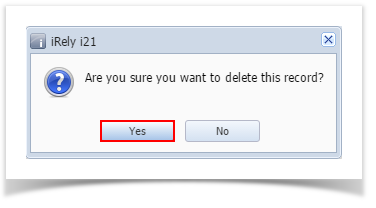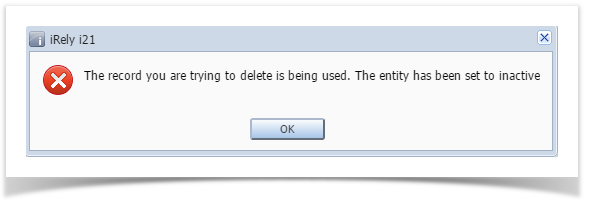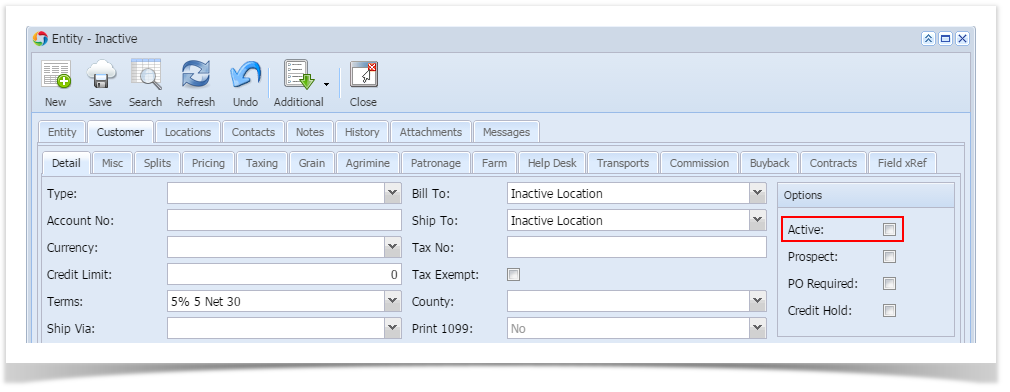Check/Unchecked Active button
You can use the Active button to activate or deactivate a salesperson record.
- Open a Customer record you need to deactivate, then navigate to Customer tab | Misc tab.
- Check the Active check box button if the Customer is still active, and unchecked it if not. Note that inactive customers will not be displayed on any customer related combo list box.
Delete Record
Deleting a salesperson record that is already used by another screen/table will automatically deactivate.
- Open the customer record you need to deactivate.
- Click Delete button.
- Click Yes on the confirmation message.
- If the record is not being used in another part of i21, it will be deleted. Else, below message will be displayed and the record will get deactivated.
Overview
Content Tools