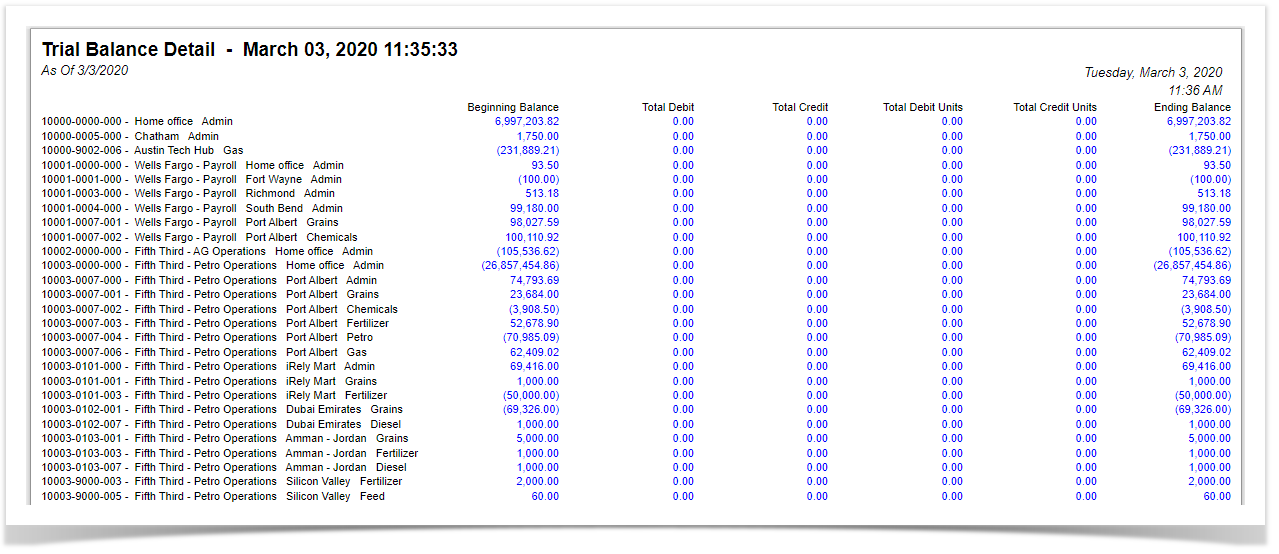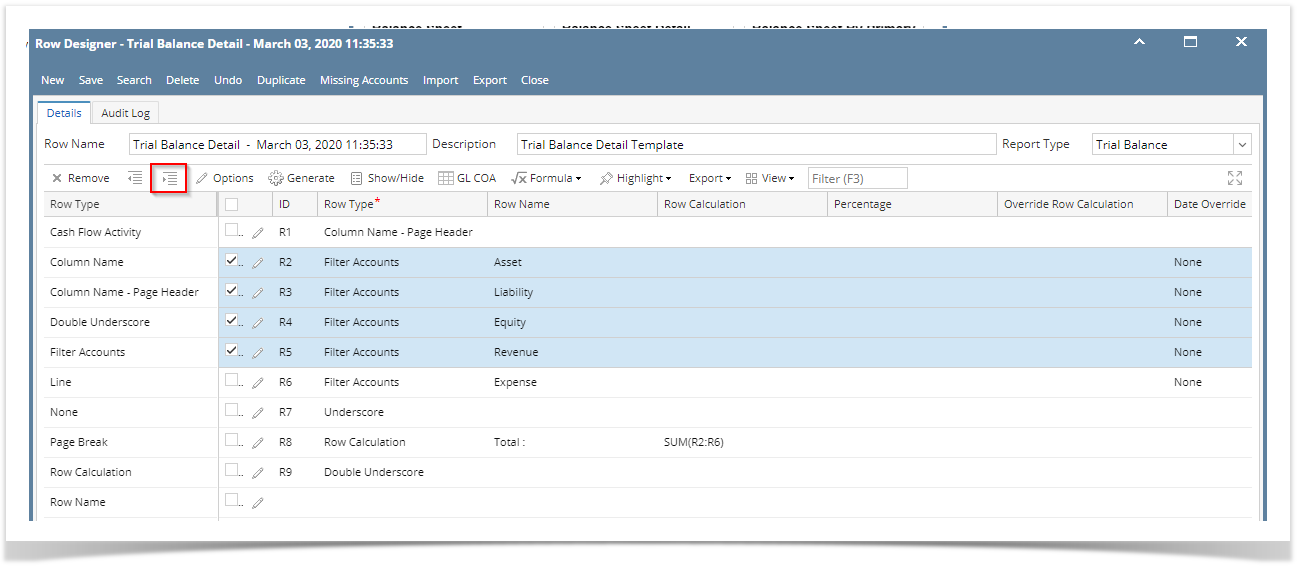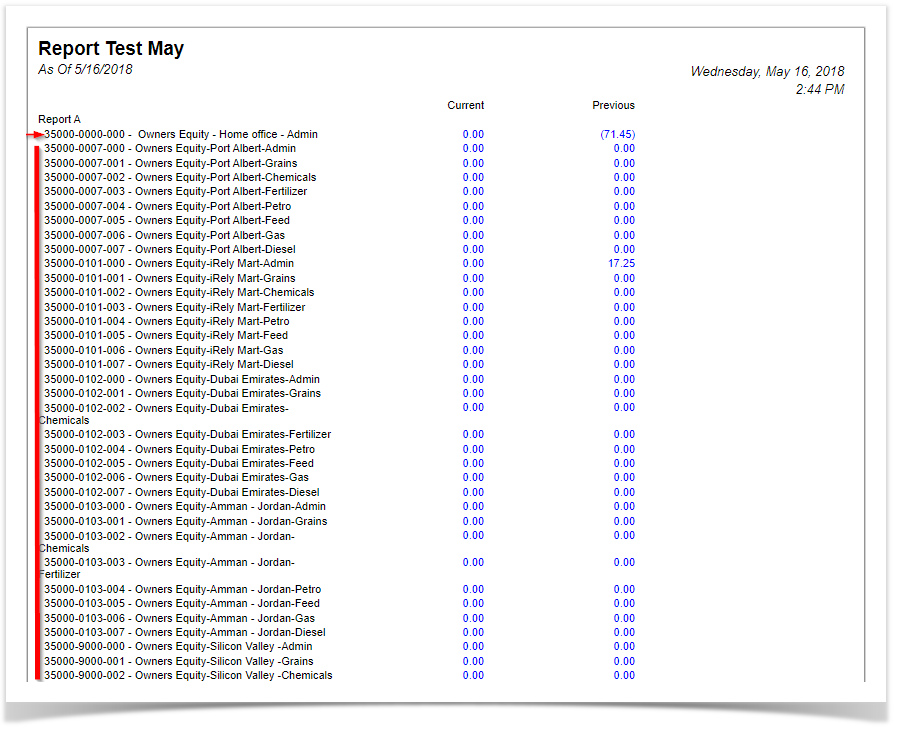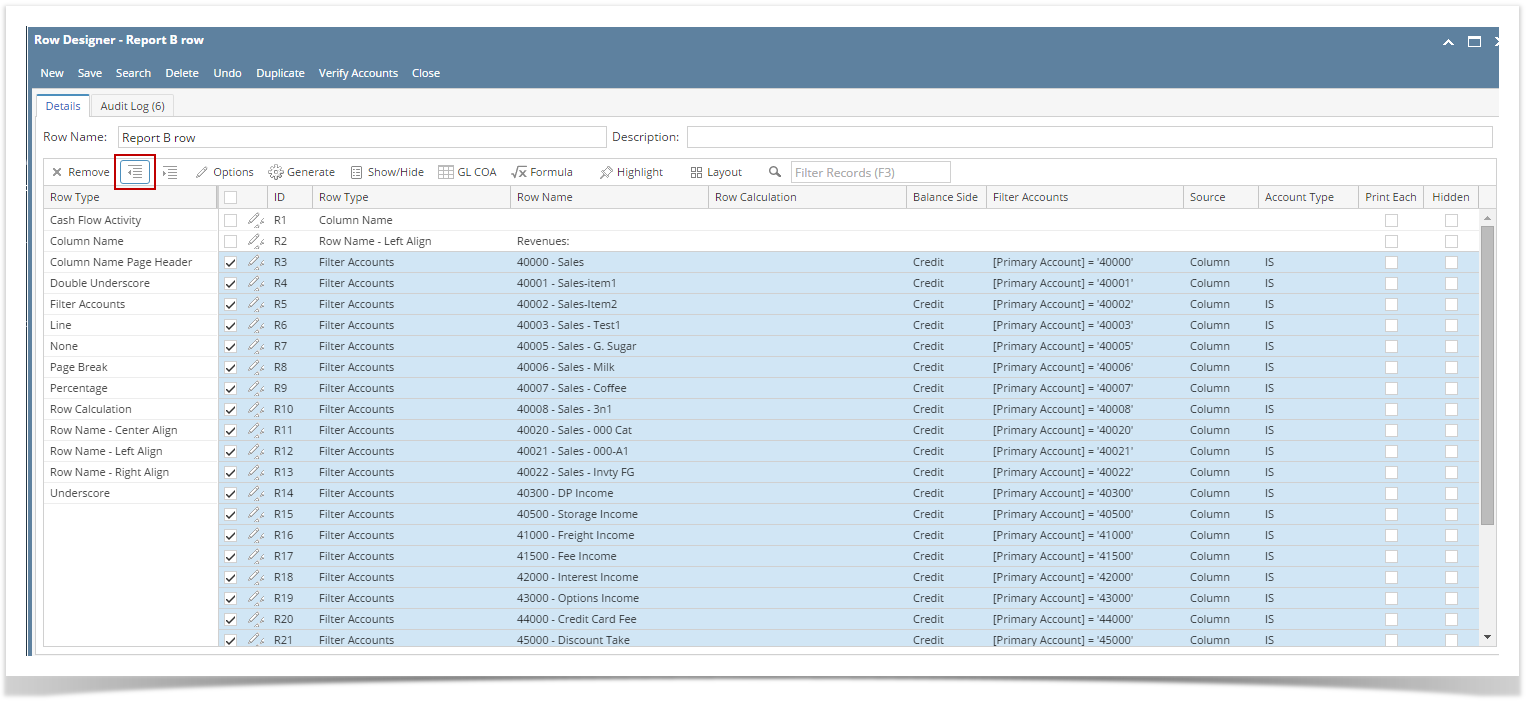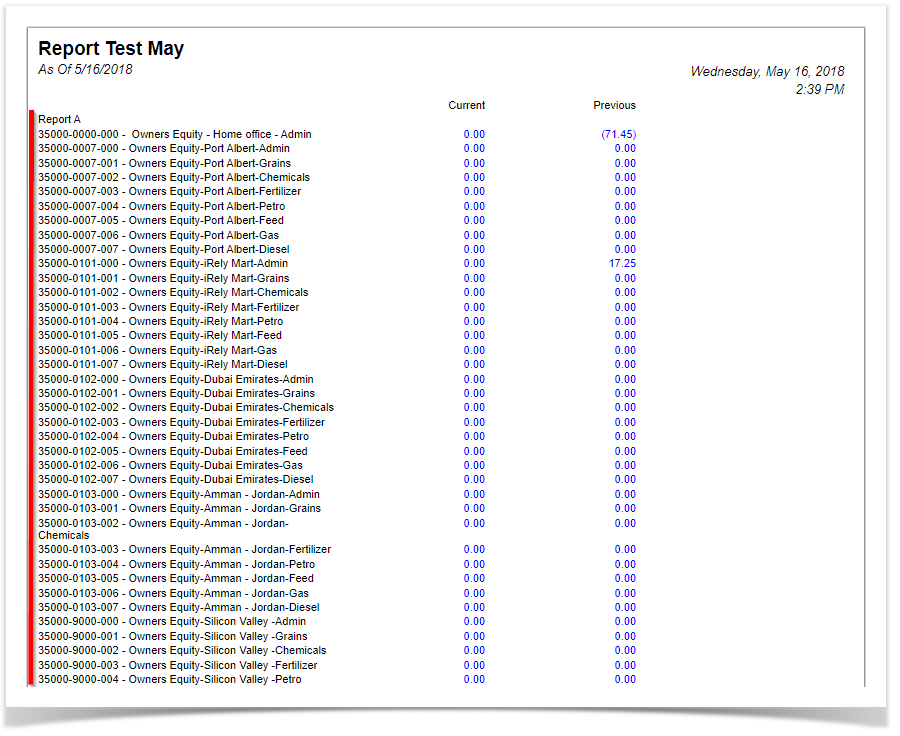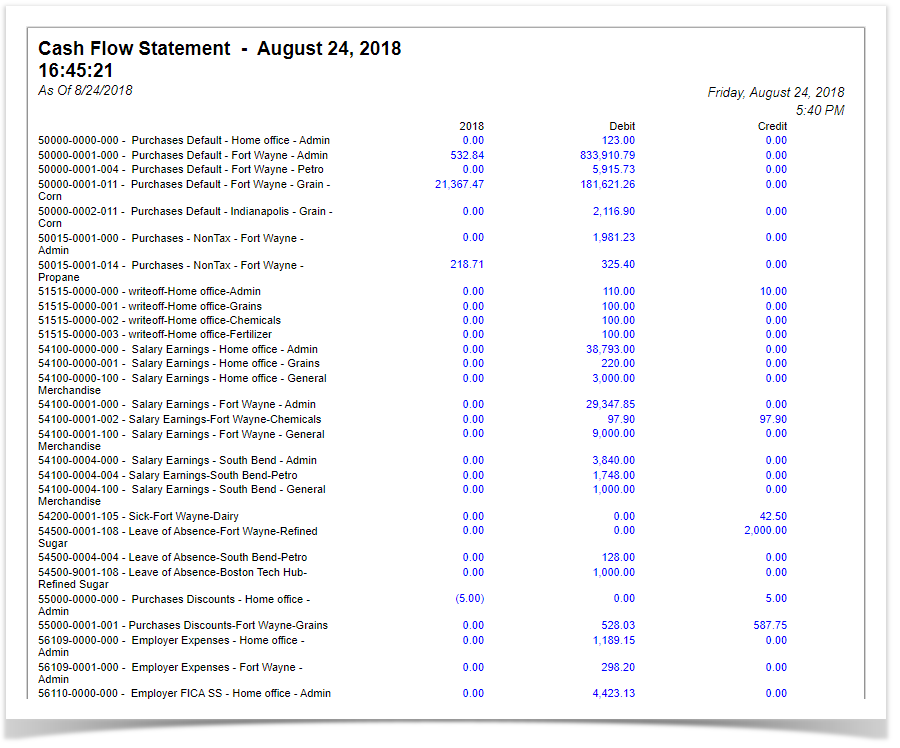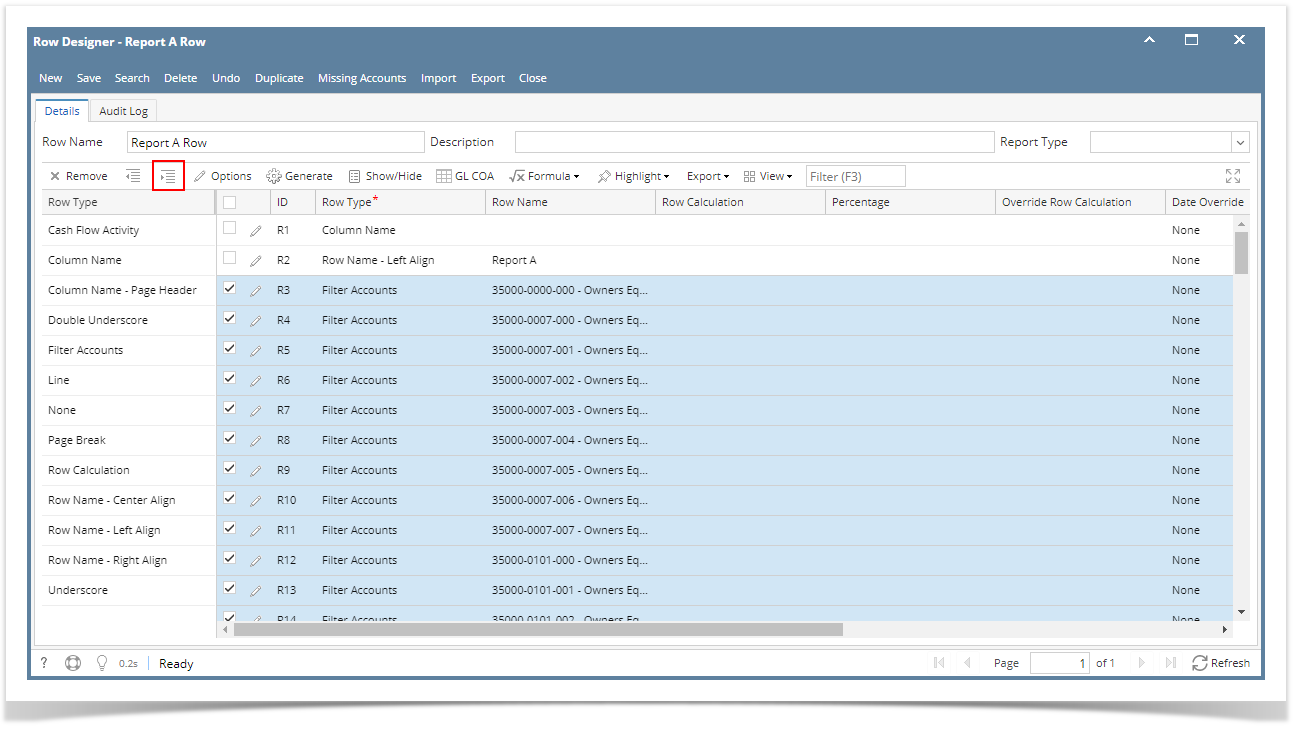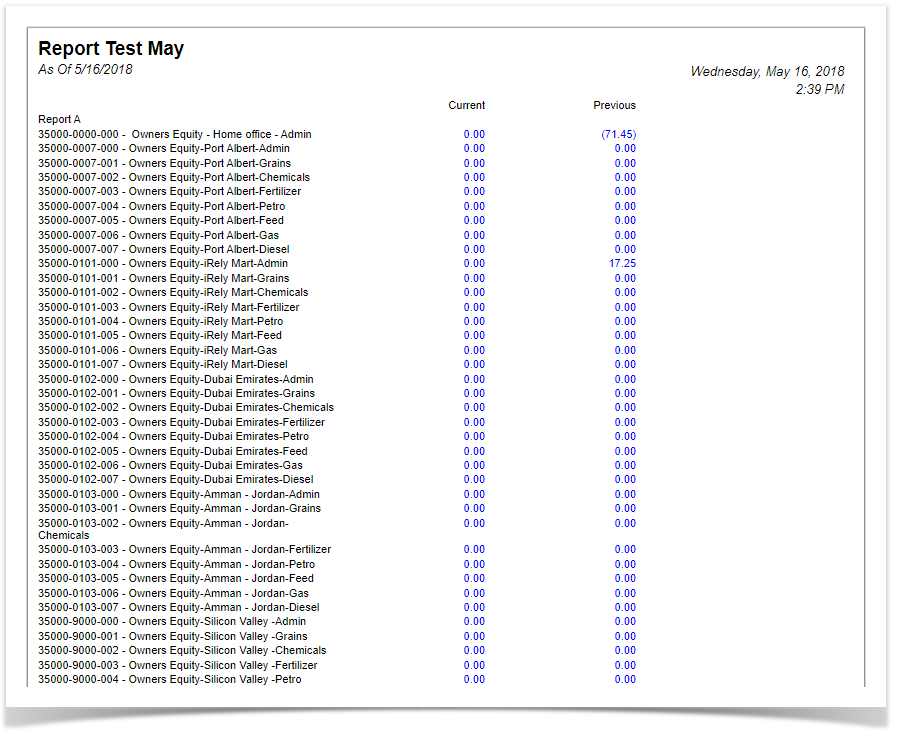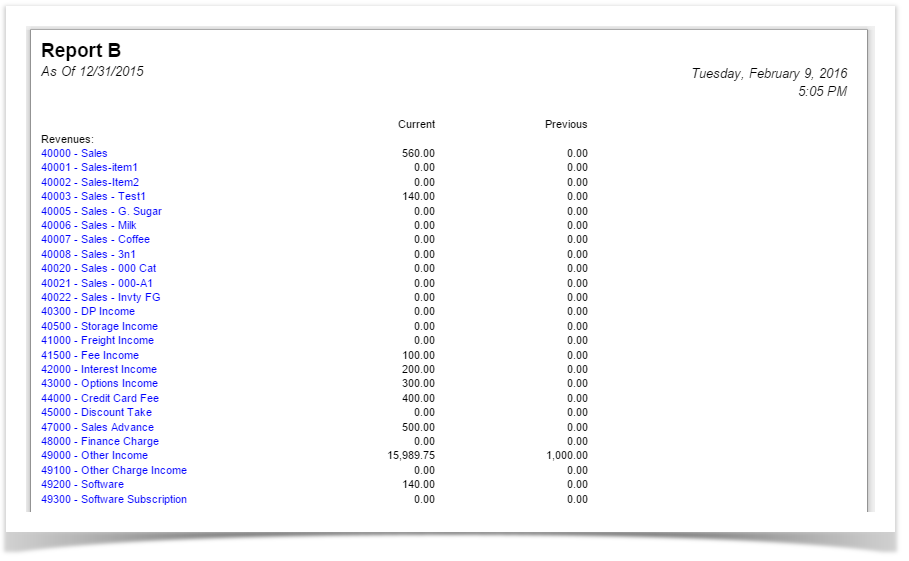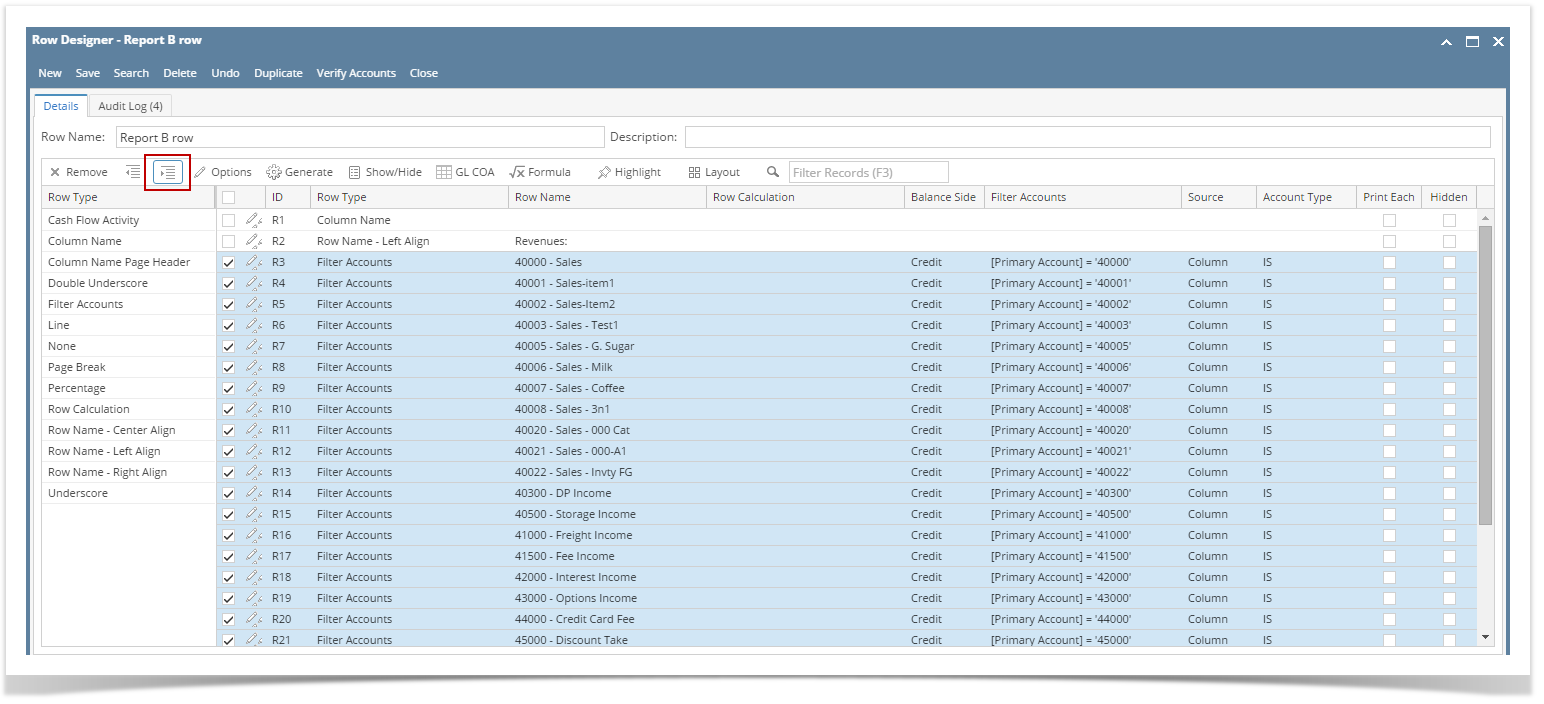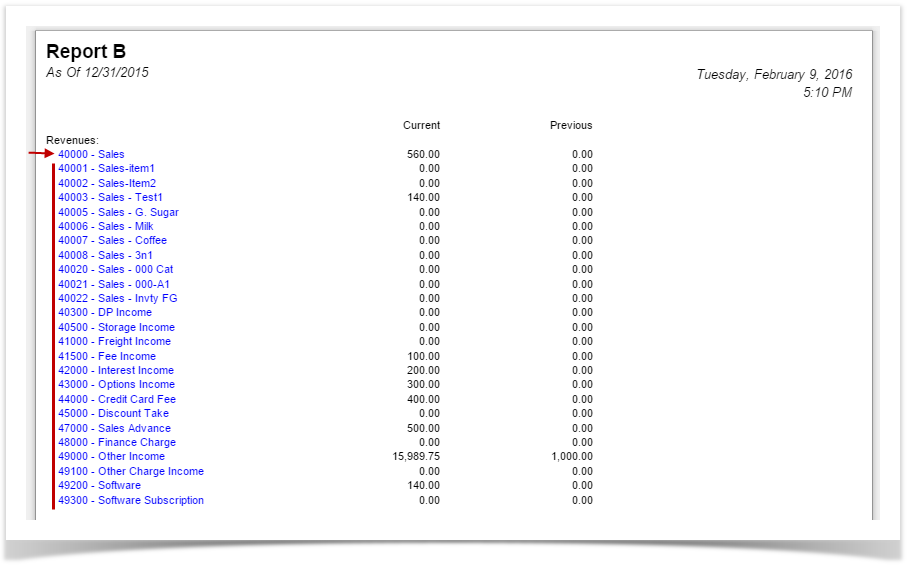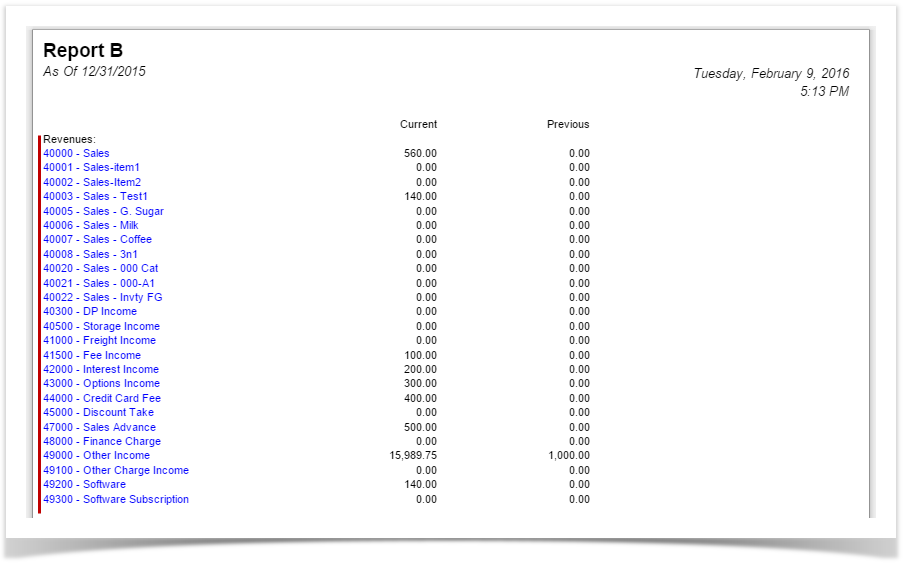The following will guide you on how to indent or outdent row/s.
Indent row/s
- Here is the report preview.
- Select the row/s you want to indent and click the Indent button.
- Save and close the row designer.
- Use this row designer to print a report.
- Here is the report after indenting the rows. Note that this example took 5 clicks of Indent button.
Outdent row/s
- On the same report used in the first example, open the Row Designer record.
- Select the row/s to outdent and click Outdent button.
- Save and close the row designer.
- Use this row designer to print a report.
- Here is the report after outdenting the rows. Note that this example took 5 clicks of Outdent button to align it with the value on Row Name - Left Align row.
Overview
Content Tools