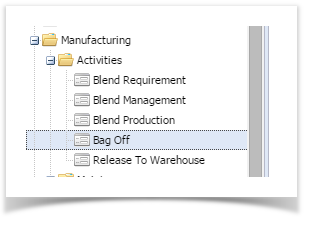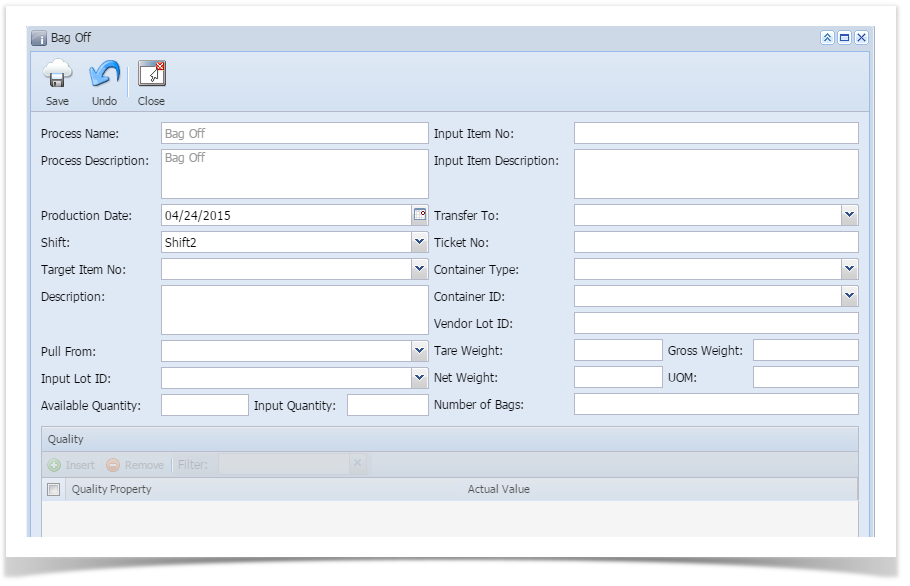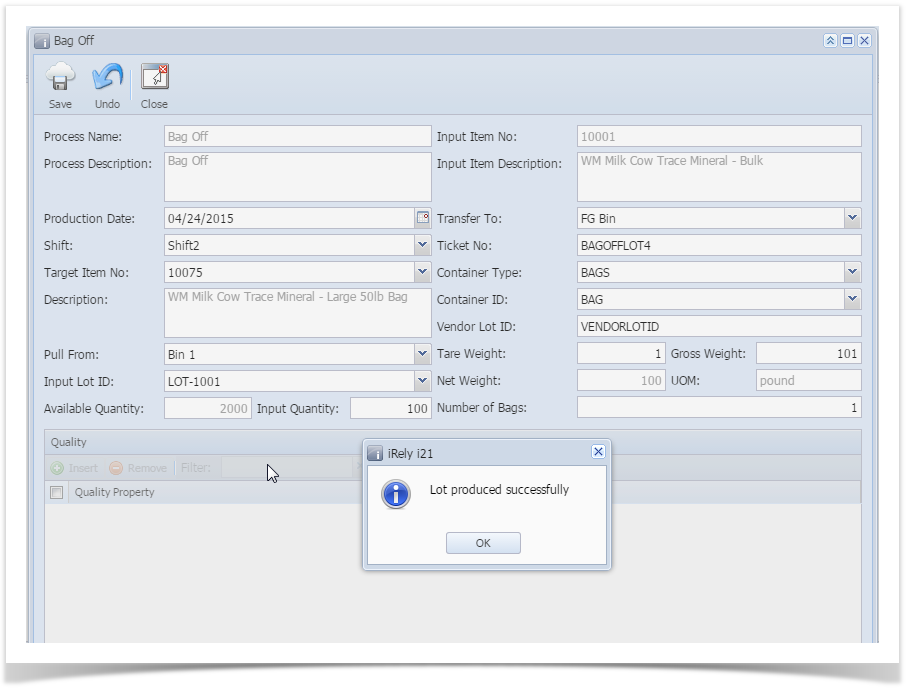- Double click on Bag Off option under Manufacturing
- Bag off screen will be shown
- Select the Target Item No
- Select the Pull From location
- Select the Input Lot ID
- Available Qty will auto-populate
- Input Item and Description will auto-populate
- Enter the Input Qty
- Select Transfer To Location
- Enter Ticket number or if you wish the lot to auto-generate, leave it blank.
- Select a Container Type
- Select a Container ID
- Enter Vendor Lot ID
- Enter Tare weight of Bag
- Enter Gross Weight
- Net Weight will auto-calculate
- Select Unit UOM
Enter actual values for the quality properties under Quality Grid
Setup required to display Quality properties:
- 'Is Quality Capture' attribute should be set to 'True' in Manufacturing process configuration
- Quality Template should be available for the selected Target Item No
- Click on Save
- Lot will get produced successfully
Overview
Content Tools