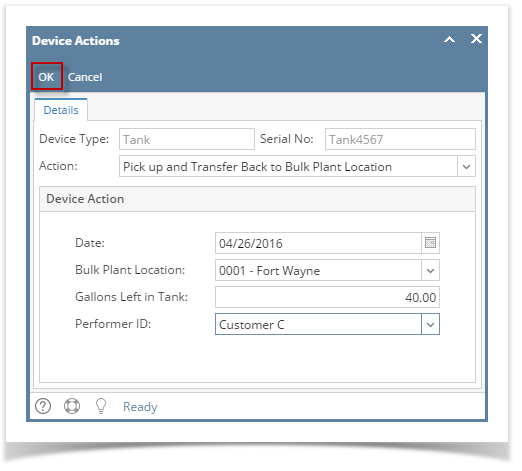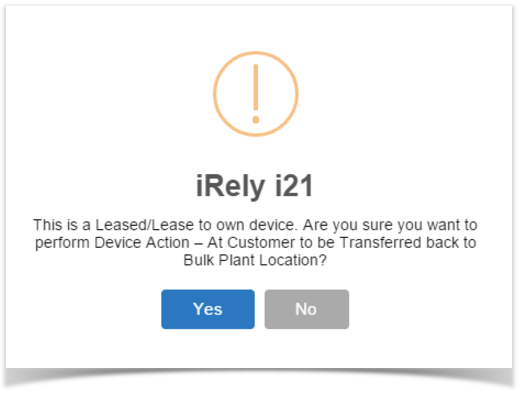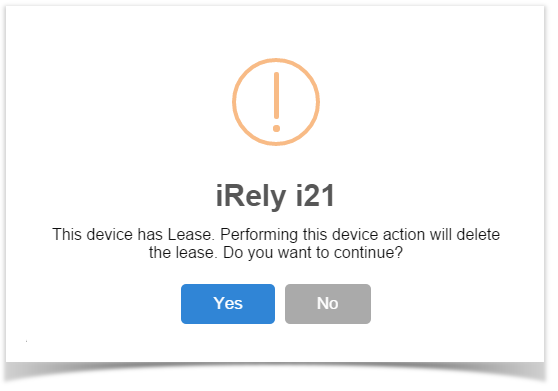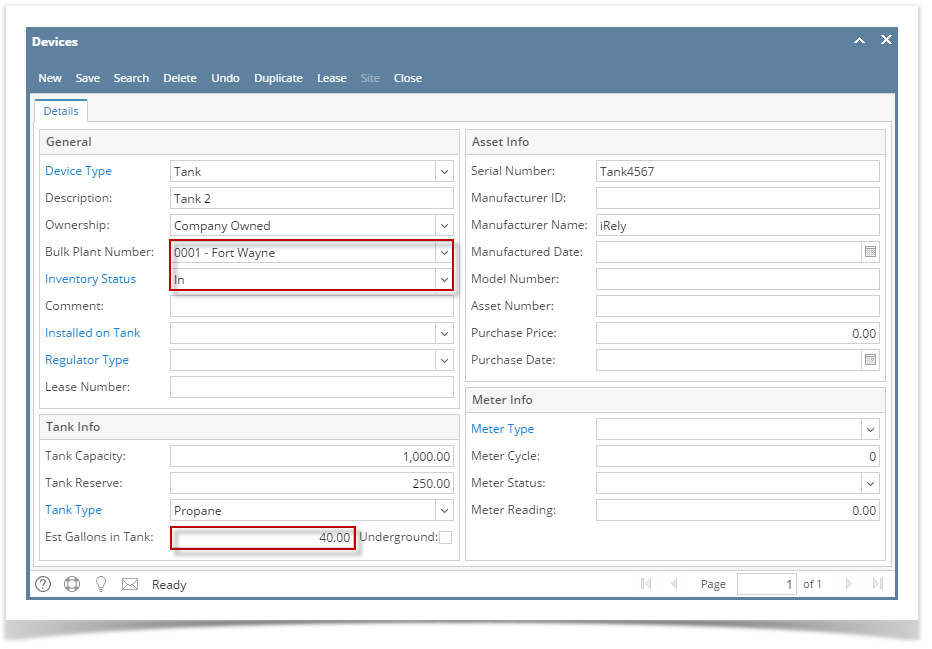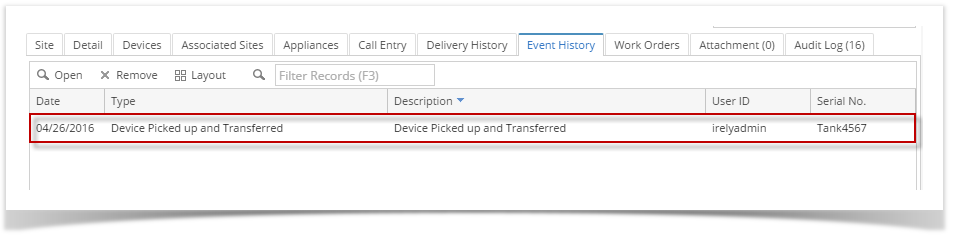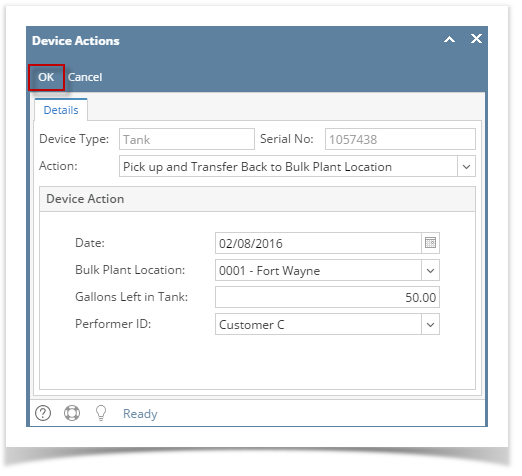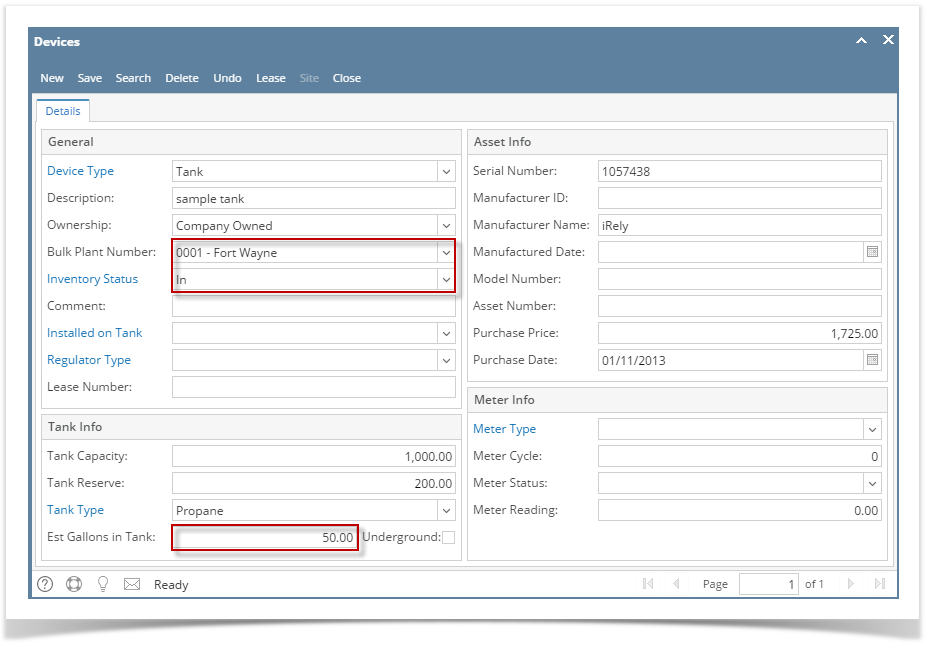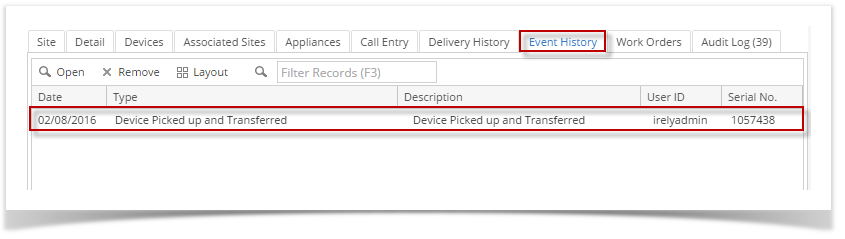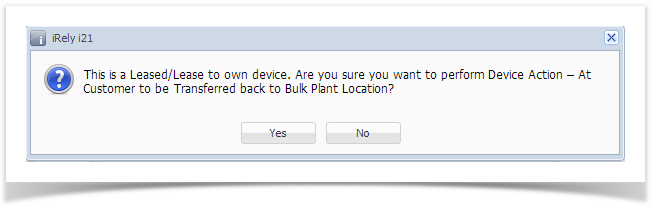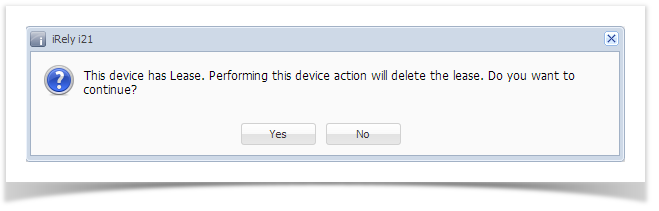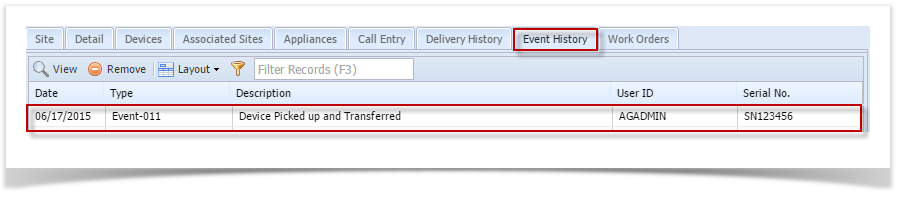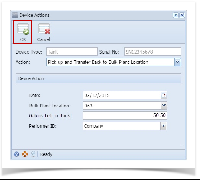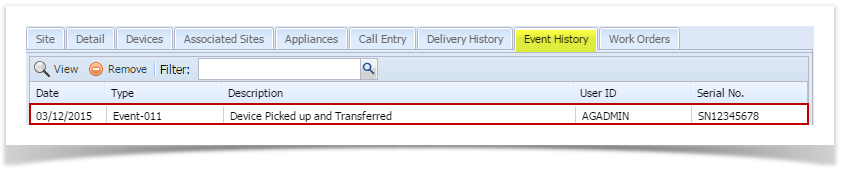‘Pick up and Transfer Back to Bulk Plant Location’ action means the device is picked up from the customer’s consumption site and taken back to the bulk plant location. This device action is not applicable to a Customer Owned device.
- Open the Device Actions screen. Refer to Device Actions for the field description.
- Select ‘Pick up and Transfer Back to Bulk Plant Location’ from the Action combo box list.
- Enter the Date.
- Select a Bulk Plant Location from the combo box list.
- If the device type is Flow Meter, enter the Current Meter Reading. Otherwise, enter the Gallons Left in Tank.
- Select the Performer from the combo box list.
- Click the OK button.
- If the device's Ownership is either Lease or Lease to Own, you will receive this message:
- If the device has a Lease, this is the message that you will receive:
- If the device's Ownership is either Lease or Lease to Own, you will receive this message:
- Select Yes on the confirmation message. Once the process is successful, you will be returned to the Devices tab.
The device will be automatically detached from the site. Here is the device record after the transfer. If it is a Flow Meter device, the Current Meter Reading will be recorded in the Meter Reading field.
The auto-generated event will be displayed on the Event History tab. - Save the changes in the Consumption Sites record.
Overview
Content Tools