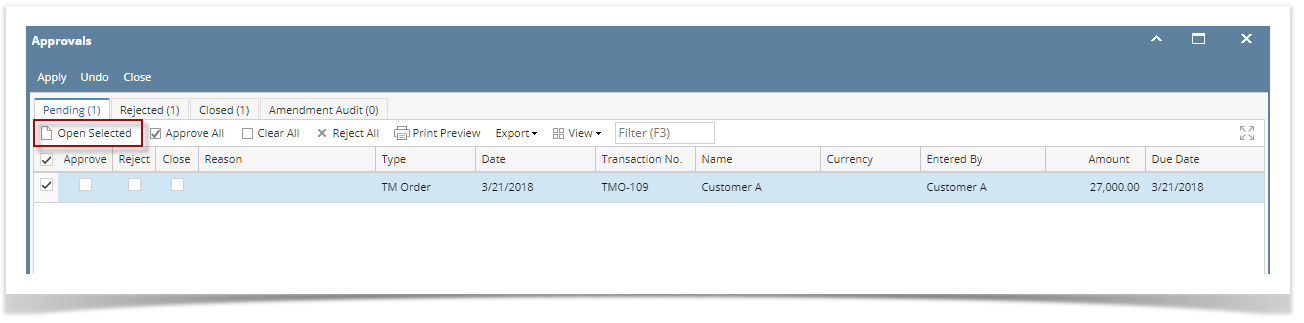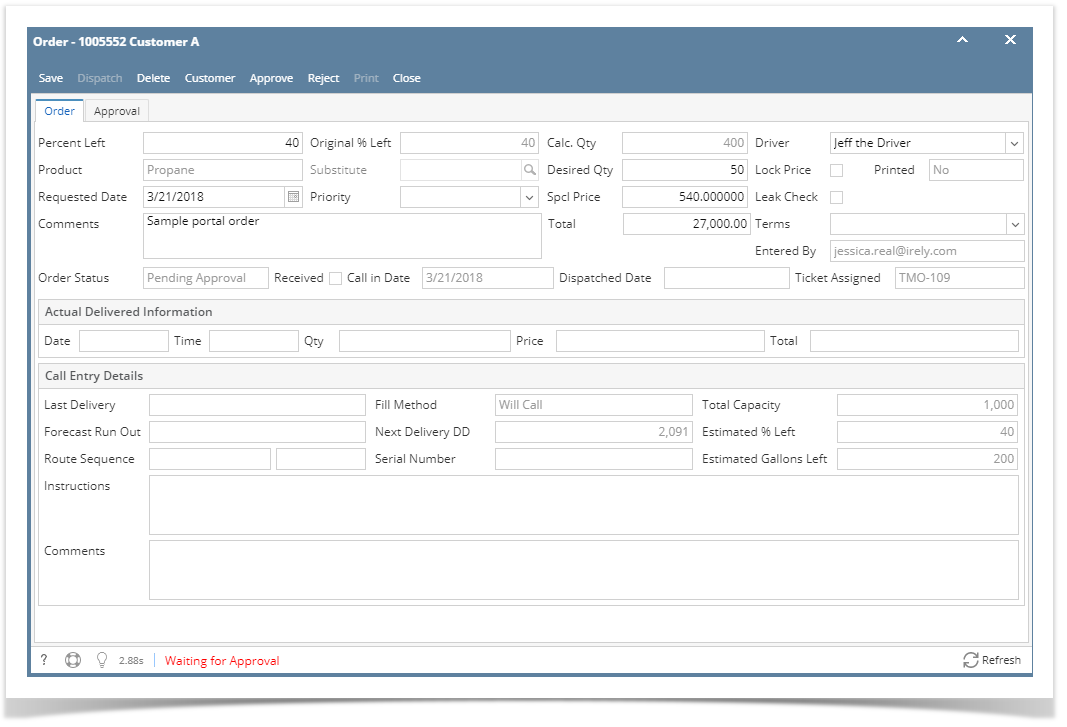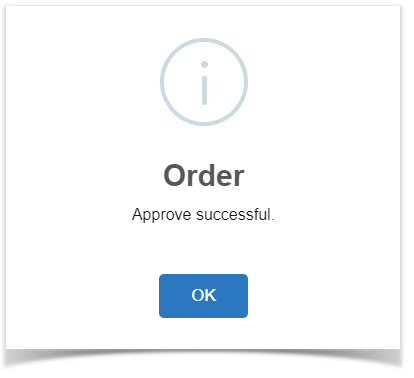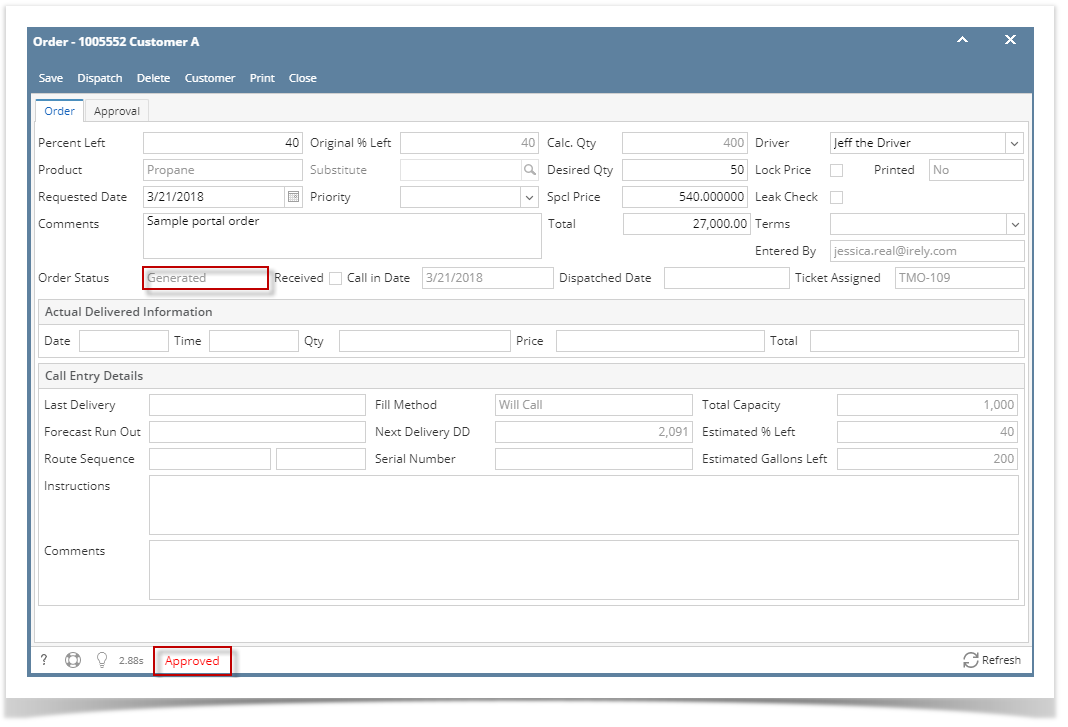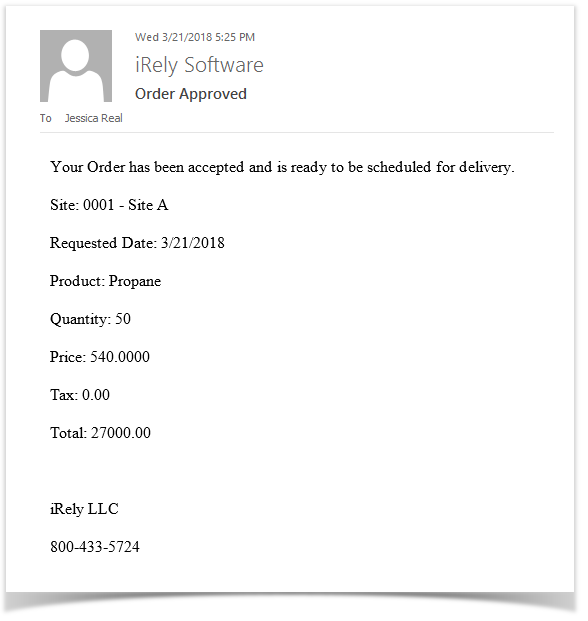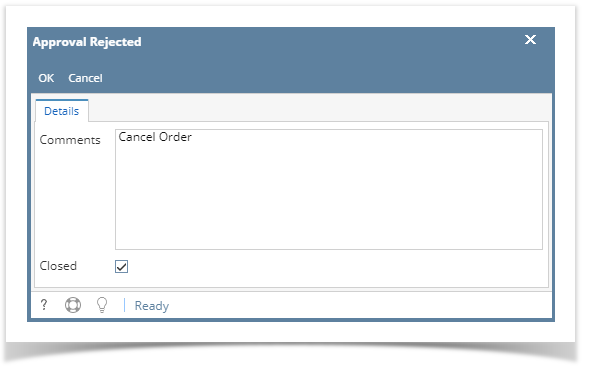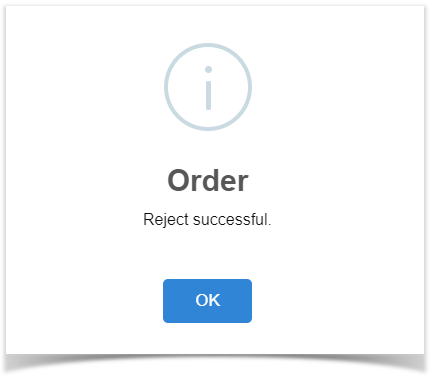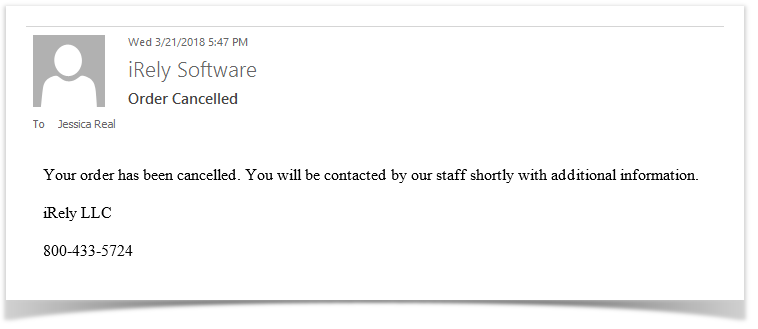Here's how to Approve or Reject a Portal Order:
- Login as Regular User or as the Approver.
- From Common Info, click the Approval menu. This will display the Approvals screen.
- Under the Pending tab, select the TM Order and click the Open Selected button.
- The Order screen for the specific customer will display. Orders with Pending Approvals cannot be printed, dispatched, routed or received into Energy Trac.
On the other hand, the Approval tab will display the approval status of the customer's order. - To Approve the order, click the Approve button. The message will be displayed.
After approval, the following will take place:- Order will be removed form Approval > Pending Tab. It will be displayed under Approved tab.
- Dispatch and Print button will be available.
- Order Status will be 'Generated'.
- Order screen status will be 'Approved'.
- An email notification to customer will be sent containing the order details.
- To Reject the order, click the Reject button. The screen below will display. Enter the reason in Comments box why the order will be rejected. Click Ok button.
The message that the Order has been rejected successfully will display.
After rejection, the following will take place:
- Portal Order will be automatically deleted.
- An email notification to customer will be sent to customer.
Overview
Content Tools