- Posted status will be shown in the Status Bar located at the bottom of the screen.
- Some of the Toolbar buttons used for editing are disabled
- Editable Fields in Header will be disabled
- Values on the grid cannot be edit
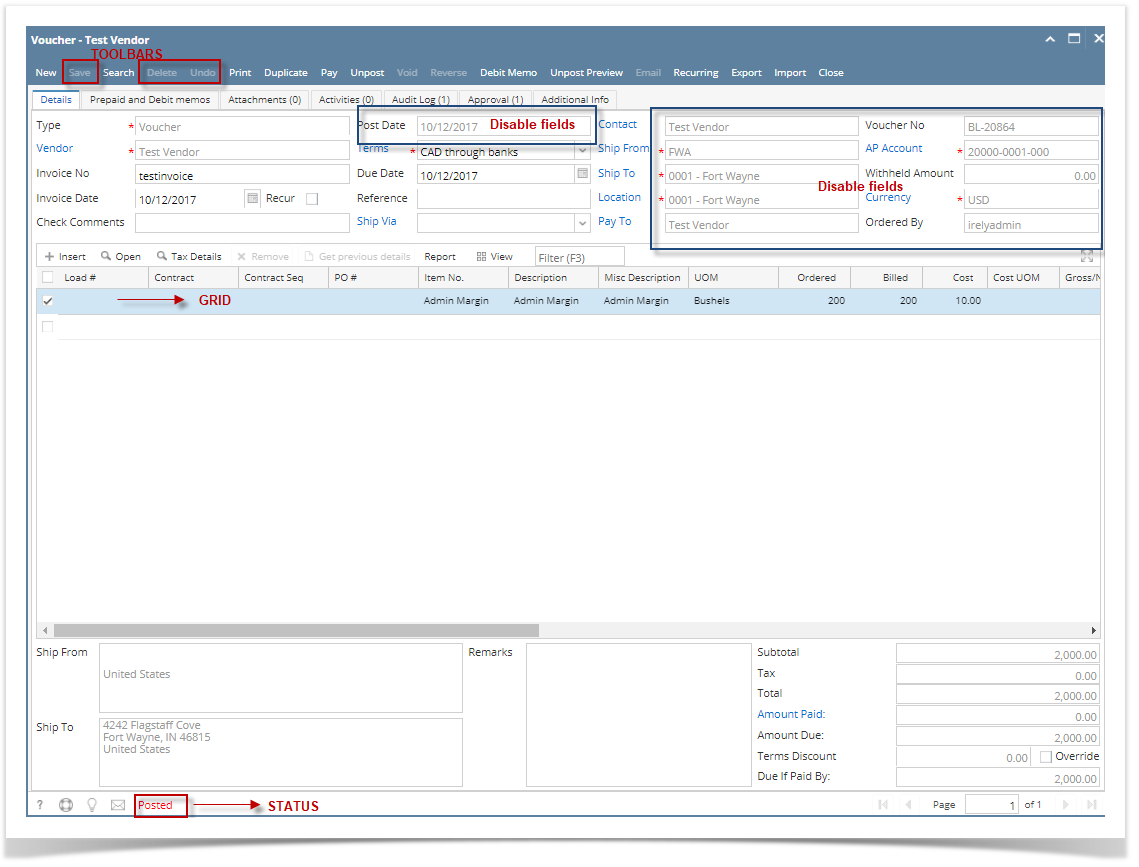
Here are the steps on how to post vouchers:
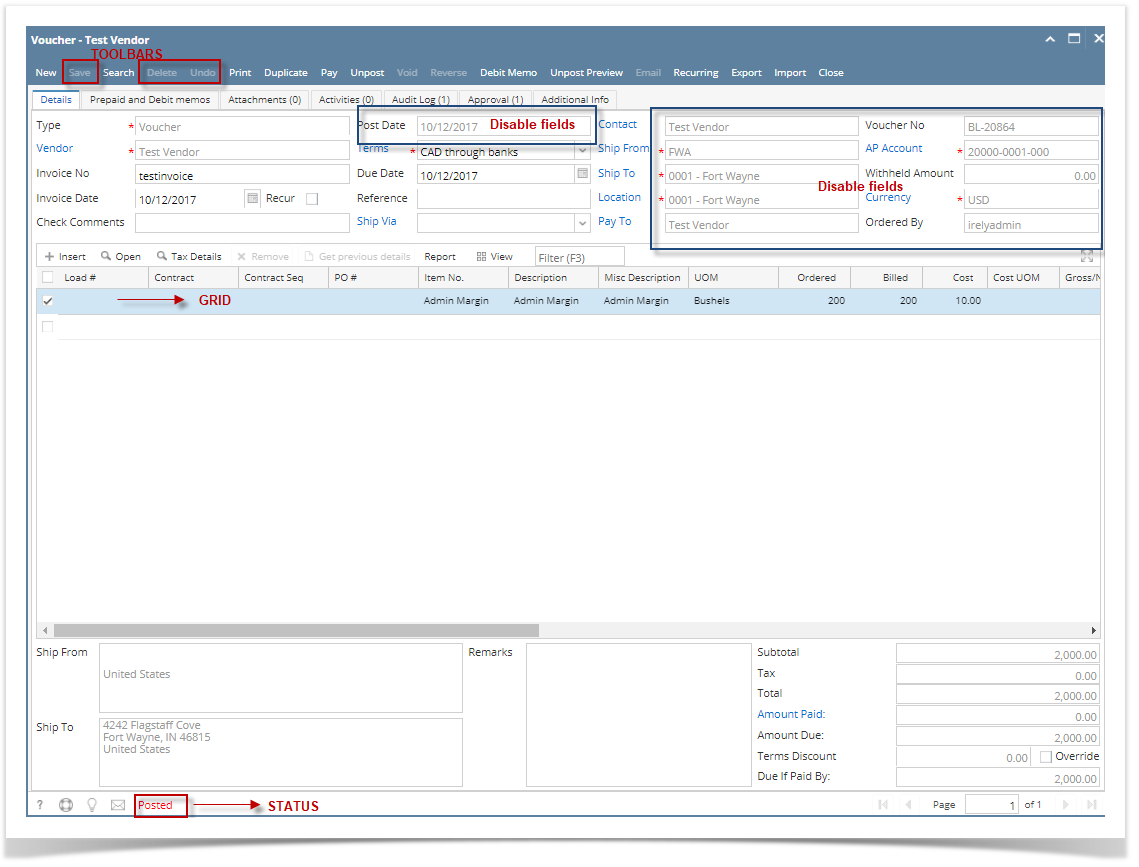
Here are the steps on how to post vouchers:
|
Here are the steps on how to post vouchers:
|
Here are the steps on how to post bills:
|
Here are the steps on how to post bills:
|
Here are the steps on how to post bills:
|