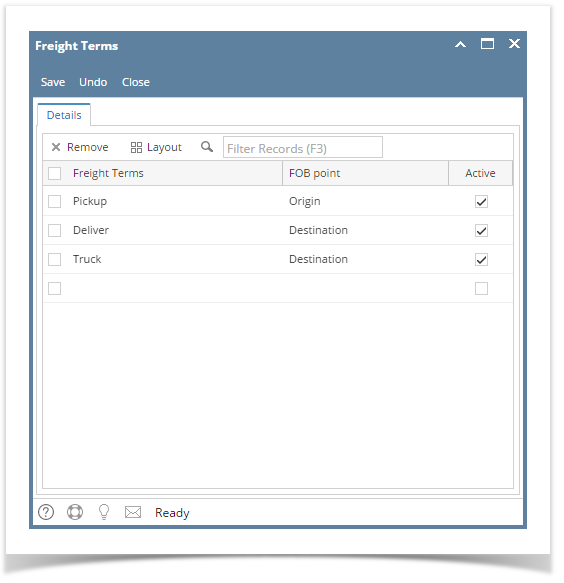
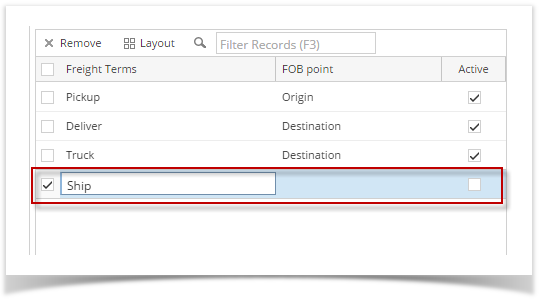
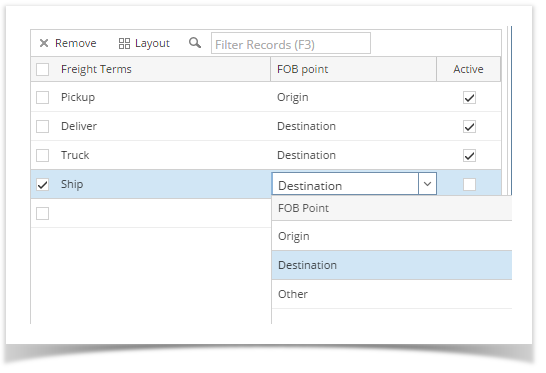
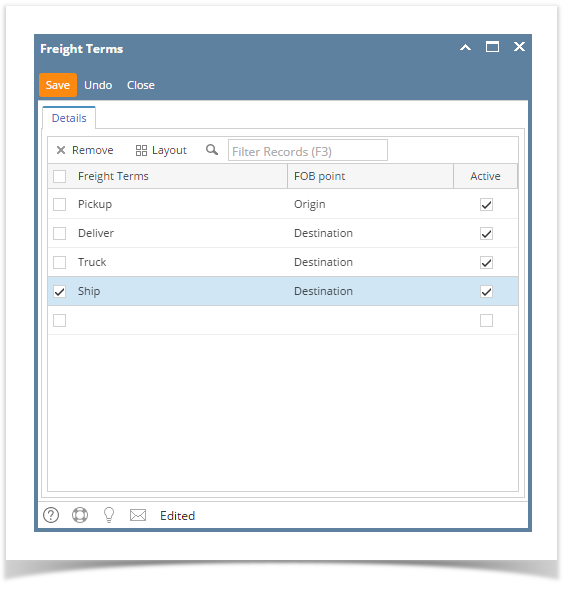
Freight Terms screen allows the user to define the freight terms and Transportation Modes.
By default, there are already 3 freight terms defined
|
Here are the steps to add a Freight term:
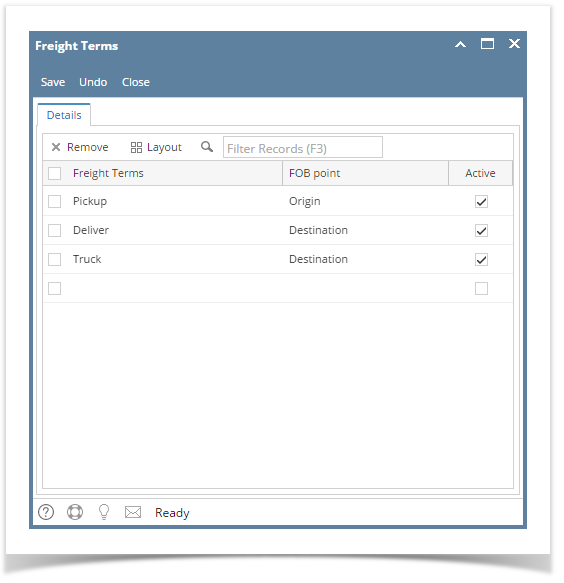
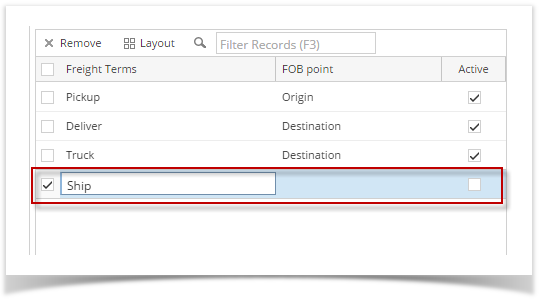
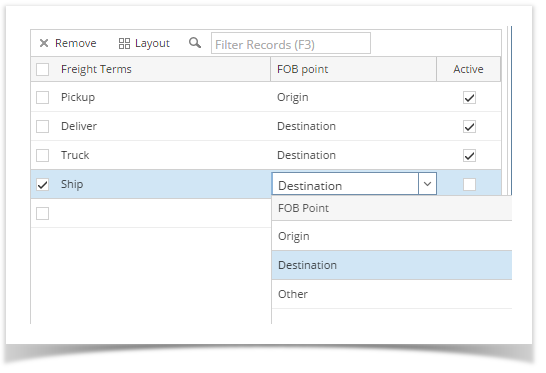
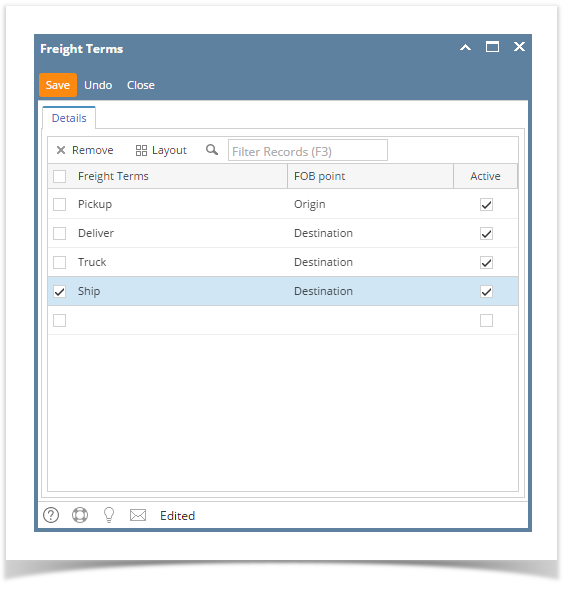
Here are the steps to add a Freight term:
|
Here are the steps to add a Freight term:
|
Here are the steps to add a Freight term:
|
Here are the steps to add a Freight term:
|
Here are the steps to add a Freight term:
|