From Search Custom Field screen, select an existing record.
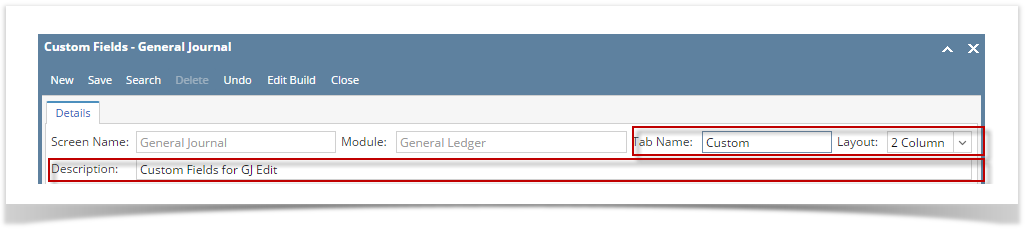
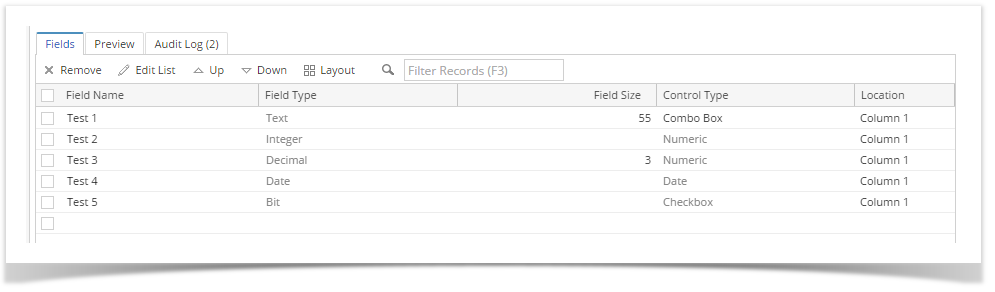
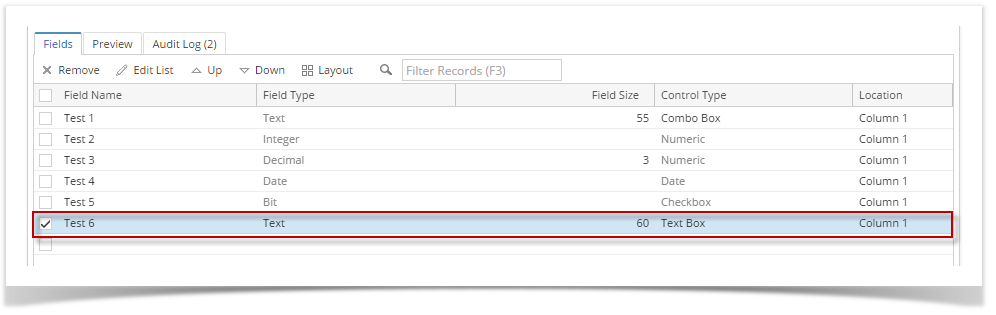
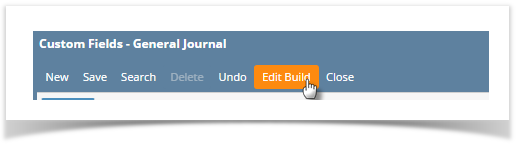
If the Admin needs to change and rebuild a previously built record, they can click the Edit Build button to do rebuilt the record. Once a Custom Field is built, some of the fields will be locked and cannot be edited.
Here are the steps to Edit and Rebuild a built record:
From Search Custom Field screen, select an existing record.
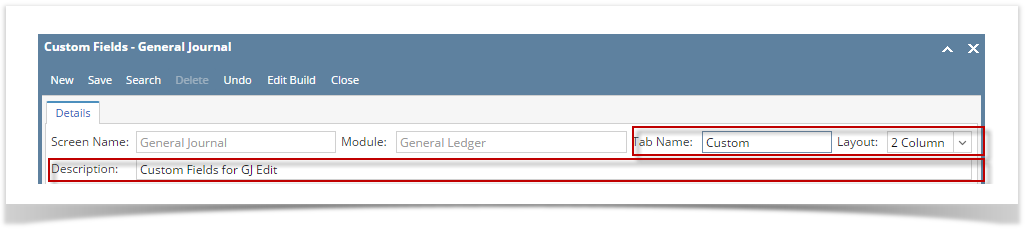
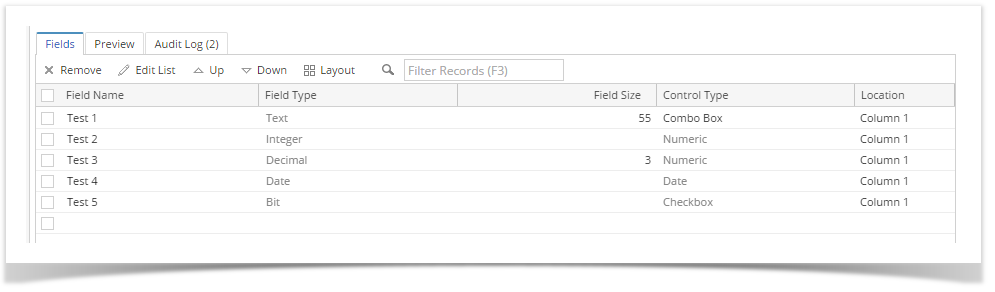
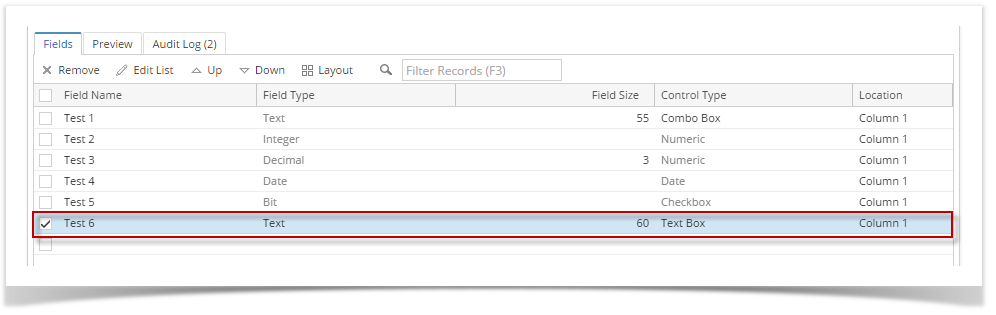
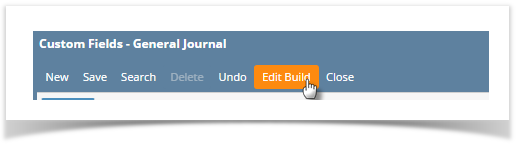
Here are the steps to Edit and Rebuild a built record:
|
Here are the steps to Edit and Rebuild a built record:
|
Here are the steps to Edit and Rebuild a built record:
|
Here are the steps to Edit and Rebuild a built record:
|