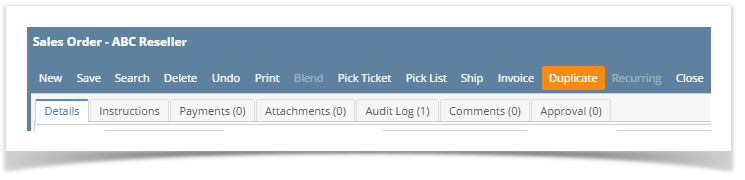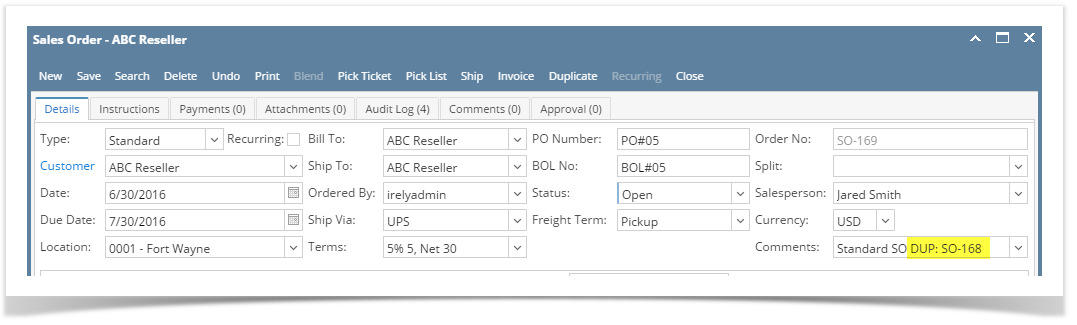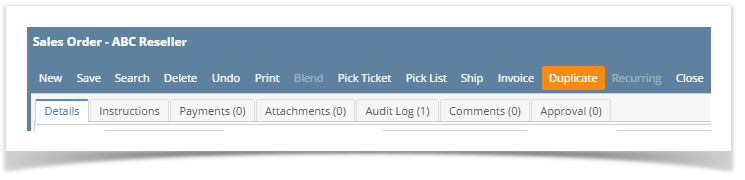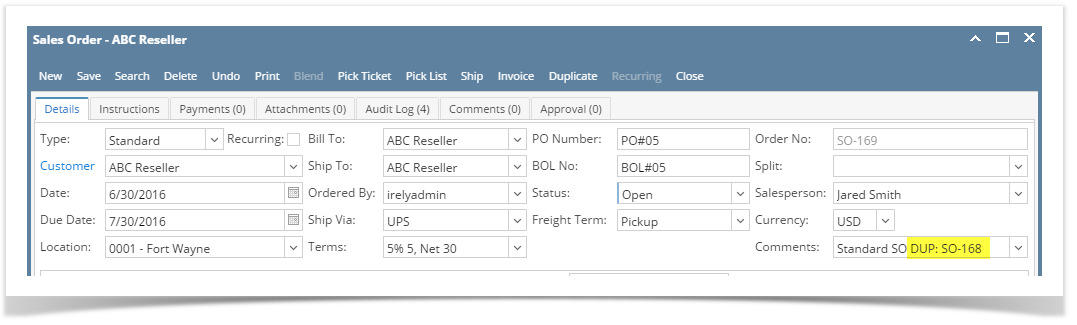- Open the Sales Order record to be duplicated. If you have not created the order yet, refer to How to Create Standard Sales Order.
- Click the Duplicate toolbar button. If the sales order is not yet saved, it will be saved automatically.
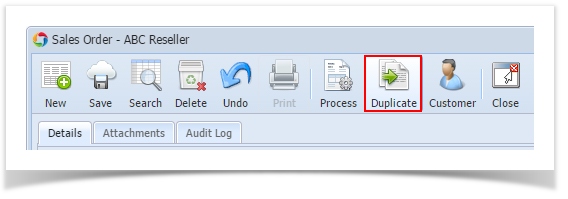
The new Sales Order will be shown automatically. Note that on the new Sales Order, the Date will default to the system date and the Comments' value will be appended with DUP: <original Order No>.
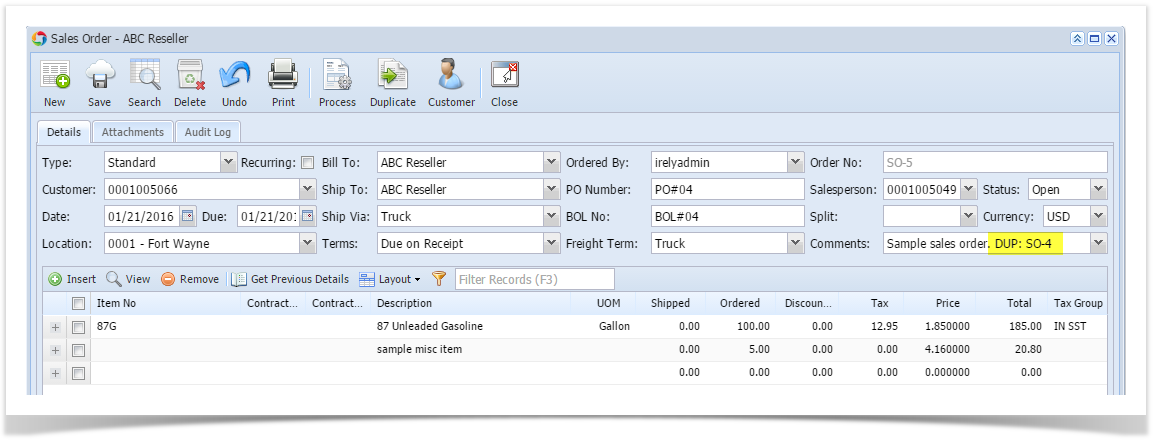
|