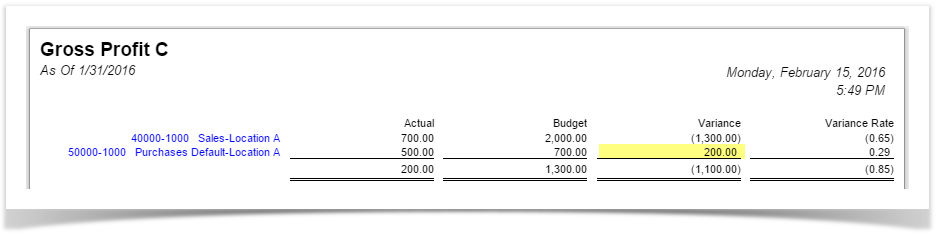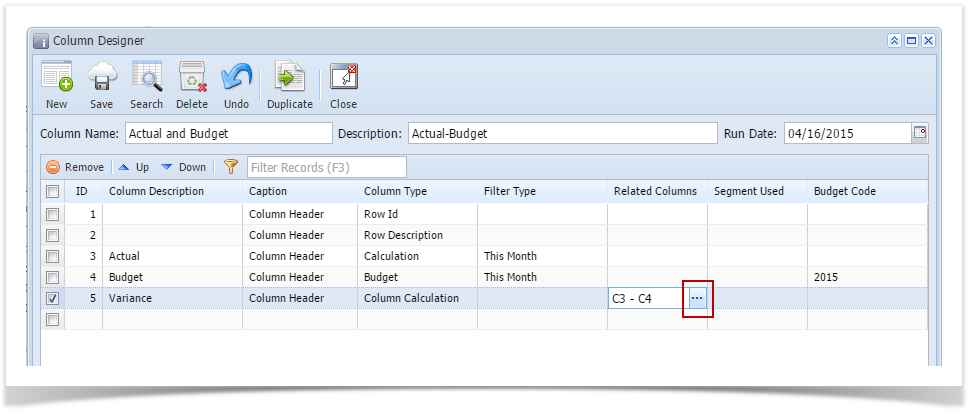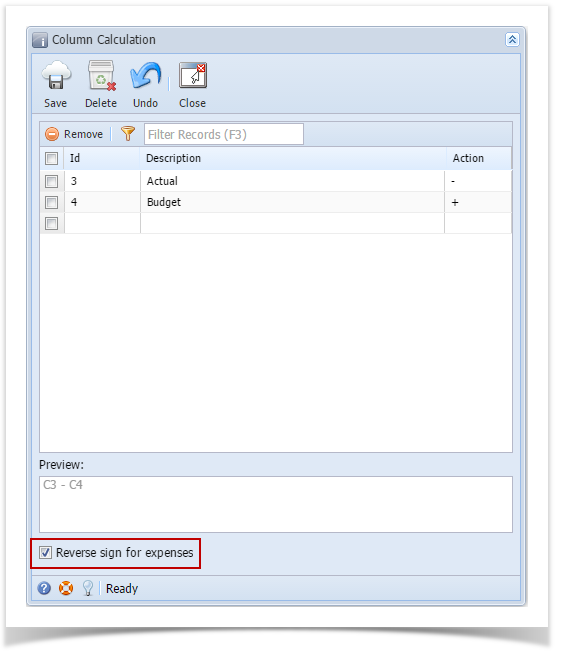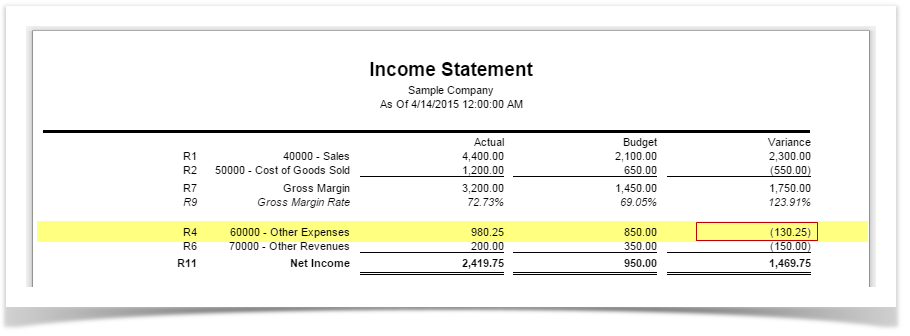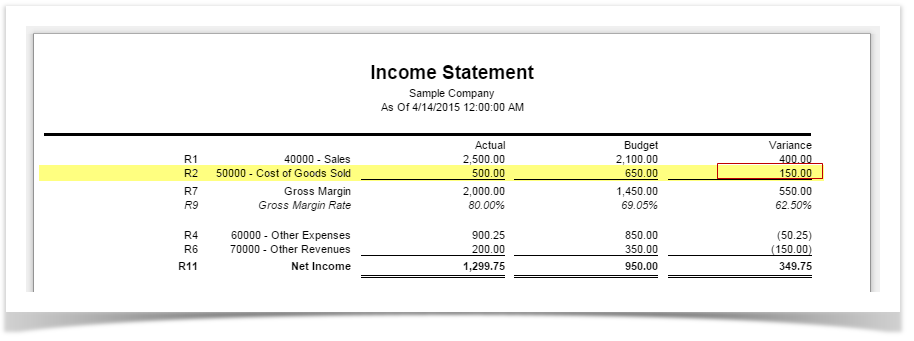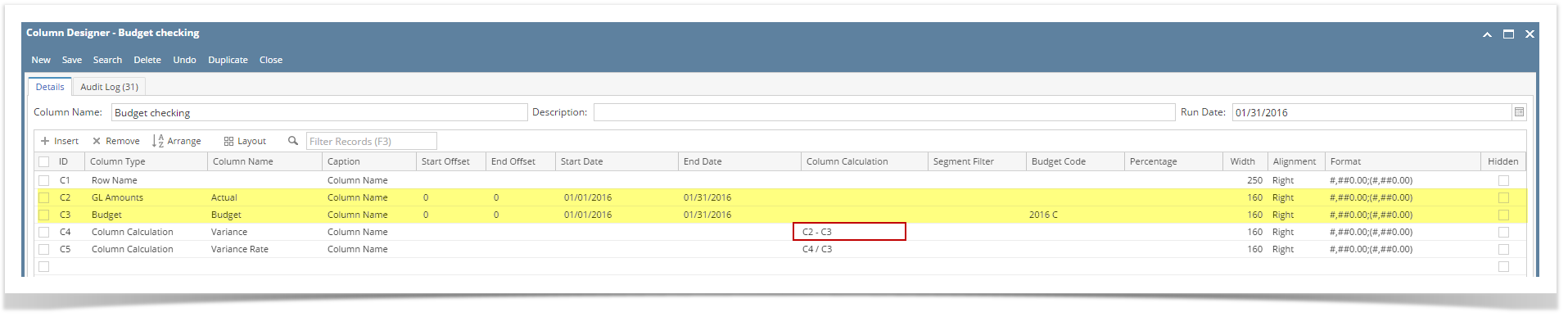
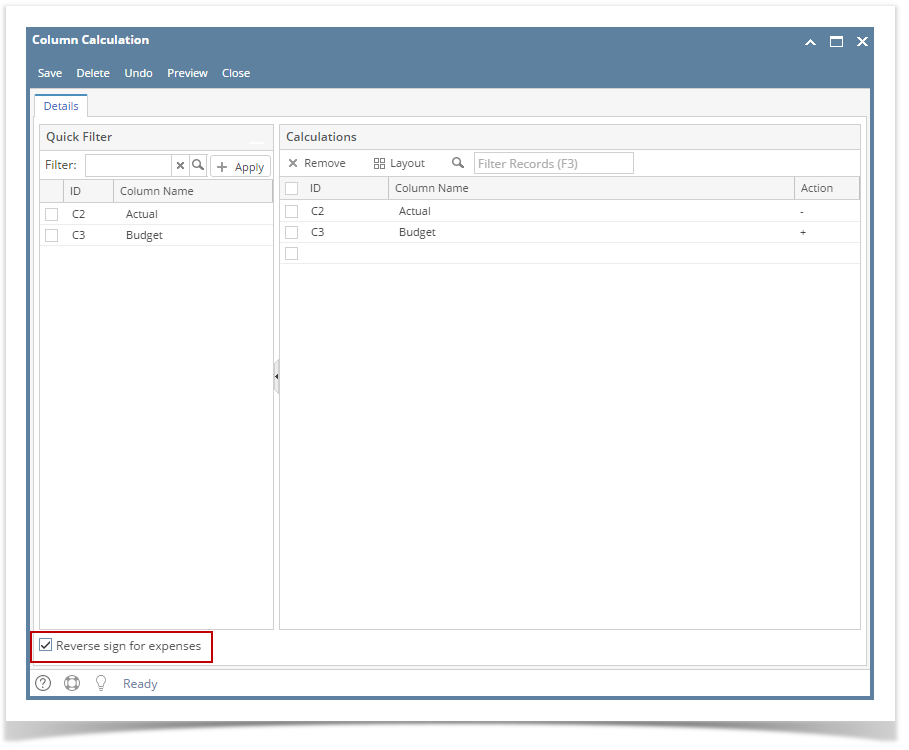
Print the report using the column designer you just configured.
The Reverse sign for expenses option works only for rows that include only expenses accounts, see highlighted row below as an example. Using this formula: Actual - Budget = Variance, the Variance amount will be reversed, i.e. 1,500.00 - 700.00 = 800.00 and so (800.00) is shown on the report.
Here's another example, this time Variance amount is positive, which is favorable since expenses incurred did not go over the Budget amount. Using this formula: Actual - Budget = Variance, the Variance amount will be reversed, i.e. 500.00 - 700.00 = (200.00) and so 200.00 is shown on the report.