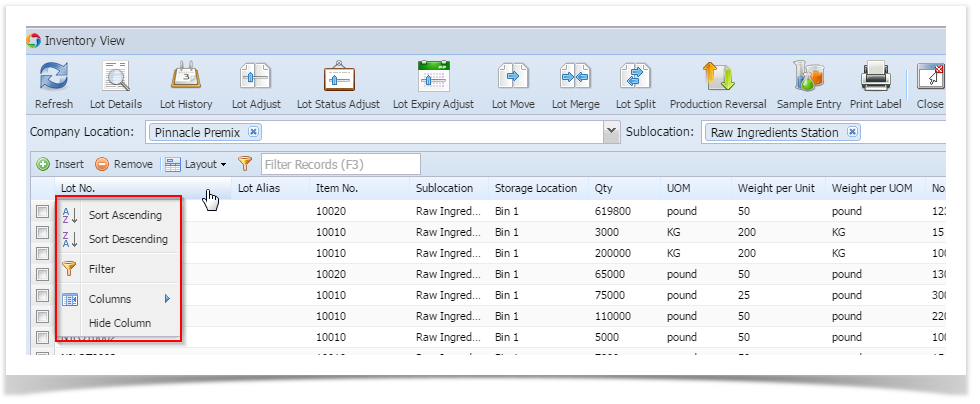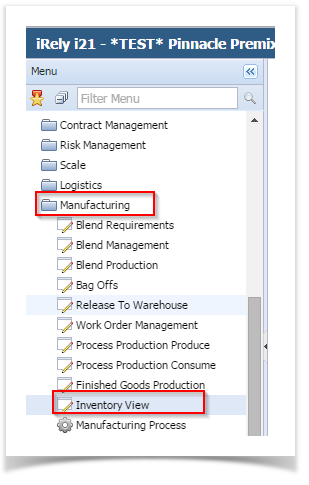
Inventory View module is very helpful looking at the inventory and the historical transaction against the lot. All information regarding the lot can be viewed in this screen. This view has various options to perform different transactions on the lot/ticket available in the logged in factory.
The inventory view screen can be accessed by clicking on "Inventory View" under "Manufacturing" as shown below:
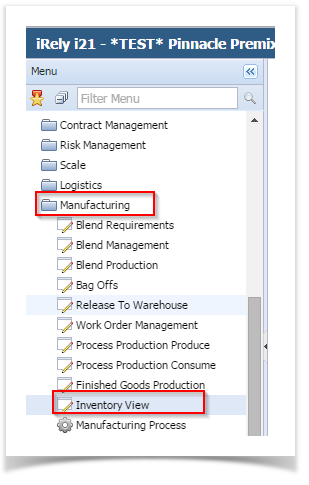
When Warehouse is enabled, the SKU and Container for a Lot will be displayed in an expandable grid, as shown below:
The following columns are available under the SKU grid.
Columns | Description |
|---|---|
Container ID | Displays the Container ID |
SKU ID | Displays the SKU ID |
SKU Status | Displays the Status of the SKU |
Quantity | Displays the Quantity available in the SKU |
Quantity UOM | Displays the Quantity UOM |
Location Name | Displays the Location Name |
Unit Name | Displays the Unit Name where SKU is available |
Factory Name | Displays the Factory Name |
Inventory View Data Display Summary:
For example, if a lot is stored in 2 different locations physically with partial quantity, there will be 2 records with the same lot Id.
Each record will have the following information
Sl# | Group | Column | Description |
1 | Lot Detail | LotID # |
|
2 |
| Expiry Date |
|
3 |
| Lot Status |
|
4 |
| Lot Alias | •Raw Tea: Tracking number (Ex.: RT number, TTI number) •Blend, FG: Work Order by which the lot was created |
5 |
| Parent Lot ID |
|
6 |
| Child Count | Lots available within the parent lot |
7 |
| Lot Primary Status Code |
|
8 |
| Create Date |
|
9 |
| Created By |
|
10 | Material | Material Name |
|
11 |
| Description |
|
12 |
| Material Type |
|
13 |
| Owner | Owner as assigned in material configuration UDA |
14 |
| Customer | Customer as assigned in material configuration UDA |
15 |
| Cases Per Pallet | Cases Per Pallet as assigned in material configuration UDA |
16 | Quantity | Primary Quantity |
|
17 |
| UOM |
|
18 |
| Number of Bags |
|
19 |
| Weight Per Unit |
|
20 |
| Weight Per Unit UOM |
|
21 |
| Queued Quantity | Initially it will be equal to Primary Quantity and will be reduced as used in production |
22 | Location | Location Name |
|
23 |
| Location Group |
|
24 |
| Warehouse |
|
25 |
| Factory Name |
|
26 | Purchase detail | Vendor ID | Vendor ID as entered in receipt ("Received From") |
27 |
| Vendor Lot Num | Supplier Lot Number as entered in receipt |
28 |
| Garden Name | As entered in receipt (as "Remarks) |
29 |
| Price Per Unit | As received from ERP as part of PO |
30 |
| Container # | Receive Container # |
31 |
| Receipt Note | Note as entered in receipt |
32 | Manufacturing detail | Manufactured Date |
|
33 |
| Production Line Name |
|
34 | iRely - Internal | Pallets |
|
35 |
| Due Date |
|
36 |
| Start Quantity |
|
37 |
| Report Path App Setting |
|
38 |
| Representing Qty |
|
39 |
| Date |
|
40 |
| Short Desc |
|
41 | Customer Specific | CAD # | Not Applicable
|
42 |
| CAD WT | Not Applicable
|
43 |
| Contract # | Not Applicable
|
44 |
| Container Type | Not Applicable
|
45 |
| Storage Container | Not Applicable |
Features Summary:
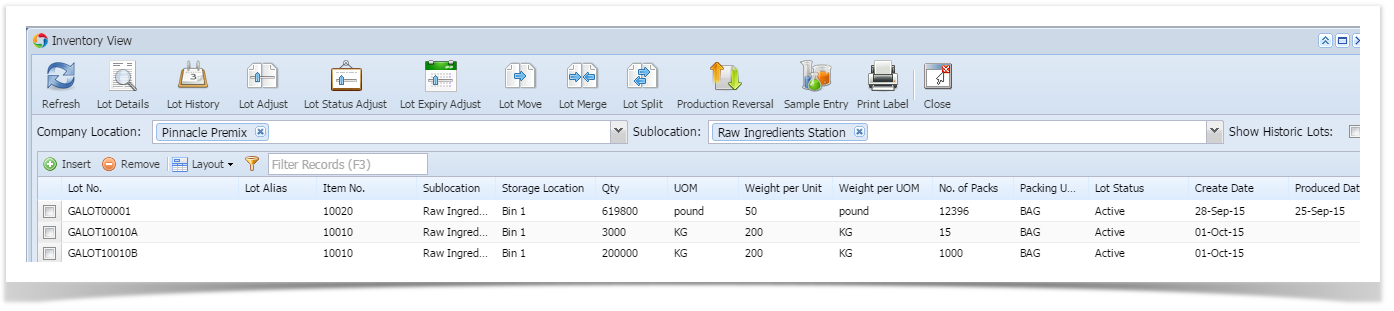
Inventory View has the following features as shown in the above image: