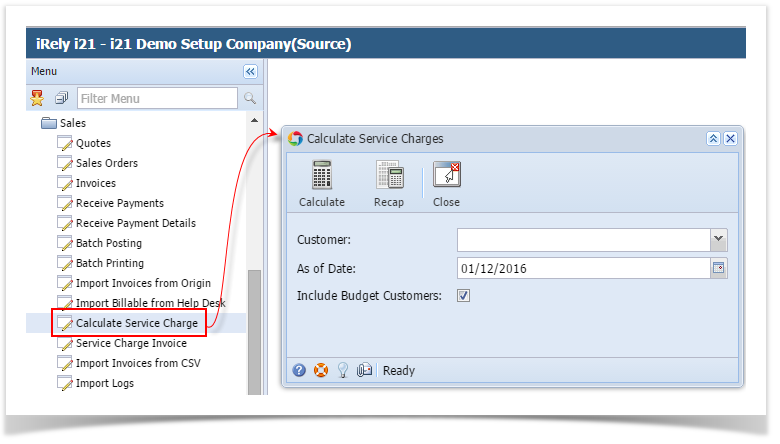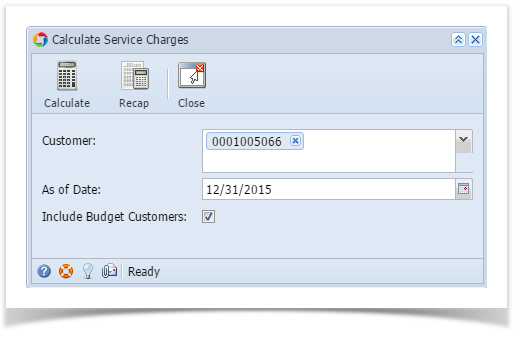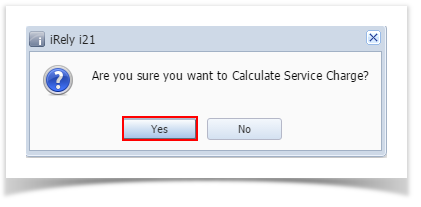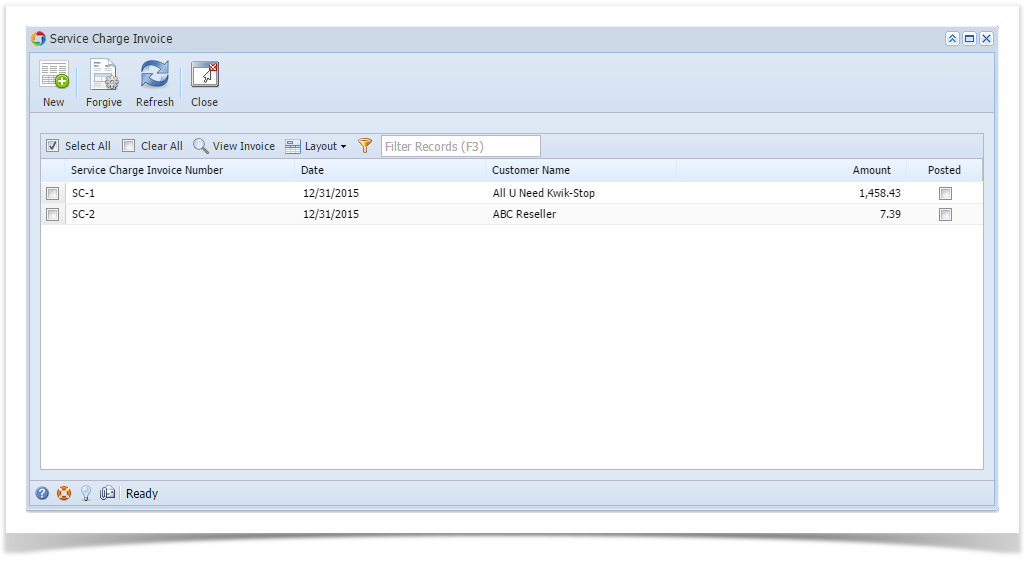- Customer. Select the Customers you want the run the service charge. If left blank, this will calculate the service charge for all customers.
- Status Code. Select the customer's status code. If left blank, this will calculate the service charge for all status codes.
- As Of Date. Enter the date in this field. This will analyze and assess service charge fees as of this date. It will re-analyze service charges from the date the last time the process was ran until the as of date defined.
- Include Budget Customers. Check this option if service charge for overdue customer budget will be calculated too.
- Include Paid Invoices: When activated, this will include invoices that have already been paid before the Service Charge is processed. This is only applicable if calculation is By Invoice
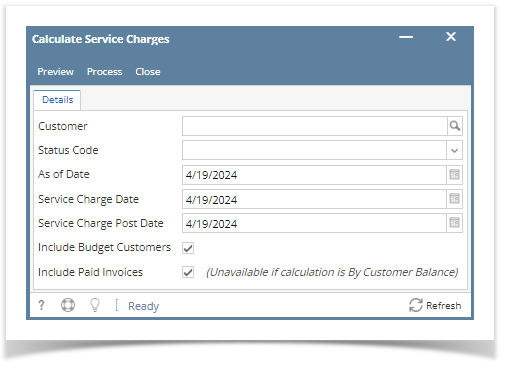
Click the Process button.
If you want to first view the list of Service Charge calculation per customer, click the Preview button. This will open the Service Charge Preview screen. |
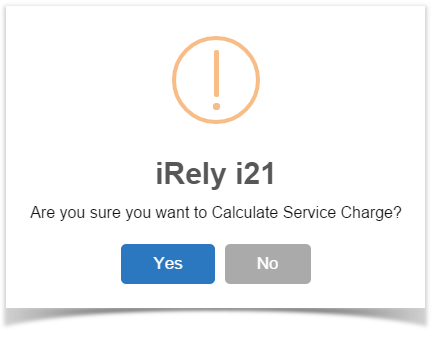
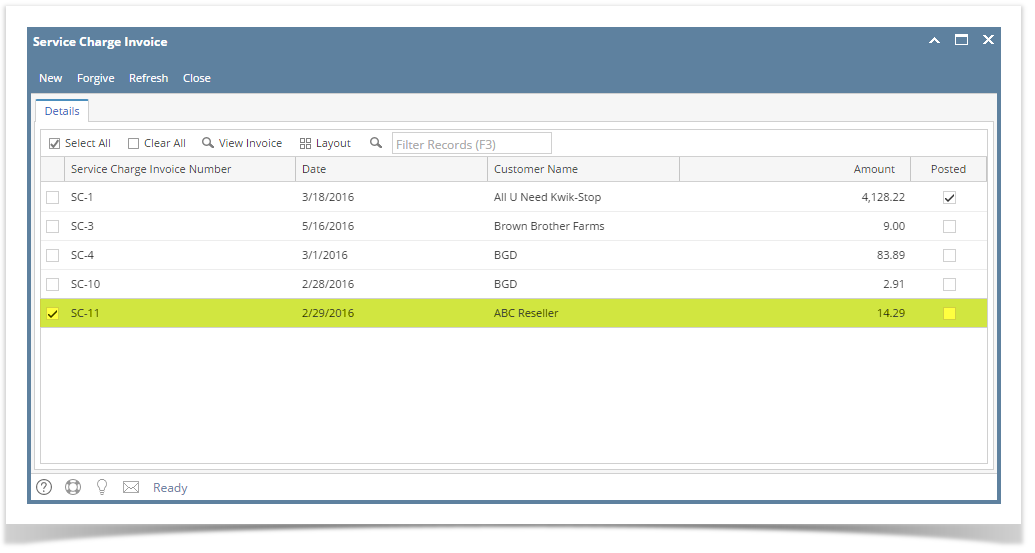
To view the record, select the record and click the View Invoice button (see How to View and Post Service Charge Invoice).