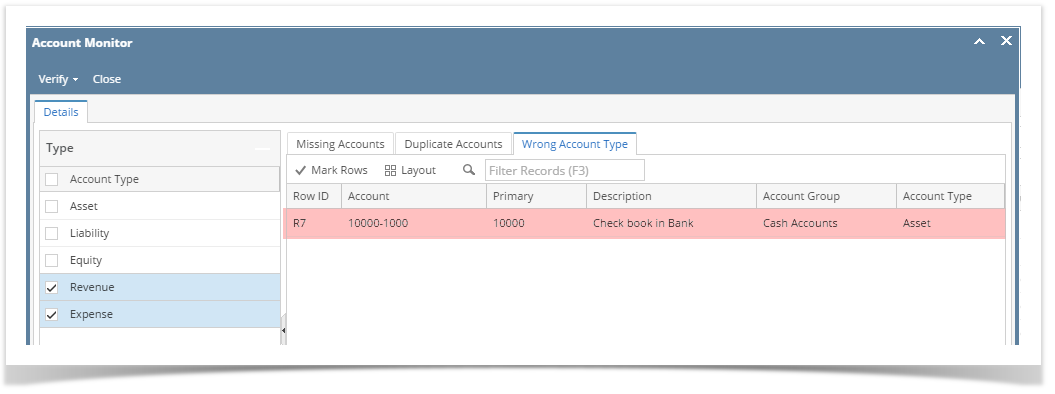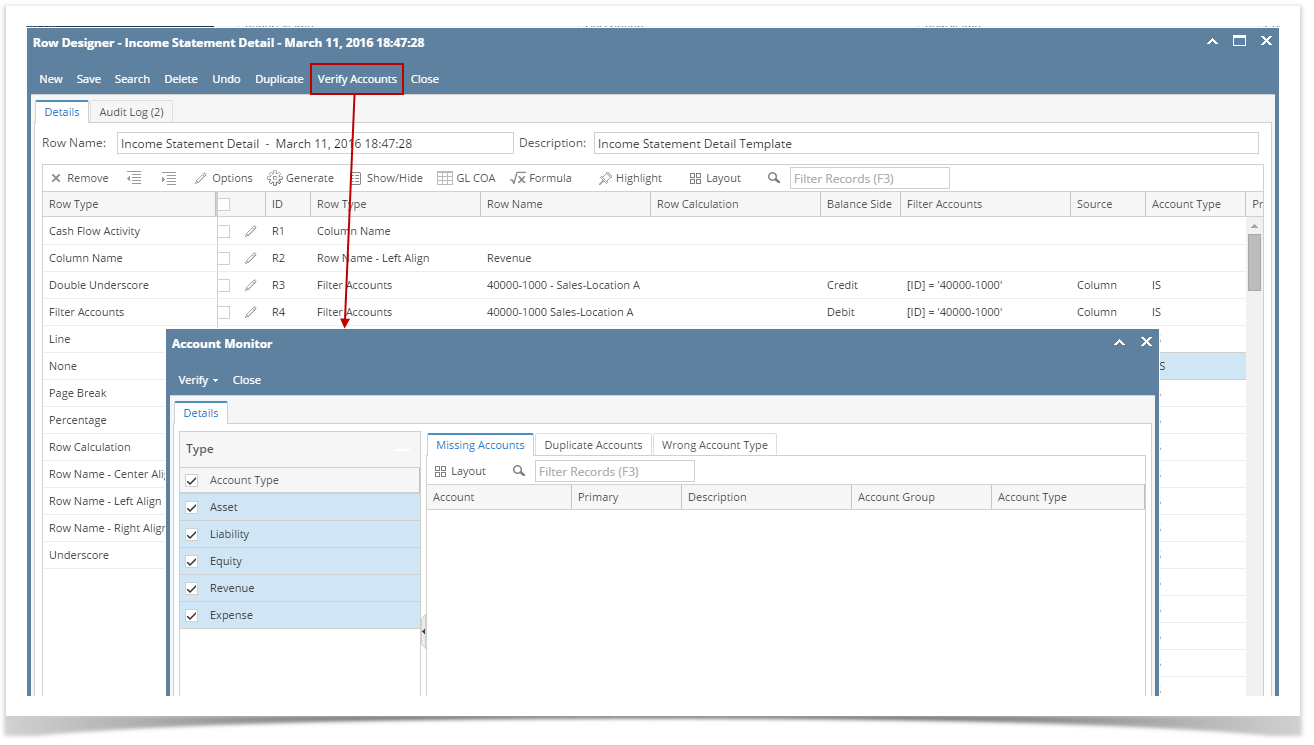
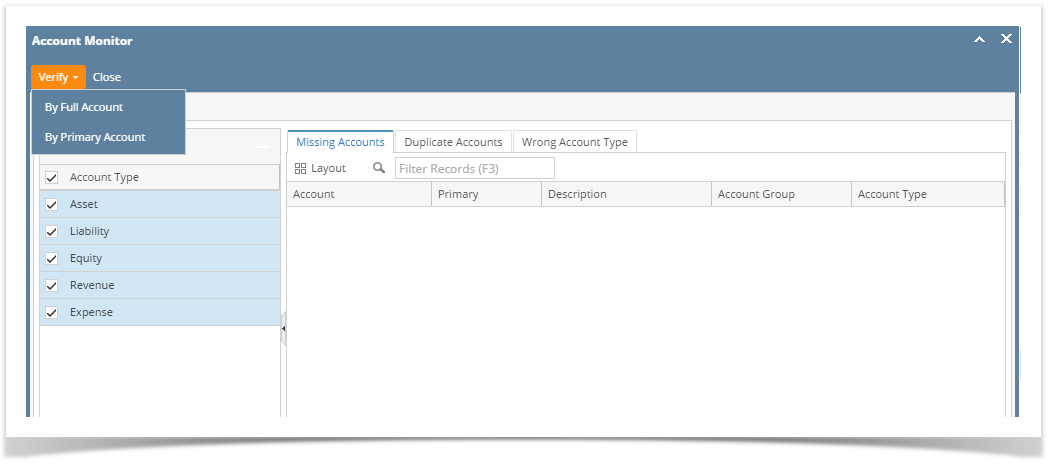
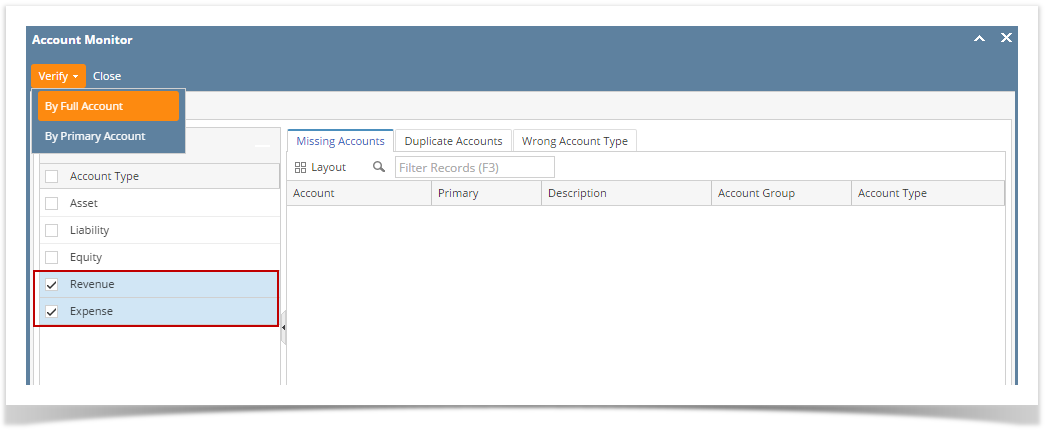
If this is the row designer setup:
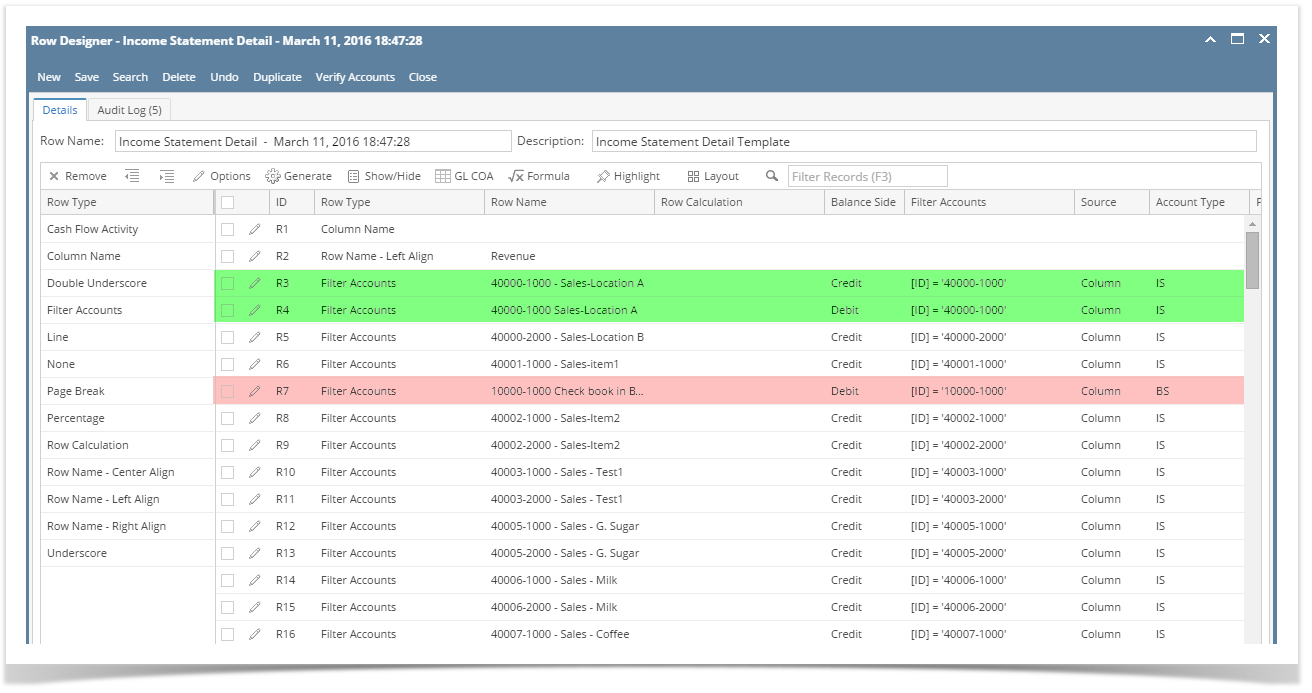
For Missing Accounts tab, the system will check for all accounts under Revenue and Expense account type. Any account missing under the selected account types will be listed on this tab. On the above row designer screenshot, this account is missing from the list.
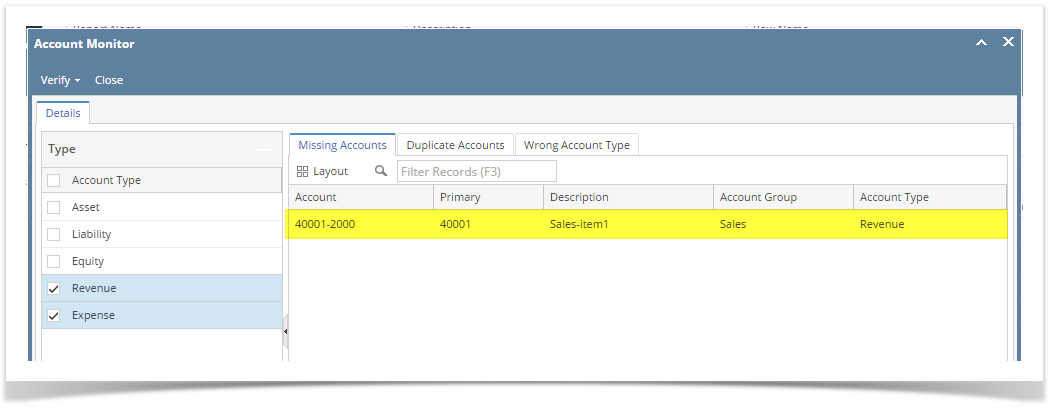
For Duplicate Accounts tab, the system will check for duplicate accounts under Revenue and Expense account type. Duplicate accounts found will be listed on this tab. On the above row designer screenshot, this account is found to have duplicates.
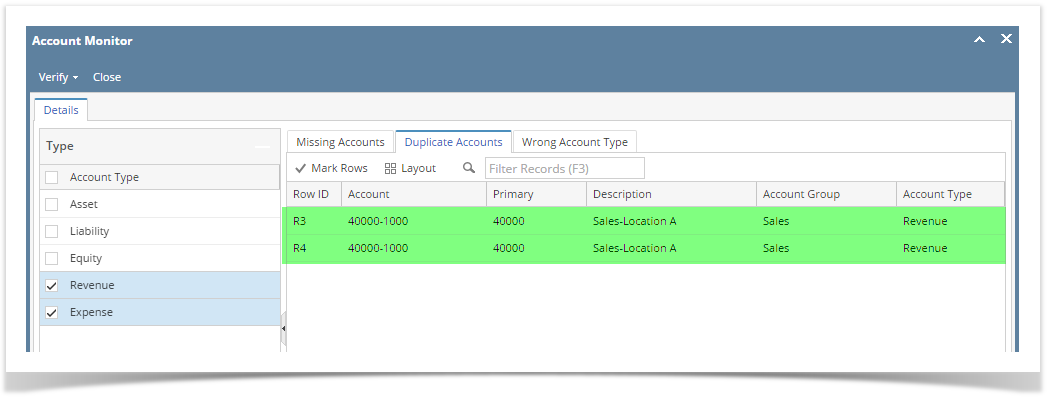
For Wrong Account Type tab, the system will check for all accounts under Revenue and Expense account type. Any account found in the selected Row Designer record that is not under the selected account type/s, in this example, Revenue and Expense, will be listed on this tab. On the above row designer screenshot, this account is found to be included in the row designer record and that the account type of this is Asset.