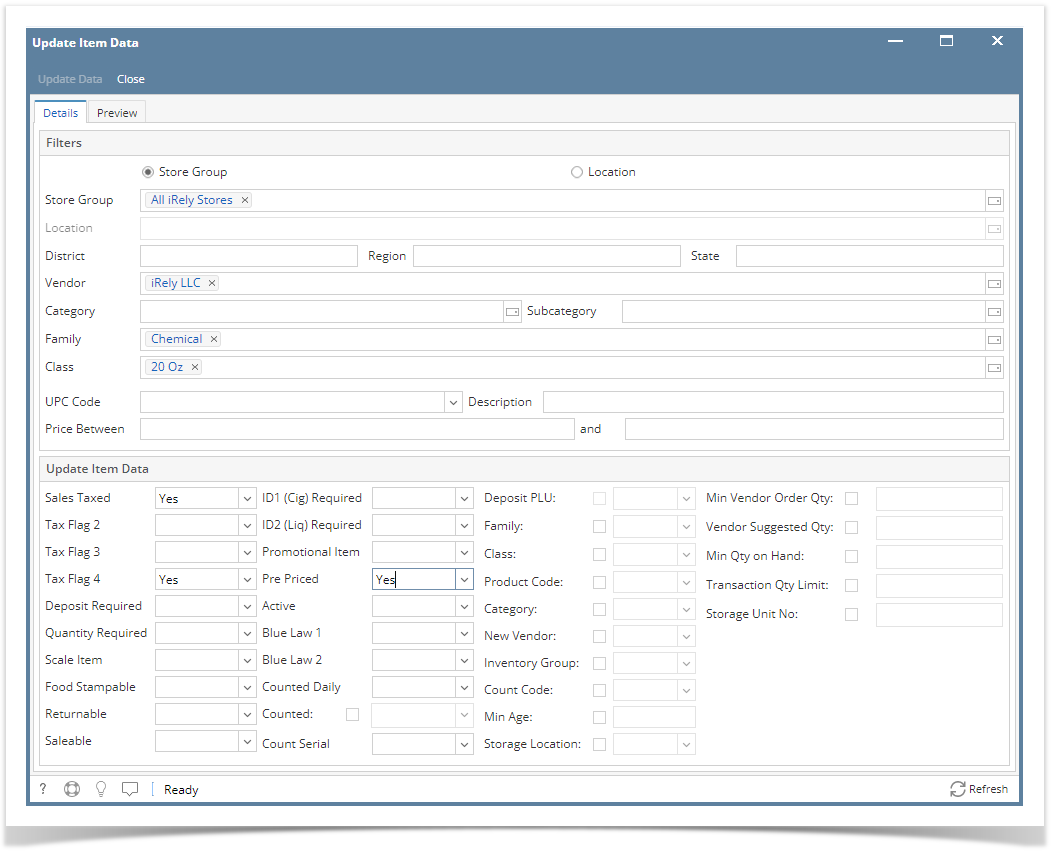
This feature allows you to update details in bulk particularly in the Item Location screen (Inventory → Items → Open item record → Setup tab → Location tab → Select and open a location record ). There are two ways you can do this - by Store Group and by Location
Steps:
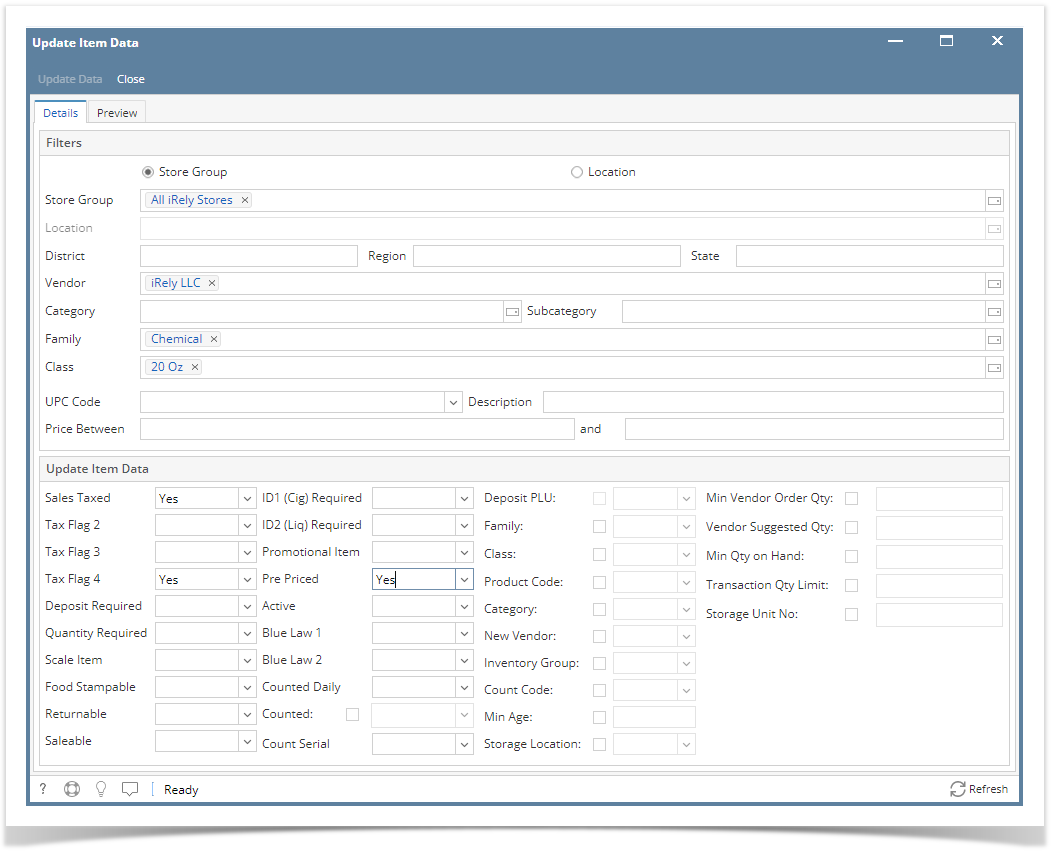
Filters
Select filters. This will serve as the criteria for the item data you are going to update (at least 1 filter):
Sales Taxed (tax flag 1)
Tax Flag 4
Deposit Required
Quantity Required
Scale Item
Food Stampable
ID1 Required
ID2 Required
Promotional Item
Pre-Priced
Active
Blue Law 1
Blue Law 2
Counted Daily
Counted
Count Serial
Family
Class
Product Code
Category
New Vendor
Inventory Group
Count Code
Min Age
Store Location
Min Vendor Order Quantity
Vendor Suggested Quantity
Min Quantity on Hand
GL Purchase Account
GL Sales Account
GL Variance Account
Preview
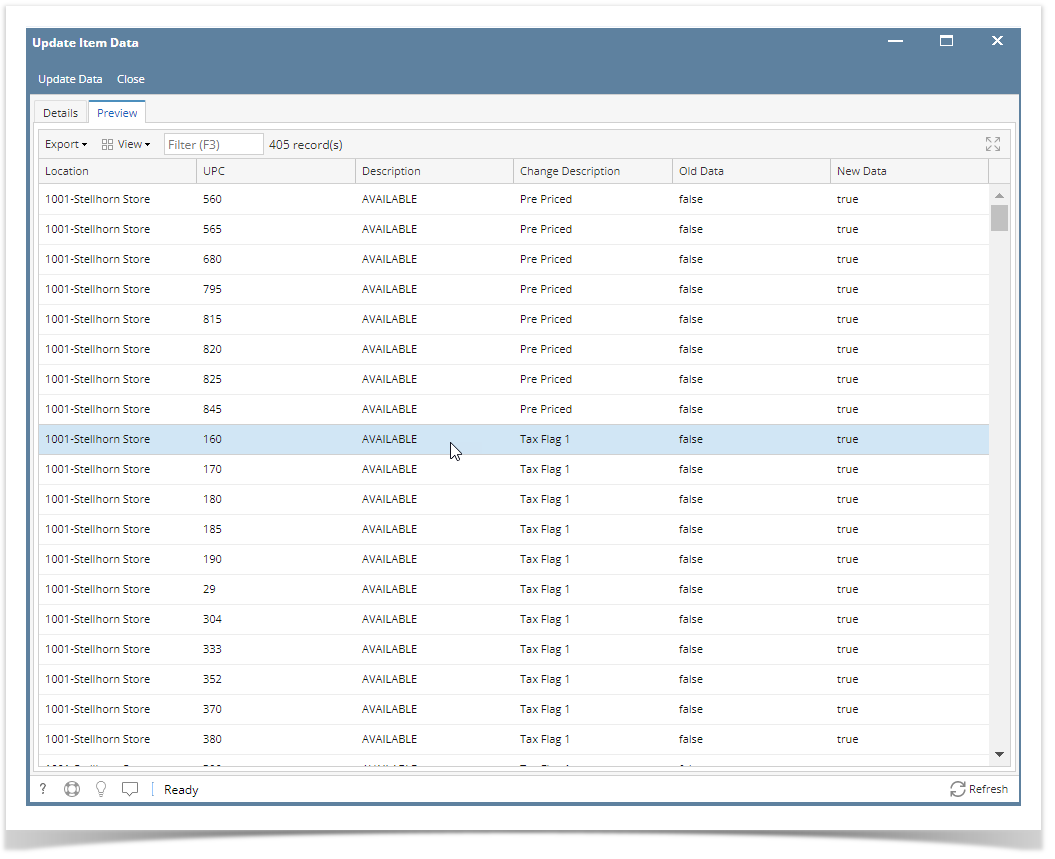
Click Update Data.