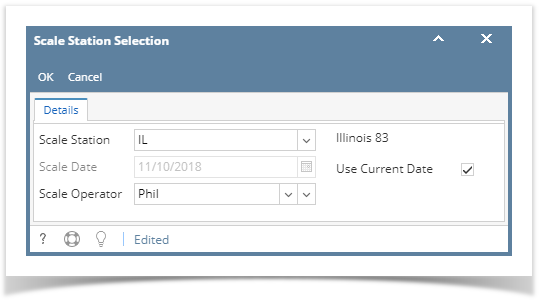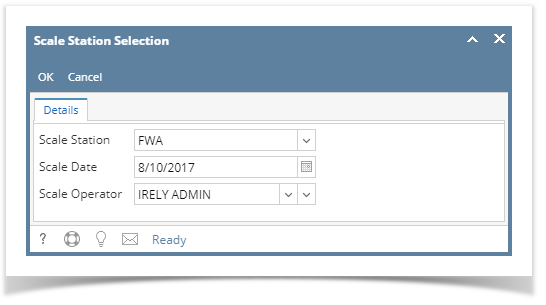This mini screen will let you assign/ select the Scale Station Setting that you will be using to create a Scale Ticket. - From Ticket Management menu > Tickets, click Station.
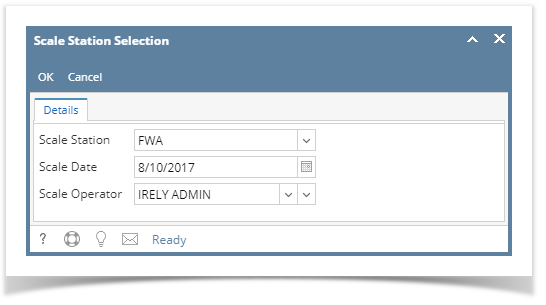
- Select Scale Station that you will be using when creating Scale Ticket. All Active Scale Station Settings must be available in the list.
- Select the Scale Date. This will be the date of the Scale Ticket you will be creating.
- Select the Scale Operator. The selected Scale Operator will be reflected in your Scale Ticket.
- Click OK toolbar button.
|