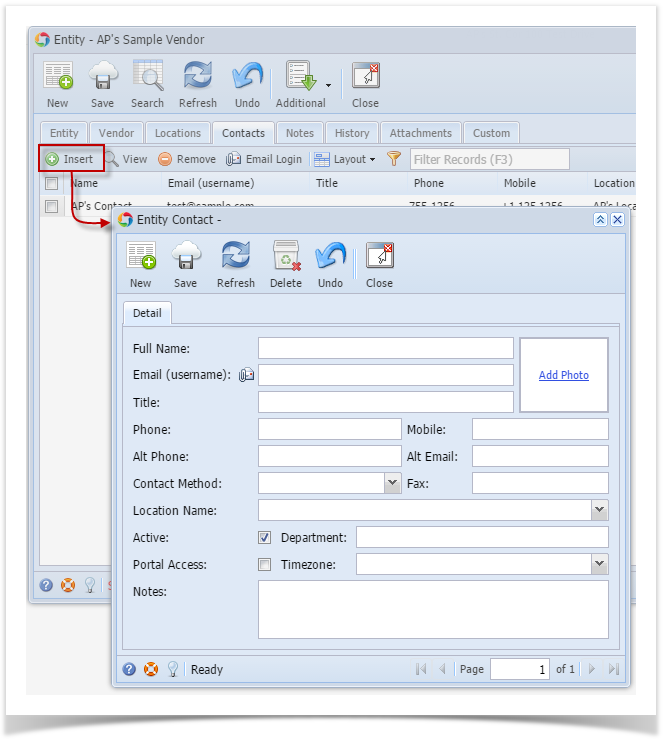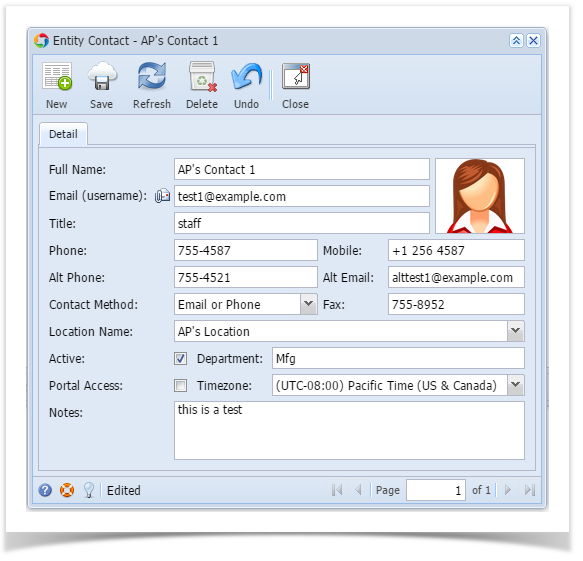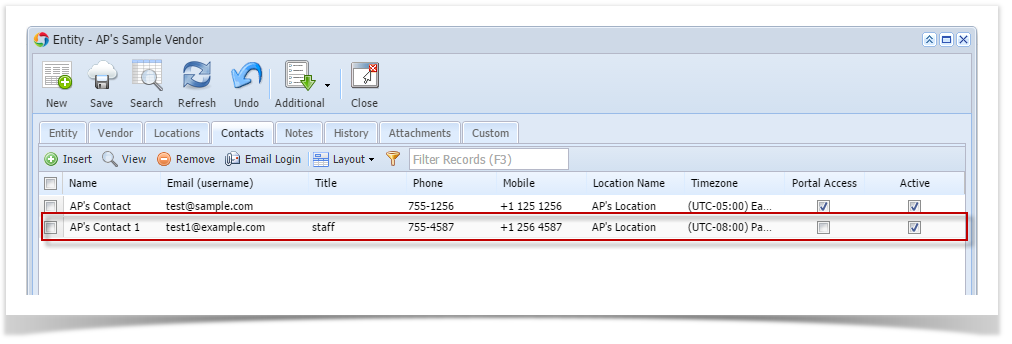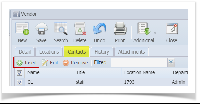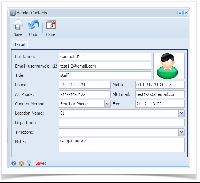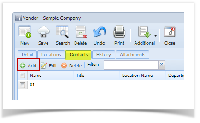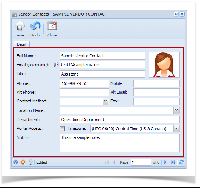Here are the steps on how to add vendor contacts:
- Create new vendor (see How to Add Vendors) or open an existing vendor record from Purchasing > Vendors.
- Navigate to Contacts tab and click Insert action button to open blank Entity Contact screen.
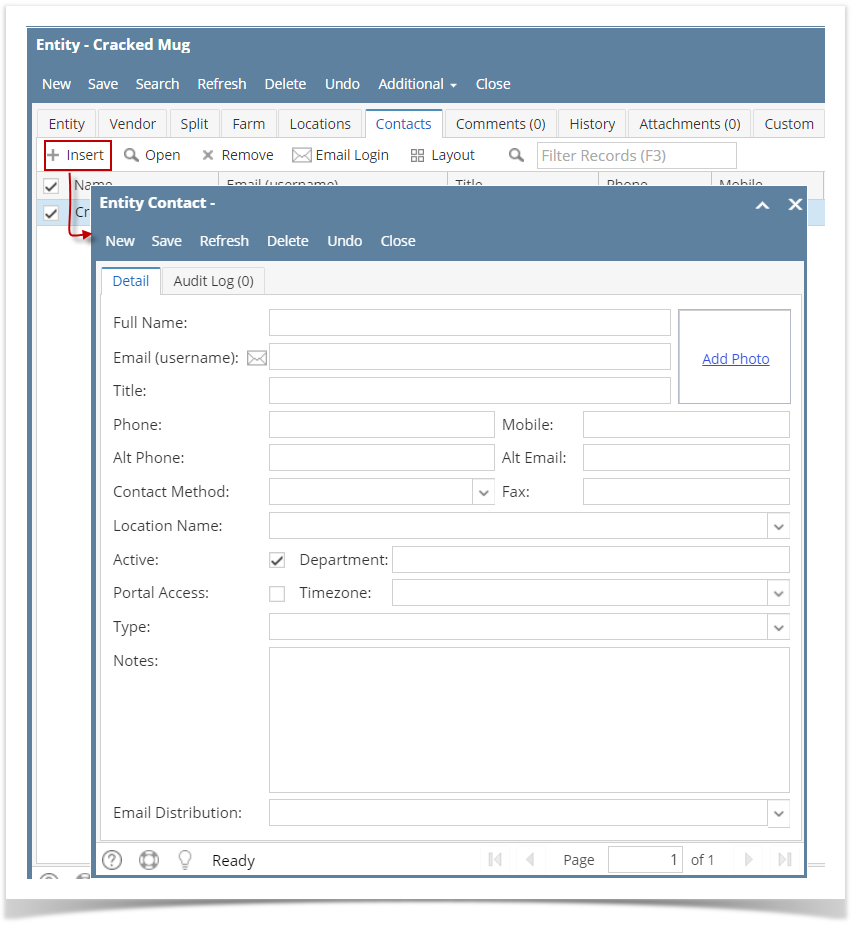
- Enter contact details and click Save.
- Close Entity Contact screen. Newly added vendor contact will be displayed on the grid.