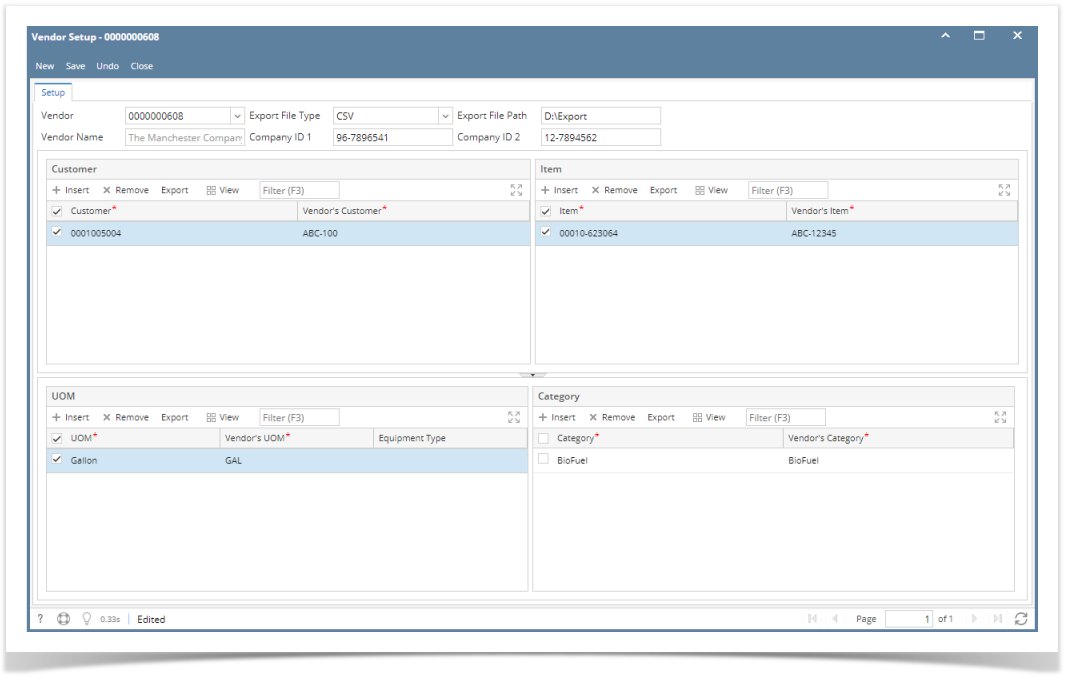
4.1. Vendor - Select Vendor record from the list.
4.2. Export File Type- Choose either CSV, TXT or XML
4.3. Export File Path - Enter the folder where the exported file will be saved.
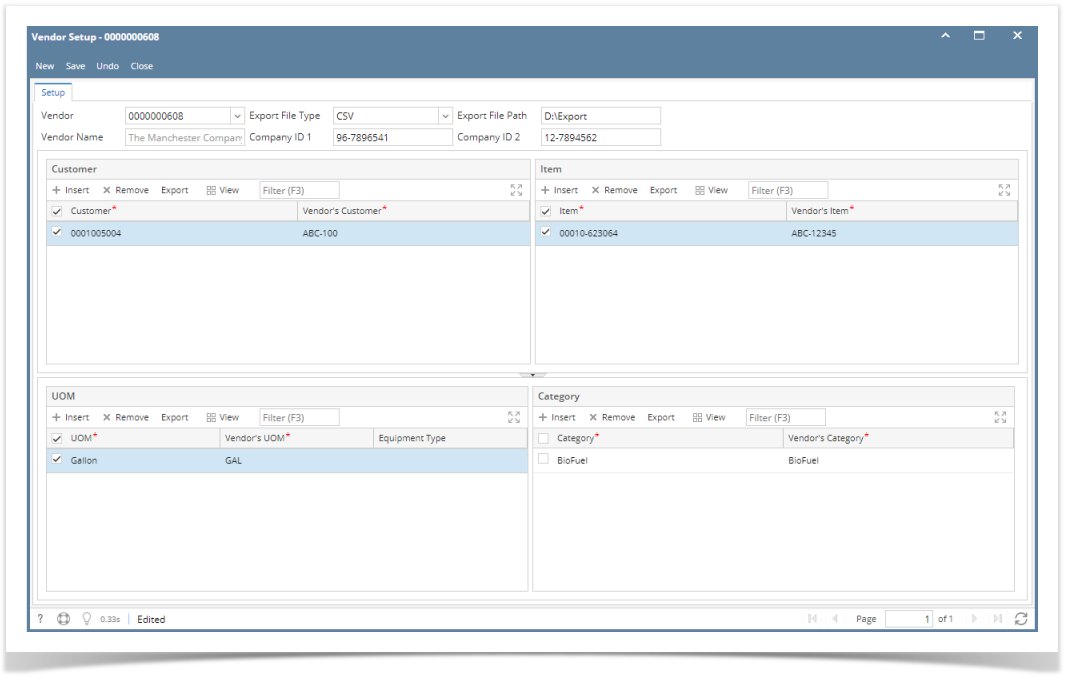
4.4 Customer grid
1. Click Insert button to open the Add Customer search screen
2. Select one or more customers to populate data in the grid.
3. Enter Vendor's Customer. This field accepts up to 50 characters only.
4.5 Item grid
1. Click Insert button to open the Add Items search screen
2. Select one or more items to populate data in the grid.
3. Enter Vendor's Item. This field accepts up to 50 characters only.
4.6 UOM grid
1. Click Insert button to open the Add UOM search screen
2. Select one or more UOM to populate data in the grid.
3. Enter Vendor's UOM. This field accepts up to 50 characters only.
4. You can enter Equipment Type optionally. This field accepts up to 50 characters only.
4.7 Category grid
1. Click Insert button to open the Add UOM search screen
2. Select one or more categories to populate data in the grid.
3. Enter Vendor's Category.This field accepts up to 50 characters only.