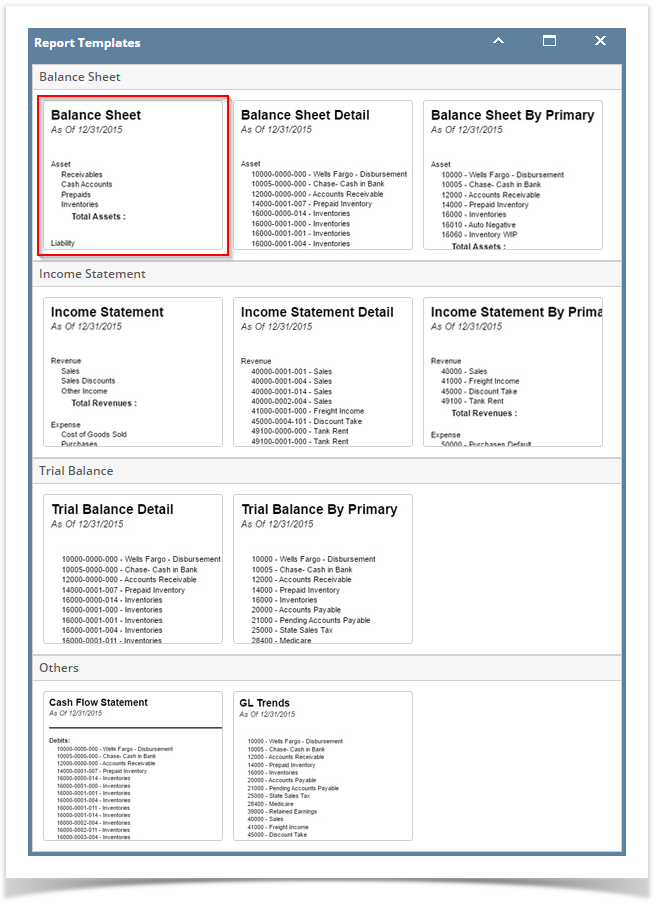
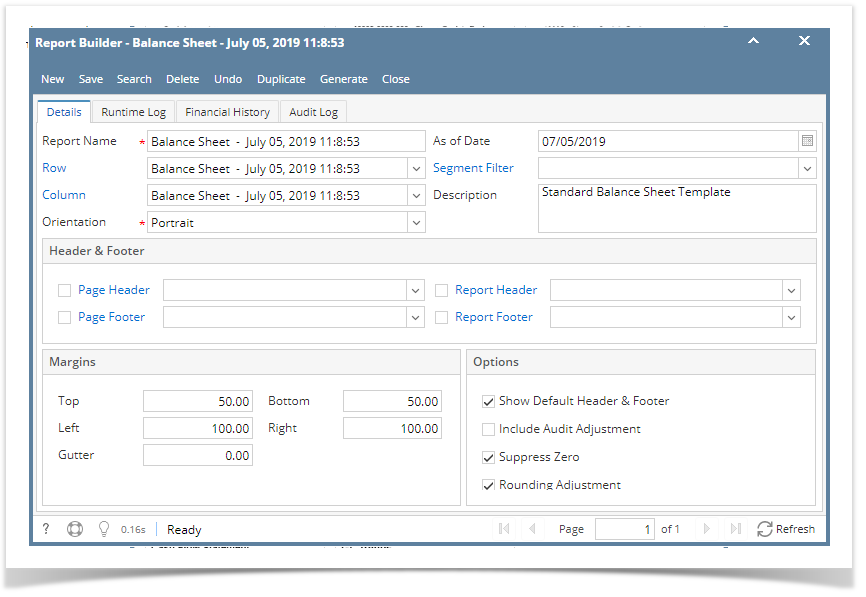
The steps below will show you how to generate a report template.
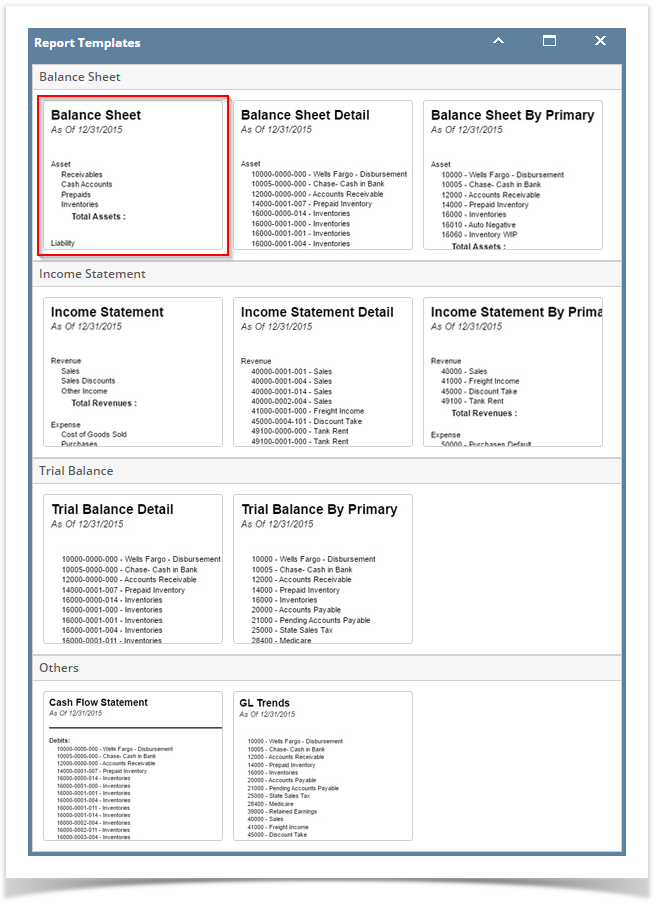
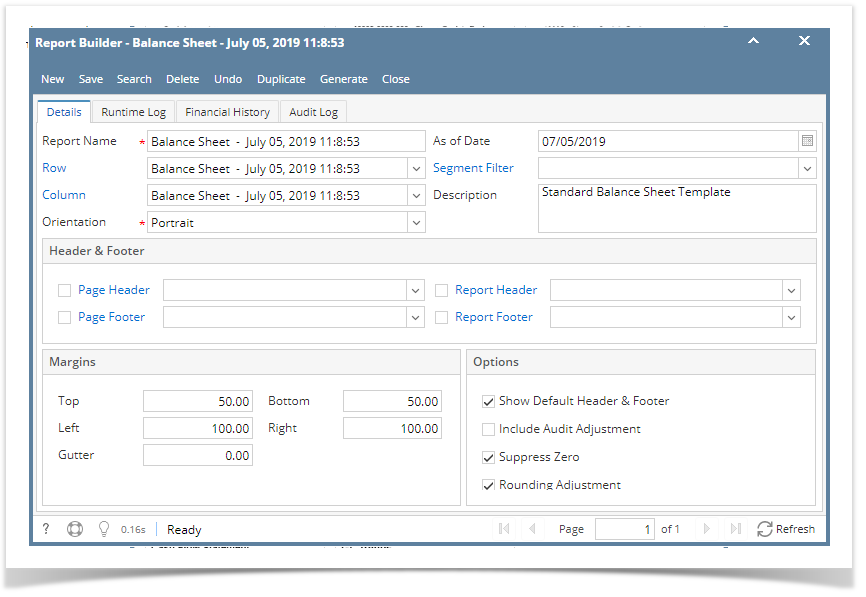
4. Not only that, components of that report are also automatically created. Click on the Row or Column label to open the Row Designer and Column Designer created.
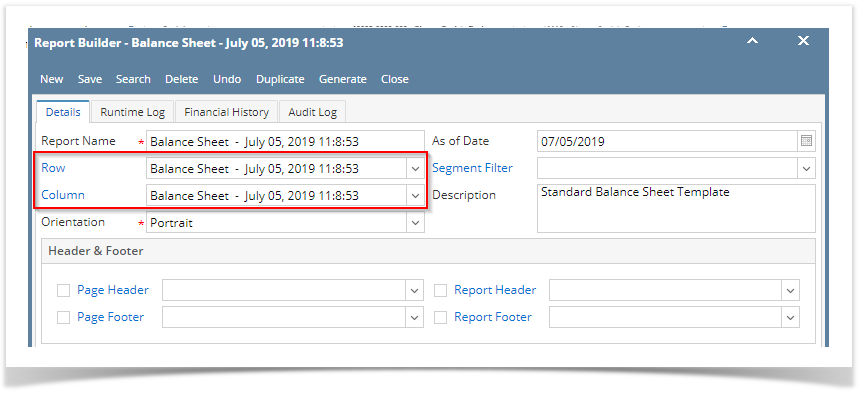
The steps below will show you how to generate a report template.
4. Not only that, components of that report are also automatically created. Click on the Row or Column label to open the Row Designer and Column Designer created.
|
The steps below will show you how to generate a report template.
4. Not only that, components of that report are also automatically created. Click on the Row or Column label to open the Row Designer and Column Designer created.
|
The steps below will show you how to generate a report template.
6. Not only that, components of that report are also automatically created. Click on the Row or Column label to open the Row Designer and Column Designer created.
|
The steps below will show you how to generate a report template.
|
The steps below will show you how to generate a report template.
|