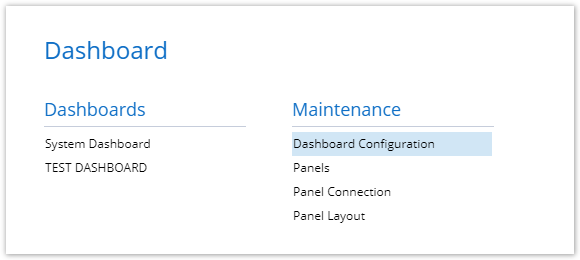
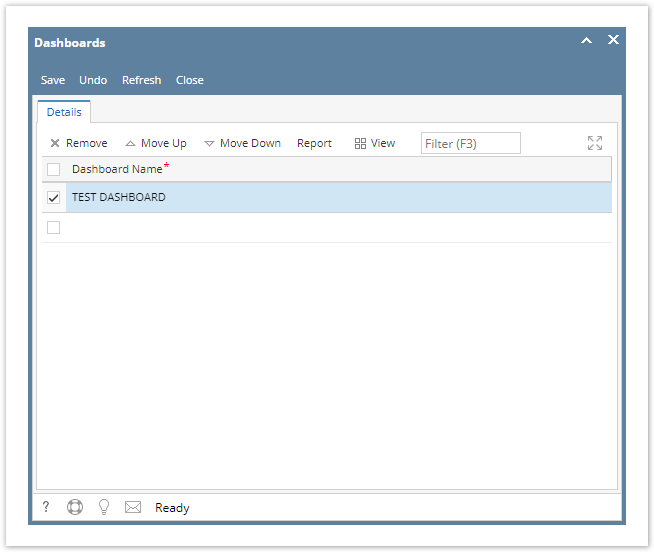
From Dashboard menu, click the Panel Layout menu to open the Panel Layout screen.
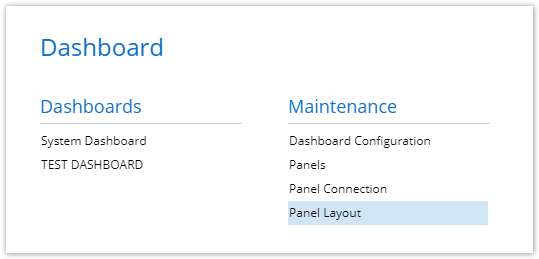
By default, the Panel Layout screen displays one column only. However, you can change it depending on how many columns you would like to have on the Dashboard. |
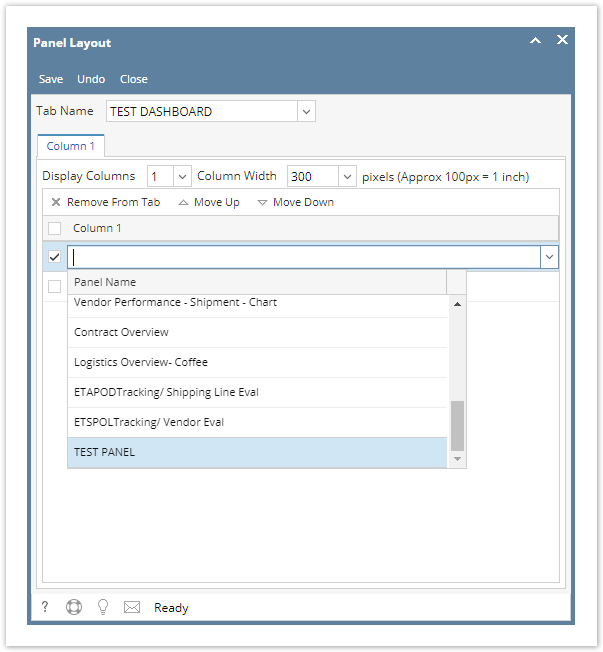
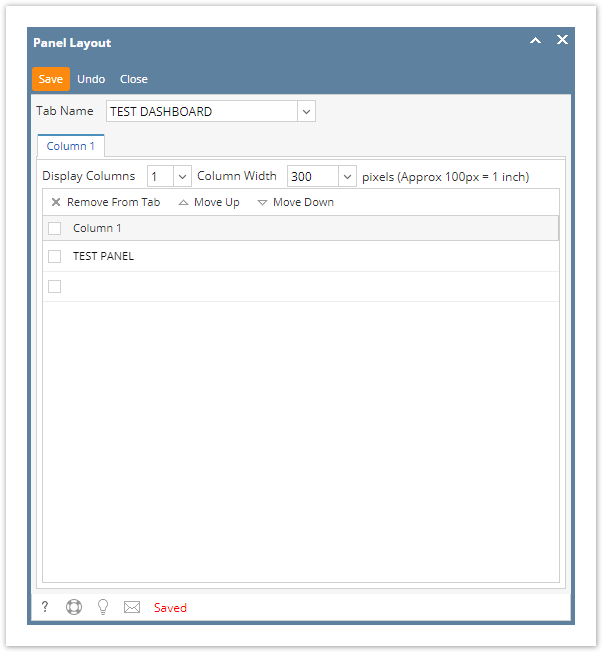
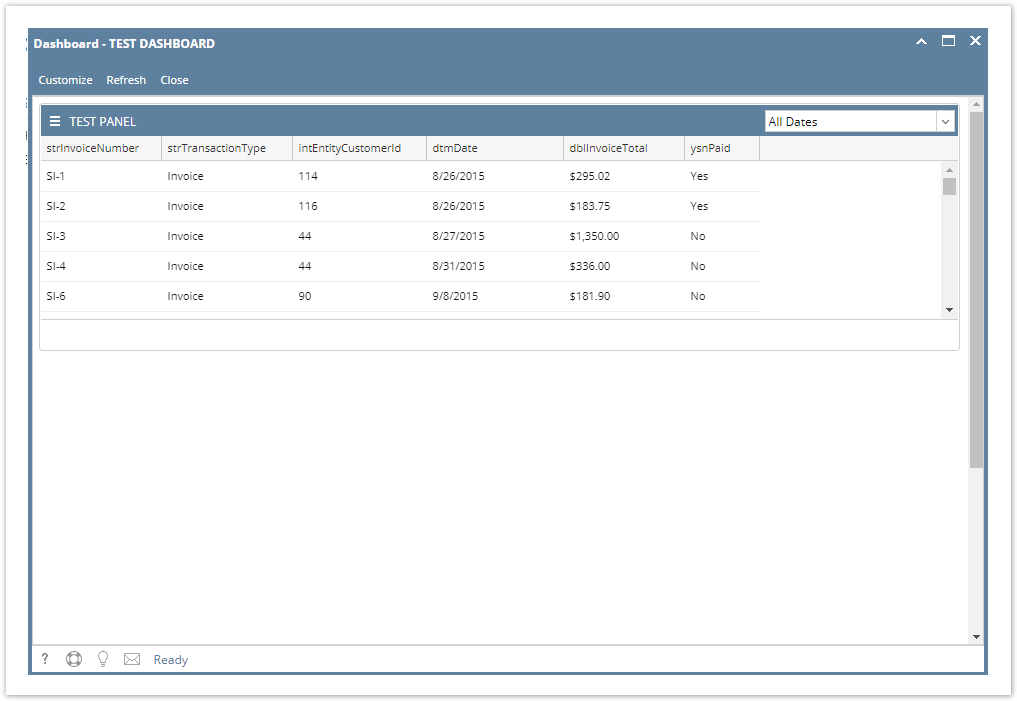
Here are the steps you can follow on how you can display panels on your Dashboard:
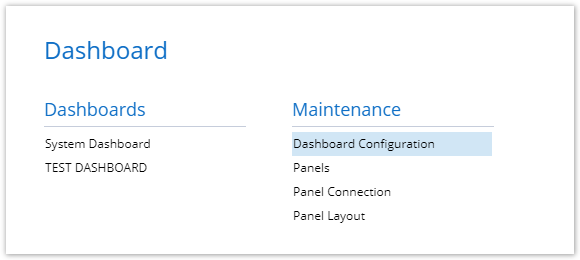
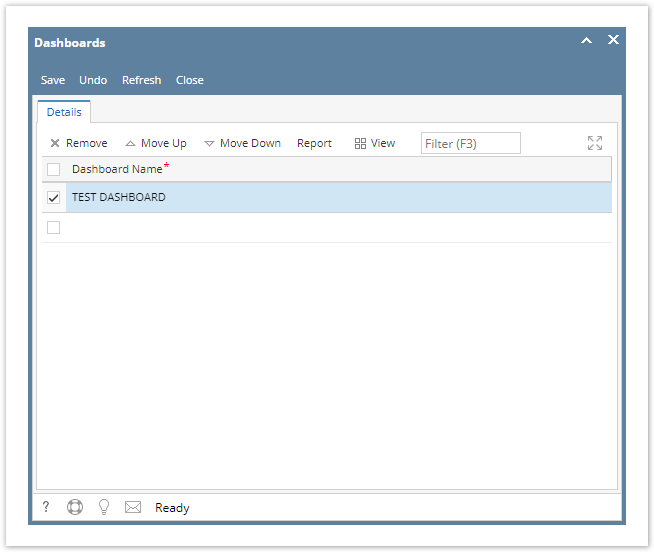
From Dashboard menu, click the Panel Layout menu to open the Panel Layout screen.
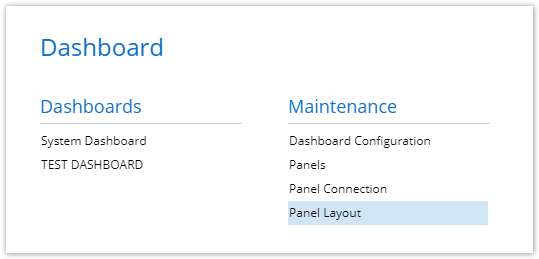
By default, the Panel Layout screen displays one column only. However, you can change it depending on how many columns you would like to have on the Dashboard. |
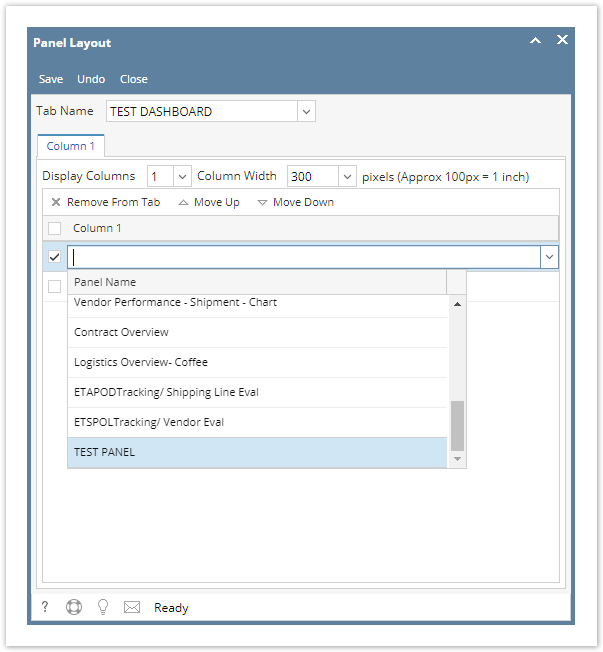
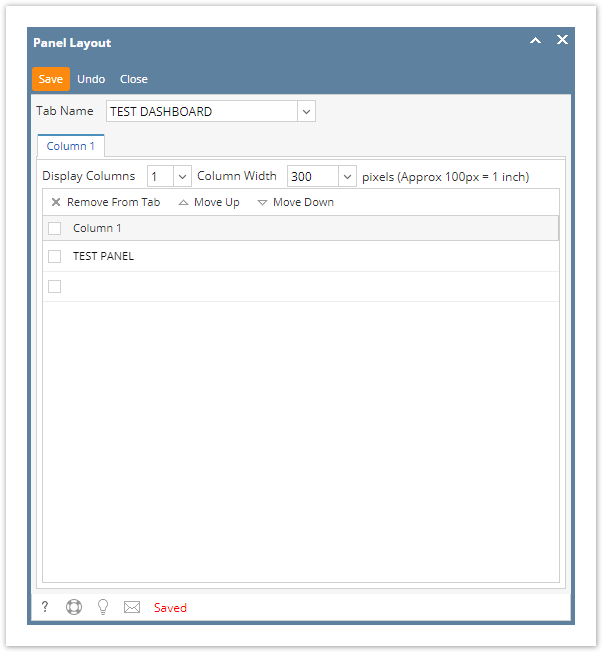
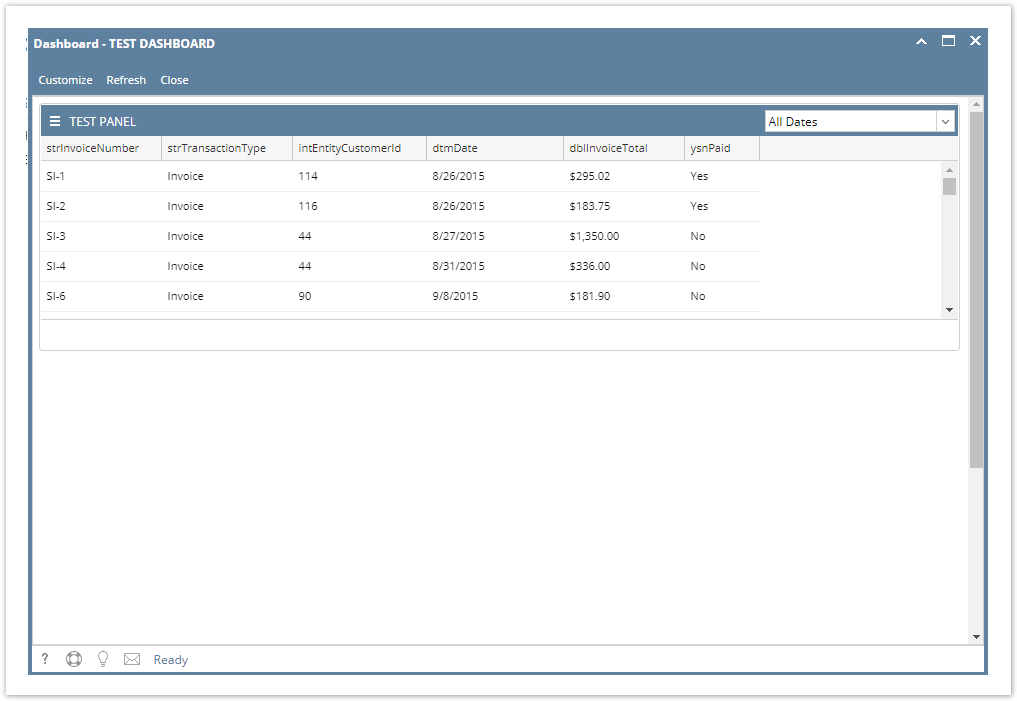
|