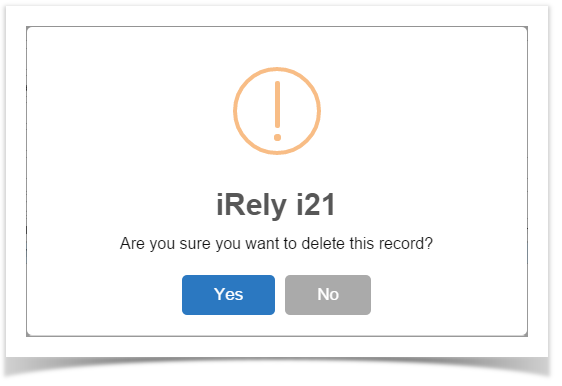
Here are the steps on how to Delete Payable. This is applicable on all payables that are not yet posted.
Via Pay Voucher Details Screen
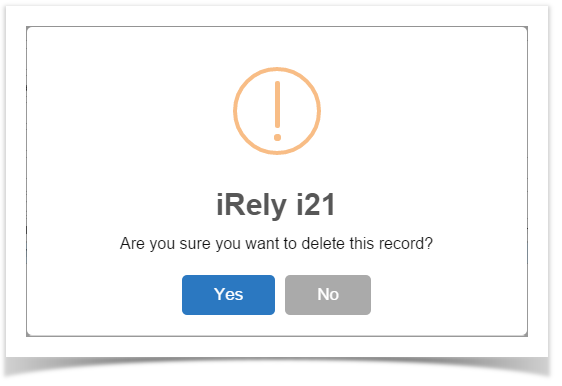
Via Voucher Screen
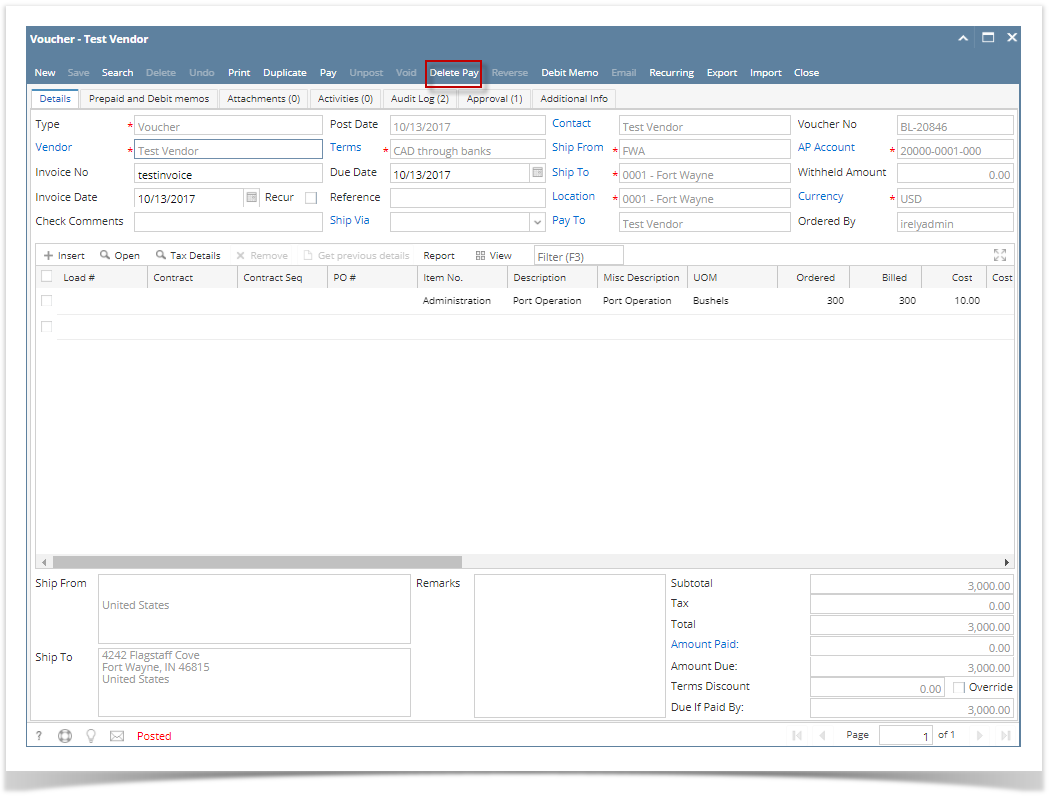
Here are the steps on how to delete payable. This is applicable on all payables that are not yet posted. Via Pay Voucher Details Screen
Via Voucher Screen
|
Here are the steps on how to delete pay bills. This is applicable on all payables that are not yet posted.
|