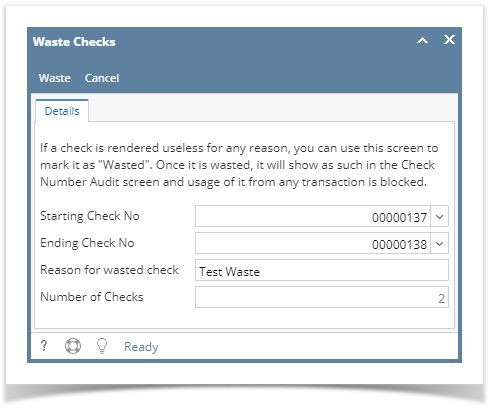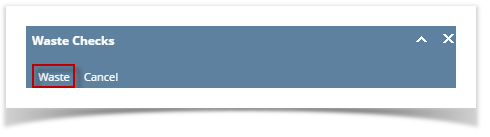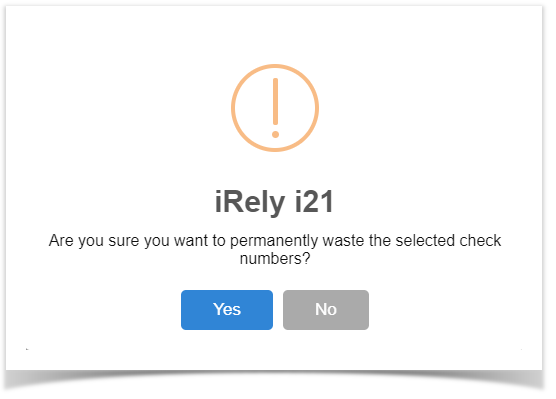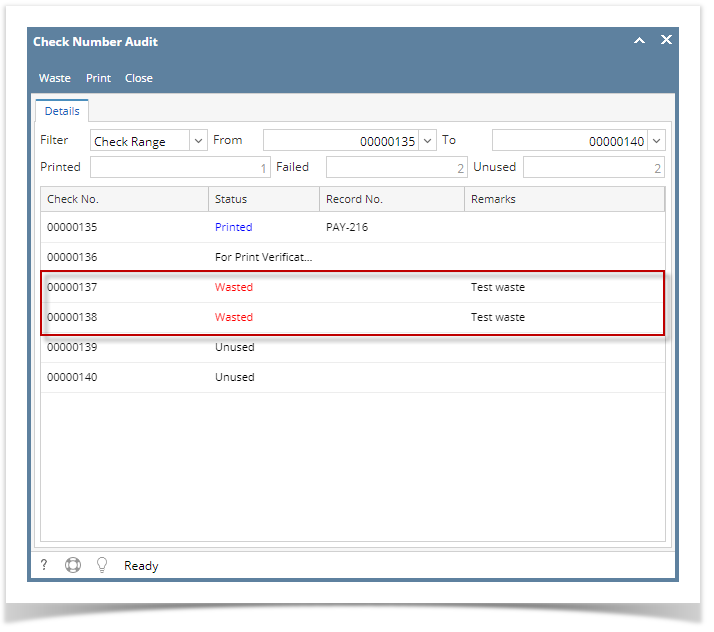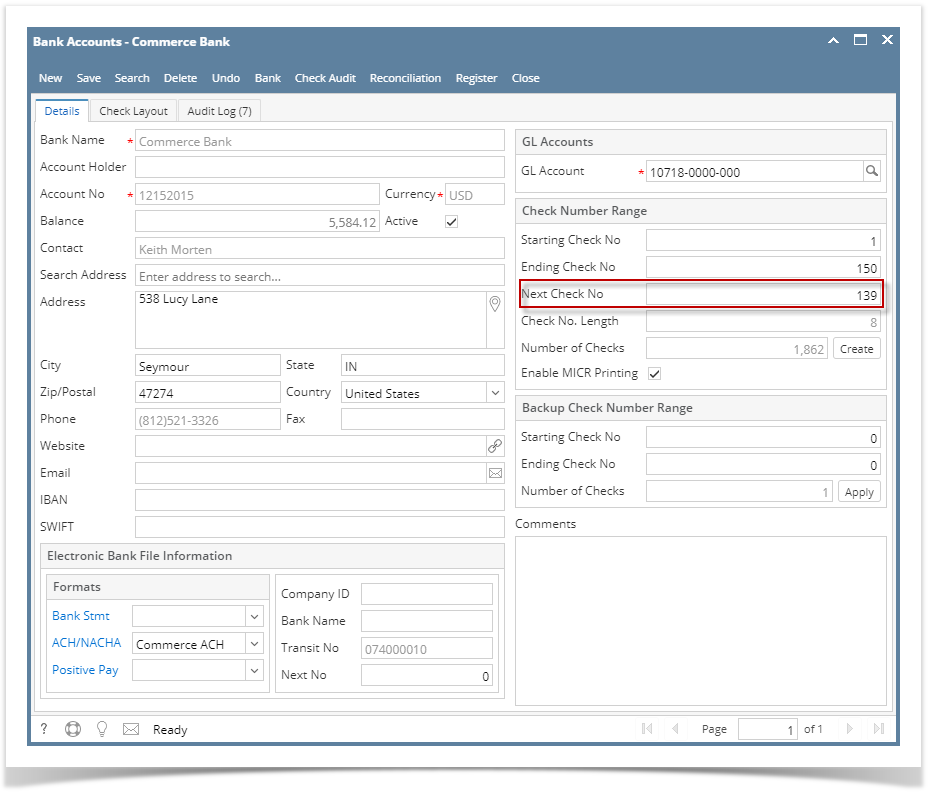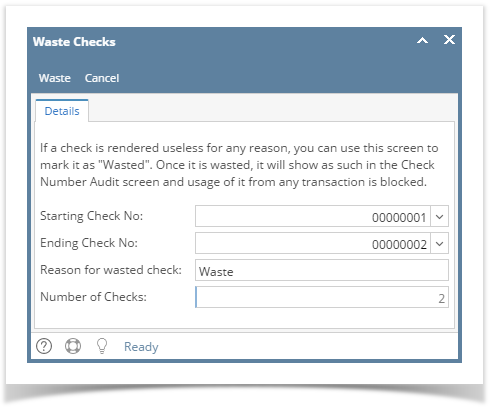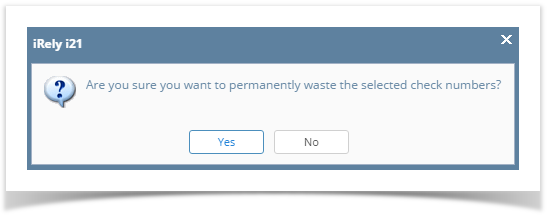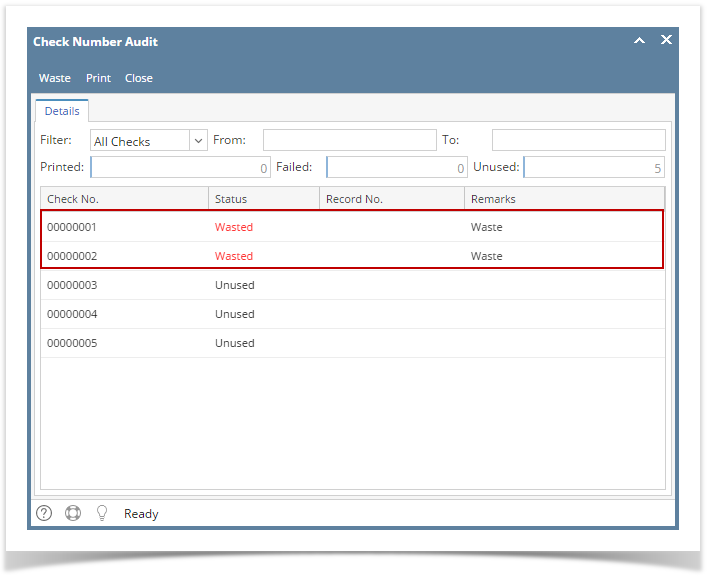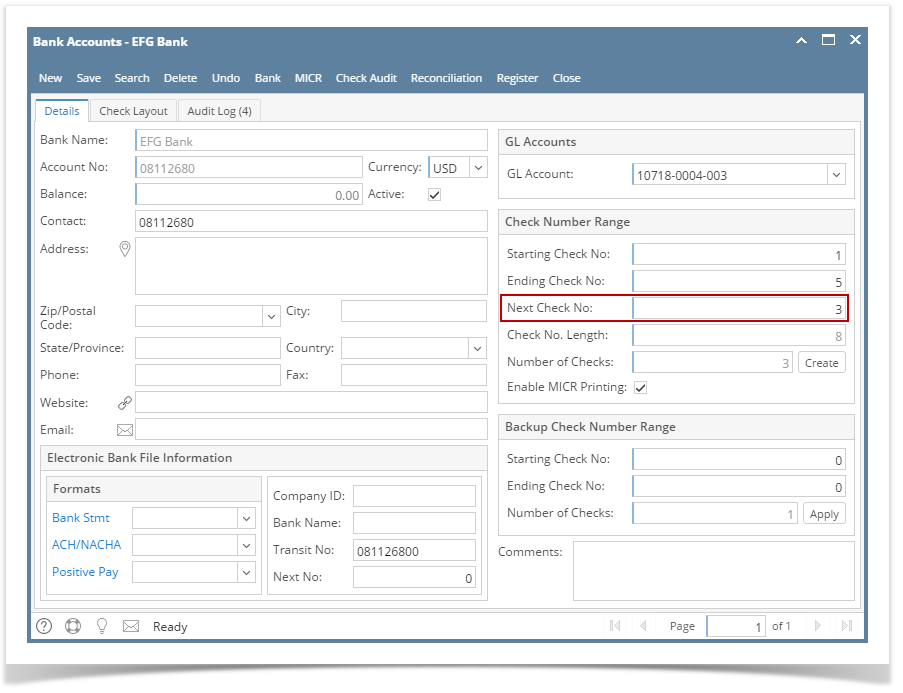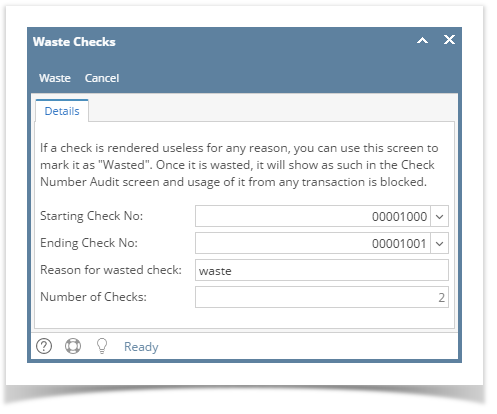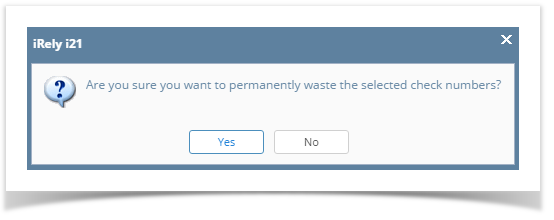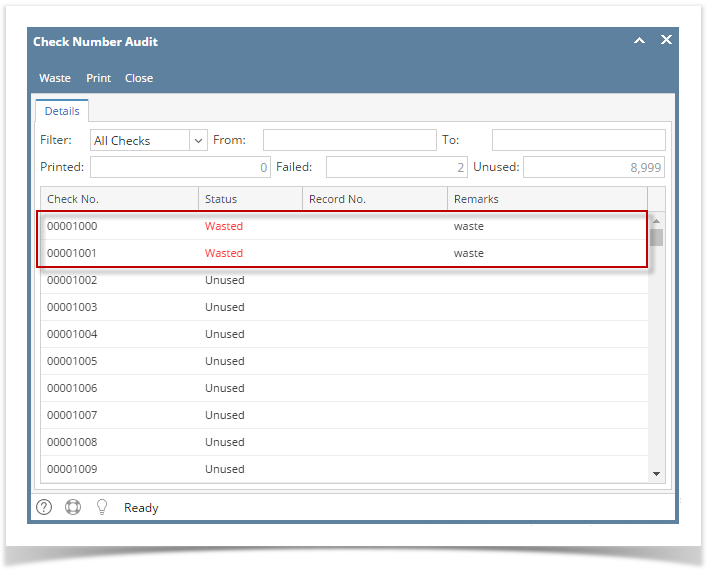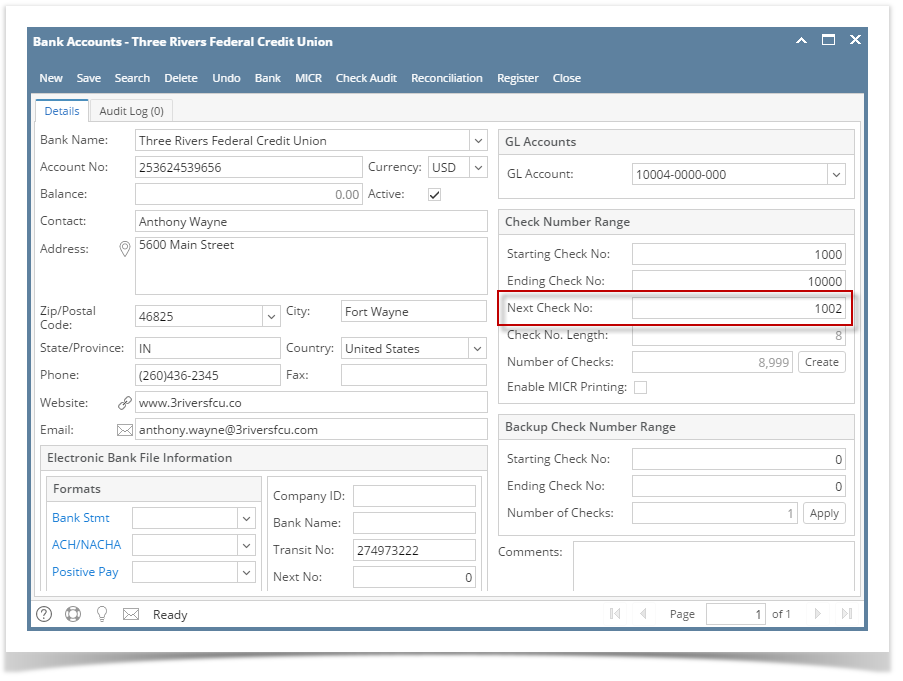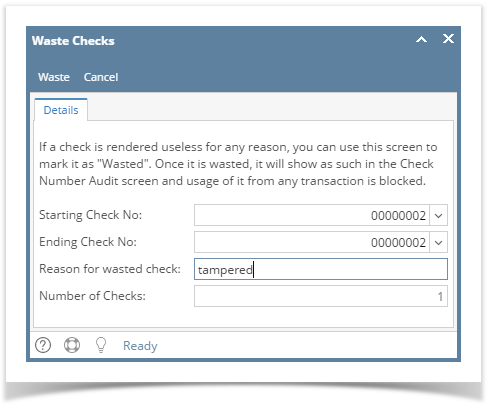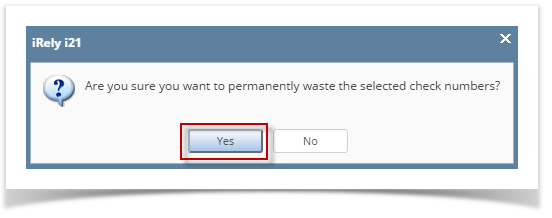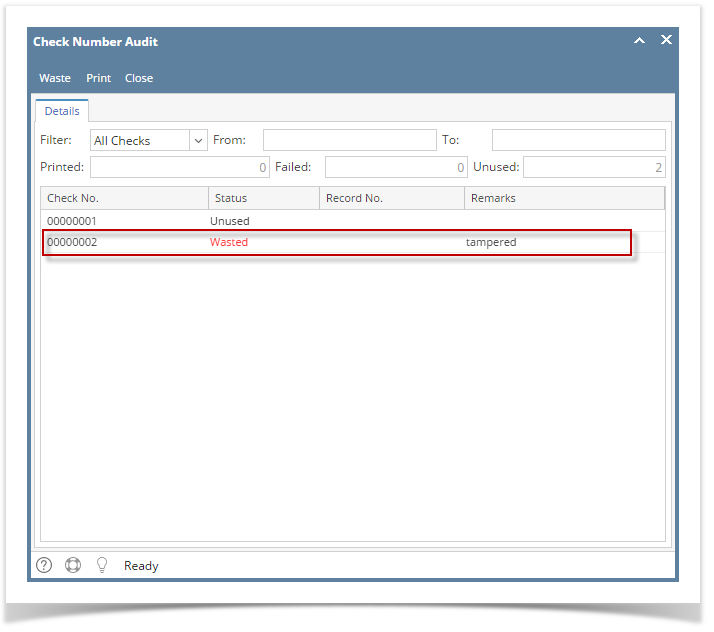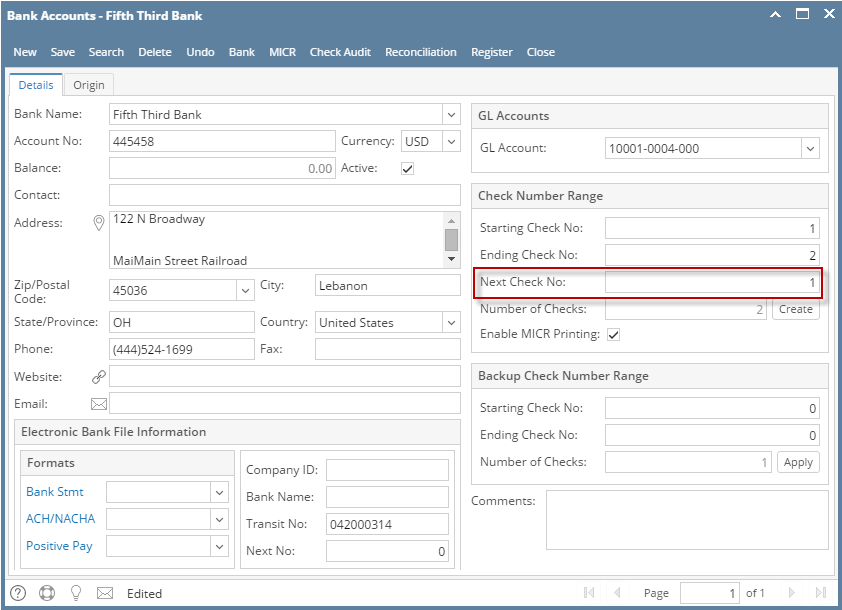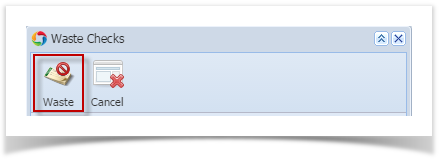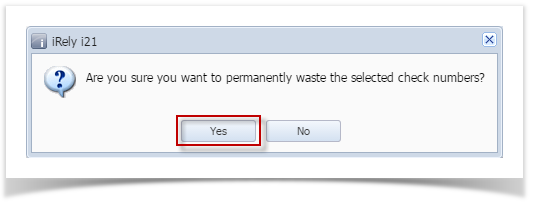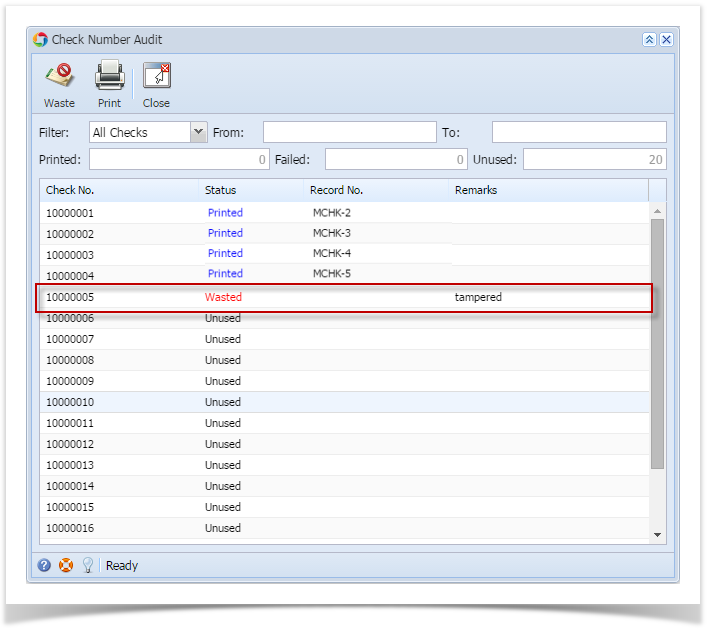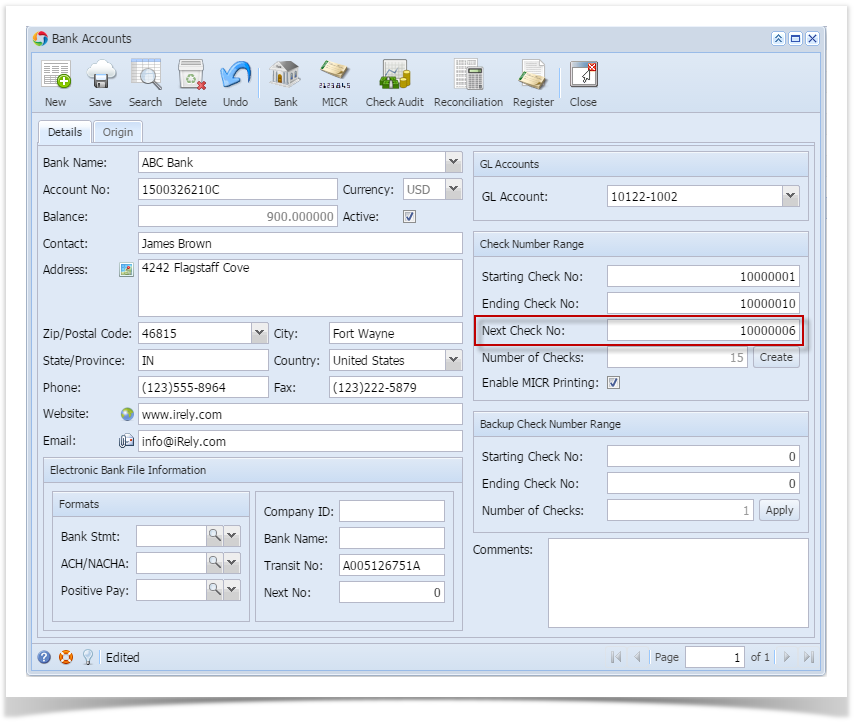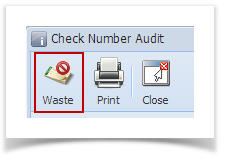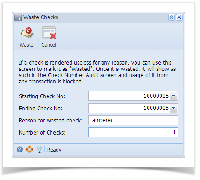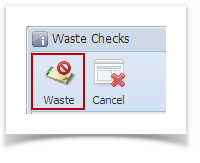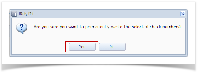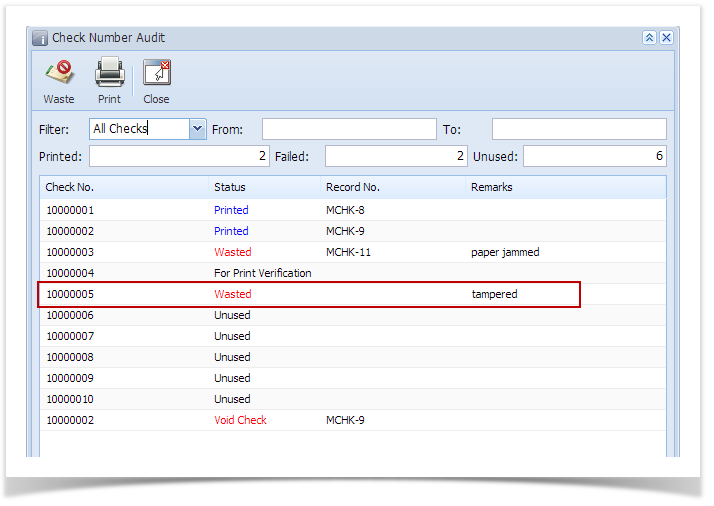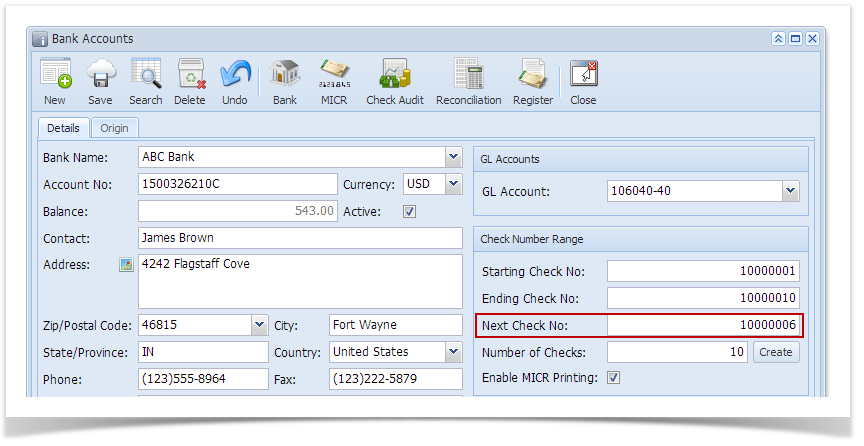- Open Bank Accounts screen from Cash Management module > Bank Accounts.
- Select the Bank Account.
- Click Check Audit toolbar button.
- Click the Waste toolbar button in the Check Number Audit screen.
 - The Waste Checks screen will open. Fill in required information.
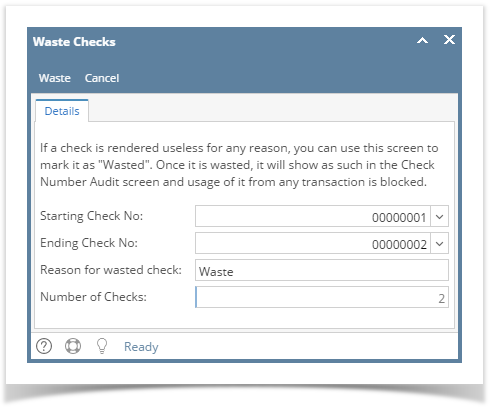
- In the Starting Check No field, click the dropdown combo box button to bring down a list of checks available to be used. Select the starting check no. of the check/s you want wasted.
- In the Ending Check No field, click the dropdown combo box button to bring down a list of checks available to be used. Select the ending check no. of the check/s you want wasted.
- Enter reason for wasting the check/s in the Reason for wasted check field.
- The Number of Checks field will automatically show how many checks are to be wasted based on the difference of the check number in the Ending and Starting Check No fields.
- Click Waste toolbar button in the Waste Checks screen.
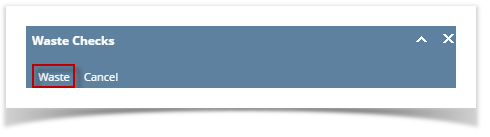 - This message is shown. Click Yes button.
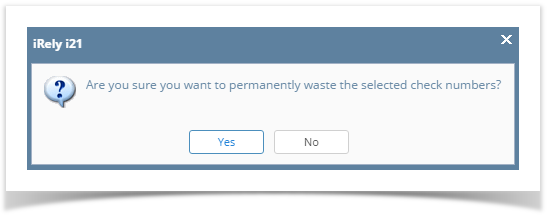 - The message box then is closed and you will be brought back to the Check Number Audit screen. The check number/s selected to be wasted will then show Status of Wasted and entered Remarks when those were wasted.
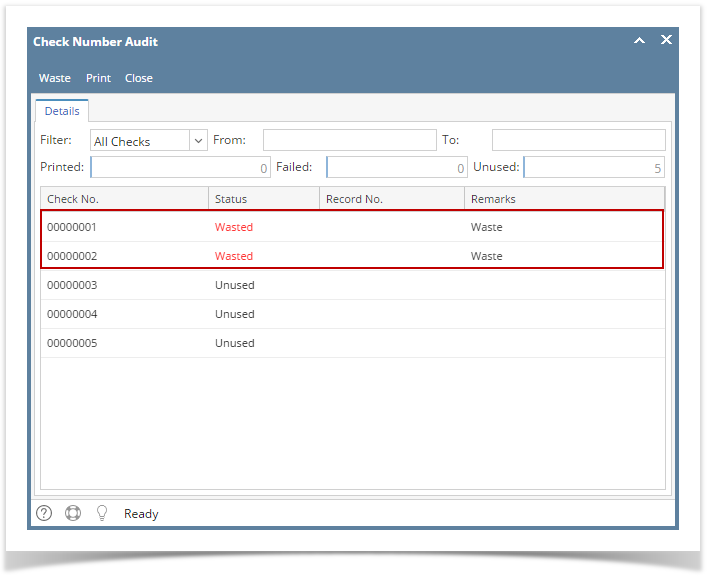 - Click Close toolbar button. You will be back at the Check Number Audit screen. Next Check No field will be updated by the next available check number.
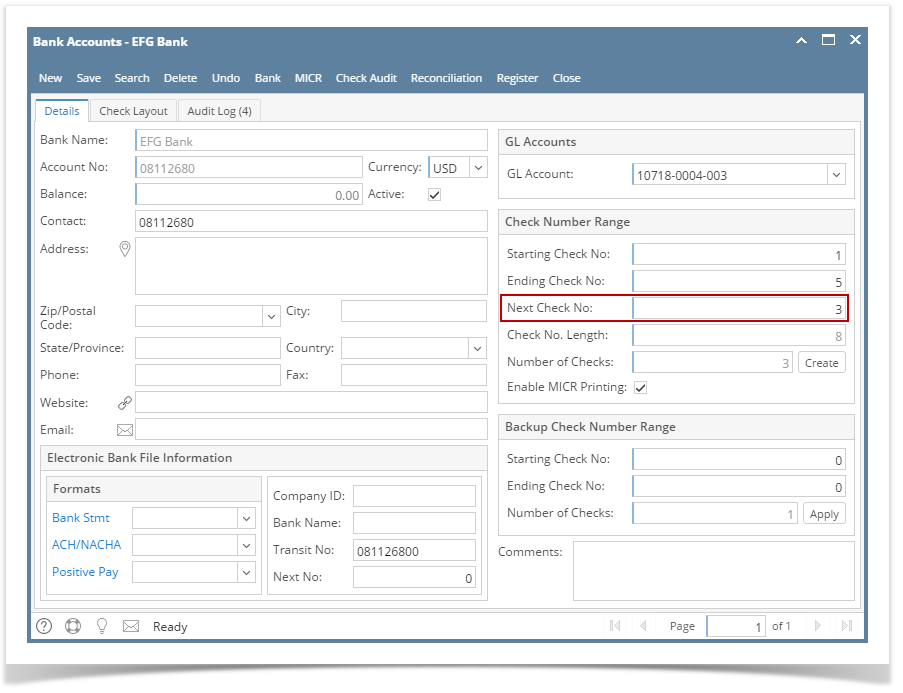
|