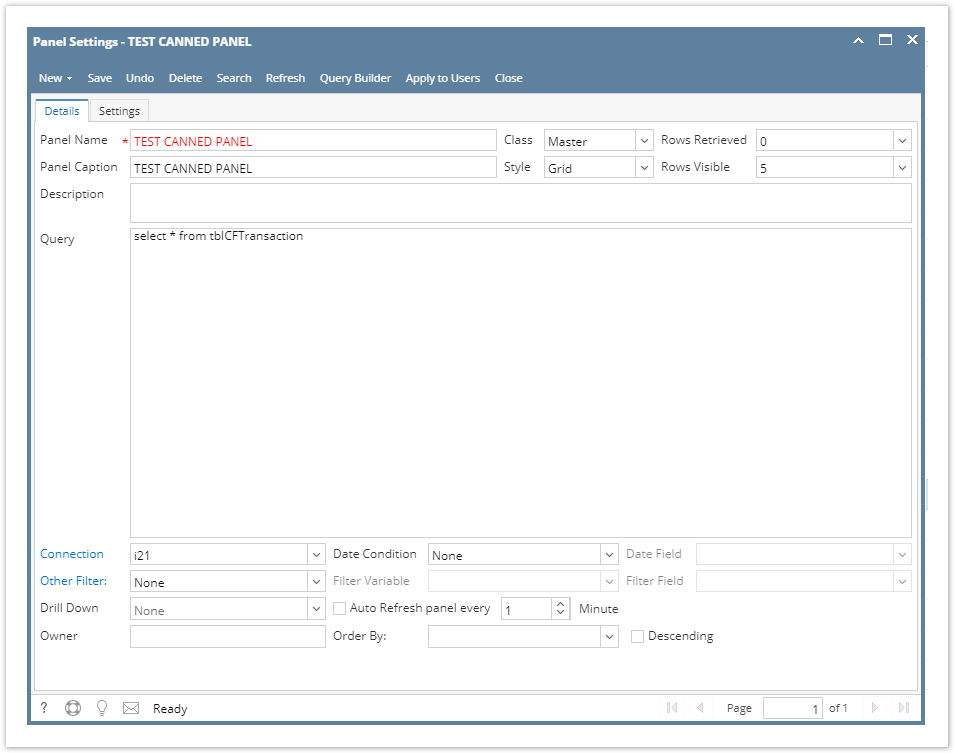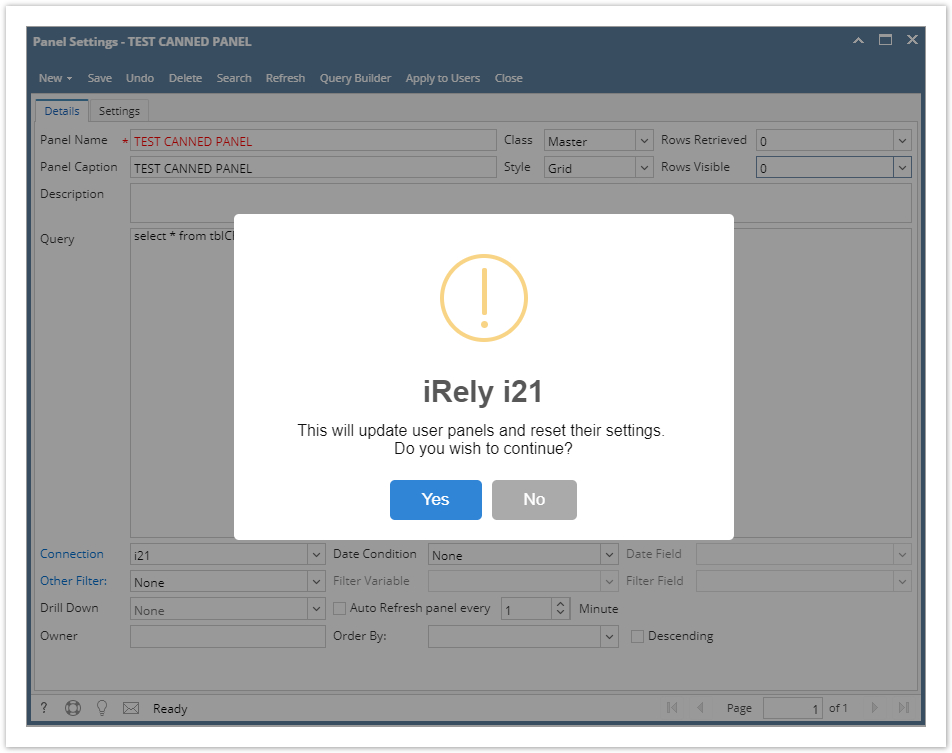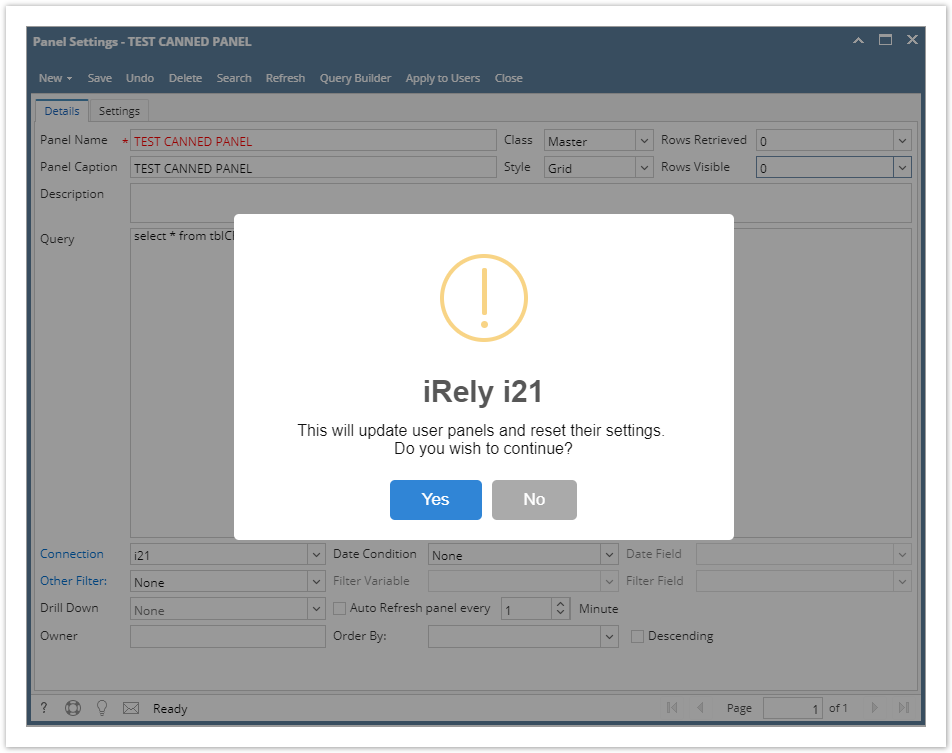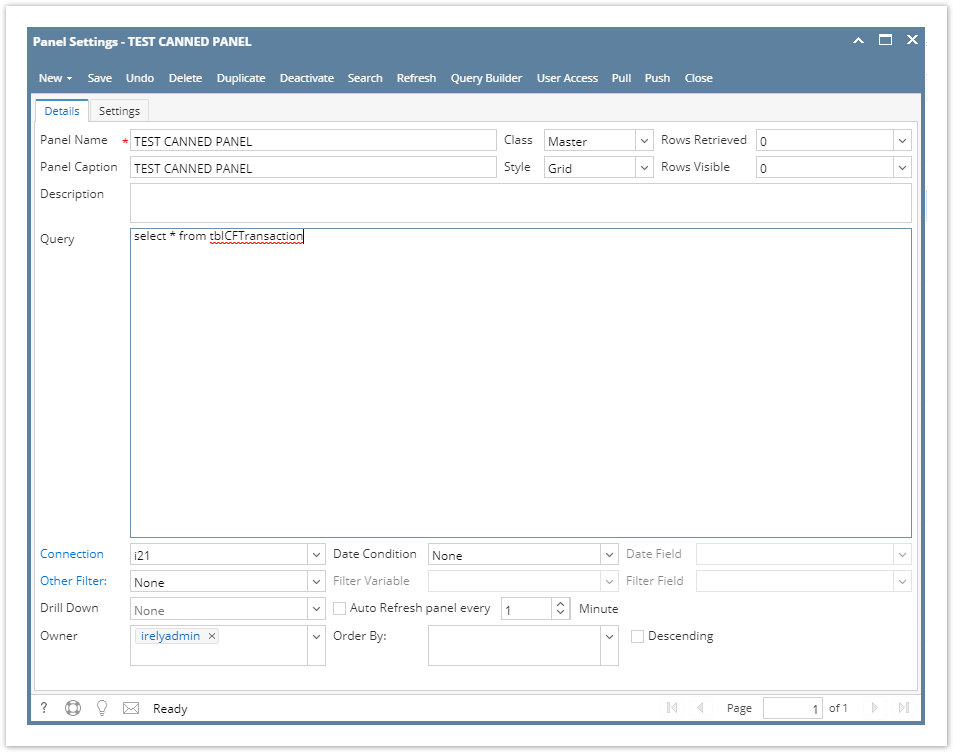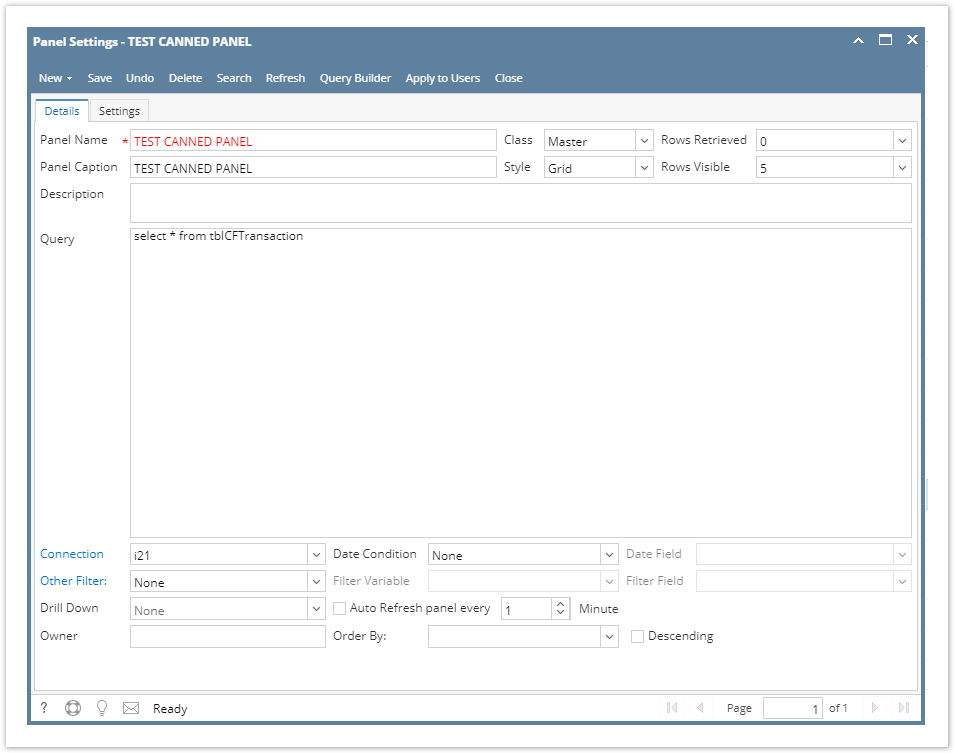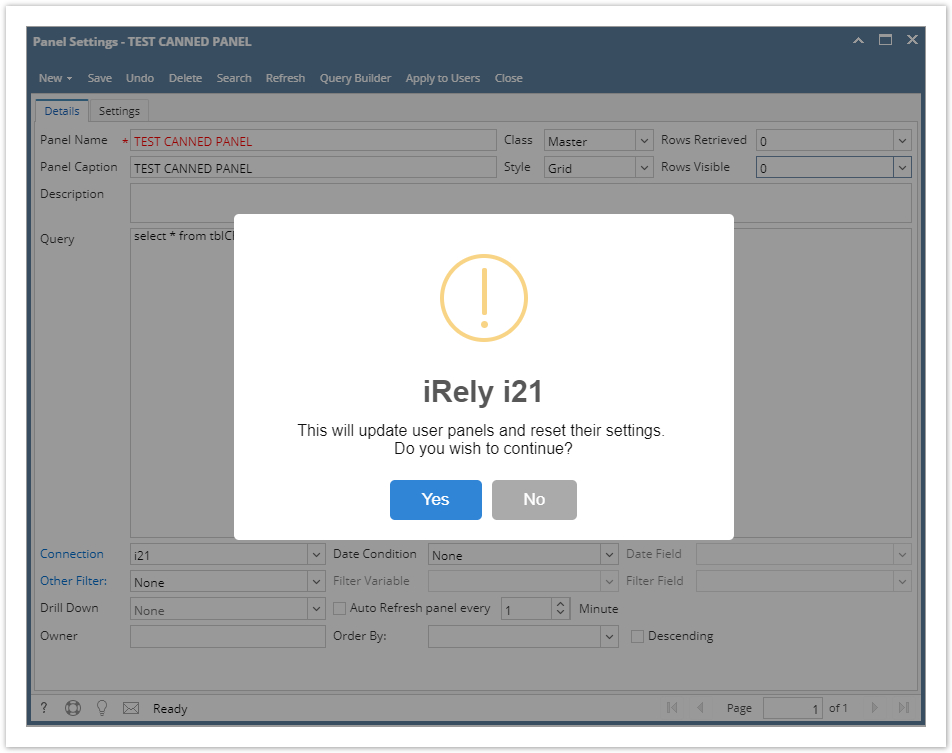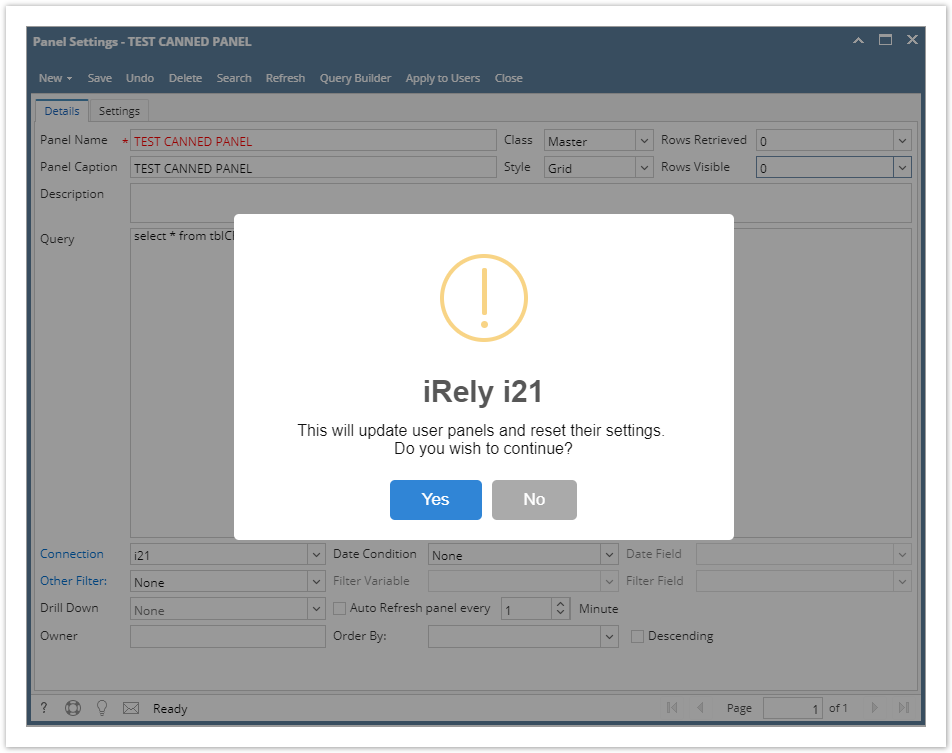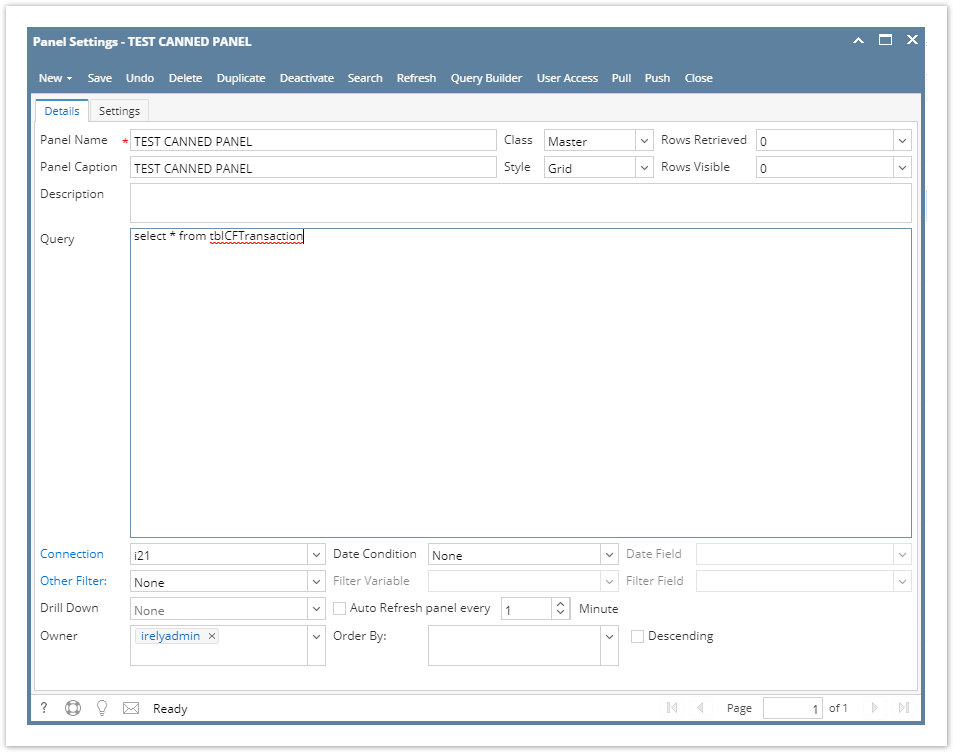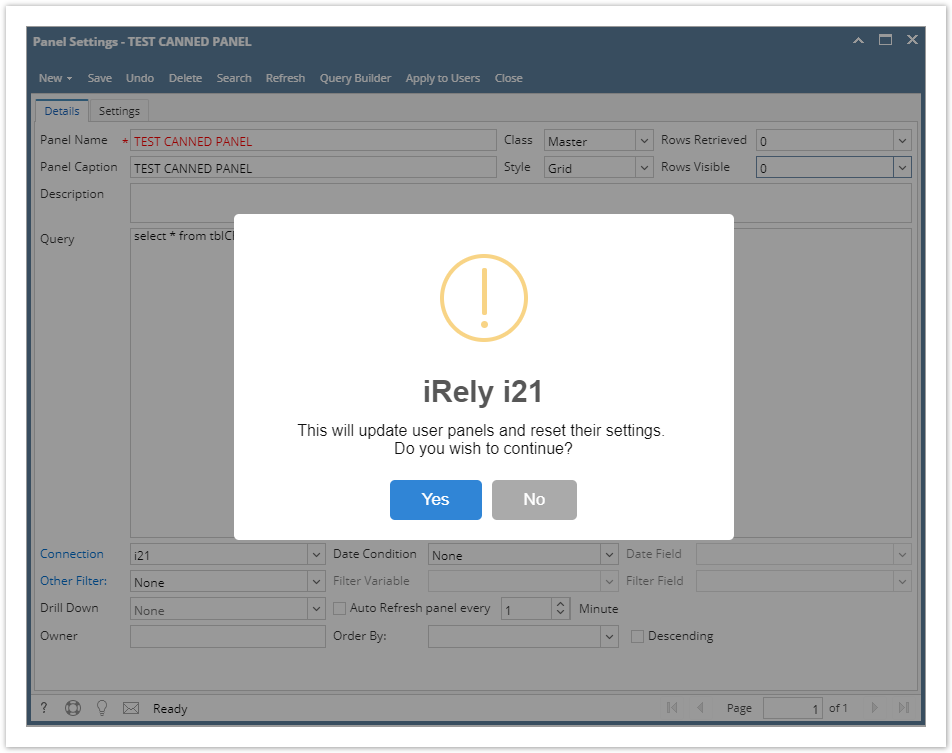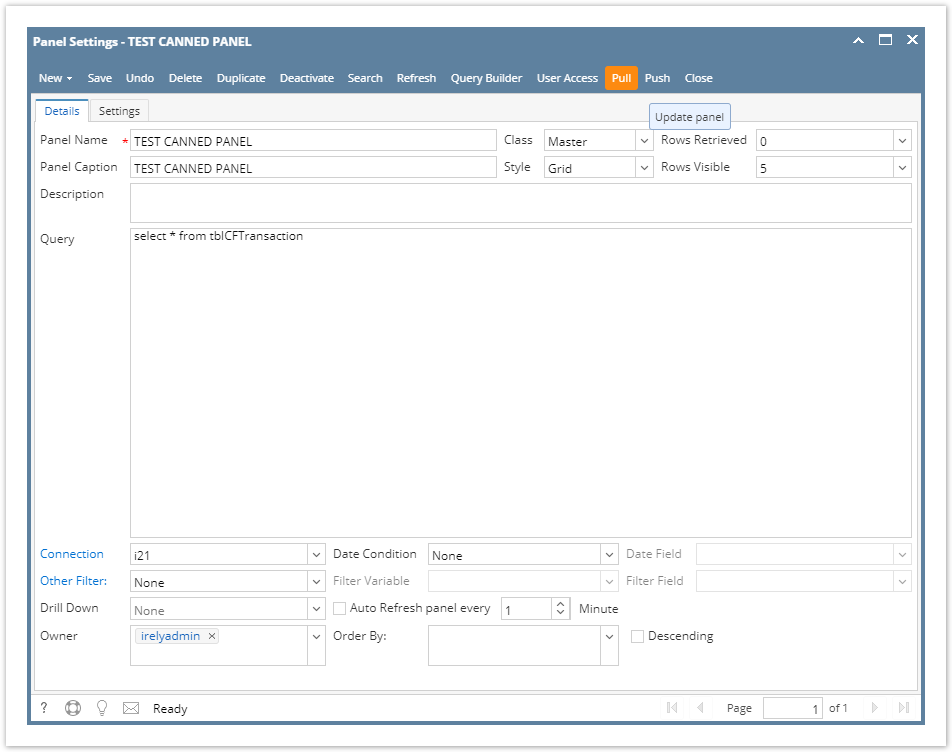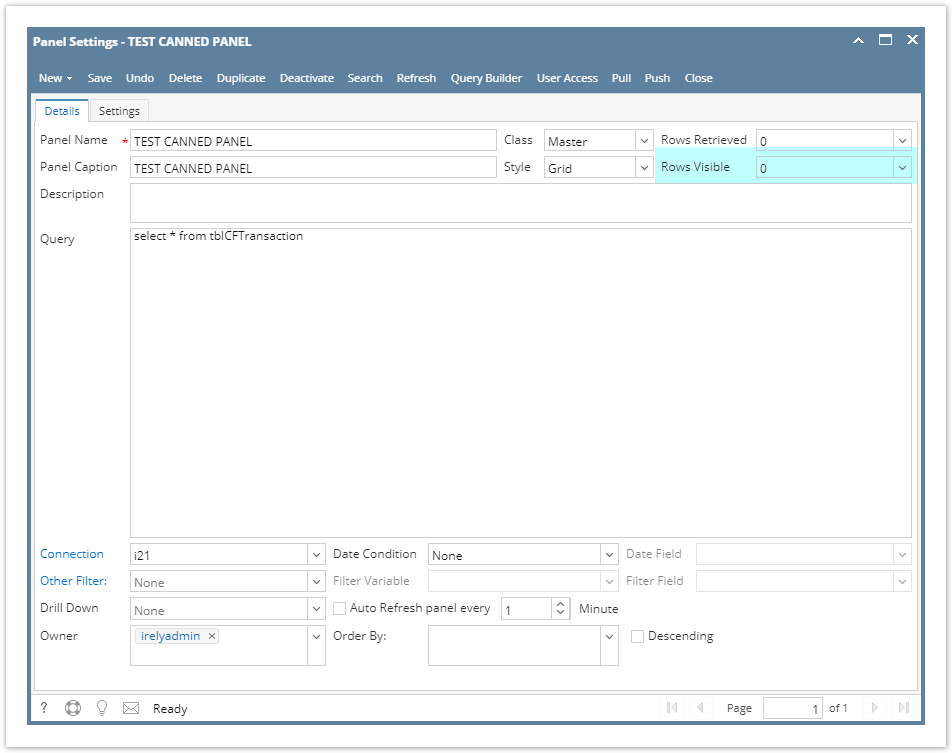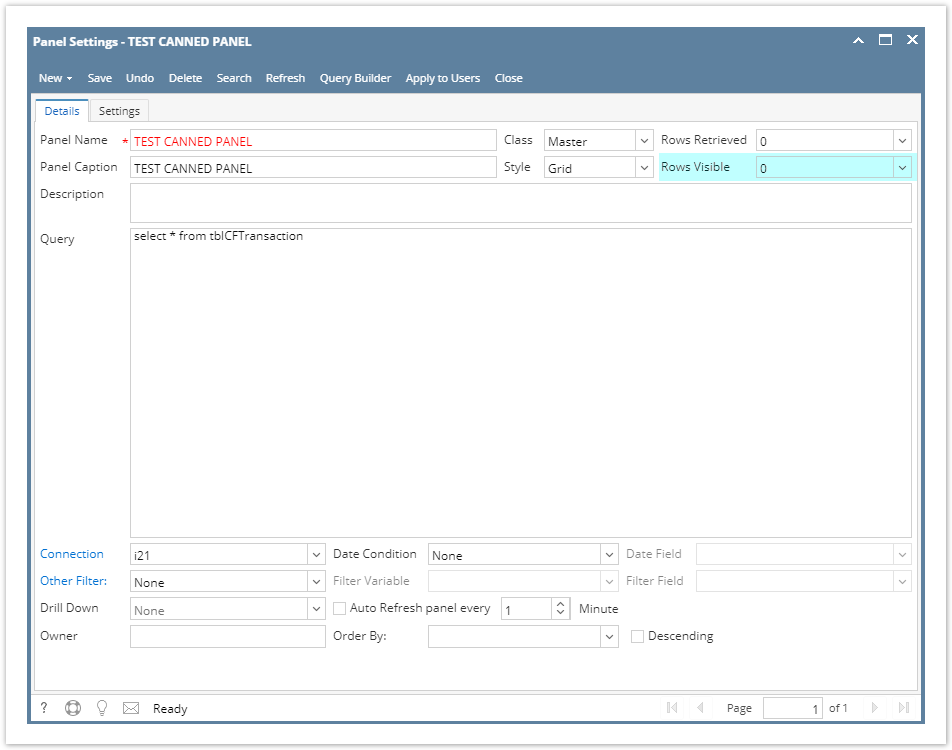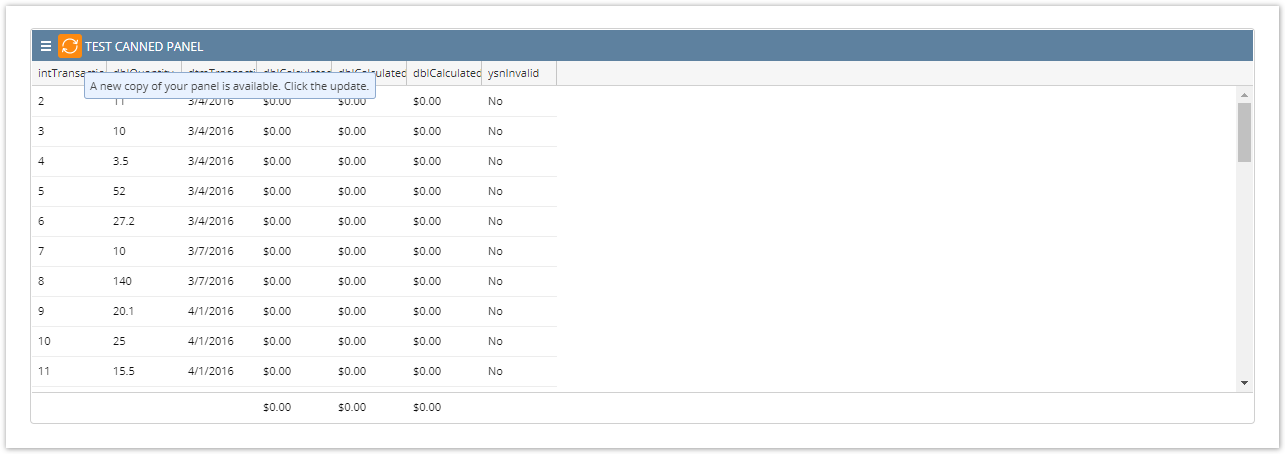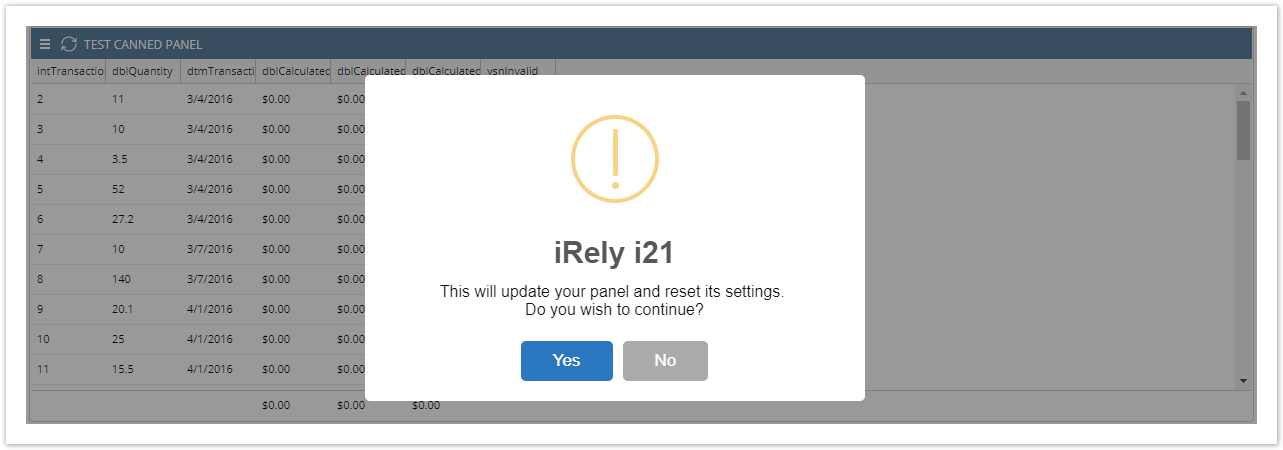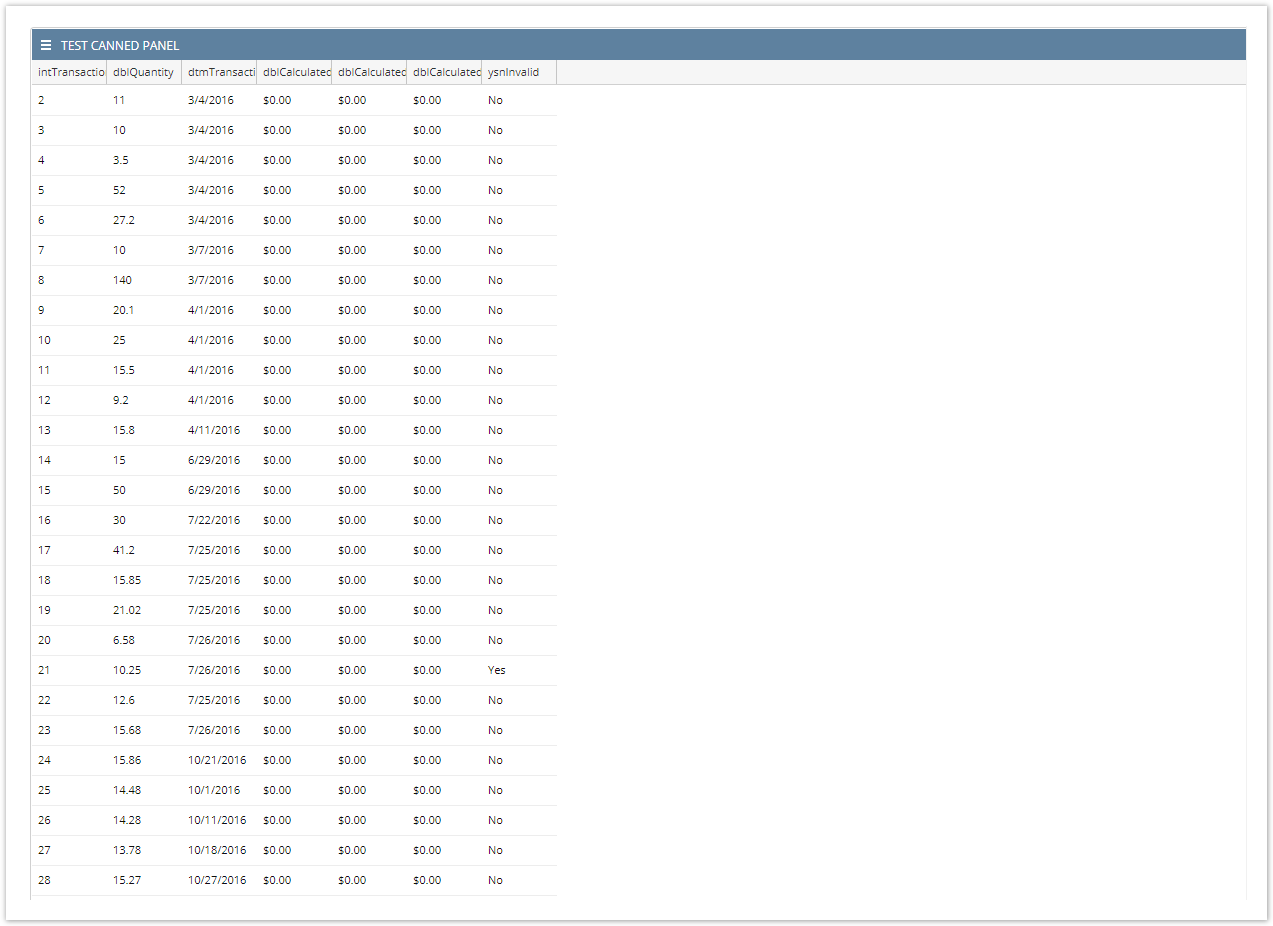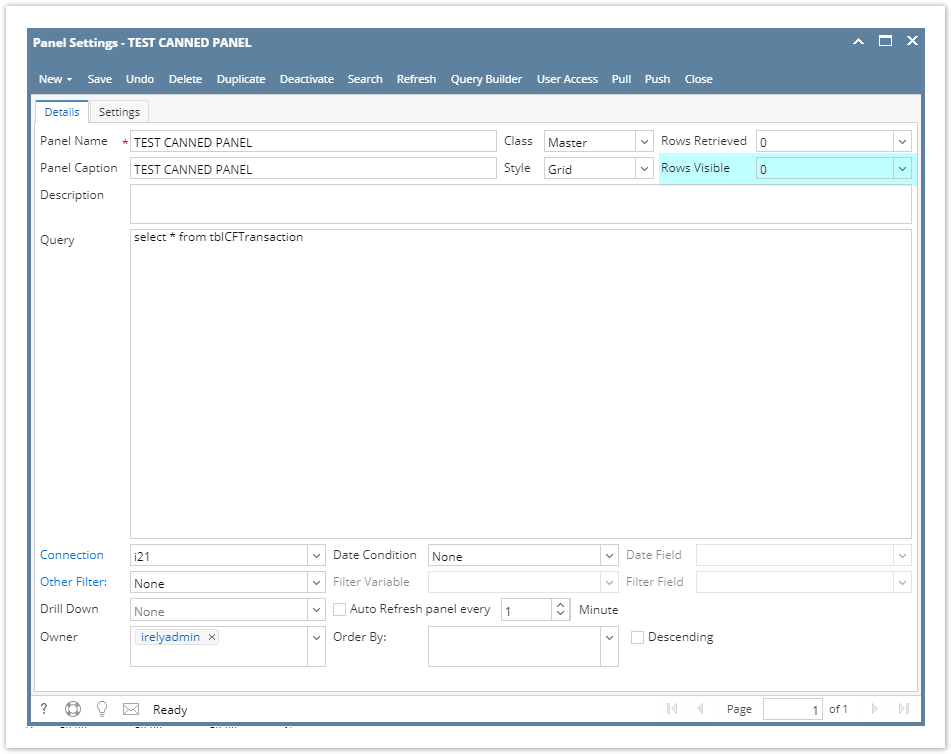Through Panel Settings > Apply to Users: - Activate a Canned Panel.
- For the purpose of checking if the changes cascade, open the activated canned panel copy on Panel List > Active Panels by hitting Edit button.
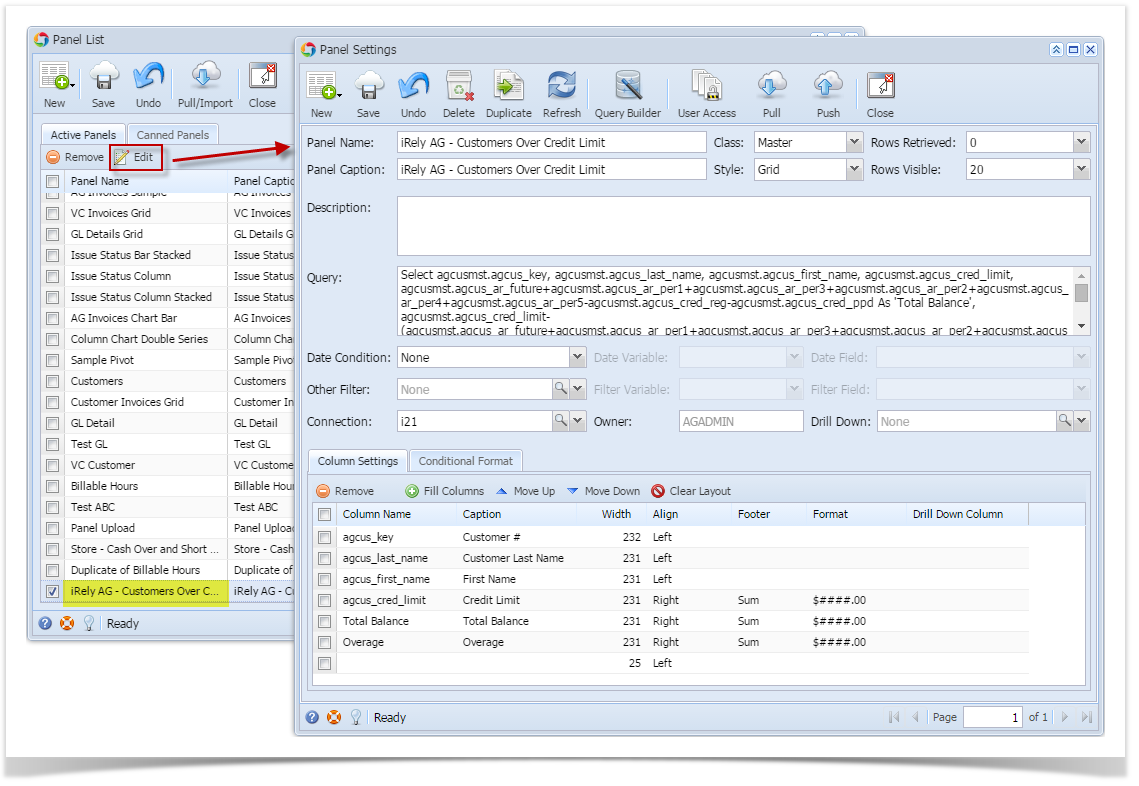 - Close the user's copy and Open the Canned Panel and modify.
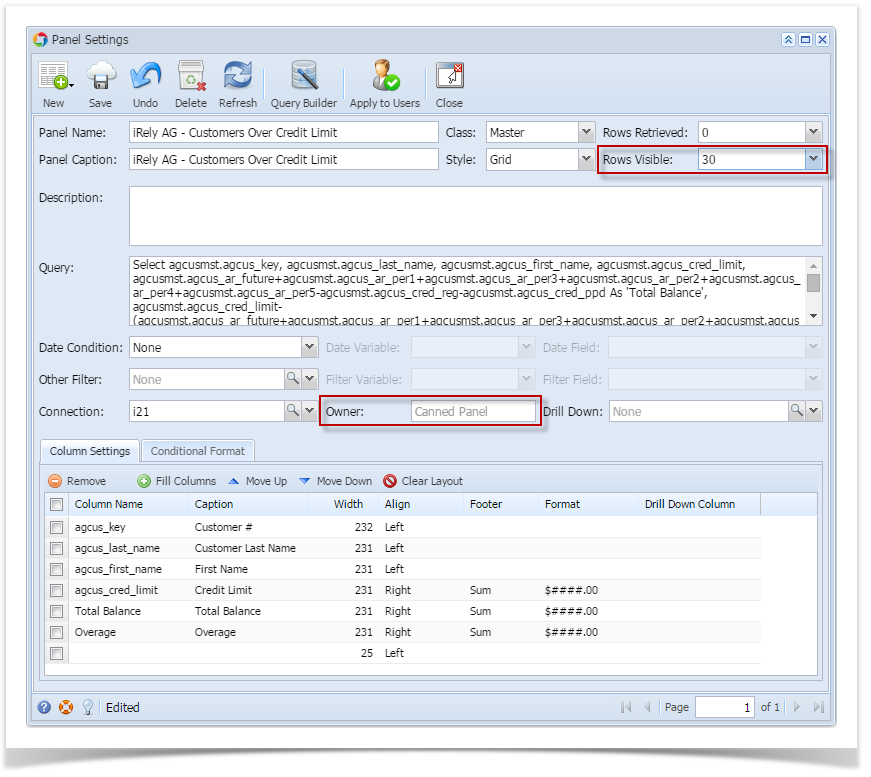 - Hit Save button and OK on warning message.
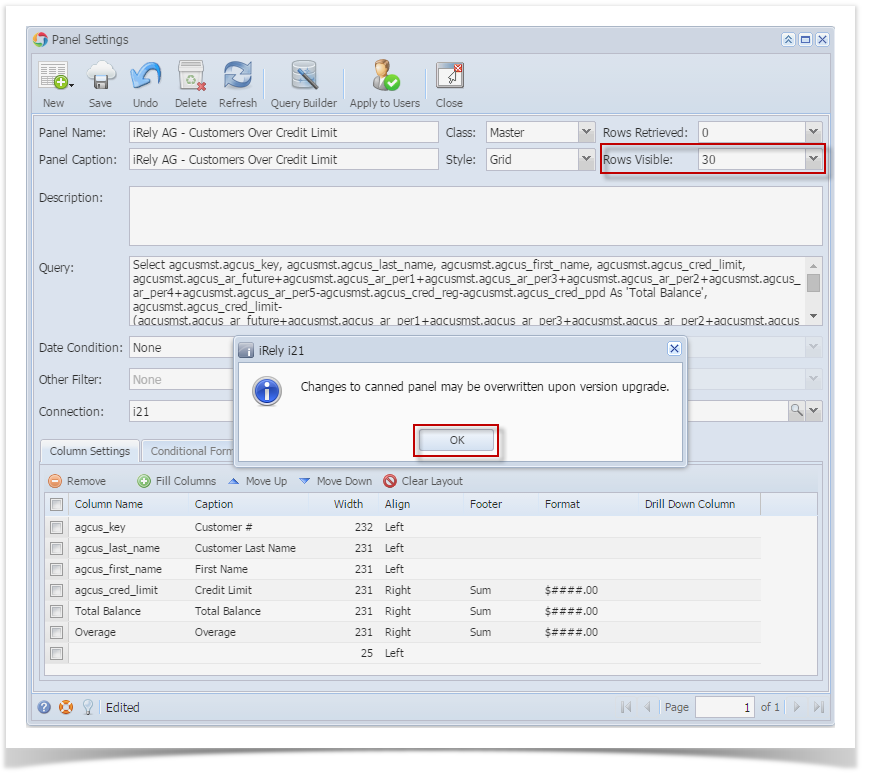 - Hit Apply to Users button and Yes on warning message.
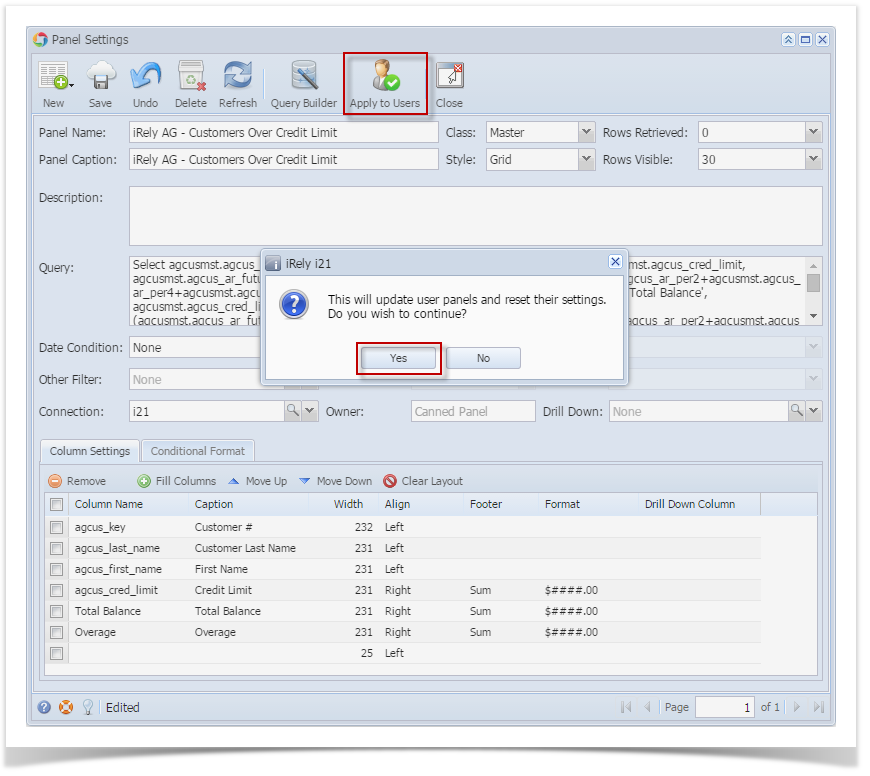 - The changes can be verified by opening the activated canned panel copy on Panel List > Active Panels by hitting Edit button.
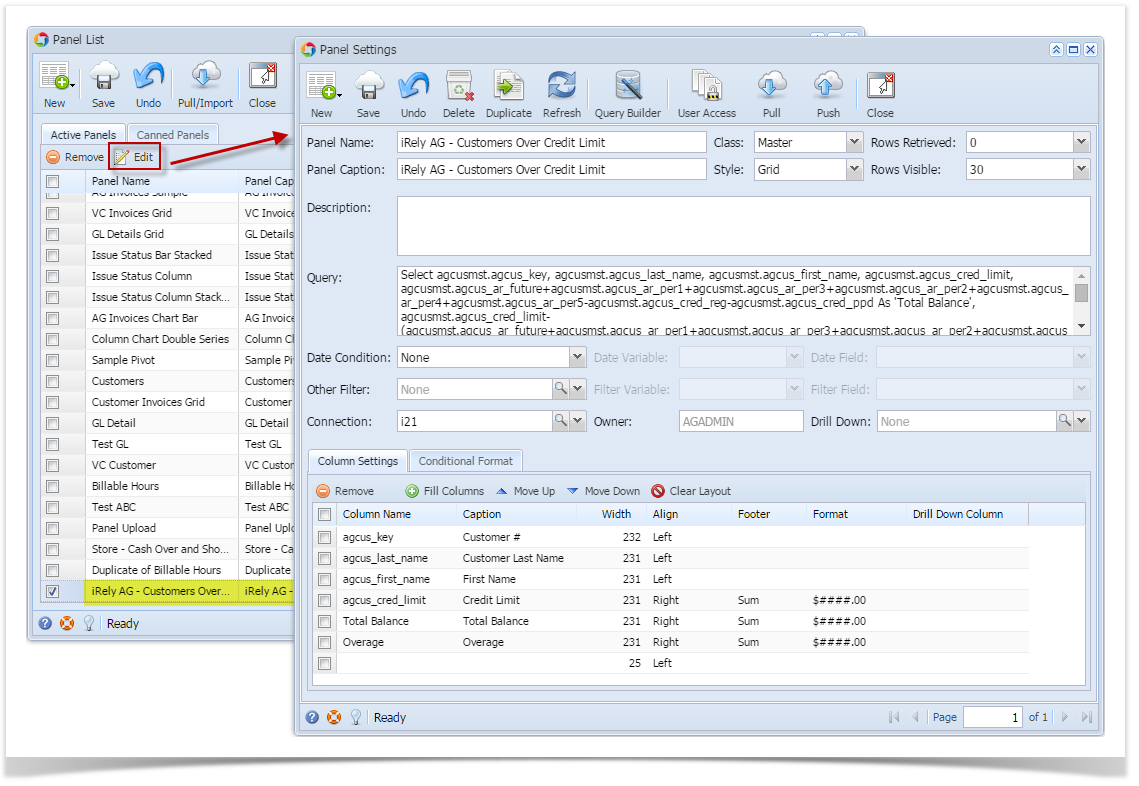
Through Panel Settings > Pull: - Provided that the Canned Panel has been modified already.
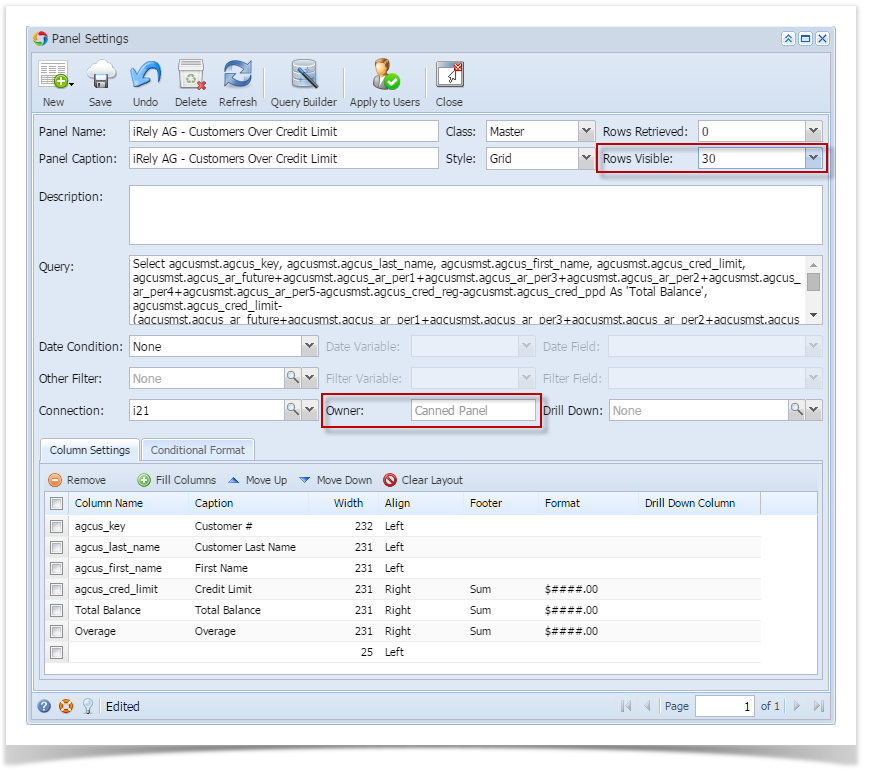 - Hit Save button and OK on warning message.
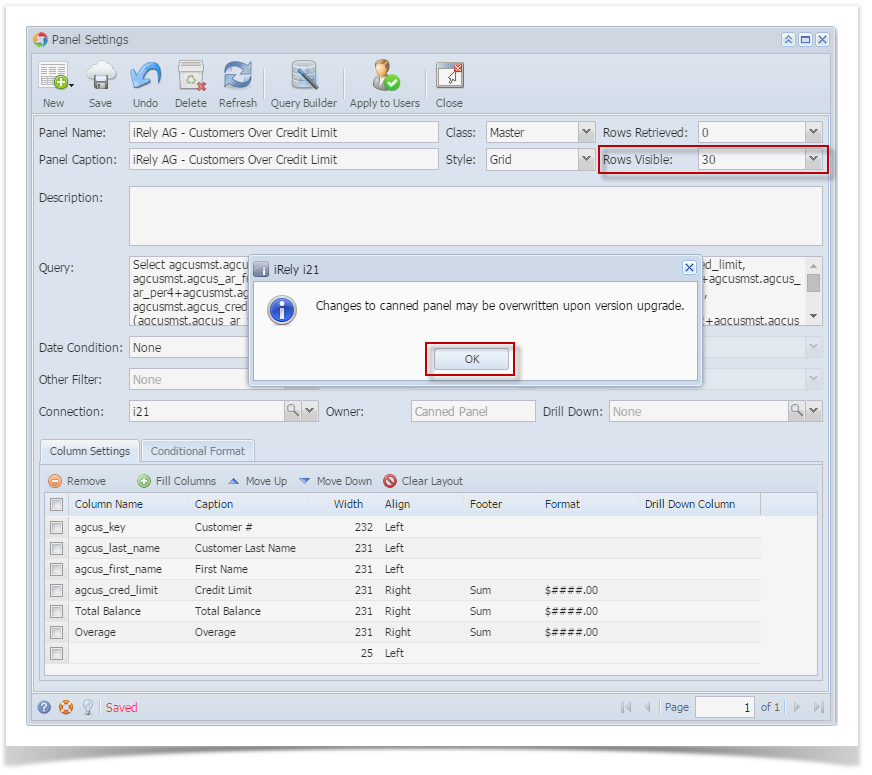 - Close the canned panel. Open the activated canned panel copy on Panel List > Active Panels by hitting Edit button.
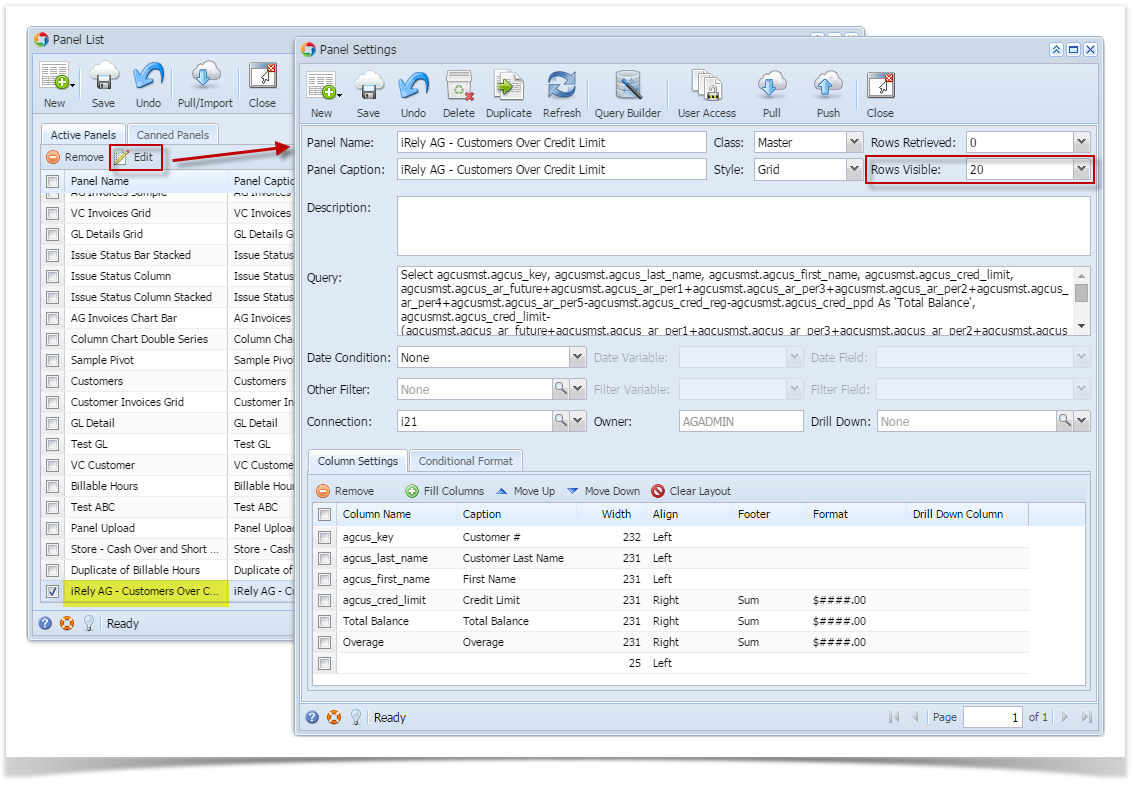 - Hit Pull button.
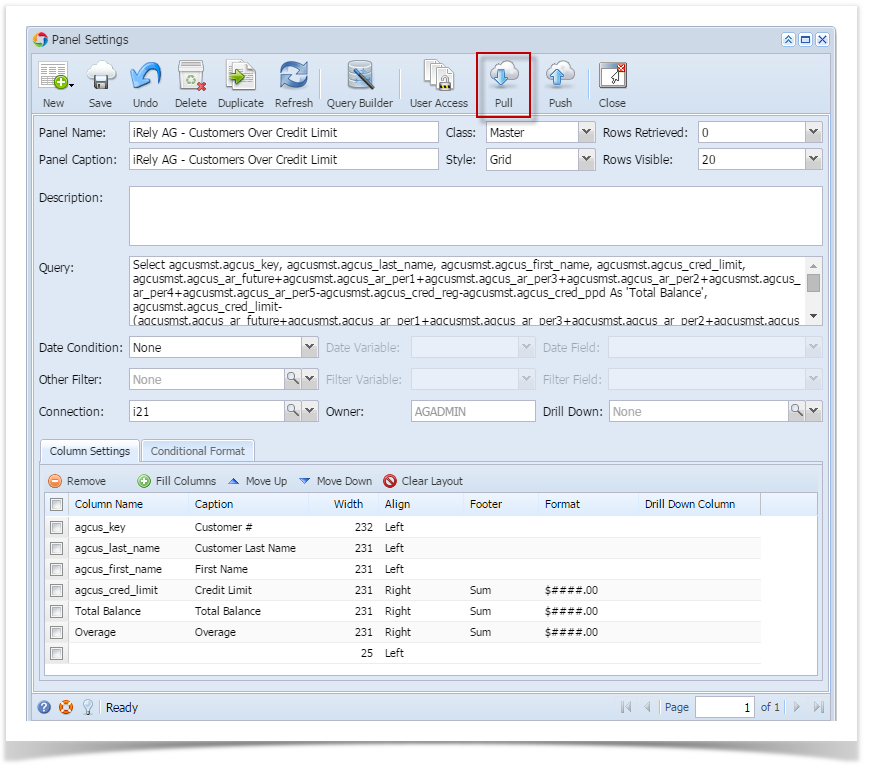 - Changes on the canned panel will be pulled.
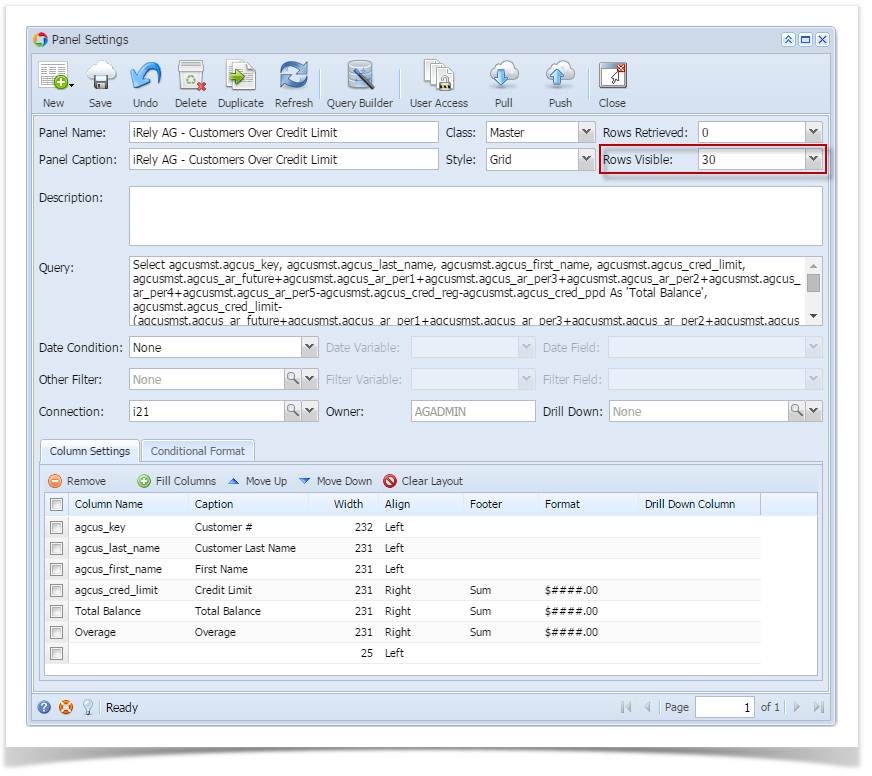
Through Panel List > Apply to Users: - For the purpose of checking if the changes cascade, open the activated canned panel copy on Panel List > Active Panels by hitting Edit button.
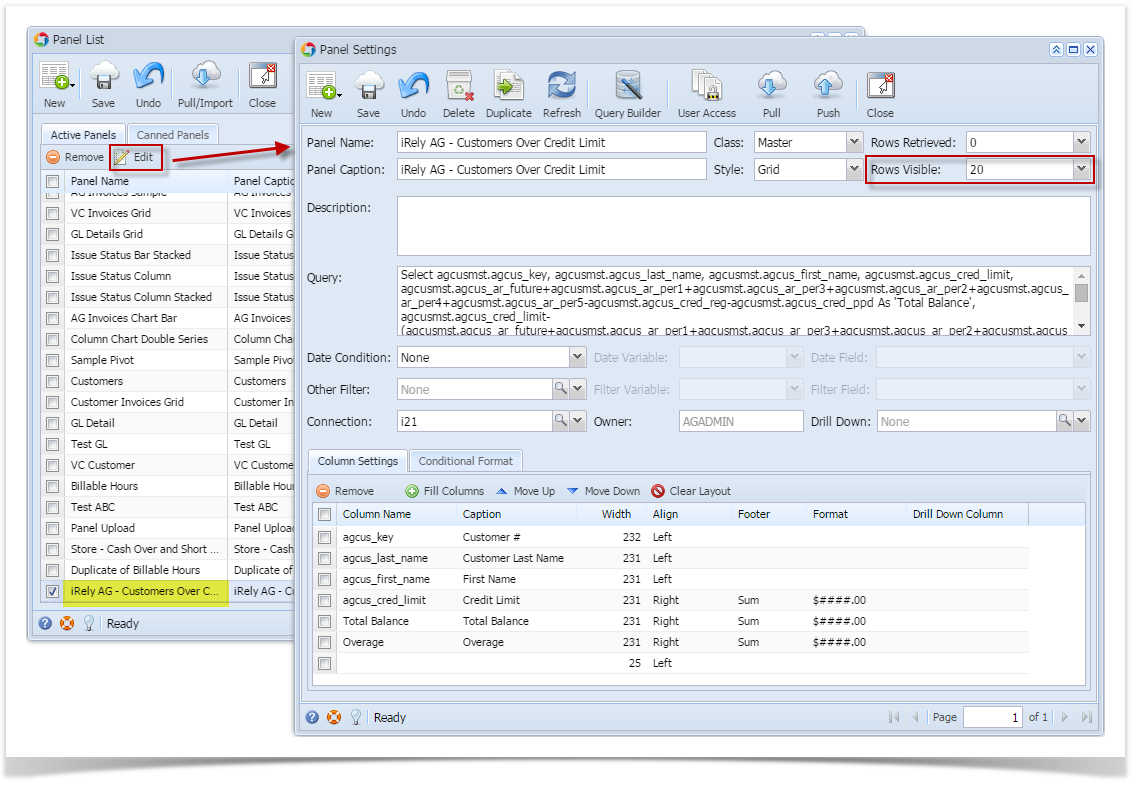 - Provided that the Canned Panel has been modified already.
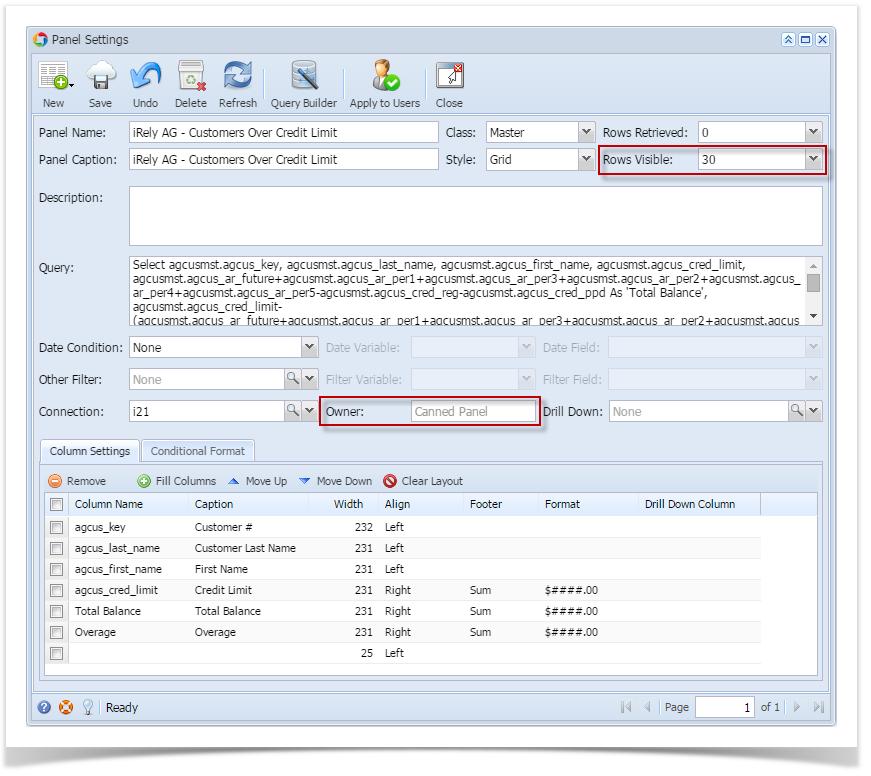 - Close the Canned Panel and on Panel List screen > Canned Panel tab, hit Apply to Users button and select Yes on warning message.
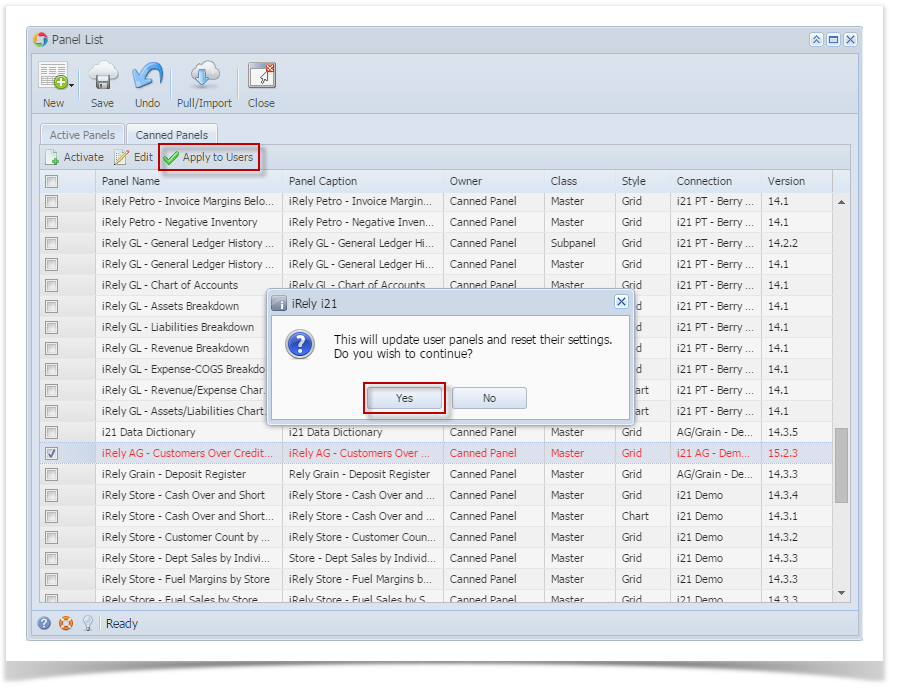 - The changes can be verified by opening the activated canned panel copy on Panel List > Active Panels by hitting Edit button.
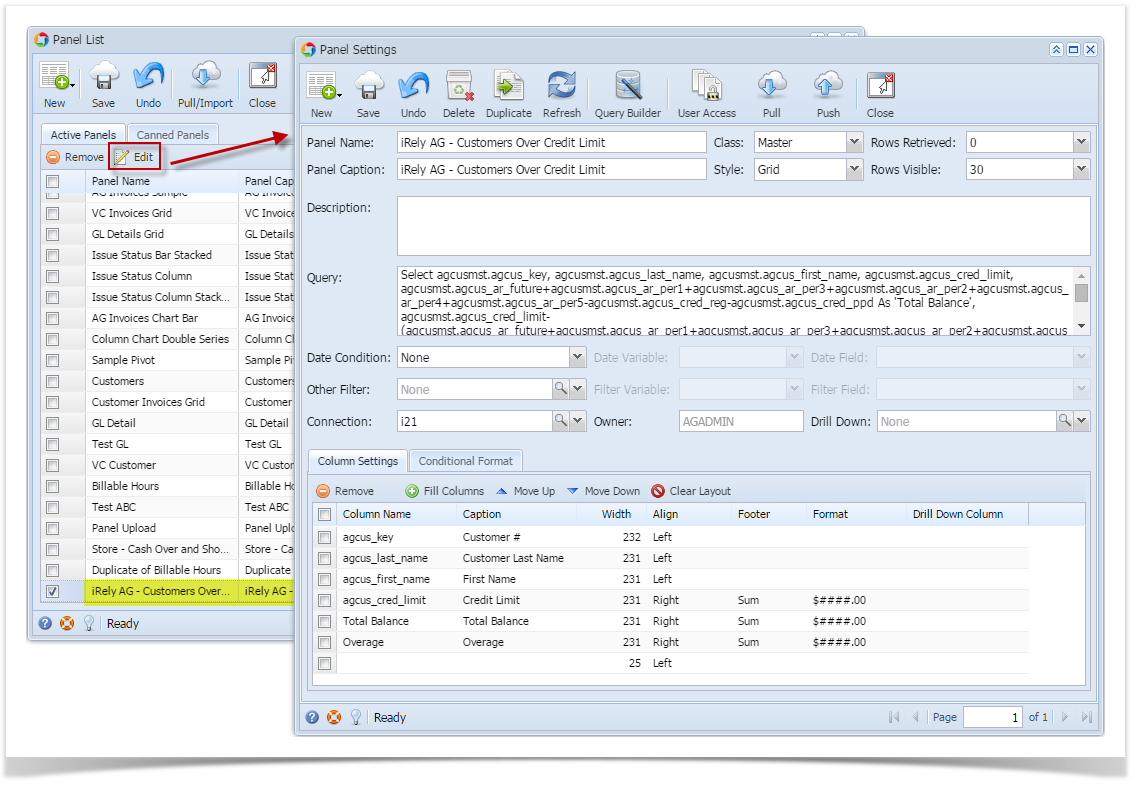
Through Dashboard > New Canned Panel Version Indicator: - Activate a canned panel and display it on dashboard.
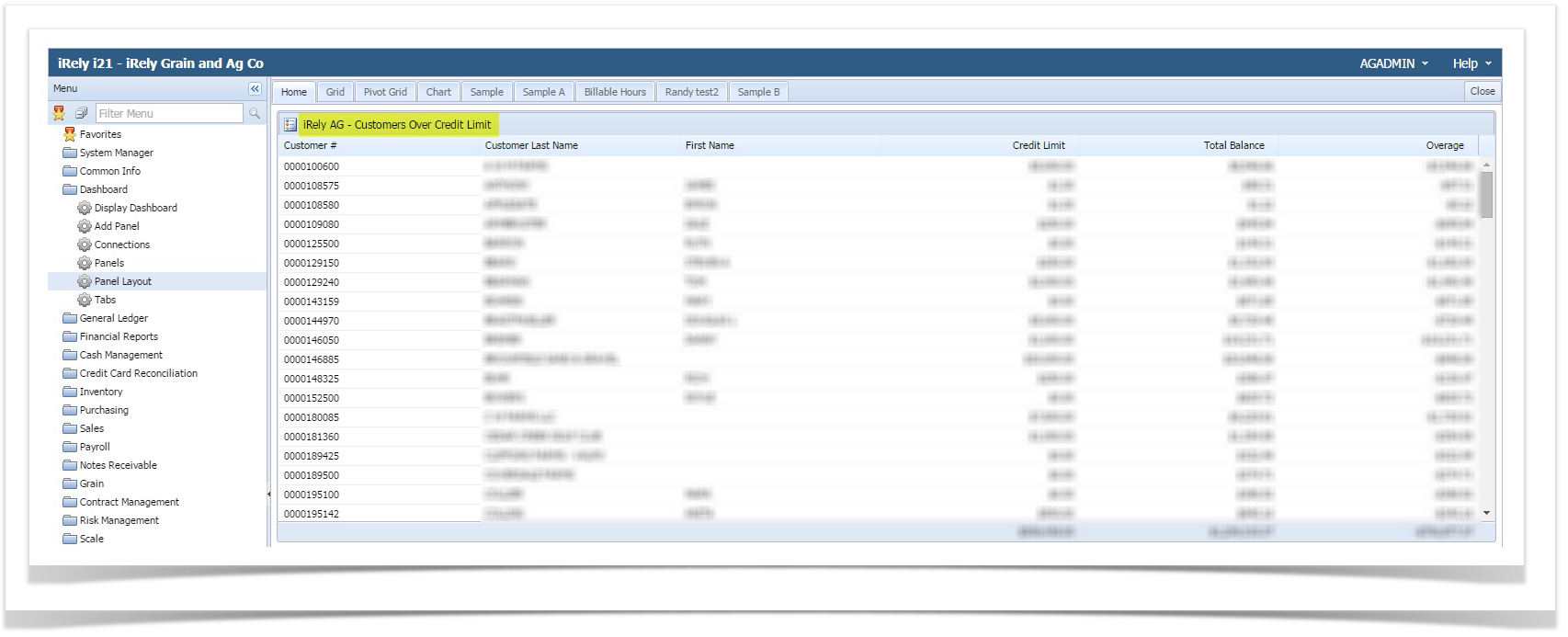
Original setup:
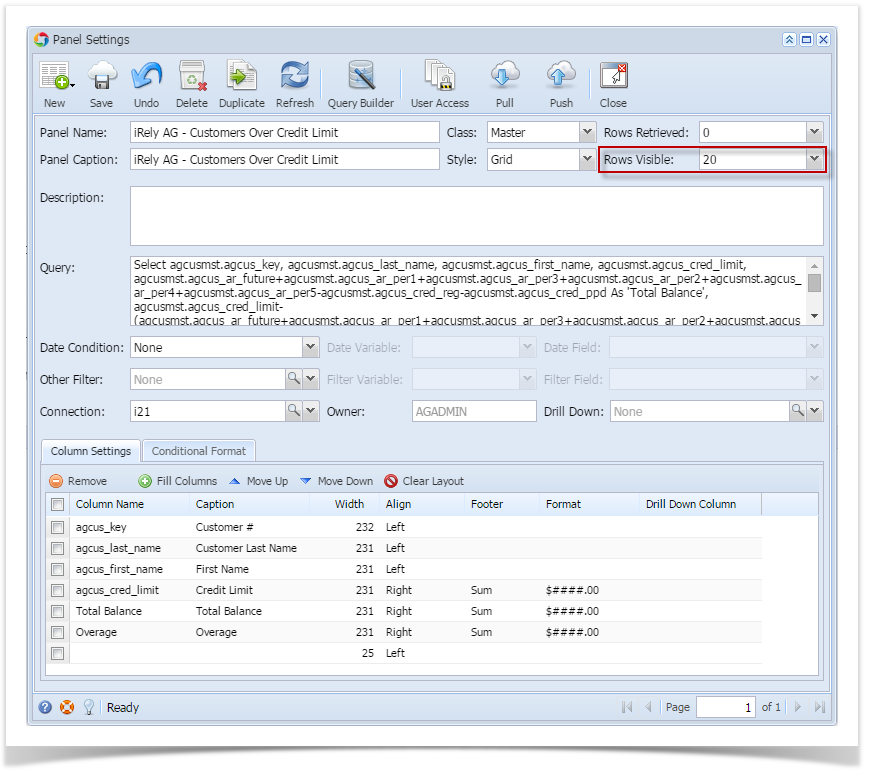 - Modify a canned panel.
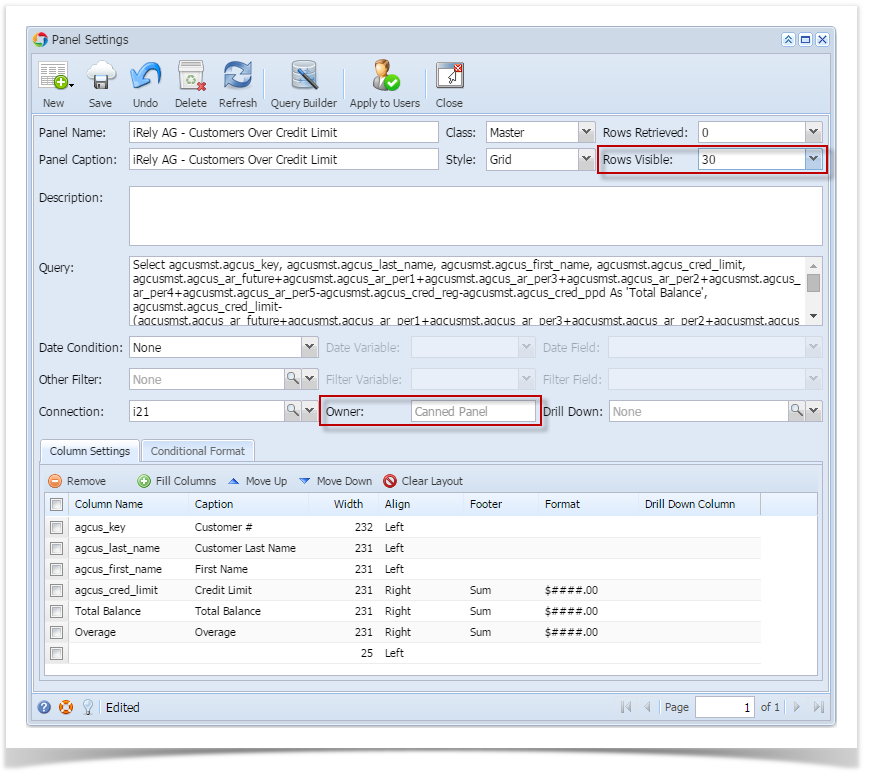 - Once modified close the Panel Settings and Panel List.
- Log out on i21 and re-login.
- From Dashboard main menu, click Display Dashboard button to populate the tabs.
- Go to the tab where canned panel copy is placed. Noticed the indicator. This is a mark that the panel is outdated.
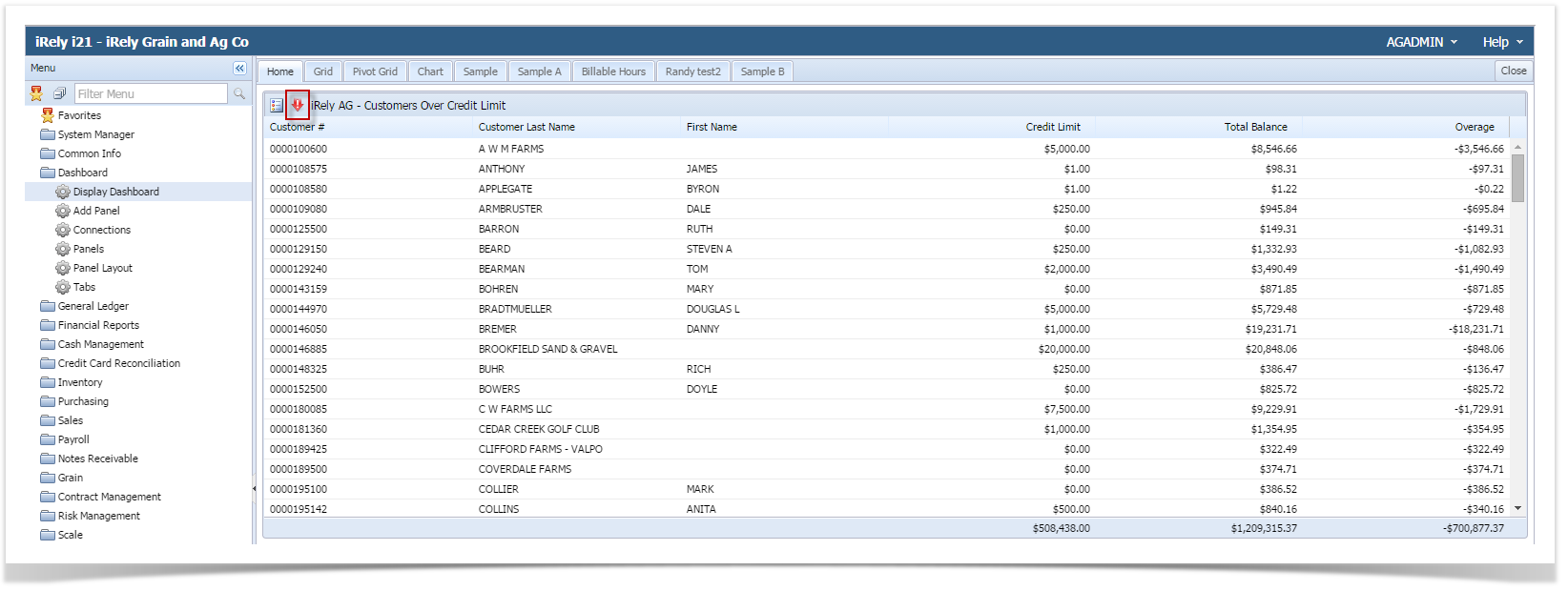 - Hit the indicator and select Yes on warning message.
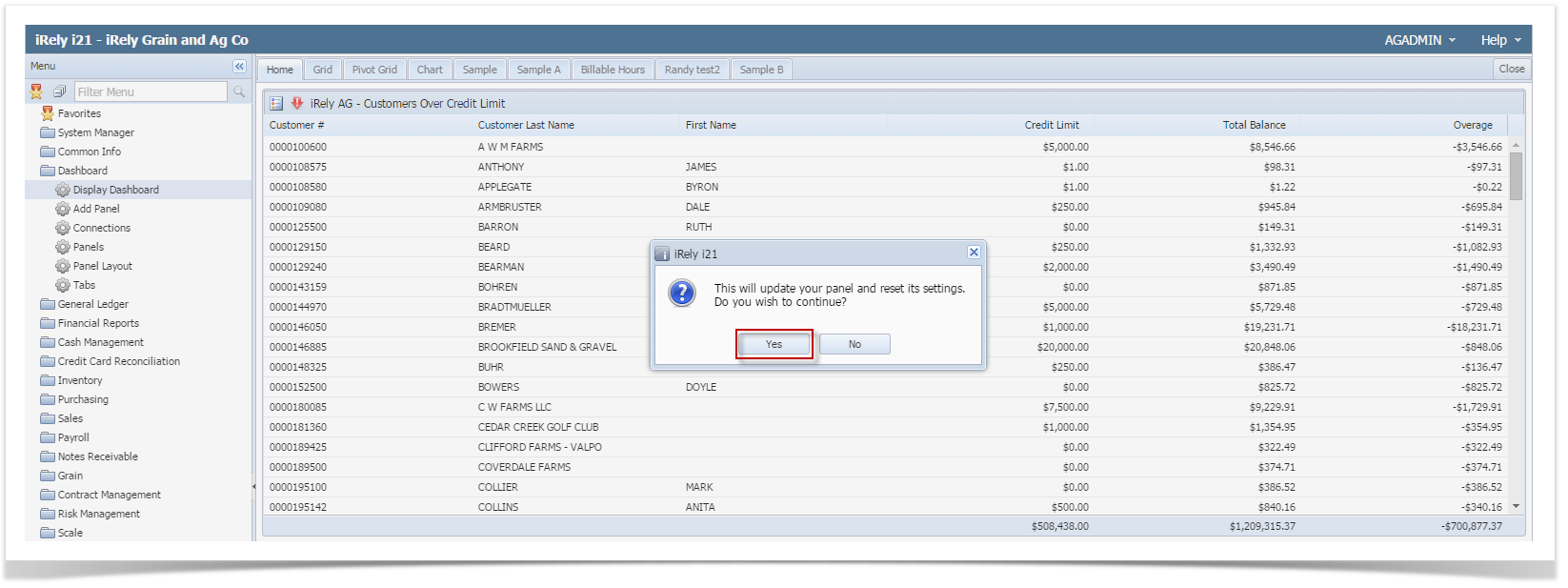 - Dashboard Panel will get updated.
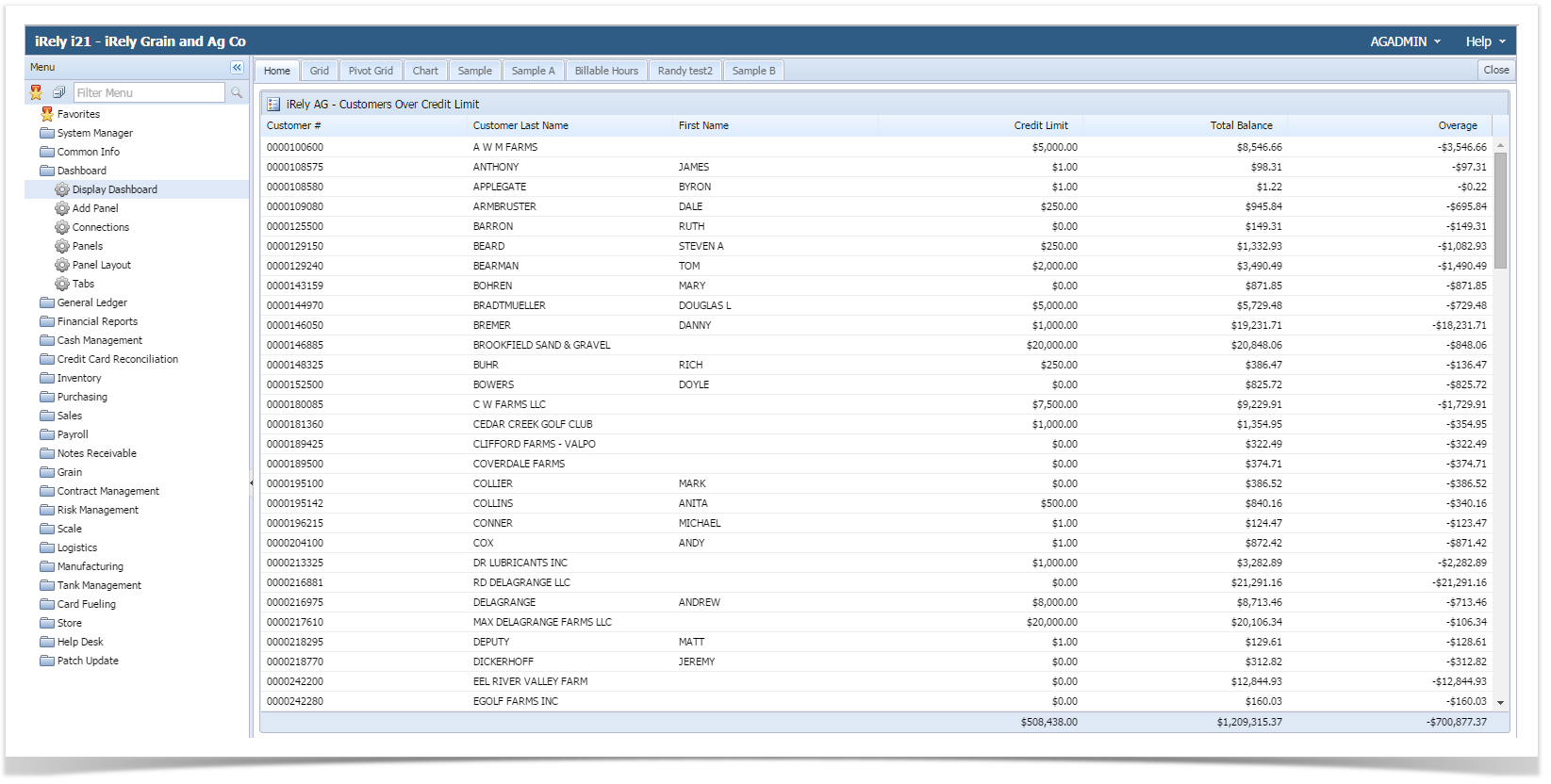 - Check the changes by opening the activated canned panel copy on Panel List > Active Panels by hitting Edit button.
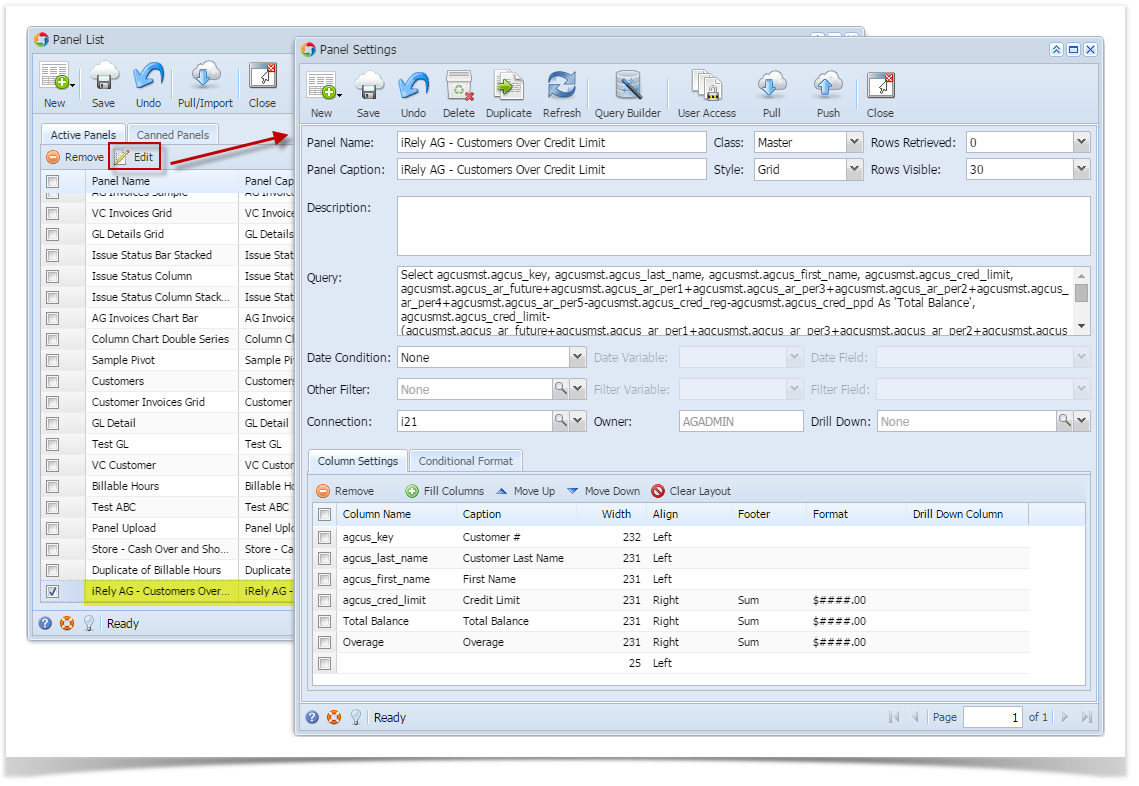
Any changes to canned panel may be overwritten upon version upgrade. |
|